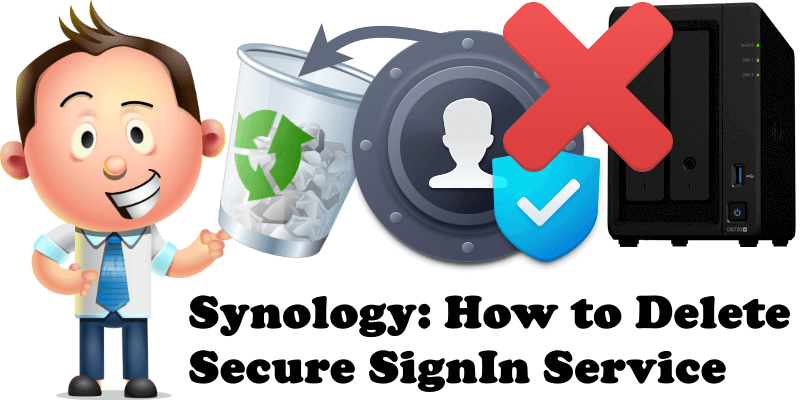
Have you happened to notice that you can’t delete the Secure SignIn Service package from Synology Package Center? If, for one reason or another, you are not interested in the package and you want to have nothing to do with Secure SignIn Service, today I will teach you how to permanently delete it from your NAS. Remember, even if you delete the Secure SignIn Service package, if you change your mind, you can always easily reinstall it with just one click directly from Synology’s Package Center. What is Secure SignIn Service? Secure SignIn Service provides enhanced account security for your DSM. It allows passwordless logins and offers sign-in options in addition to basic 2-factor authentication methods.
Note: If you are already using 2-Factor Authentication or the Synology Secure SignIn app on your Phone, I recommend you don’t uninstall this package. If you uninstall it, the 2-Factor authentication will stop working immediately. But, if you don’t want to use the 2-Factor Authentication or Synology Secure SignIn app, and you want to access your NAS only with a password, you can uninstall the Secure SignIn Service without any problem. For example, you can uninstall the Secure SignIn Service if your NAS is isolated from the Internet and you only access it locally.
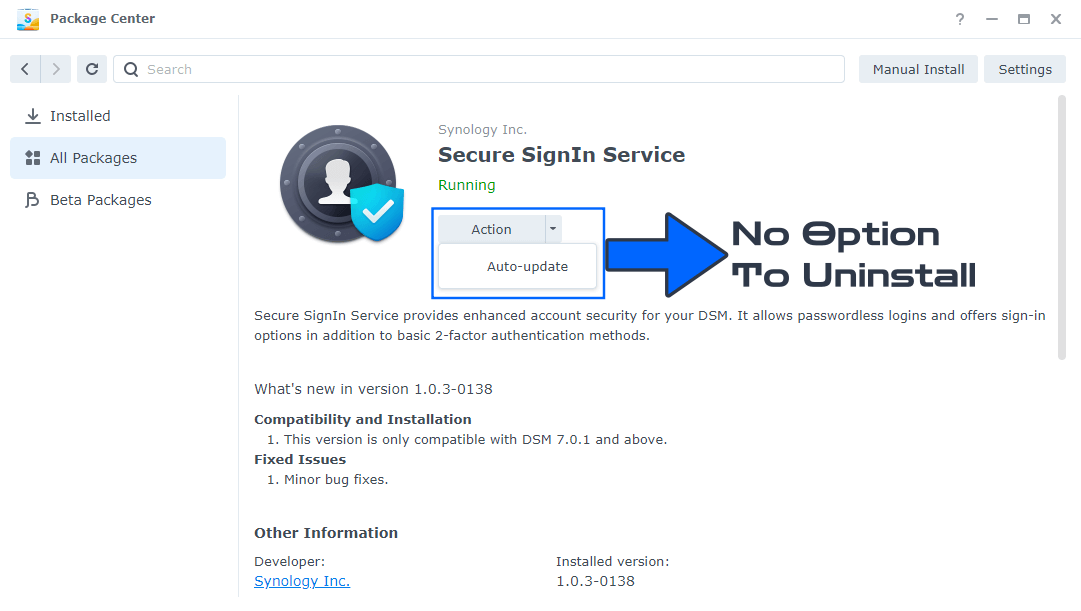
STEP 1
Please Support My work by Making a Donation.
STEP 2
Go to Control Panel / Task Scheduler / Create / Scheduled Task / User-defined script. Follow the instructions in the image below.

STEP 3
Once you click on User-defined script, a new window will open. Follow the instructions below:
- General: In the Task field type in Uninstall Secure SignIn. Uncheck the “Enabled” option. Select root User.
- Schedule: Select Run on the following date then select “Do not repeat“.
- Task Settings: Check “Send run details by email“, add your email then copy paste the code below in the Run command area. After that, click OK.
/usr/syno/bin/synopkg uninstall SecureSignIn
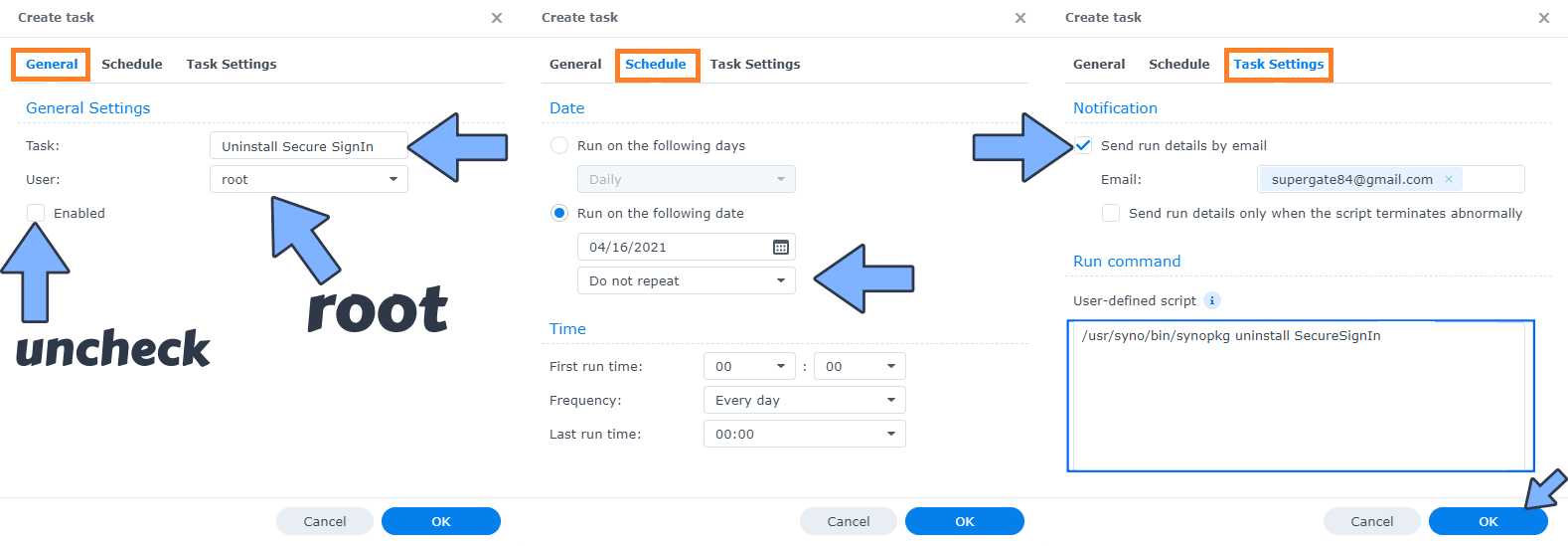
STEP 4
After you click OK on STEP 3 a new warning pop up window will open. Click OK.
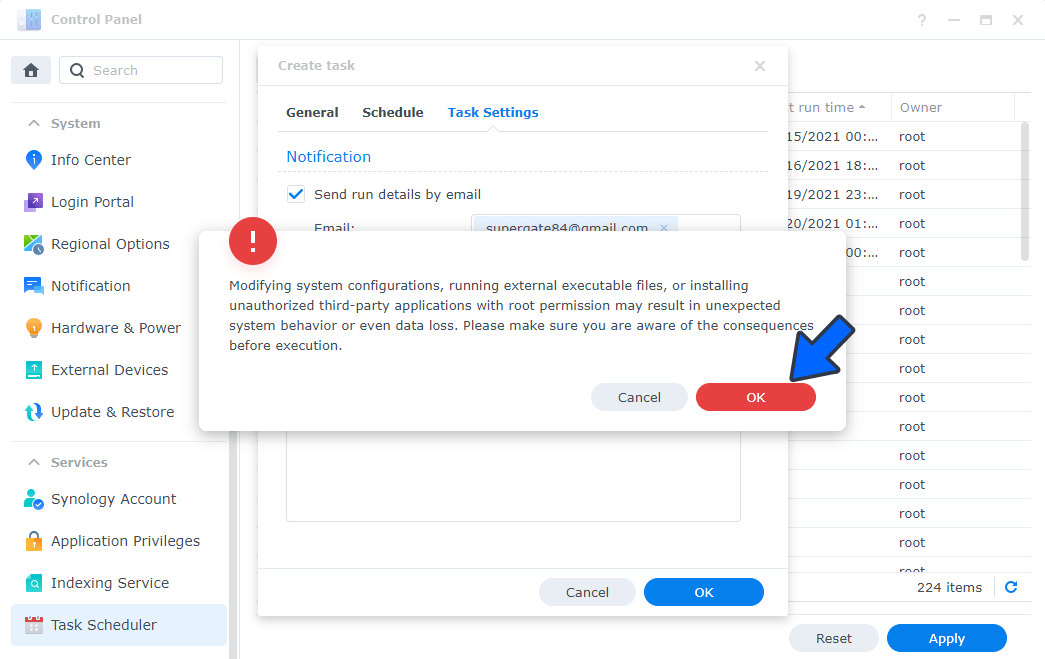
After you click OK, type in your DSM Password then click Submit. Follow the instructions in the image below.

STEP 5
After you click Submit on STEP 4, select your “Uninstall Secure SignIn” Task then click the “Run” tab. You will be asked to run Uninstall Secure SignIn – click OK. Follow the instructions in the image below.
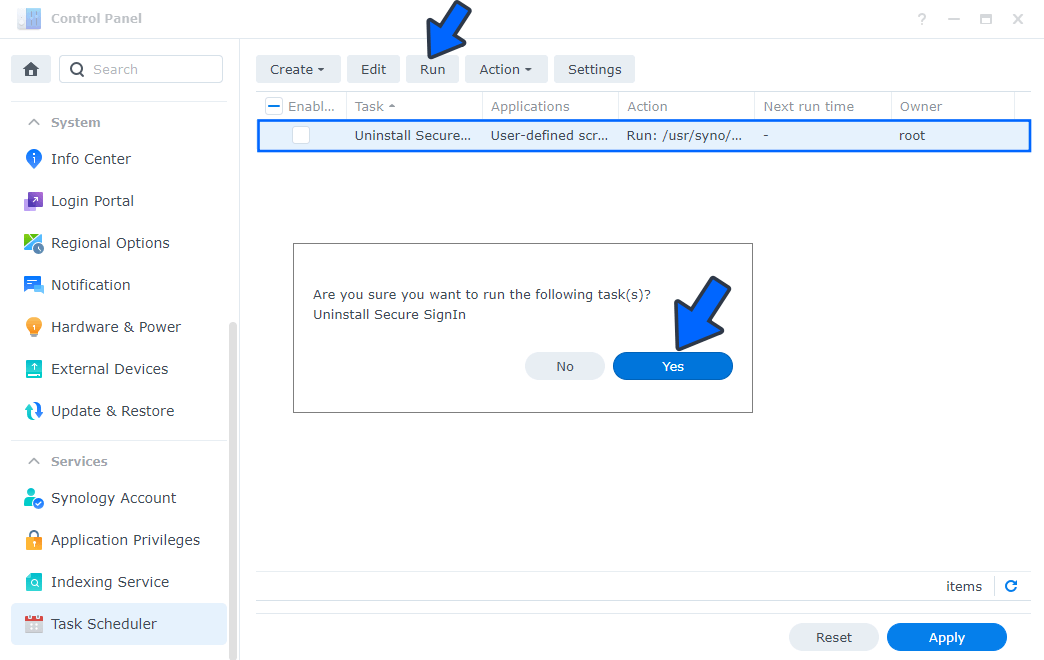
Note: The process to uninstall Secure SignIn Service will initialize automatically immediately after you click OK.
Note: If you change your mind, you can always easily reinstall Secure SignIn Service with just one click directly from Synology’s Package Center.
Note: Also see How to Delete Active Insight.
Note: Also see How to Delete Universal Search.
Note: Also see How to Delete Hybrid Share.
Note: Also see How to Delete SAN Manager.
Note: Also see How to Delete Python2.
This post was updated on Thursday / July 6th, 2023 at 11:19 PM
