
Have you happened to notice that you can’t delete the Python2 package from Synology Package Center? If, for one reason or another, you are not interested in the package and you want to have nothing to do with Python2, today I will teach you how to permanently delete it from your NAS. Remember, even if you delete the Python2 package, if you change your mind, you can always easily reinstall it with just one click directly from Synology’s Package Center. What is Python2? Python is an interpreted, interactive, and object-oriented programming language suitable for distributed application development, scripting, numeric computing and system testing. With Python, you can develop or integrate your systems more quickly and effectively.
Note: Some packages have a dependency on Python2 so, before you uninstall it, make sure you don’t have other packages that depend on it like “Download Station” and “MailPlus Server”. In any case, you can reinstall Python2 with just one click.
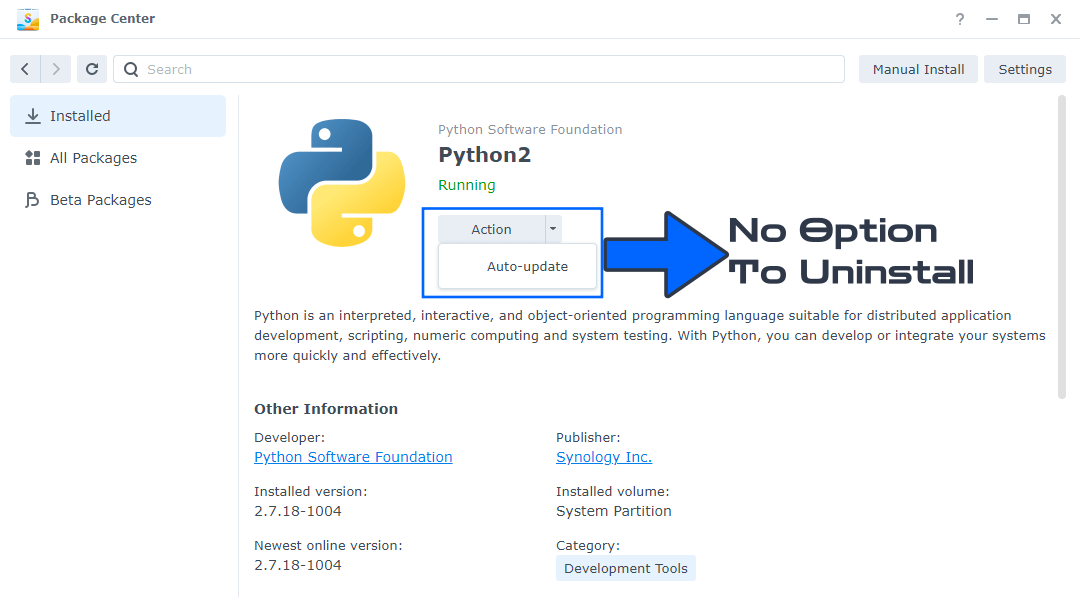
STEP 1
Please Support My work by Making a Donation.
STEP 2
Go to Control Panel / Task Scheduler / Create / Scheduled Task / User-defined script. Follow the instructions in the image below.

STEP 3
Once you click on User-defined script, a new window will open. Follow the instructions below:
- General: In the Task field type in Uninstall Python2. Uncheck the “Enabled” option. Select root User.
- Schedule: Select Run on the following date then select “Do not repeat“.
- Task Settings: Check “Send run details by email“, add your email then copy paste the code below in the Run command area. After that, click OK.
/usr/syno/bin/synopkg uninstall Python2
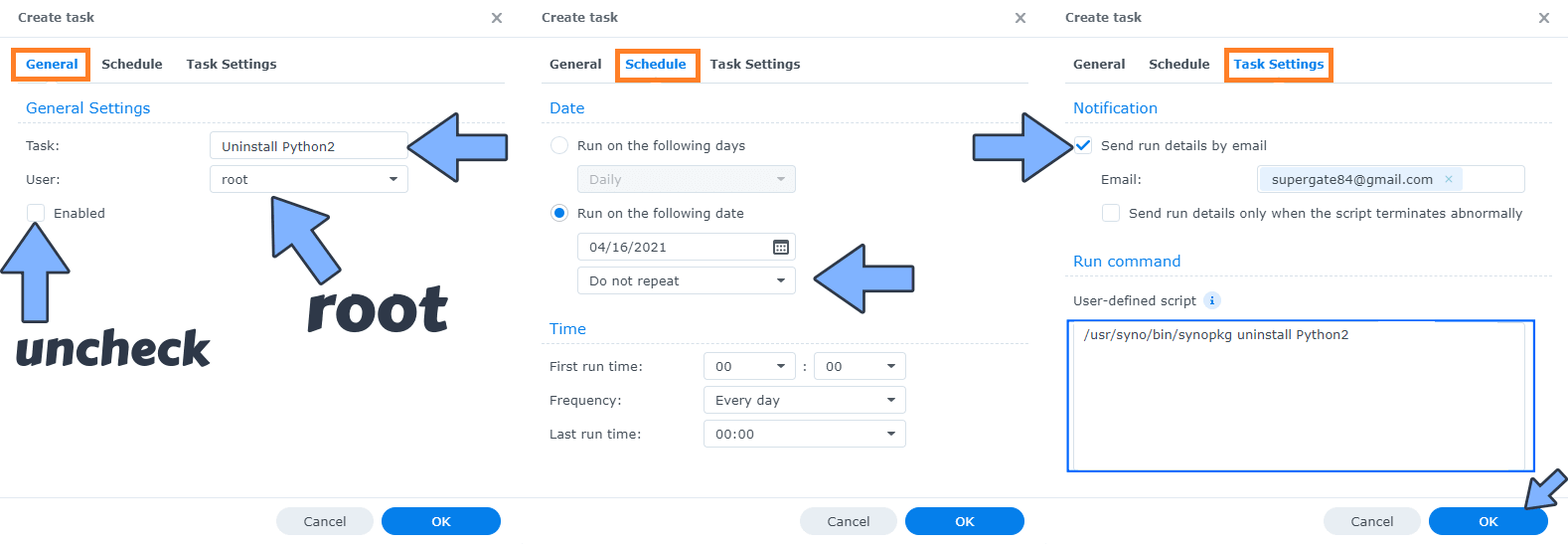
STEP 4
After you click OK on STEP 3 a new warning pop up window will open. Click OK.
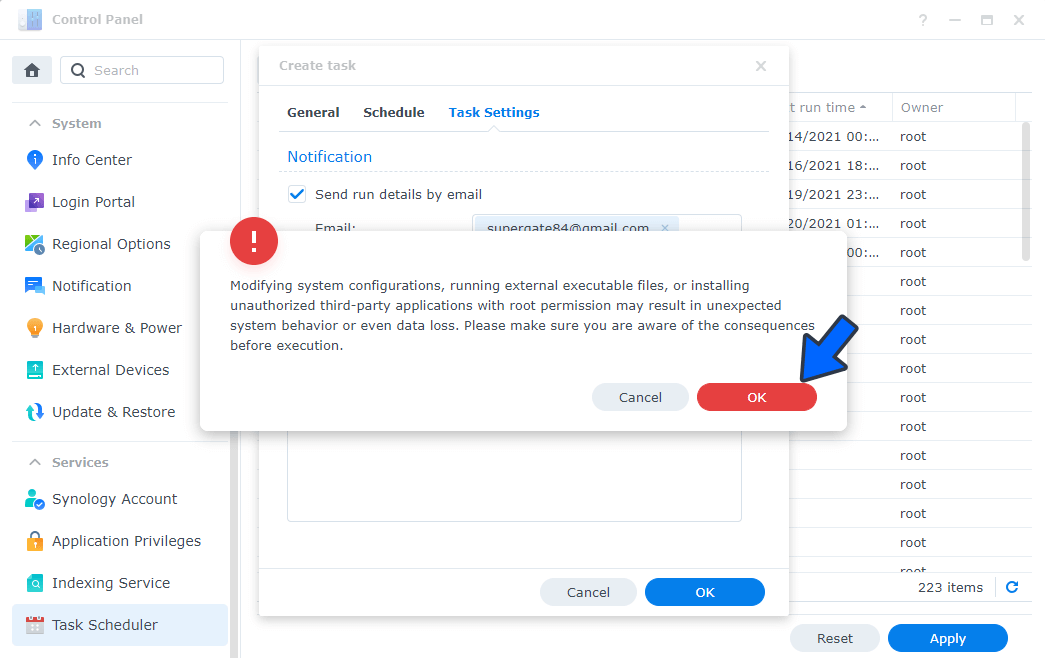
After you click OK, type in your DSM Password then click Submit. Follow the instructions in the image below.

STEP 5
After you click Submit on STEP 4, select your “Uninstall Python2” Task then click the “Run” tab. You will be asked to run Uninstall Python2 – click OK. Follow the instructions in the image below.
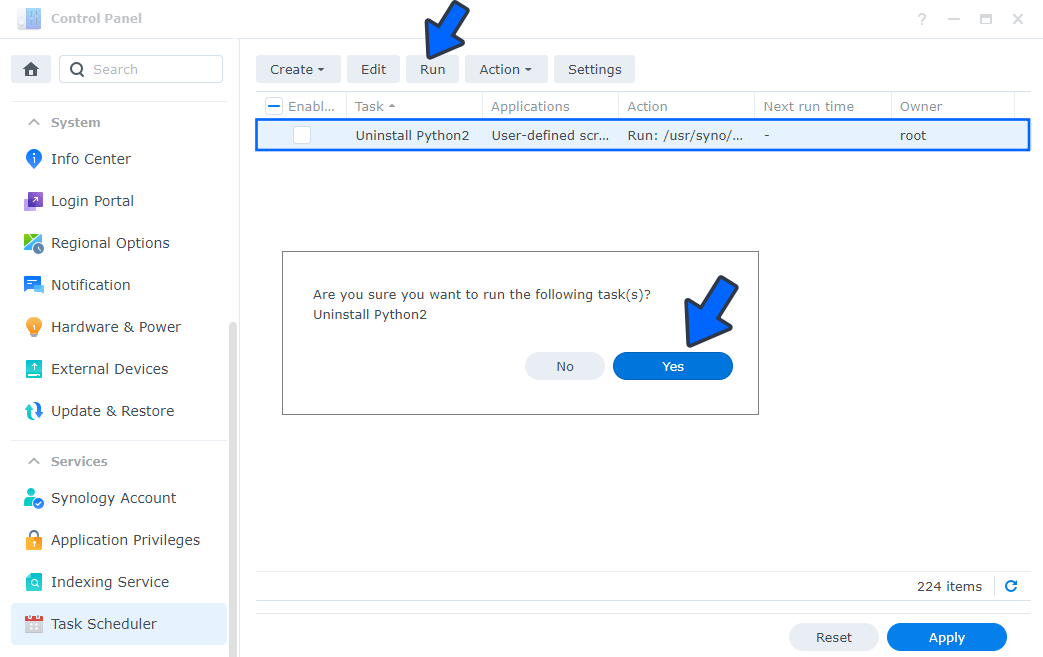
Note: The process to uninstall Python2 will initialize automatically immediately after you click OK.
Note: If you change your mind, you can always easily reinstall Python2 with just one click directly from Synology’s Package Center.
Note: Also see How to Delete Active Insight.
Note: Also see How to Delete Universal Search.
Note: Also see How to Delete Hybrid Share.
Note: Also see How to Delete SAN Manager.
Note: Also see How to Delete the Secure SignIn Service.
This post was updated on Thursday / July 6th, 2023 at 11:21 PM
