
Many people have been wondering where the graphical interface that represented the Real-Time Cache Hit Rate for NVMe disks ended up in DSM 7. As you may recall, in DSM 6.2.4 Real-Time Cache Hit Rate could be found in Storage Manager by clicking on SSD Cache in the left side panel.
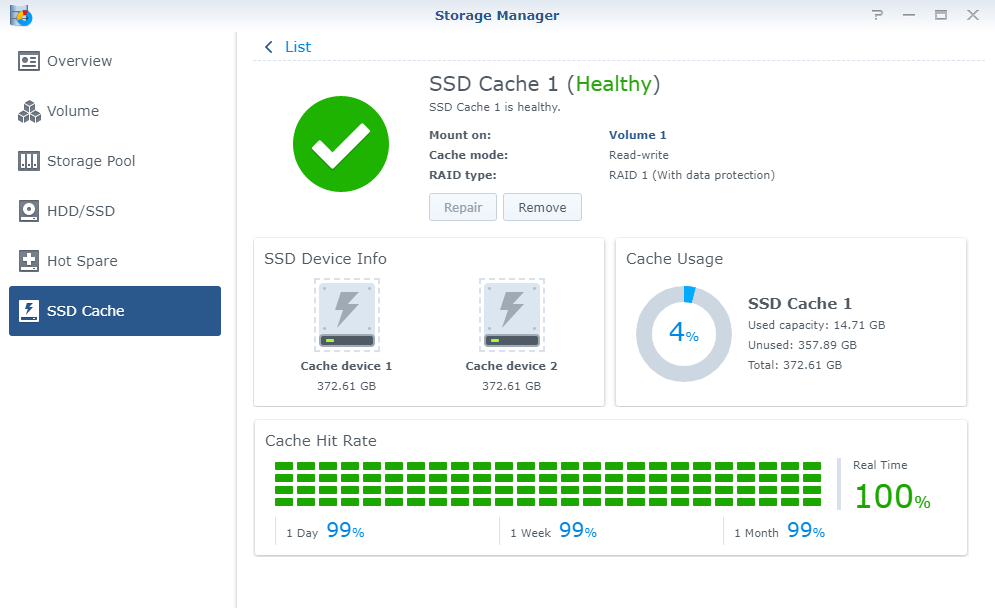
In DSM 7 SSD Cache was moved to Volume 1 in Storage Manager. More exactly, you will find it in Storage Manager in the left panel Storage / Volume 1. Follow the instructions in the image below.
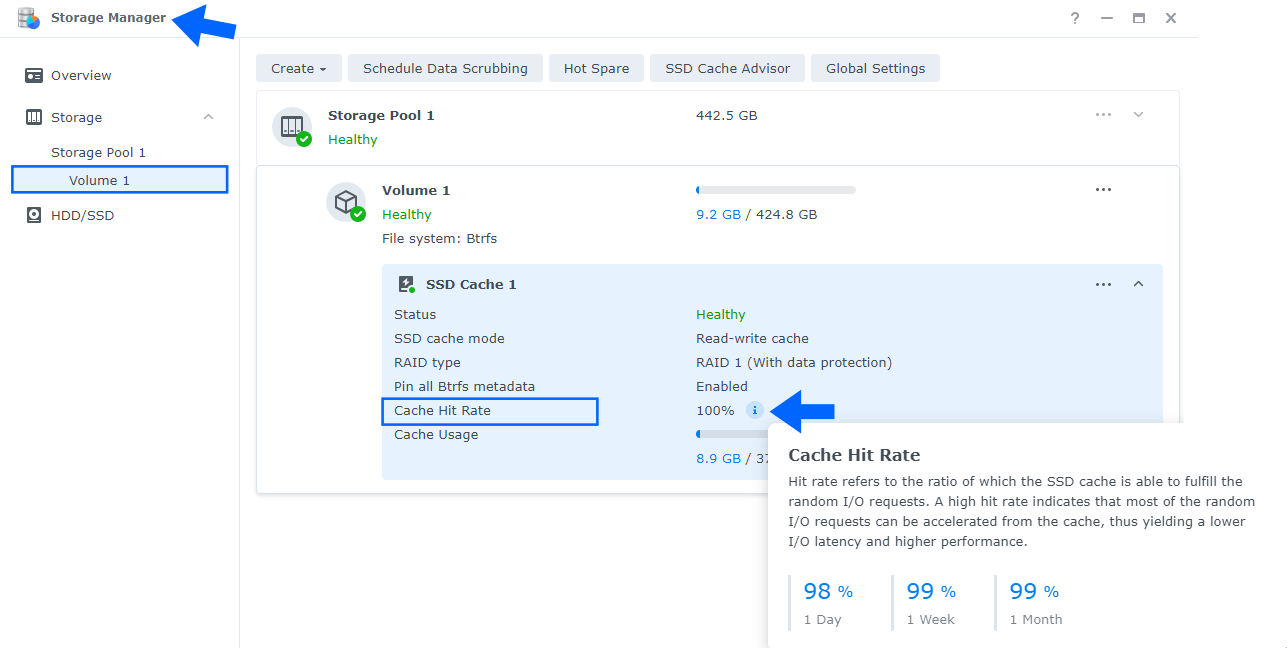
I would have to say that Cache Hit Rate was more intuitively placed in DSM 6.2.4 than it is now in DSM 7. Maybe Synology can review this change that is more about user experience than anything else.
M.2 NVMe SSD is intended for use as a cache drive for systems using an HDD mechanical hard drive or 2.5″ SATA SSDs for primary storage. The data that is frequently or recently used on your Synology NAS can be accessed more quickly from the cache devices (M.2 NVMe) than from the larger, slower HDD/SSD devices. So basically, the NVMe SSDs, borrow frequently or recently used data from primary HDDs/SATA SSDs and cache it. Said data will then be accessed from them by means of a higher read/write performance.
When accessing data from cache, you’ll get SSD-like performance. Have you ever wondered why this website is so fast? Well, mariushosting.com uses two SNV3400-400G Synology drives for cache acceleration. Thanks to their sequential read speed of 3100MB/s, the two SNV3400-400G Synology discs enhance the sequential read speed of my current Synology SAT5200 SATA SSD disks data.
Note: Read the benefits of using M.2 NVMe SSD Cache.
This post was updated on Thursday / August 11th, 2022 at 12:30 PM
