
MariaDB is one of the most popular database servers. MariaDB is a community-developed, commercially-supported fork of the MySQL relational database management system, intended to remain free and open-source software under the GNU, General Public License. In this step by step guide I will show you how to install MariaDB on your UGREEN NAS using Docker & Portainer.
STEP 1
Please Support My work by Making a Donation.
STEP 2
⚠️Mandatory Add Read & Write Permissions to the Docker Folder. If you have already added the Read and Write Permissions to the Docker Folder, skip this STEP.
STEP 3
⚠️Mandatory: Update your UGREEN NAS Firmware to the latest version. Go to Control Panel / Update and update your NAS with the latest Firmware.
STEP 4
Install TextEdit via UGREEN “App Center”. (Mandatory STEP.) If you already have TextEdit installed on your UGREEN NAS, skip this STEP.
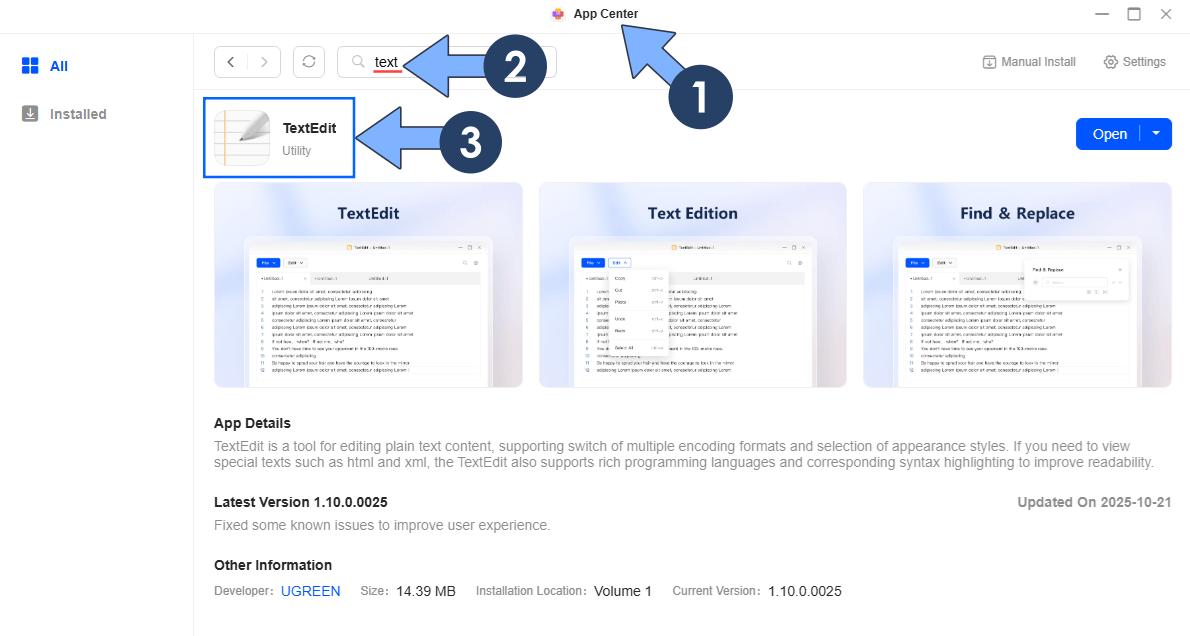
STEP 5
Install Portainer using my step by step guide. If you already have Portainer installed on your UGREEN NAS, skip this STEP. Attention: Make sure you have installed the latest Portainer version.
STEP 6
Go to File Manager and open the docker folder. Inside the docker folder, create one new folder and name it mariadb. Follow the instructions in the image below.
Note: Be careful to enter only lowercase, not uppercase letters.
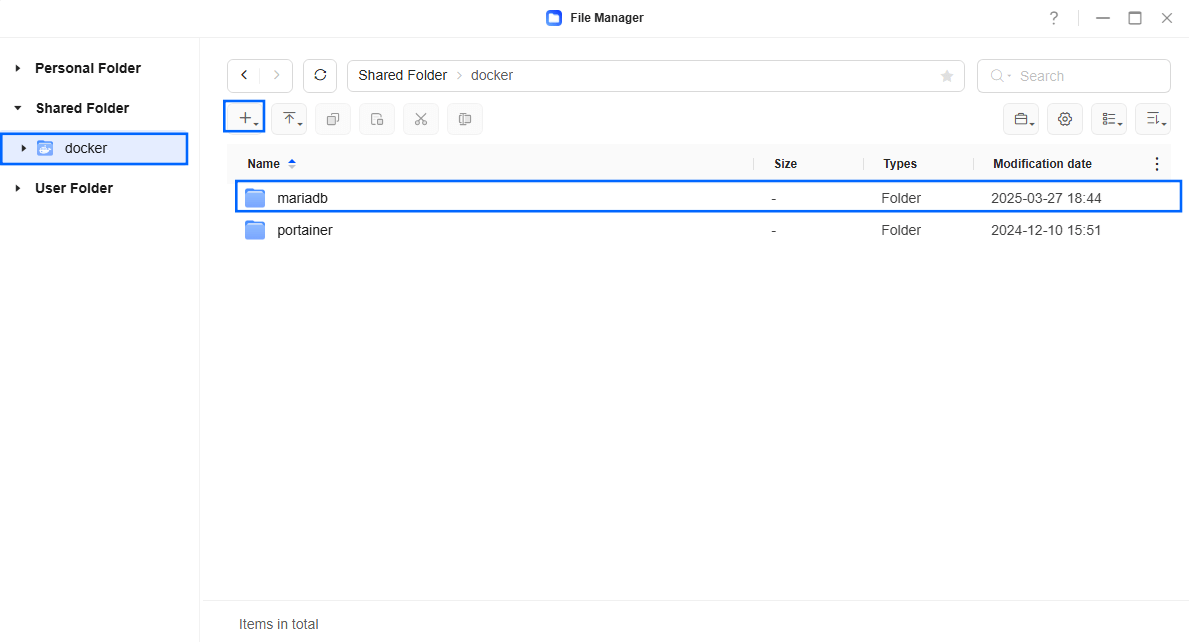
STEP 7
Now create one new folder inside the mariadb folder that you have previously created at STEP 6 and name it phpmyadmin. Follow the instructions in the image below.
Note: Be careful to enter only lowercase, not uppercase letters.
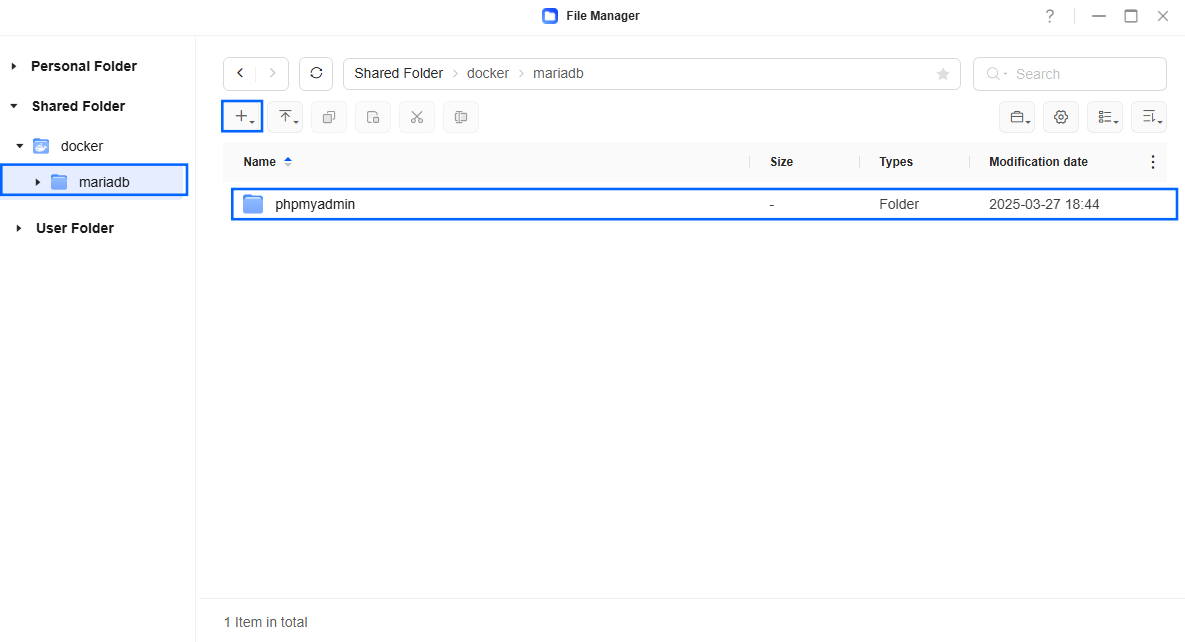
STEP 8
Download (click on the blue link below) then unzip and upload the uploads.ini file below in the phpmyadmin folder that you have previously created at STEP 7. Follow the instructions in the image below. 🔒Note: Support my work to unlock the password. You can use this password to download any file on mariushosting forever!
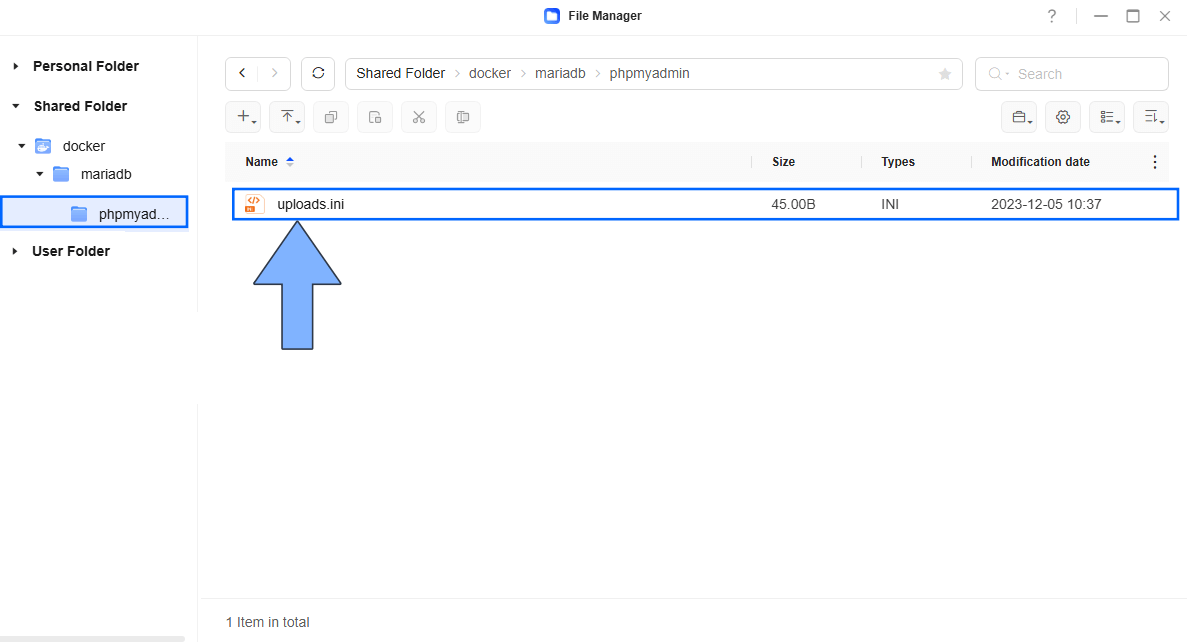
STEP 9
Log into Portainer using your username and password. On the left sidebar in Portainer, click on Home then Live connect. Follow the instructions in the image below.

On the left sidebar in Portainer, click on Stacks then + Add stack. Follow the instructions in the image below.

STEP 10
In the Name field type in mariadb. Follow the instructions in the image below.
services:
mariadb:
image: mariadb:11.4 #LTS Long Time Support Until May 29, 2029.
container_name: MariaDB
volumes:
- /volume1/docker/mariadb:/var/lib/mysql:rw
environment:
- MYSQL_ROOT_PASSWORD=mariushosting
- TZ=Europe/Bucharest
- PGID=999
- PUID=10
ports:
- 3306:3306
restart: on-failure:5
phpmyadmin:
image: phpmyadmin:latest
container_name: phpMyAdmin
healthcheck:
test: curl -f http://localhost:80/ || exit 1
environment:
- PMA_PORT=3306
- PMA_HOST=192.168.0.188
volumes:
- /volume1/docker/mariadb/phpmyadmin/uploads.ini:/usr/local/etc/php/conf.d/uploads.ini:rw
ports:
- 2500:80
depends_on:
- mariadb
restart: on-failure:5
Note: Before you paste the code above in the Web editor area below, change the value for MYSQL_ROOT_PASSWORD and type in your own password. mariushosting is an example for a password. You will need this password later at STEP 14. ⚠️Warning: Do NOT use a complicated password with special characters.
Note: Before you paste the code above in the Web editor area below, change the value for TZ. (Select your current Time Zone from this list.)
Note: Before you paste the code above in the Web editor area below, change the value numbers for PUID and PGID with your own values. (Follow my step by step guide on how to do this.)
Note: Before you paste the code above in the Web editor area below, change the value of PMA_HOST and add your own LOCAL NAS IP. 192.168.0.188 is my own UGREEN NAS IP. You should use your own UGREEN NAS IP.
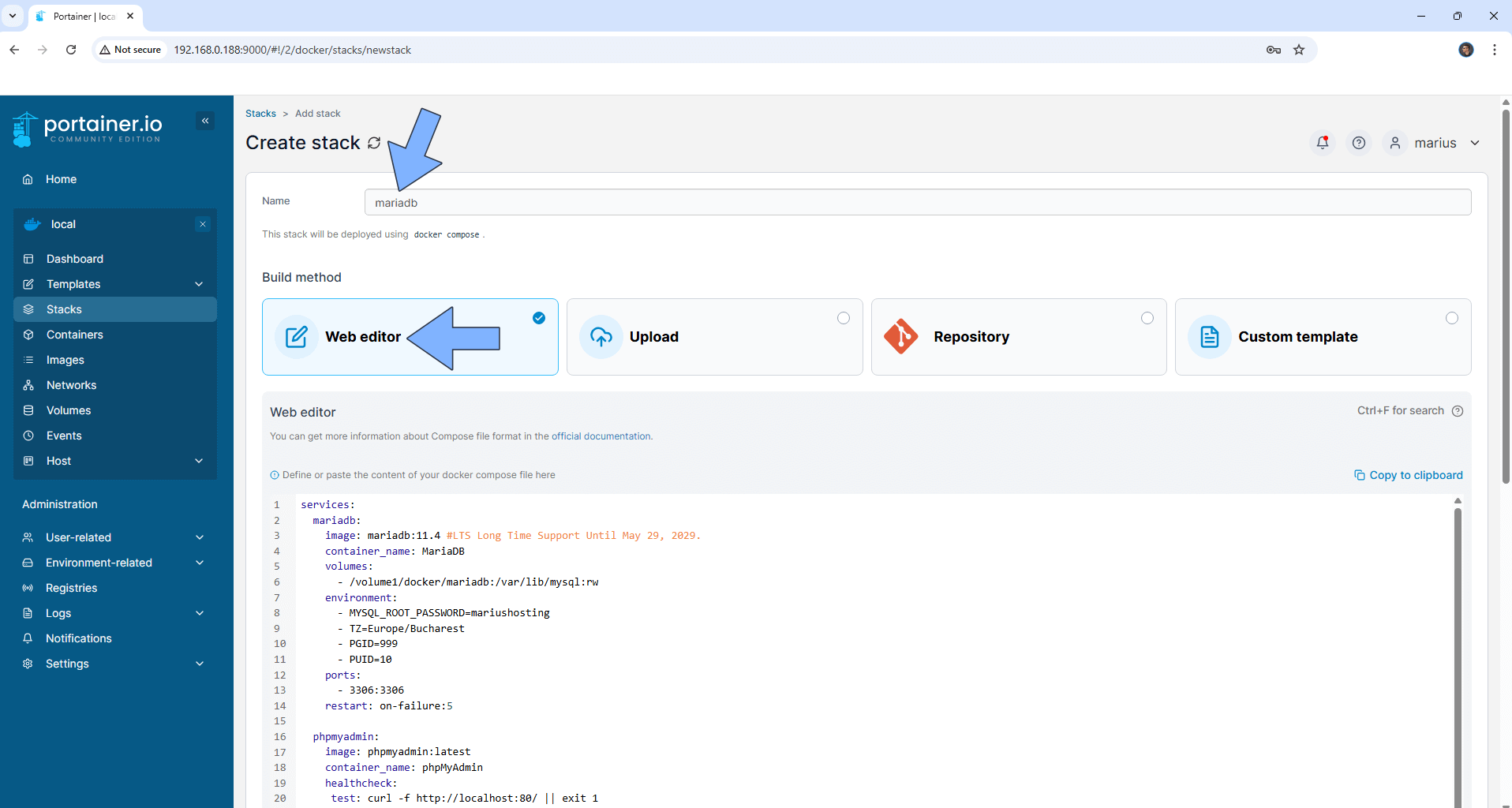
STEP 11
Scroll down on the page until you see a button called Deploy the stack. Click on it. Follow the instructions in the image below. The installation process can take up to a few minutes. It will depend on your Internet speed connection.
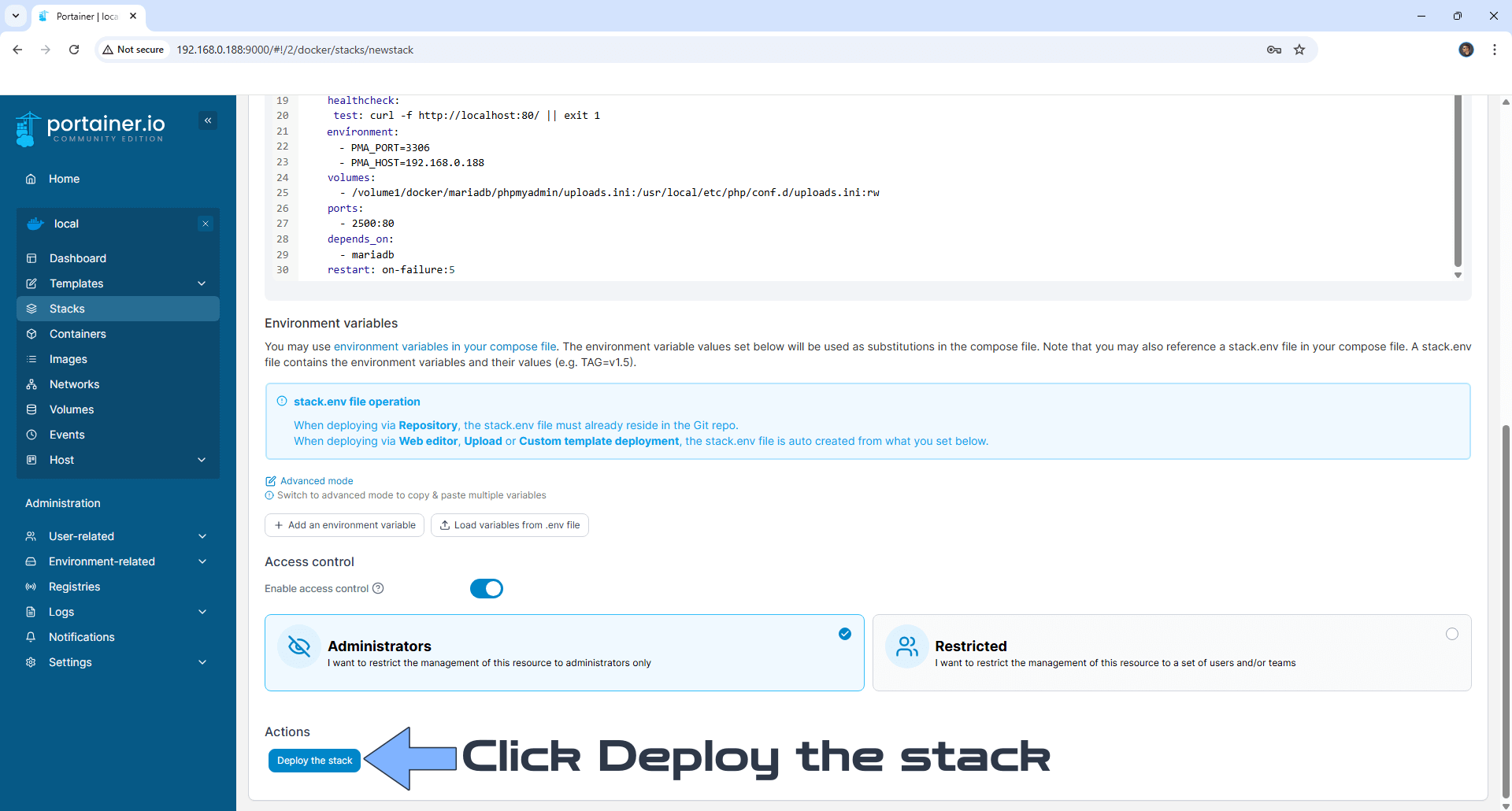
STEP 12
If everything goes right, you will see the following message at the top right of your screen: “Success Stack successfully deployed“.

STEP 13
🟢Please Support My work by Making a Donation. Almost 99,9% of the people that install something using my guides forget to support my work, or just ignore STEP 1. I’ve been very honest about this aspect of my work since the beginning: I don’t run any ADS, I don’t require subscriptions, paid or otherwise, I don’t collect IPs, emails, and I don’t have any referral links from Amazon or other merchants. I also don’t have any POP-UPs or COOKIES. I have repeatedly been told over the years how much I have contributed to the community. It’s something I love doing and have been honest about my passion since the beginning. But I also Need The Community to Support me Back to be able to continue doing this work.
STEP 14
The installation process can take up to a few seconds/minutes. It will depend on your Internet speed connection. Now open your browser and type in http://ugreen-ip-address:2500 Connect to your MariaDB using root as Username and the MYSQL_ROOT_PASSWORD you have previously chosen at STEP 10. Click Log in. Follow the instructions in the image below. Note: MariaDB doesn’t have a graphical interface; it works in the background. In order to view and create new databases you will need to use phpMyAdmin.
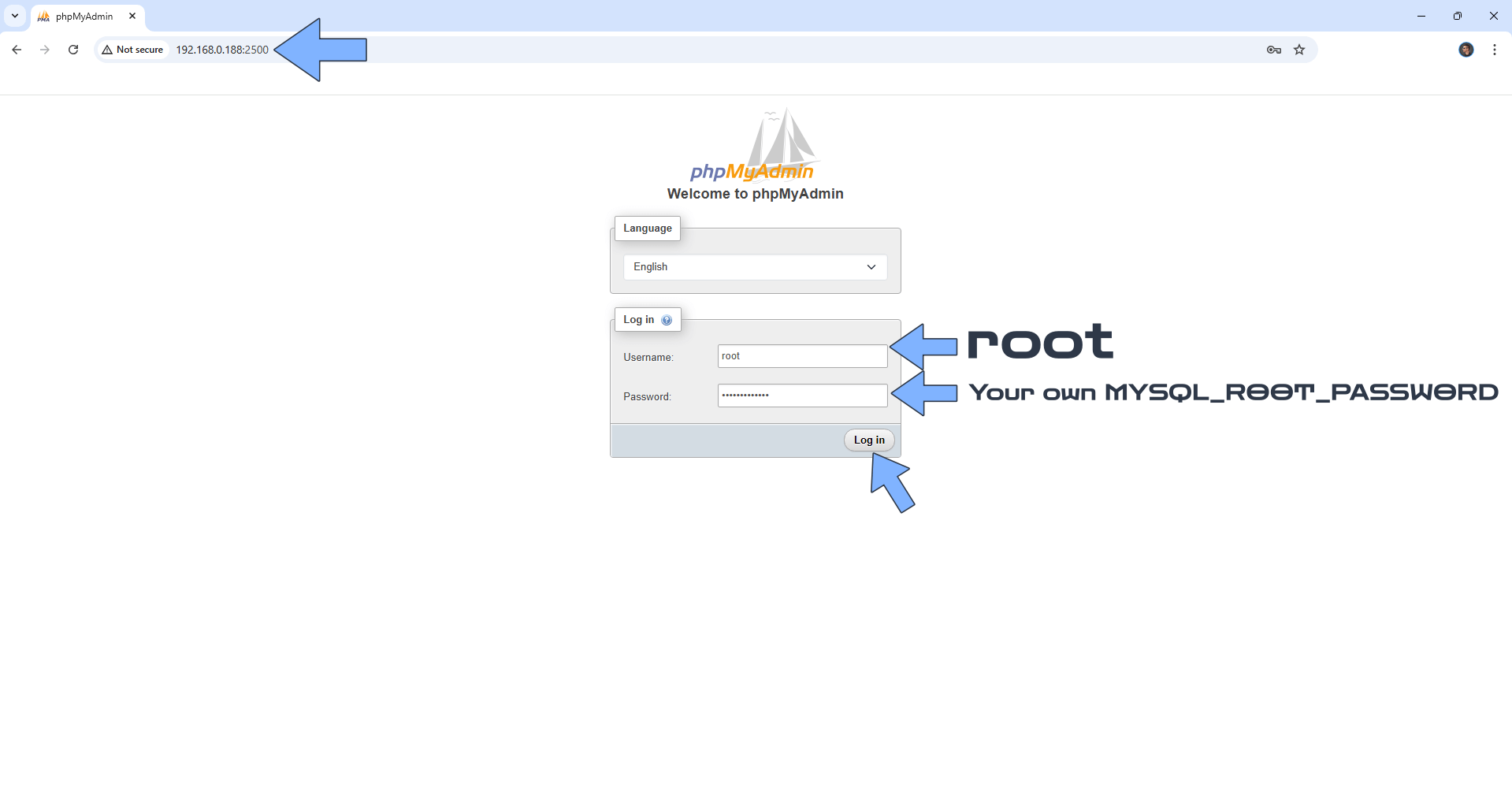
STEP 15
Your phpMyAdmin container with MariaDB database at a glance!
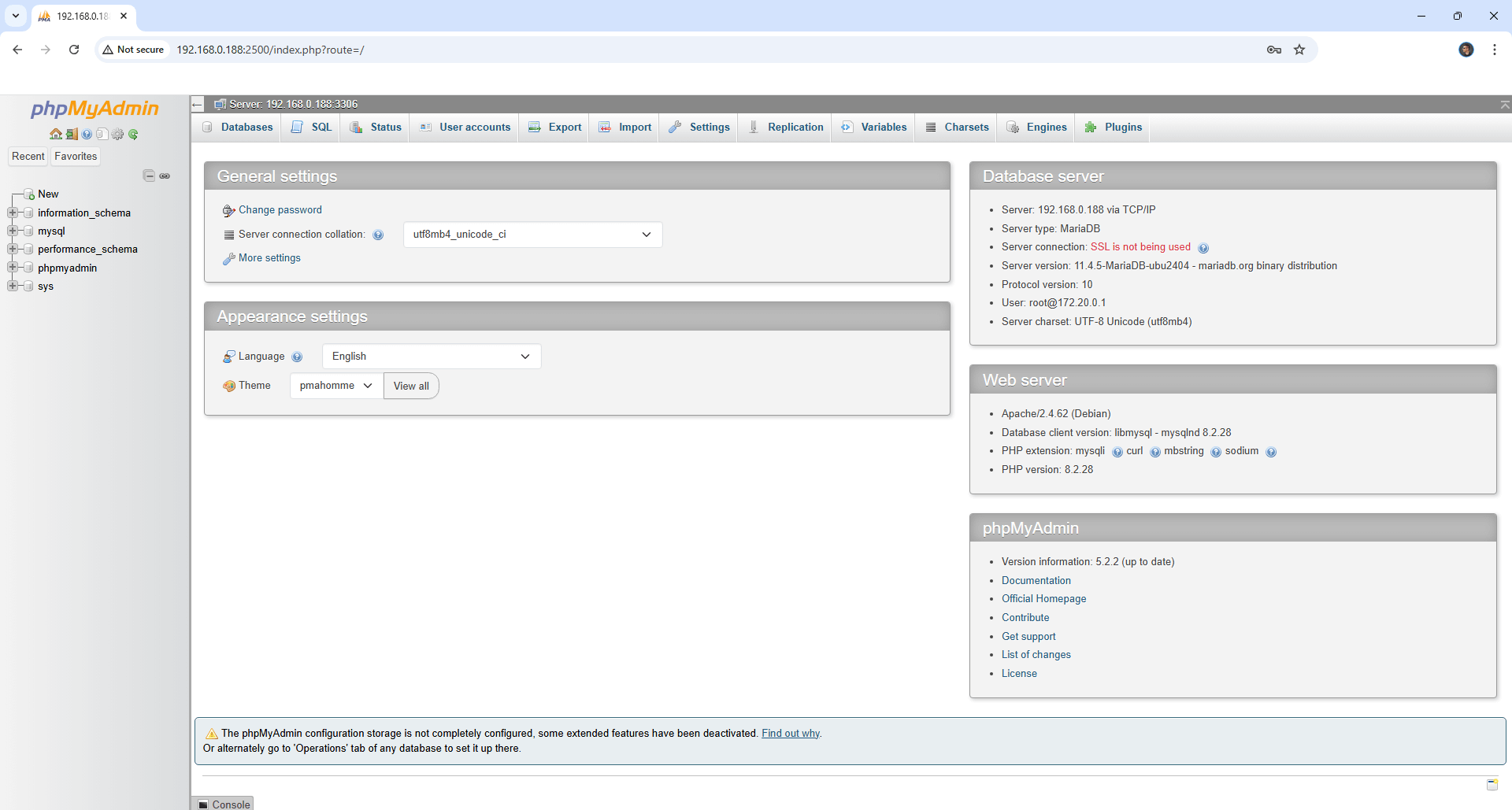
STEP 16
Fix the phpMyAdmin configuration storage issue.
Enjoy MariaDB!
Note: If you want to run the MariaDB and phpMyAdmin container over HTTPS, check out How to Run Docker Containers Over HTTPS on Your UGREEN NAS.
🐳Note: How to Create Docker Shortcuts on Desktop.
🆕Note: How to Update Portainer to the latest version.
🆕Note: How to Clean Docker.
This post was updated on Saturday / December 27th, 2025 at 2:40 PM
