
Have you already installed Portainer on your UGREEN NAS using my simple guide? Wondering how to update the Portainer container on your UGREEN NAS when a new version comes out? Today I will show you how to update your Portainer container with the latest 2.27.9 image version if you have an UGREEN NAS.
First, you should know that, if you have installed Watchtower using my guide, Portainer will be automatically updated without you having to follow any of the STEPS in this guide. In case you do not have Watchtower installed for one reason or another, then this guide is for you.
⚠️The first basic rule is to NOT delete the portainer folder in File Manager. This is where your Portainer password, stack etc. are saved. After understanding this simple rule, let’s move on to the guide on how to update Portainer on your UGREEN NAS.
STEP 1
Please Support My Work by Making a Donation.
STEP 2
Open the Docker app.
STEP 3
On the left sidebar in Docker, click Container. Select your portainer container, then click the Delete tab. A new pop up window will open. Click Confirm. Follow the instructions in the image below.
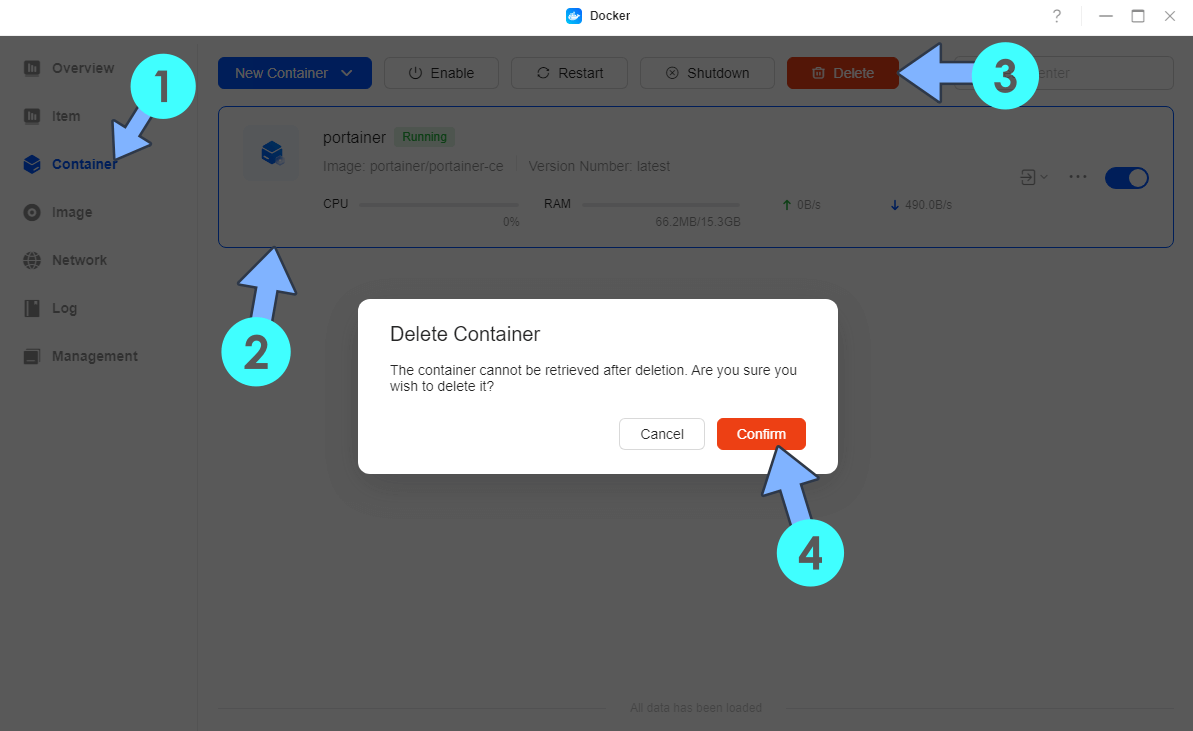
STEP 4
On the left sidebar in Docker, click Image then the Local Images tab. Select your portainer/portainer-ce image, then click the Delete tab. Follow the instructions in the image below.
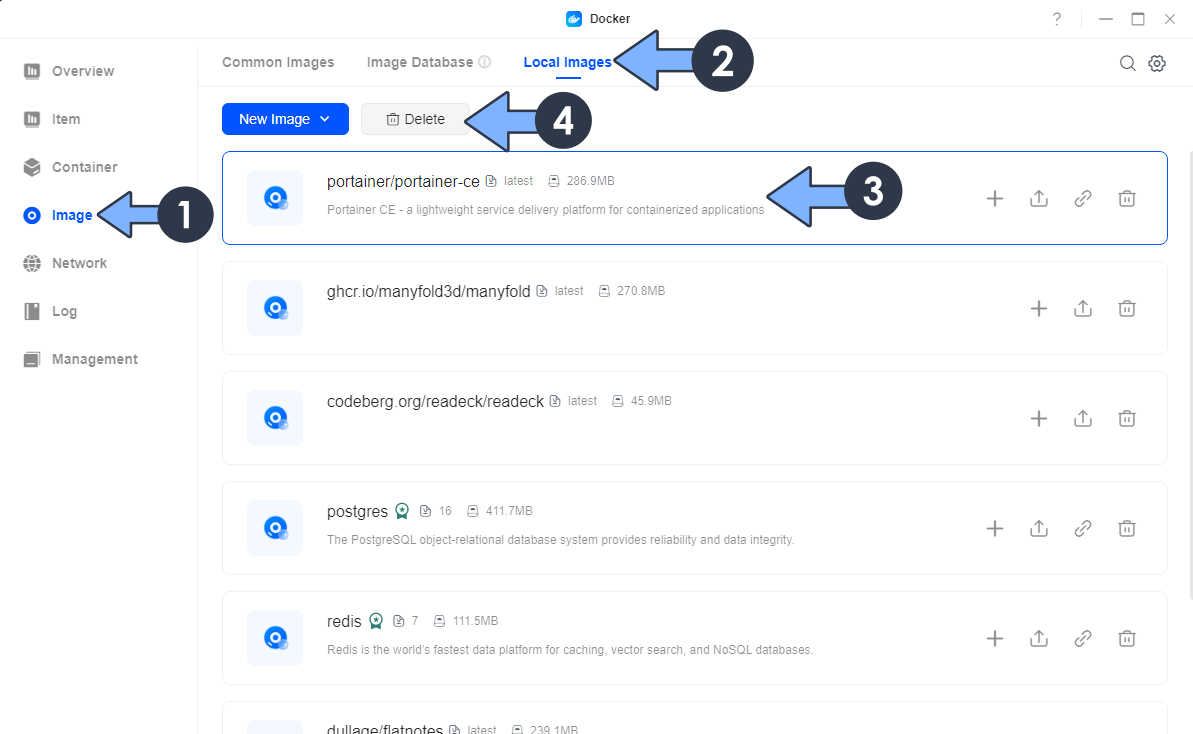
STEP 5
Reinstall Portainer using my guide, but only follow the guide from STEP 8 to STEP 18 and from STEP 33 to STEP 34.
STEP 6
Enjoy the latest Portainer on your UGREEN NAS!
This post was updated on Sunday / July 6th, 2025 at 4:09 PM
