
Should you or shouldn’t you turn on UPS support on your NAS? This is a good question and the answer to this question is that “it depends“. What does it depend on? It depends on what you use your Synology NAS for. Most users should use the UPS support option especially for business solutions for which data preservation becomes critical. The option “Enable UPS Support” located in Control Panel / Hardware & Power / UPS tab helps prevent data loss by giving your Synology NAS enough time to save data and unmount volumes before losing power and shutting down. There’s usually no risk of data loss except if you have a USB drive attached.
Control Panel / Hardware & Power / UPS tab / Check these options: Enable UPS support and choose your UPS type then click Apply. Follow the instructions in the image below.
- USB UPS: A backup power device that connects to your Synology product via a USB port.
- SNMP UPS: A backup power device that connects to your Synology product through SNMP.
- Synology UPS Server: A Synology UPS Server is another Synology product which is connected to a USB or SNMP UPS. This Synology product will obtain information about the UPS from the server.
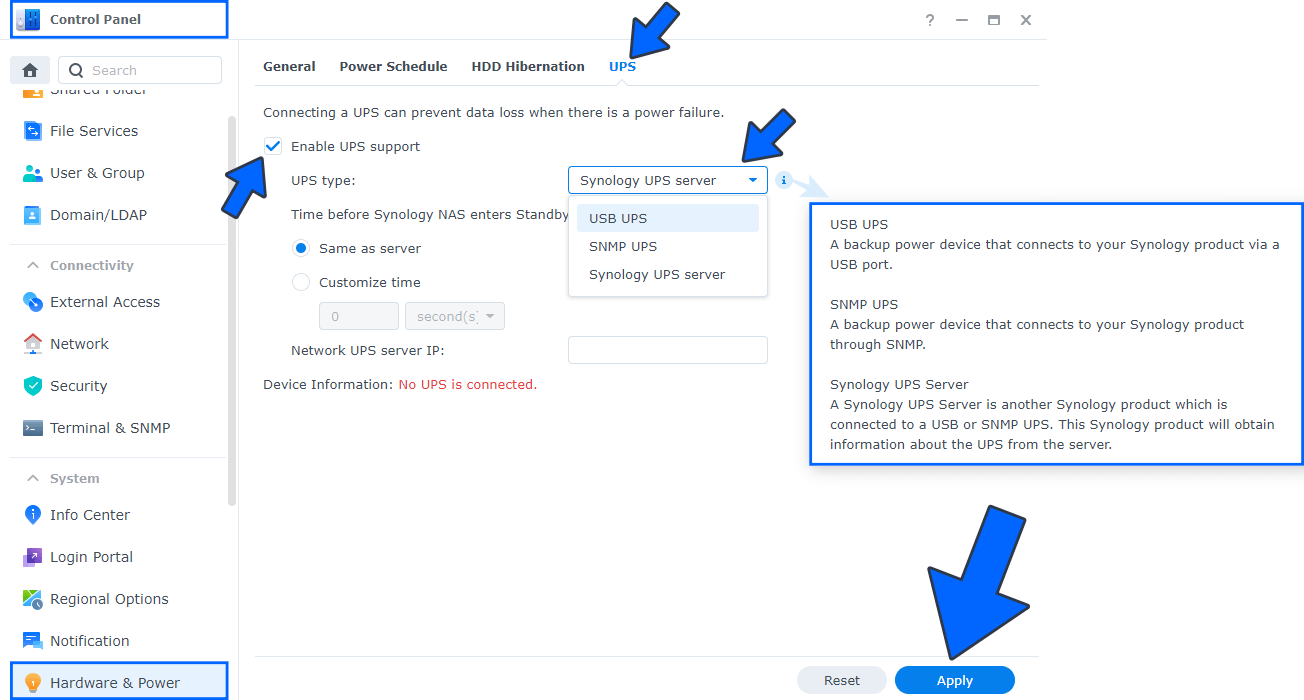
First, if you run a website like mine that is hosted from home, and you have to keep it online 24/7, I don’t recommend the “Enable UPS support” feature because your NAS will be shut down automatically long before safe mode. I have already tested several domestic UPS devices and not one was true to the Estimated Runtime showed in the front on the LCD panel. For example, if you have “Enable UPS support” activated, even if the estimated runtime says there’s still 1 hour left, your NAS may shut down before that, but the power may come back on a few minutes after.
You can “Enable UPS support” only if you are away from home, for example, you went out shopping, you went to an event or out to dinner with friends. In instances when your Synology NAS shuts down during Safe Mode, it will automatically turn back on when power is restored if you have enabled the option “Restart automatically when power supply issue is fixed” in Control Panel / Hardware & Power / General tab.
Secondly, if an UPS model is not compatible with Synology, deactivating the option “Enable UPS support” will make it compatible in most cases (the NAS will be still on when the power goes out). When the power comes back on, the UPS will automatically recharge the battery and your NAS will still be online.
Note: If I’m around my NAS when there’s a power outage, I will shut it down myself 5-10 minutes before the UPS battery is about to die.
Note: In this day and age, a power outage shouldn’t last for hours. In my experience, most of the time it only lasts for about 1 minute or 5 minutes tops.
Note: I have a Cyberpower UPS and, in case of a power outage, it provides power for my Router, a DS718+ NAS, a DS720+ and a DS1621xs+ NAS and router Switch for about 120 minutes (which I find is a great runtime).
Note: When your Synology NAS enters Safe Mode, and “Enable UPS support” is activated, that stops all services and unmounts volumes in order to prevent data loss, and your NAS shuts down safely when your UPS device runs out of power. By default, the system enters Safe Mode when the UPS device starts running low on power. In instances when the Synology NAS shuts down during Safe Mode, it will automatically turn back on when power is restored, if you have enabled the Restart automatically after a power failure option in Control Panel / Hardware & Power / General.
Note: Not one of all the domestic UPS devices I’ve tested actually followed through with the estimated runtime. From what I’ve seen, the estimated runtime is always shorter.
Note: Also read Synology: Which UPS Should I Use, APC or CyberPower? and find out why you should get a UPS for your Synology NAS in my article Synology: Why Do You Need a UPS?
Note: Regardless of which option is selected, Synology NAS will automatically enter Safe Mode when it is low on power.
This post was updated on Tuesday / August 23rd, 2022 at 12:58 PM
