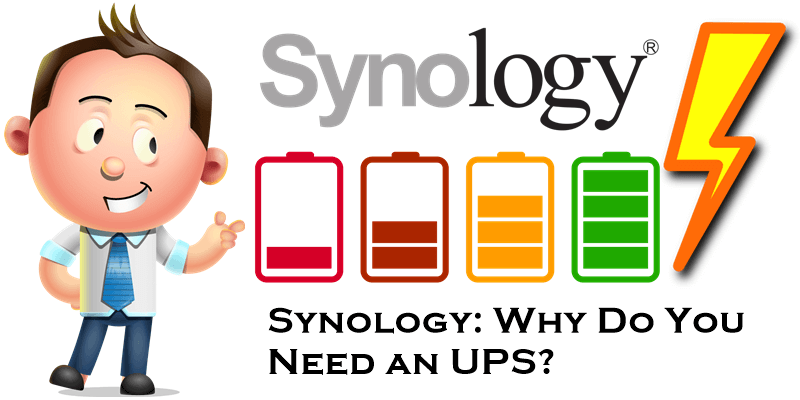
Thunderstorms? Earthquakes? Natural disasters or whatever causing a power outage? An UPS could be the ideal solution that allows you to stay online in case of a power failure. If you run a web server on your Synology NAS with an online website on it, an UPS is a must-have. It doesn’t matter what you think, you can’t predict when the power goes out.
An Uninterruptible Power Supply (UPS) protects you not only from blackouts, but also fluctuations in the electric power supply – power surges and dips or brownouts, for example. Blackouts are not good for your data (you may have a database update underway when the power goes out). Blackouts, brownouts or power surges are not kind to electronics in general. The risk of these events can be substantially greater if your electricity supplier delivers your electric power using overhead cables. These are much more susceptible to interruptions and fluctuations. For example, in Romania in the rural area where I live, power cuts are almost a daily occurrence.
A decent UPS costs less a disk for your NAS. Think of it as insurance. In fact, it may actually be insurance because UPS vendors such as APC provide insurance cover for equipment damage that is not prevented by the UPS. Actually, my UPS is a CyberPower model: CYBERPOWER Gaming UPS 1500VA\900W LCD 2xUSB 6 x Schuko. If the power goes out, my CyberPower UPS is capable of keeping my entire system, my DS718+ Synology NAS plus my DS720+ Synology NAS, and my Synology router, online for 4 hours.
When you buy an UPS, always choose a good one – don’t go for the cheapest brand, but a good quality one like CyberPower, APC or another good brand. Ideally, don’t go for the cheapest model in the range either, but an intermediary model price-wise if finances are not negotiable.
And it isn’t just about the NAS. Data writing operations need more than just the DiskStation. You need UPS protection for your router, switches and your desktop computer, if you’re using one. If you can’t connect them to the same UPS as the DiskStation, you’ll need separate ones. Due to its higher power requirements, it’s probably best to have a dedicated UPS for your desktop PC too.
I have my Synology NAS, Desktop PC, router and intermediate switch connected to the same UPS, so that they will all stay up and running for as long as possible in case of a power outage. This allows the DiskStation to send an email alert about the power outage so that I can perform a safe shutdown of other equipment. The larger the battery capacity, the longer the run-time you will get, although if you set the DiskStation to shut down after, say, 15 minutes, you don’t need to concern yourself too much with the UPS specs.
Your UPS should come with a special USB cable to connect it to your Synology NAS device. Once that is done, the NAS should automatically detect the UPS. To activate the UPS through your Synology NAS go to:
Control Panel / Hardware & Power / UPS tab / Check these options: Enable UPS support and choose your UPS type then click Apply. Follow the instructions in the image below.
- USB UPS: A backup power device that connects to your Synology product via a USB port.
- SNMP UPS: A backup power device that connects to your Synology product through SNMP.
- Synology UPS Server: A Synology UPS Server is another Synology product which is connected to a USB or SNMP UPS. This Synology product will obtain information about the UPS from the server.
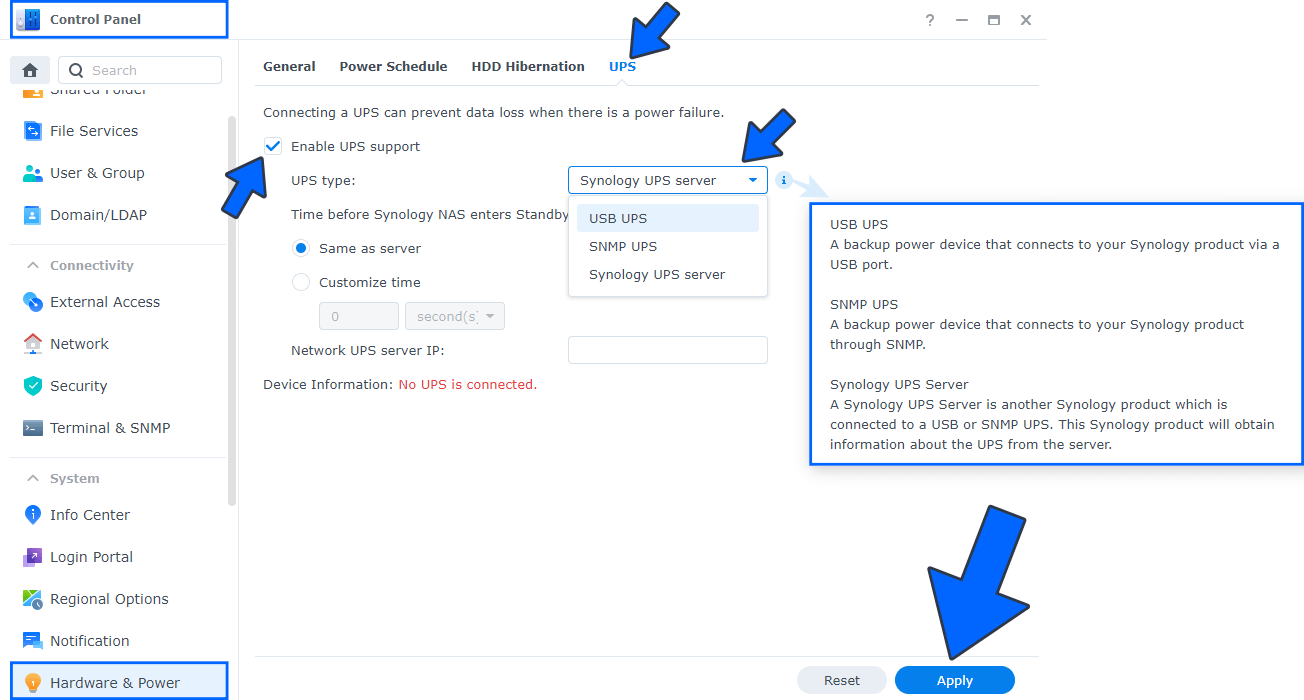
Note: If your data is important to you, an UPS is the cheapest security blanket you can buy. It ensures that consistent power is delivered to your NAS and, in the event of a power outage, it can allow you to safely power down your NAS and not risk damage long-term.
This post was updated on Tuesday / March 5th, 2024 at 11:35 PM
