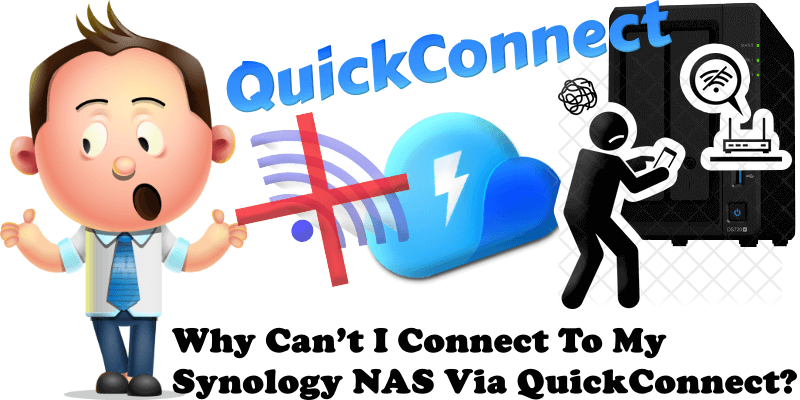
First of all, what is Synology QuickConnect? QuickConnect is a Synology service that makes it easy to connect to your DiskStation from anywhere. You can find a better explanation in my article What is QuickConnect. How do I access Synology QuickConnect? Follow the instructions in the text and image below.
STEP 1
Please Support My work by Making a Donation.
STEP 2
- Go to Control Panel / External Access / QuickConnect
- Check Enable QuickConnect then type in your own QuickConnect name in the QuickConnect ID field.
- If you are registering a new account, specify a new QuickConnect ID. Make sure it is easy to remember, so you will be able to access your Synology NAS anytime.
- Click Apply. Follow the instructions in the image below.
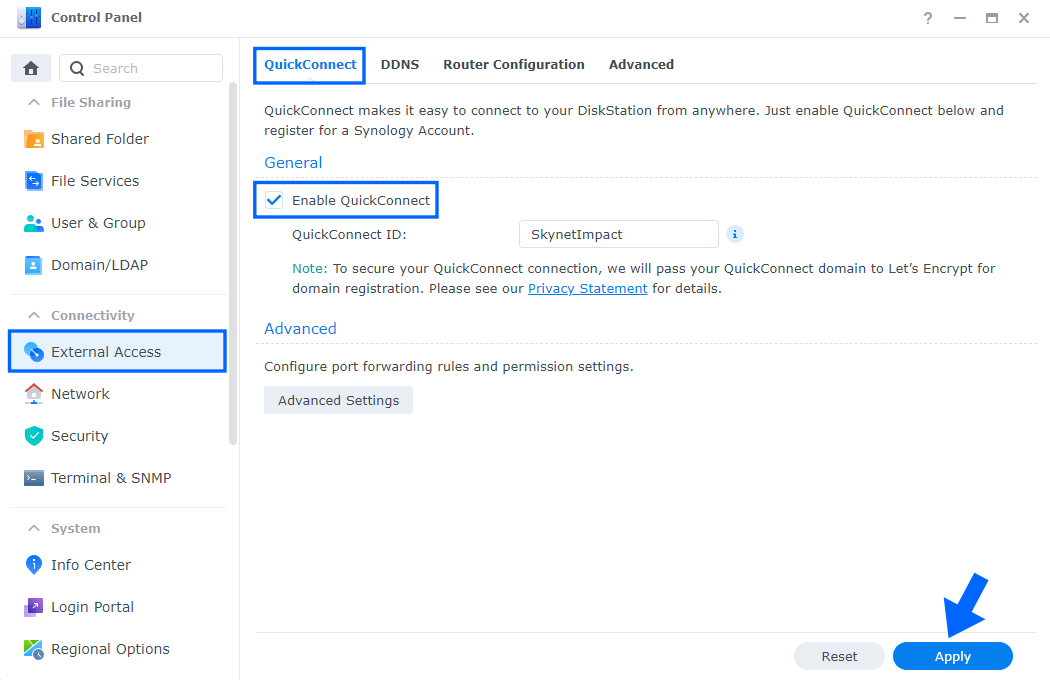
STEP 3
Why can’t I connect to my Synology NAS over the Internet via QuickConnect? First of all, test if all Synology Service Statuses are still online. Check to see if the problem is in progress right now.
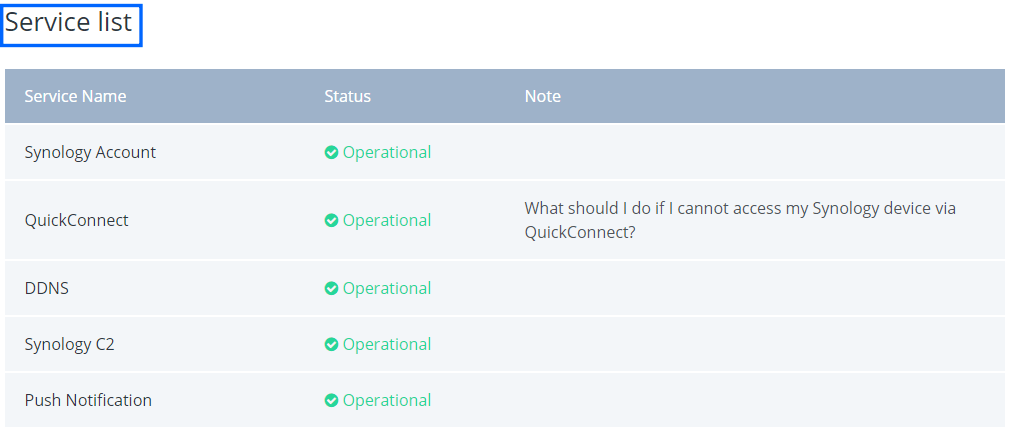
If the services have been properly enabled but QuickConnect is still not working, you can try the following methods to troubleshoot this problem:
- Temporarily enable or re-enable remote access at Support Center / Support Services. Once this issue is solved and the QuickConnect service is working properly again, you can disable remote access and set it back to its previous state.
- Disable and then re-enable QuickConnect at Control Panel / External Access / QuickConnect.
- Manually configure the DNS server 8.8.8.8 and 8.8.4.4 (both Google DNS) at Control Panel / Network / General. Consult your ISP if you need the DNS to be configured otherwise. Follow the instructions in the image below. Read the full article How To Set Google DNS on Your Synology Nas and How To Set CloudFlare DNS on Your Synology Nas.
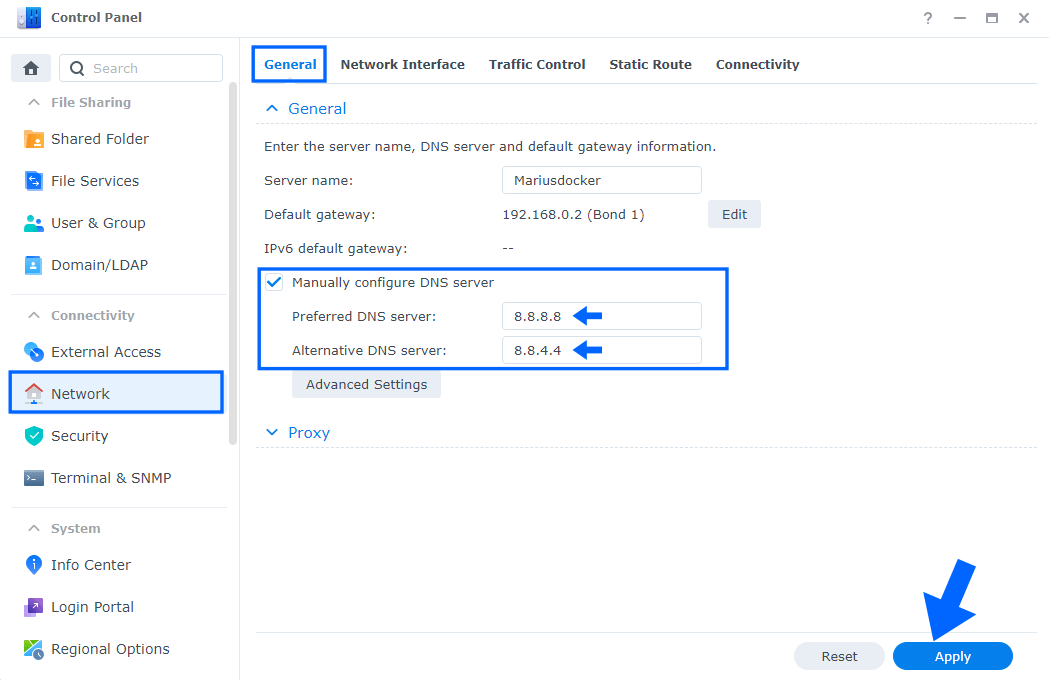
Temporarily disable your DSM firewall and auto block to see if your Synology NAS becomes QuickConnect-accessible. If so, check your firewall and auto-block settings. Follow the instructions in the image below.
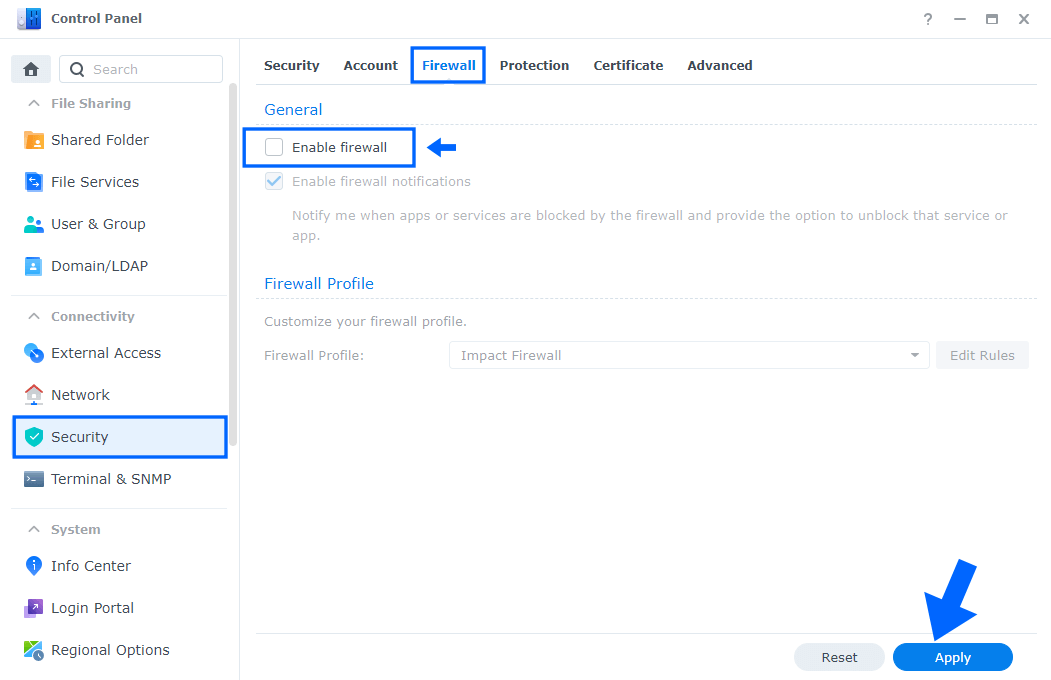
Enable NTP service at Control Panel / Regional Options / NTP Service tab / check Enable NTP service to sync time with an NTP server. Follow the instructions in the image below.
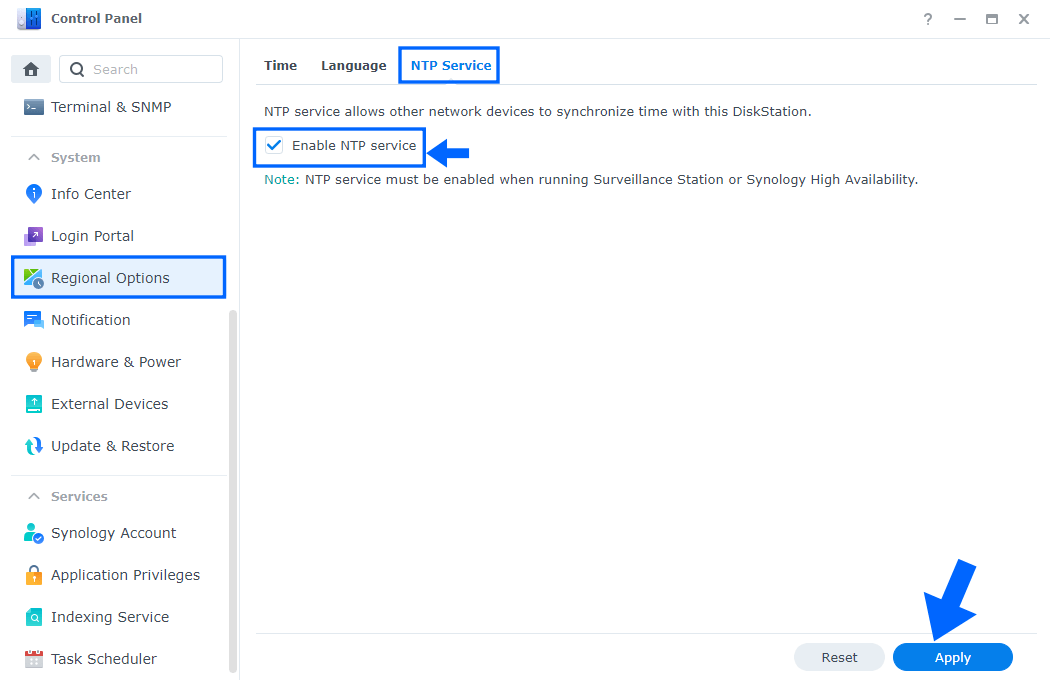
Note: Remember, to protect your data, it is highly recommended that you install the latest DSM version and updates (at Control Panel / Update & Restore). This is to prevent your data from being compromised due to potential security issues. If you still cannot connect to your Synology NAS over the Internet via QuickConnect, please open a ticket on the Synology support page.
This post was updated on Thursday / July 6th, 2023 at 2:34 PM
