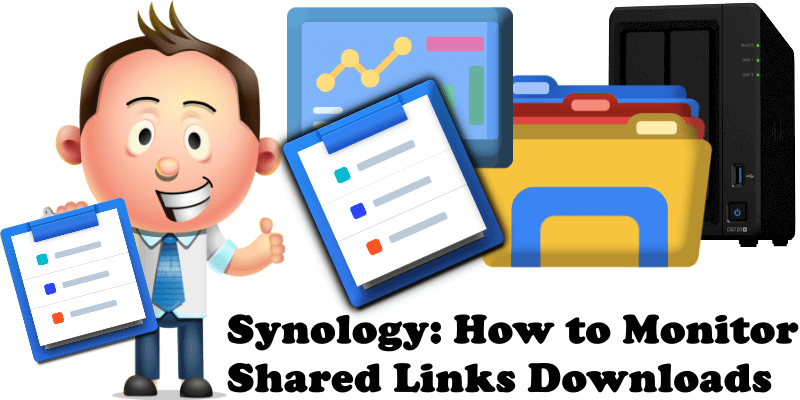
Do you remember my article where I explained in a simple and intuitive way how to share a file with the rest of the world via your Synology NAS? Today I want to show you how you can monitor the download of that specific file that you have previously shared, and how to see how many times the said file was downloaded and by whom.
STEP 1
Please Support My work by Making a Donation.
STEP 2
Open File Station and click on Settings. Follow the instructions in the image below.
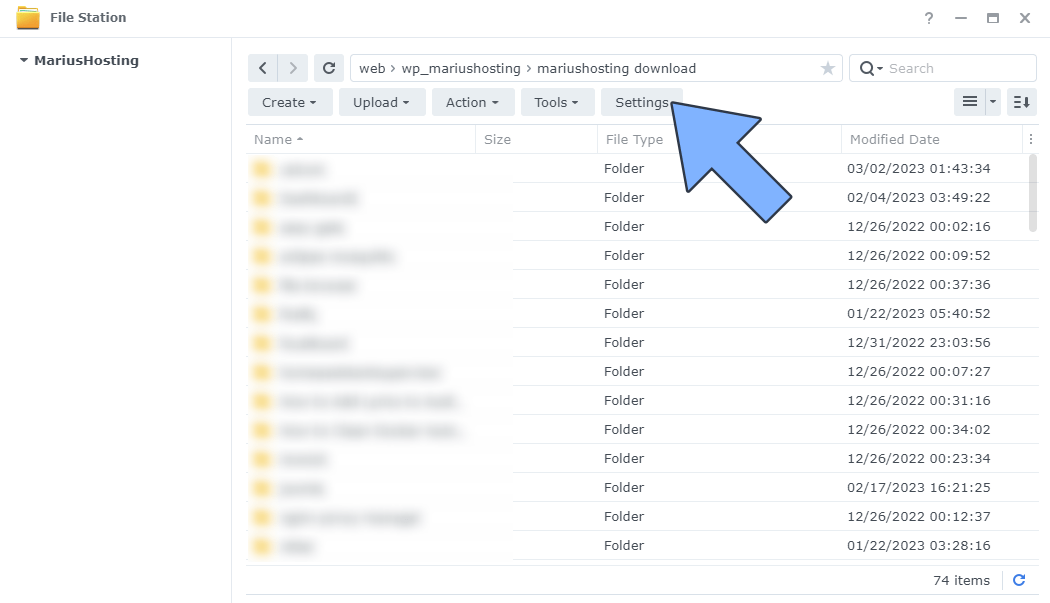
STEP 3
Go to the General tab and check “Enable File Station log“, then click Save. Follow the instructions in the image below.
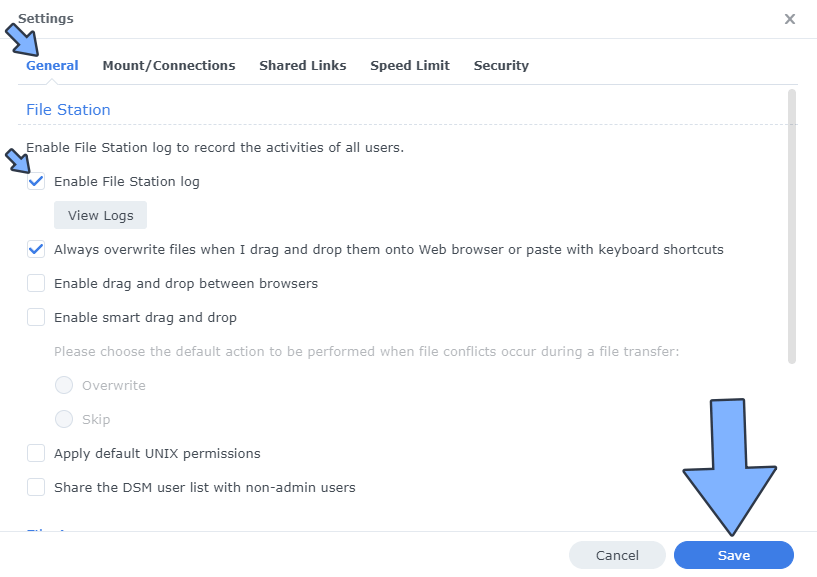
STEP 4
Go to Log Center. Select Logs from the left sidebar, then click File Transfer. Follow the instructions in the image below.
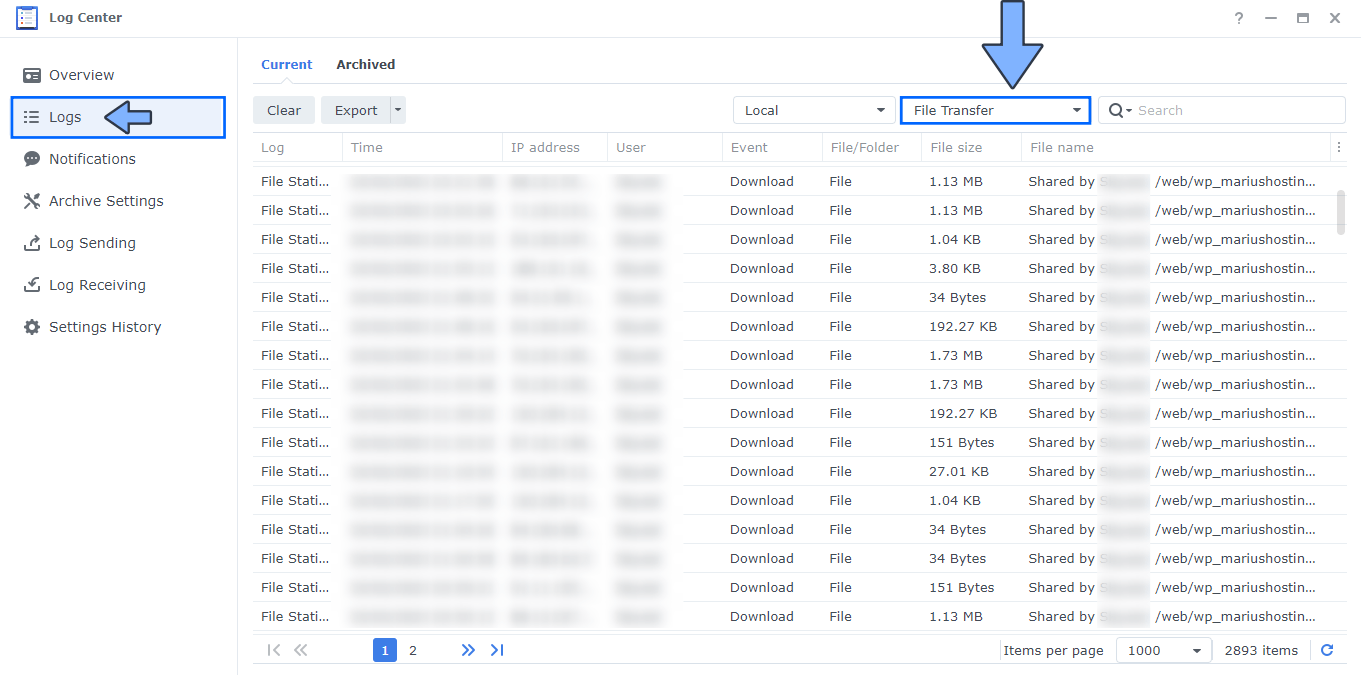
As you can see in the screenshot above, you will have a complete overview of the situation regarding your files that have been downloaded. In my case, I can monitor how many downloads users and friend made. So, every time these files are downloaded, I can monitor the situation through the Log Center and know the time they were downloaded at, the IP that downloaded them and how many times they were downloaded. If someone abuses the system and downloads, let’s say, 100 files in a minute, I can block that person’s IP for a day or two by going to Control Panel / Security / Protection/ Allow & Block List / Block List / Create / Add IP Address or by using Access Control Profile.
This post was updated on Sunday / July 13th, 2025 at 7:06 PM
