
Suppose you have already used my Synology Wildcard guide to get Home Assistant to work over HTTPS. And today, following the latest Home Assistant update, you’ve found that you can no longer get Reverse Proxy for Home Assistant to work. If you are getting a 400: Bad Request error when you try to access your Home Assistant via HTTPS, then you’re not alone. In today’s article I will teach you how to fix the Home Assistant error and access your Home Assistant over a secure HTTPS connection again!
Check out my new guide on How to Fix 400: Bad Request error on Home Assistant Supervisor
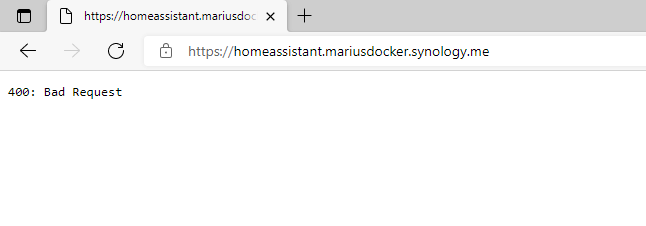
STEP 1
Please Support My work by Making a Donation.
STEP 2
Install Text Editor via Synology “Package Center”. (Mandatory STEP.) If you already have Text Editor installed on your Synology NAS, skip this STEP.
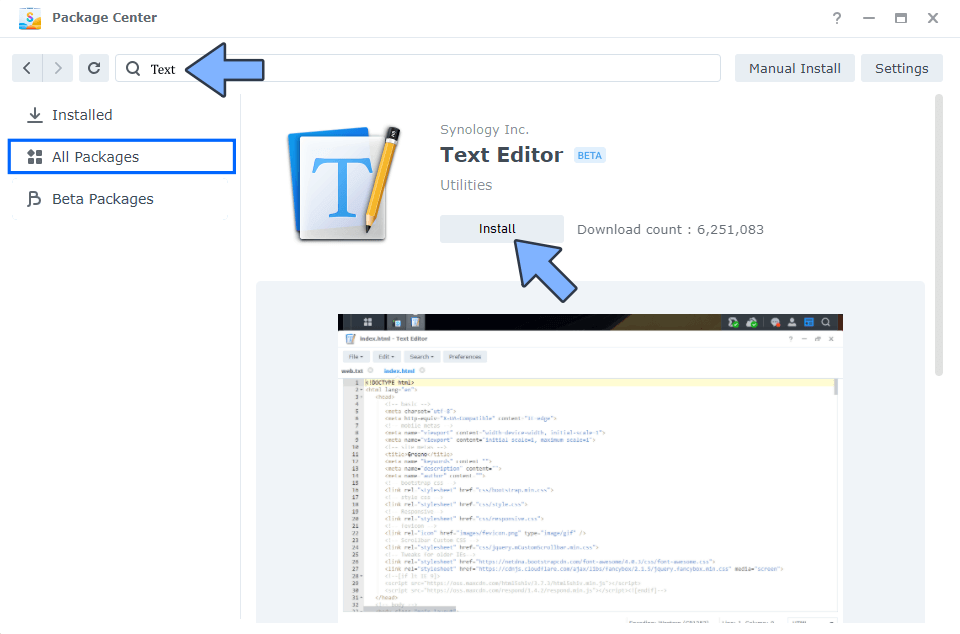
STEP 3
Go to File Station / Docker / homeassistant folder and open the file configuration.yaml Follow the instructions in the image below.
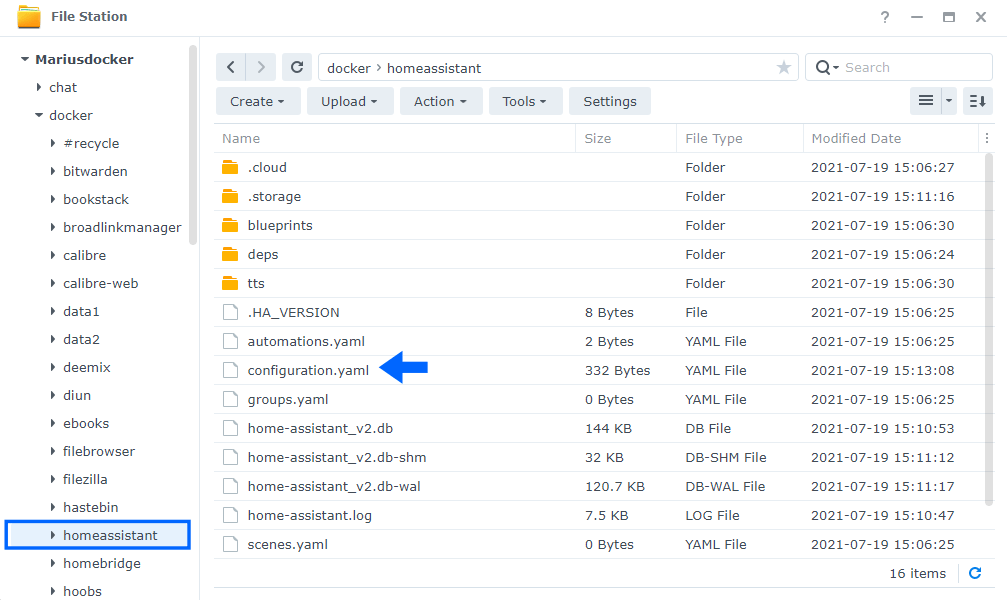
STEP 4
Copy paste the lines below in the configuration.yaml file. Save the file. Follow the instructions in the image below.
http: use_x_forwarded_for: true trusted_proxies: - 127.0.0.1
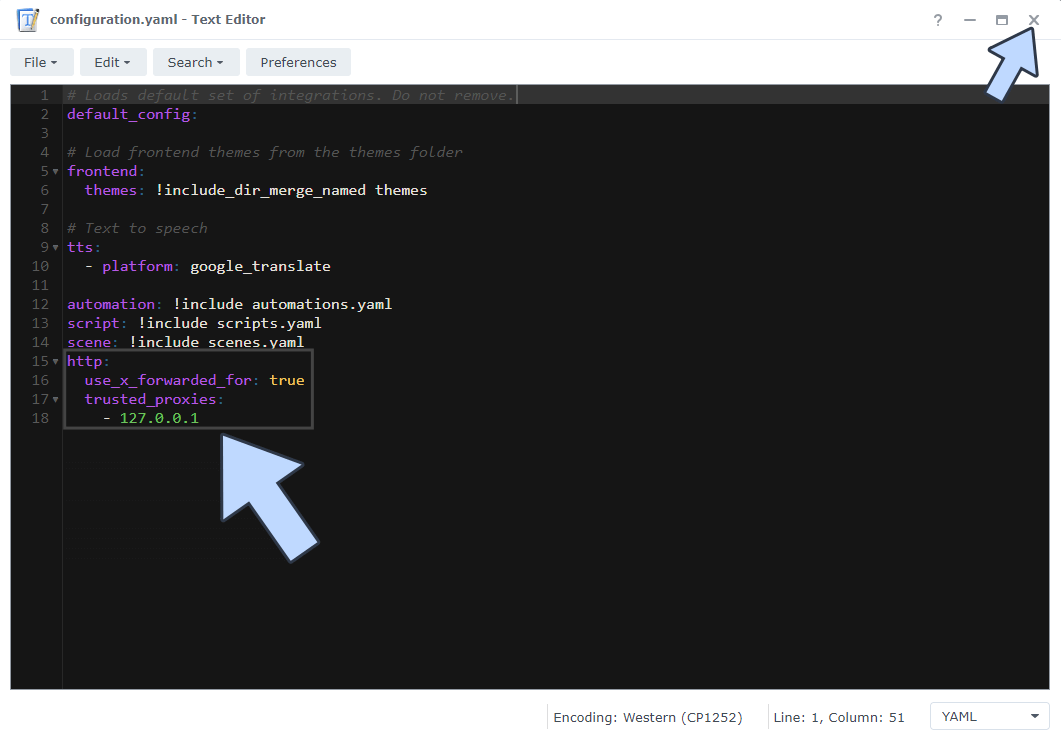
STEP 5
Restart the Home Assistant Container. Right click on the home_assistant container, then click Restart. Follow the instructions in the image below.
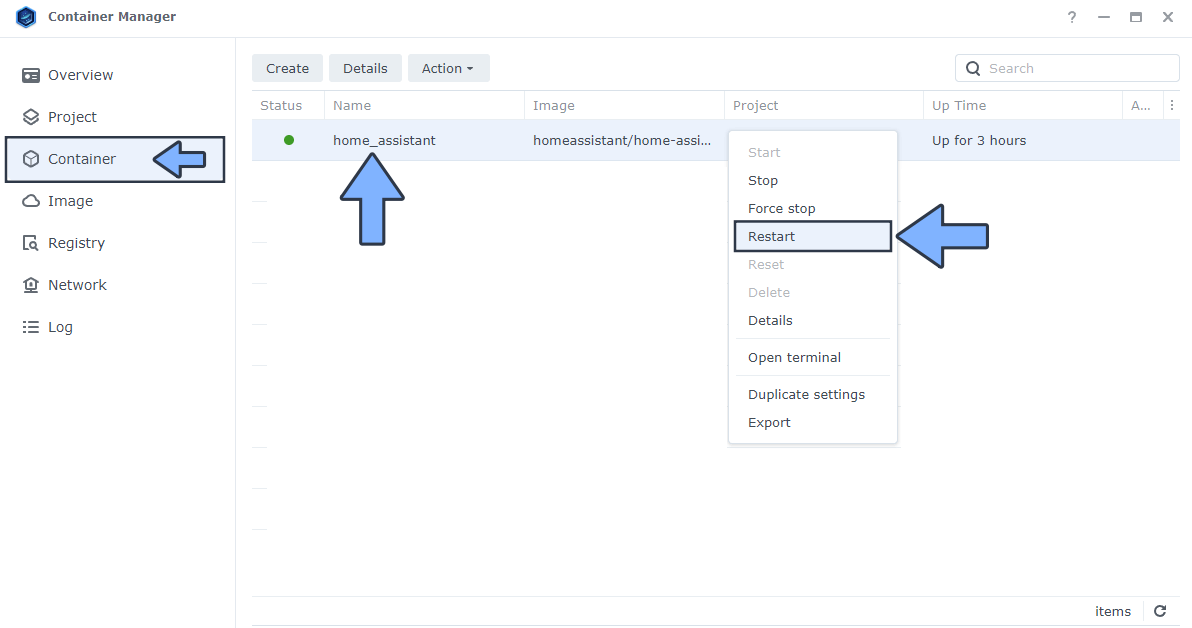
STEP 6
🟢Please Support My work by Making a Donation. Almost 99,9% of the people that install something using my guides forget to support my work, or just ignore STEP 1. I’ve been very honest about this aspect of my work since the beginning: I don’t run any ADS, I don’t require subscriptions, paid or otherwise, I don’t collect IPs, emails, and I don’t have any referral links from Amazon or other merchants. I also don’t have any POP-UPs or COOKIES. I have repeatedly been told over the years how much I have contributed to the community. It’s something I love doing and have been honest about my passion since the beginning. But I also Need The Community to Support me Back to be able to continue doing this work.
STEP 7
Now you can access your Home Assistant over HTTPS once again if you have correctly set up the Reverse Proxy by following my Wildcard guide.
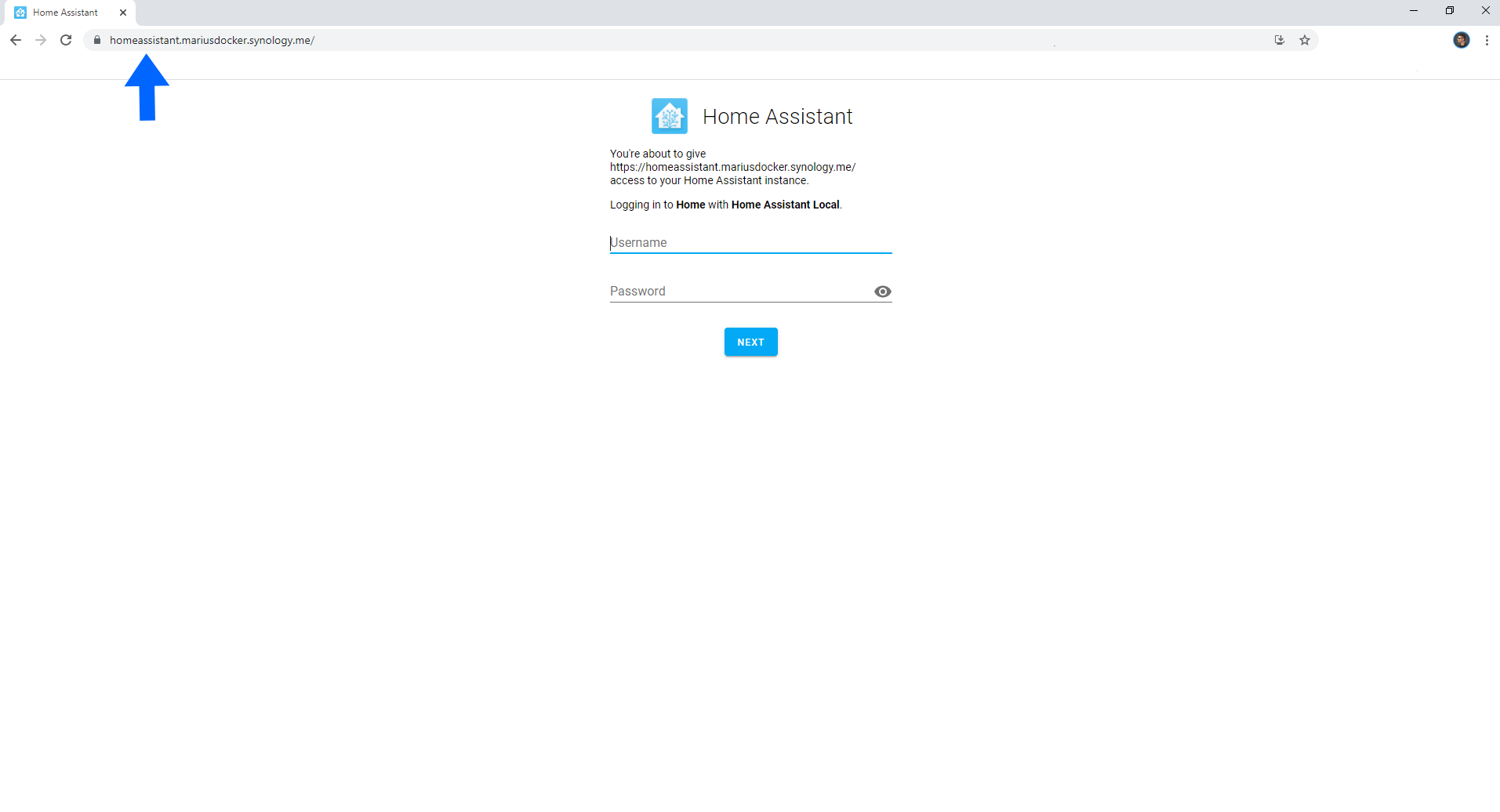
This post was updated on Wednesday / February 12th, 2025 at 2:43 PM
