
Suppose you have already used my Synology Wildcard guide to get Home Assistant Supervisor to work over HTTPS. If you are getting a 400: Bad Request error when you try to access your Home Assistant Supervisor via HTTPS, then you’re not alone. In today’s article I will teach you how to fix the Home Assistant Supervisor error and access your Home Assistant Supervisor over a secure HTTPS connection.
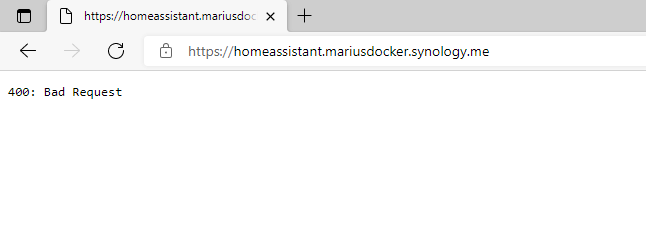
STEP 1
Please Support My work by Making a Donation.
STEP 2
Install Text Editor via Synology “Package Center”. (Mandatory STEP.) If you already have Text Editor installed on your Synology NAS, skip this STEP.
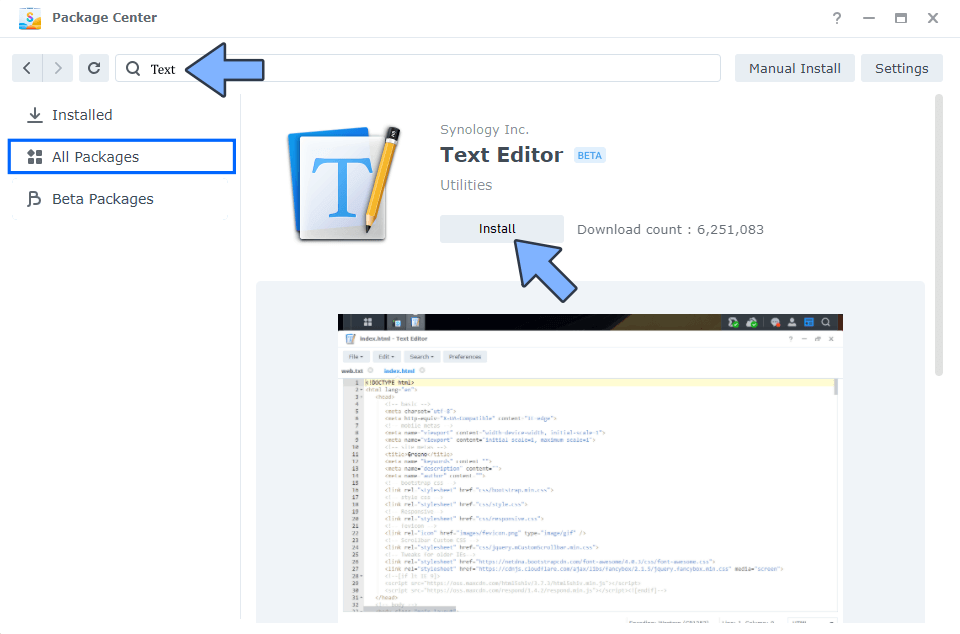
STEP 3
Go to File Station / Docker / homeassistant folder. Double click on the homeassistant folder to open it. Follow the instructions in the image below.
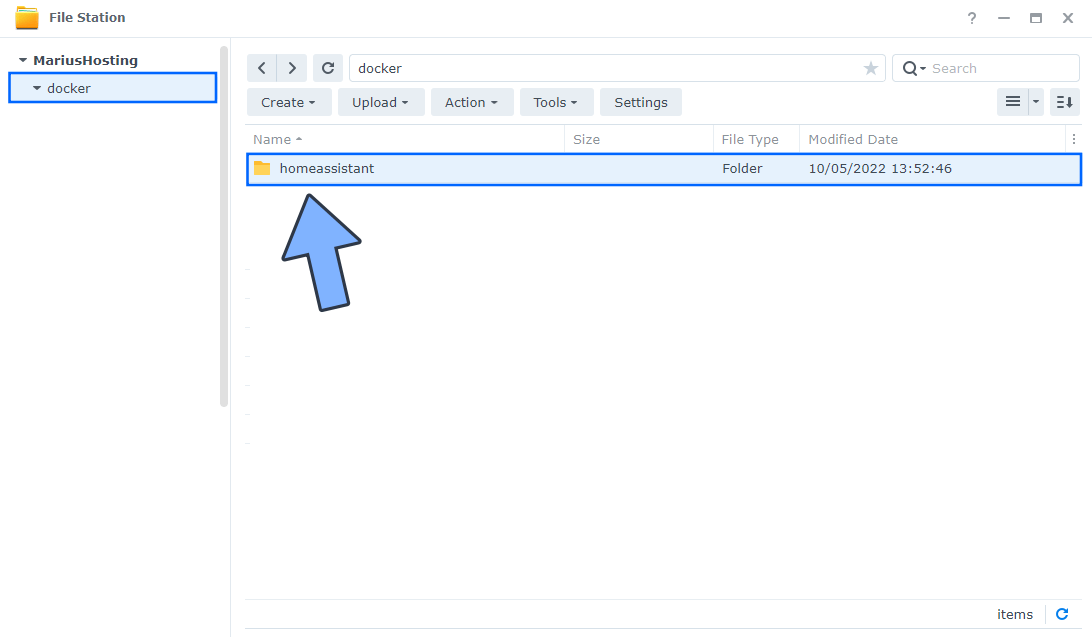
STEP 4
Once you open the homeassistant folder at STEP 3, double click on the homeassistant folder. Follow the instructions in the image below.
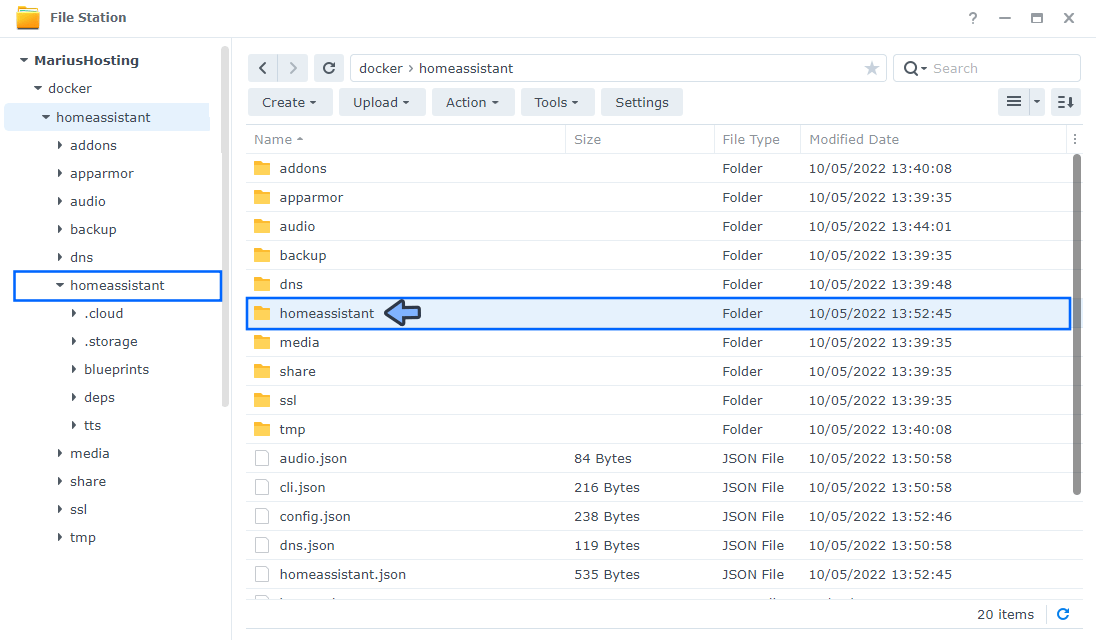
STEP 5
Open the configuration.yaml file. Follow the instructions in the image below.
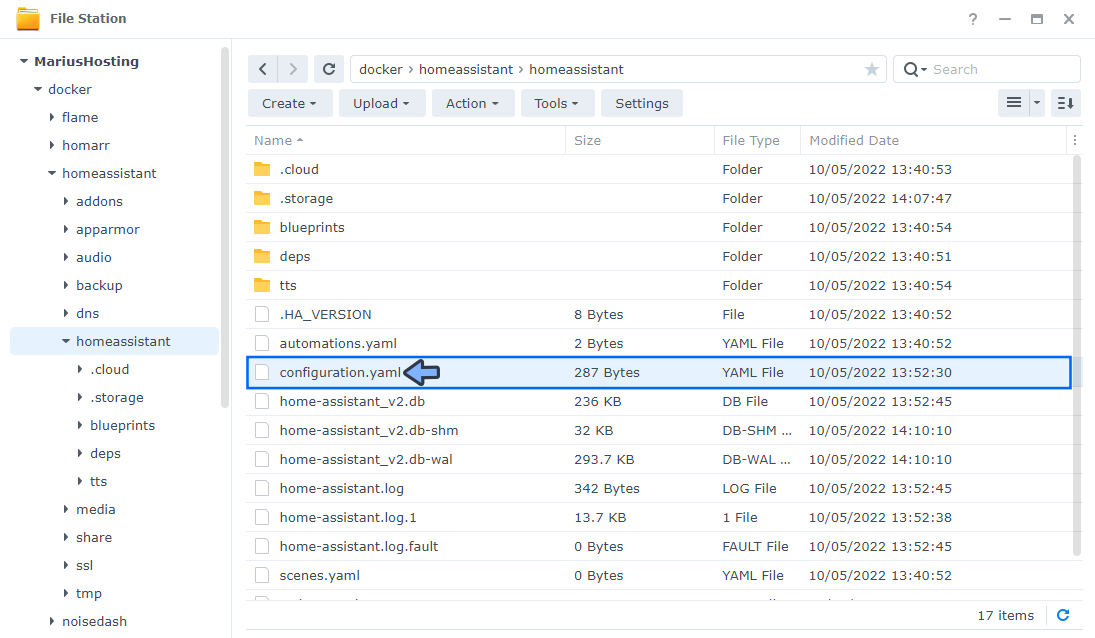
STEP 6
Add the lines below in the configuration.yaml file. Click the X to save the file. Follow the instructions in the image below.
http: use_x_forwarded_for: true trusted_proxies: - 127.0.0.1
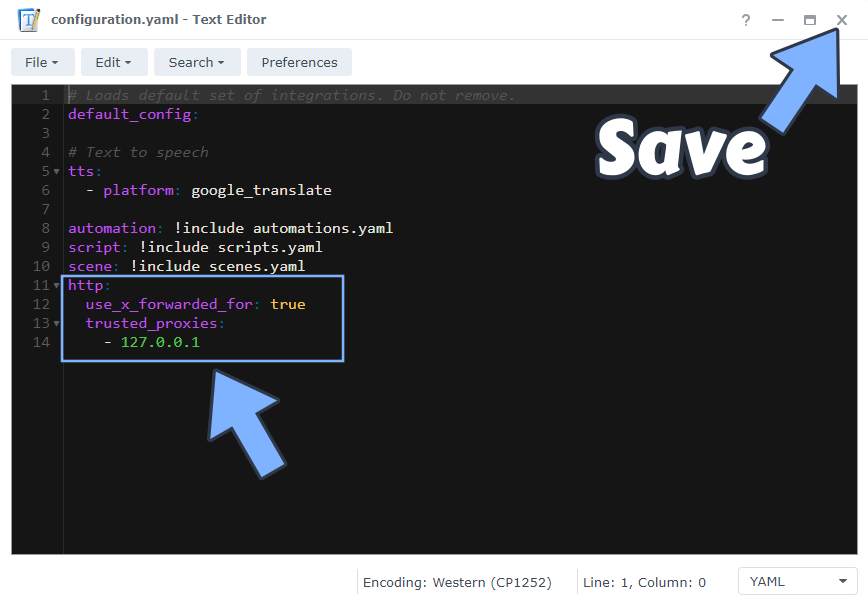
STEP 7
Open the Container Manager Package. On the left sidebar click Container. Right click then Stop the homeassistant container. Follow the instructions in the image below.
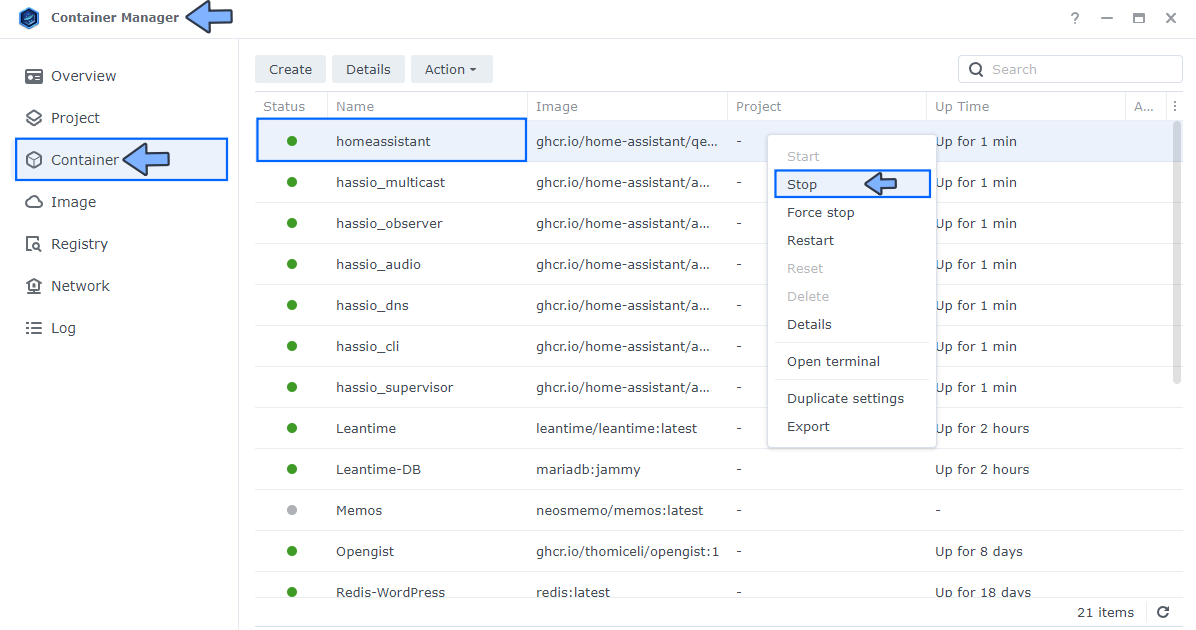
STEP 8
Open the Container Manager Package. On the left sidebar click Container. Right click then Start the homeassistant container. Follow the instructions in the image below.
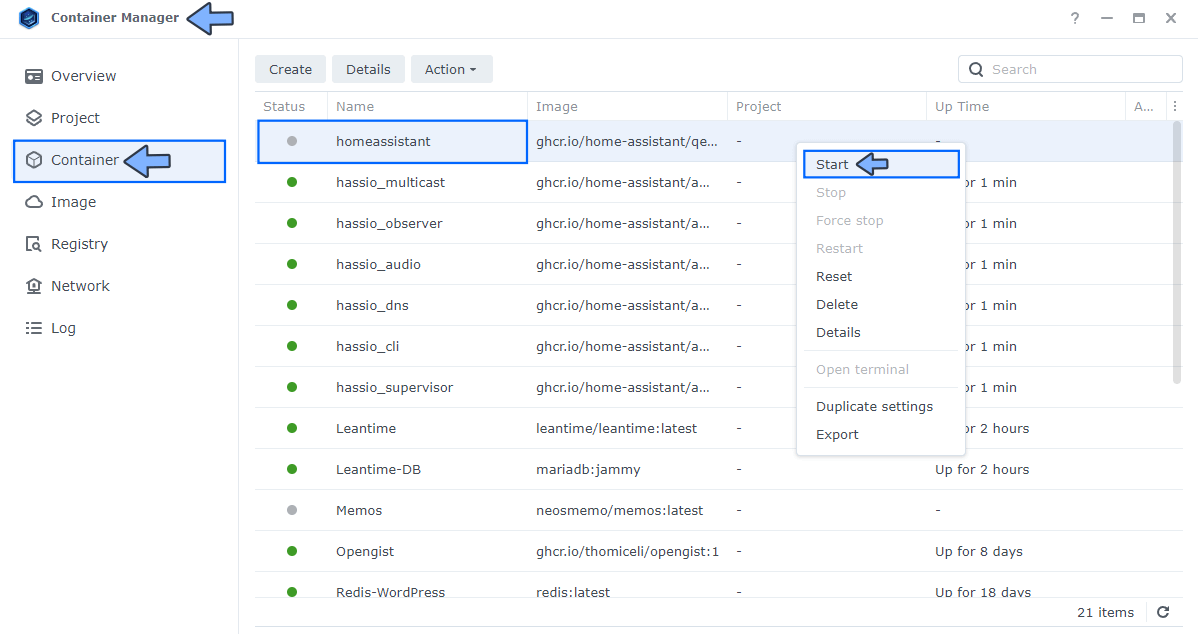
STEP 9
🟢Please Support My work by Making a Donation. Almost 99,9% of the people that install something using my guides forget to support my work, or just ignore STEP 1. I’ve been very honest about this aspect of my work since the beginning: I don’t run any ADS, I don’t require subscriptions, paid or otherwise, I don’t collect IPs, emails, and I don’t have any referral links from Amazon or other merchants. I also don’t have any POP-UPs or COOKIES. I have repeatedly been told over the years how much I have contributed to the community. It’s something I love doing and have been honest about my passion since the beginning. But I also Need The Community to Support me Back to be able to continue doing this work.
STEP 10
Now you can access your Home Assistant Supervisor over HTTPS once again if you have correctly set up the Reverse Proxy by following my Wildcard guide and remember that Home Assistant need WebSocket activation in order to work properly via HTTPS.

STEP 11
If you are using a fully qualified domain name (FQDN) instead of the synology DDNS you also should use TLS/SSL Profile Level at Intermediate compatibility in Control Panel / Security / Advanced tab. If you use Modern compatibility instead of the Intermediate compatibility you will always get the 400 bad request error.
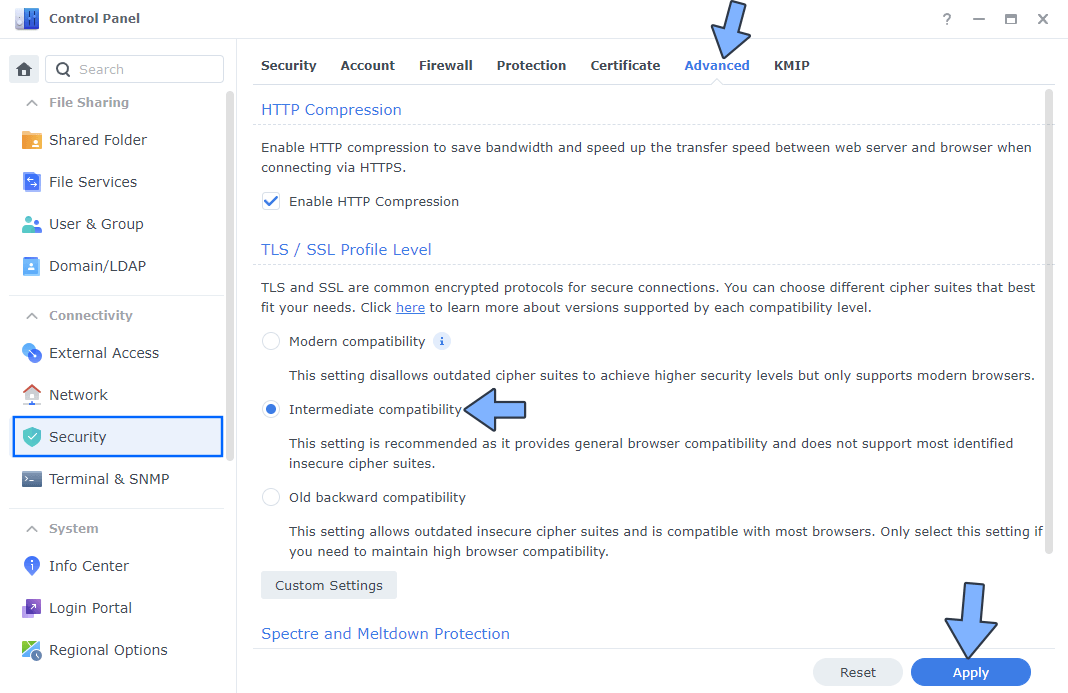
This post was updated on Sunday / August 24th, 2025 at 2:44 PM
