
Have you ever wondered if it was possible to speed up your Synology NAS so that it becomes more responsive? Today on mariushosting you too will learn some awesome new tricks to speed up your DSM 7 operating system on your Synology NAS. As you may know, DSM 7 is already in itself much faster than DSM 6.2.4 and today I will teach you how to speed up your NAS even more in 6 easy steps.
STEP 1
Please Support My work by Making a Donation.
STEP 2
Follow my step by step guide on how to disable Memory Compression on DSM 7.
STEP 3
Disable Record File Access Time. A lower file access frequency means higher performance for your system. Go to Storage Manager / Storage / Select your Volume, in my case Volume 1, then click the 3 dots at the top right followed by Settings. Follow the instructions in the image below.
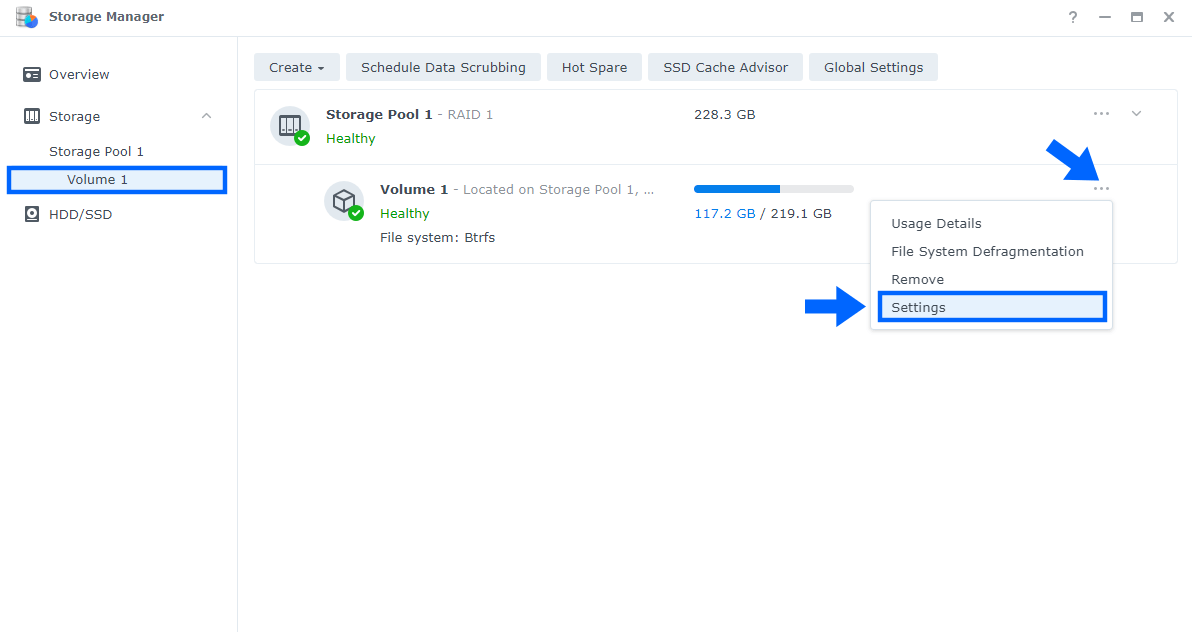
After you click on Settings, a new window will open. On Record File Access Time, set Frequency to Never, then scroll down a little bit to the end of the window. Follow the instructions in the image below.
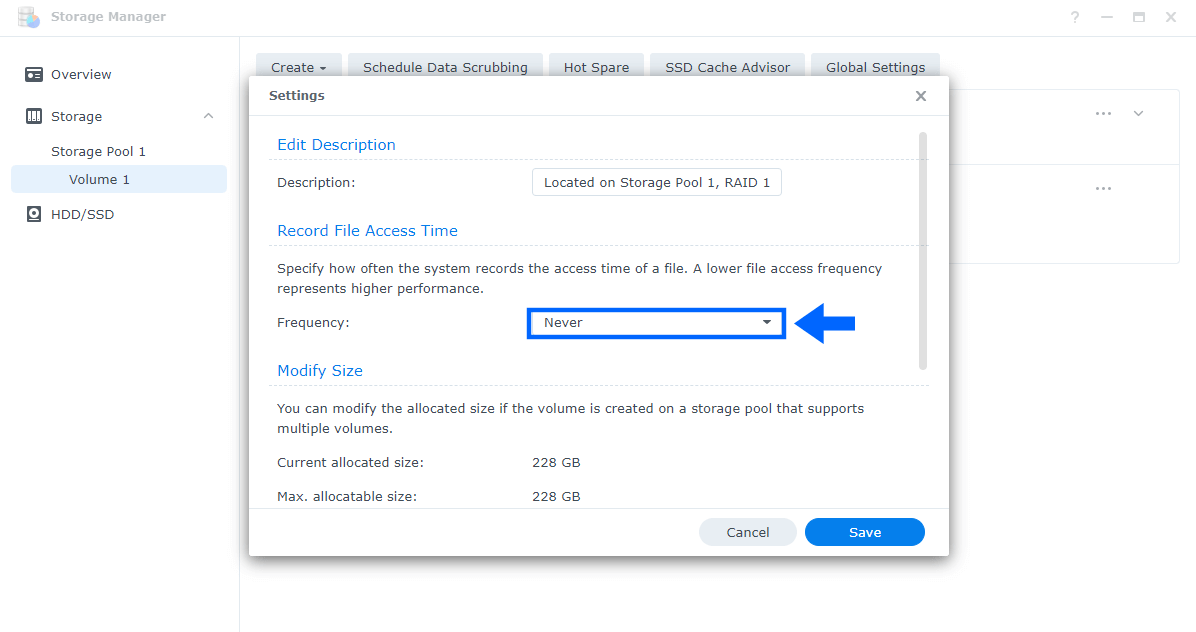
Uncheck “Enable usage detail analysis“, then click Save. Follow the instructions in the image below.
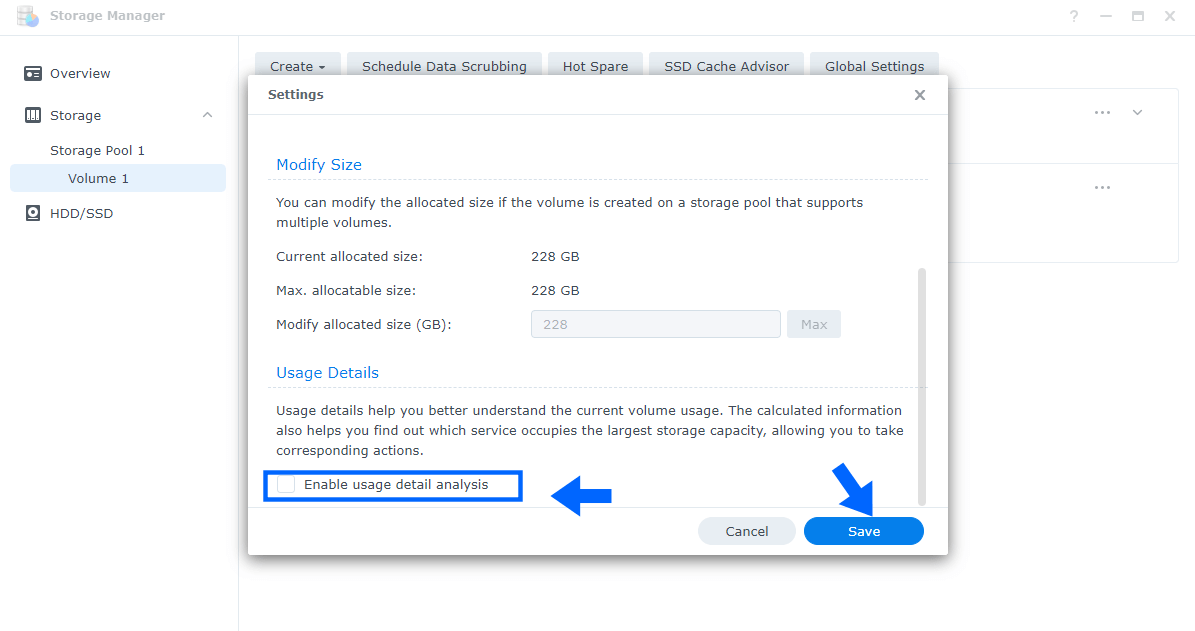
STEP 4
Follow my step by step guide on how to Defrag your Hard Drives.
STEP 5
Enable HTTP Compression. Go to Control Panel / Security / Advanced tab/ Check Enable HTTP Compression then click Apply. Follow the instructions in the image below.
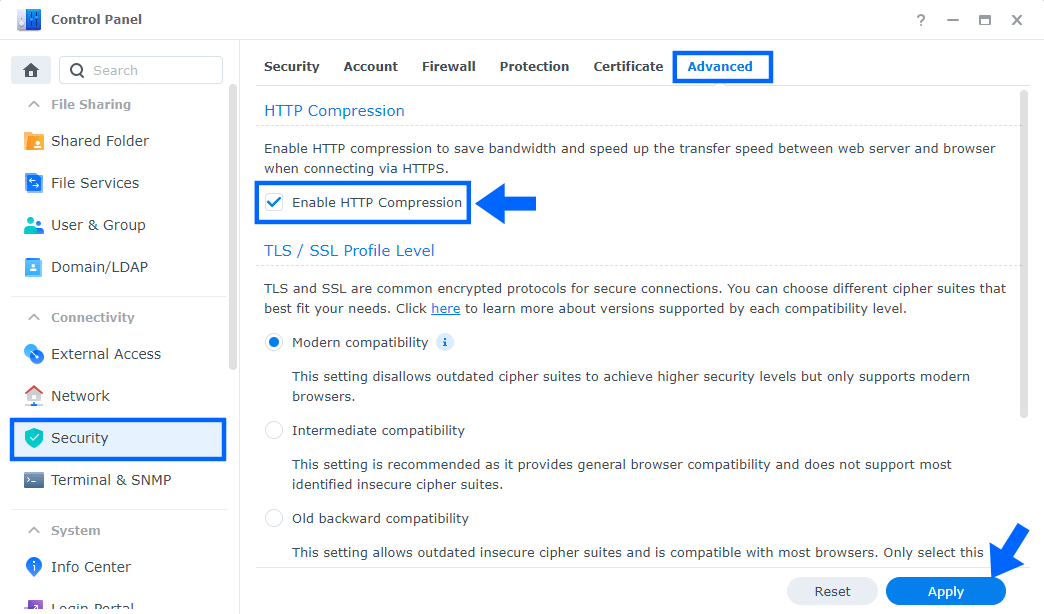
STEP 6
Follow my step by step guide on how to activate HTTP/2 on your Synology NAS.
Note: After following all the steps described in this article, you will certainly notice your DSM 7 operating system is faster than before, even if your NAS is an older model.
This post was updated on Wednesday / August 10th, 2022 at 9:13 PM
