
Many of you have asked me how to disable the UPnP service on a RT6600ax Synology router. First of all you need to know that UPnP is enabled by default on many router models. UPnP stands for “Universal Plug and Play”. Using UPnP, an application can automatically forward a port on your router, saving you the hassle of forwarding ports manually. You can see this option enabled by default on your RT6600ax router too.
If you don’t use applications that need port forwarding, such as peer-to-peer applications, game servers, and many VoIP programs, you may be better off disabling UPnP entirely. If you have also noticed “strange” port forwarding rules on your router, you can disable UPnP manually. I personally set my port-forwarding rules on my RT6600ax router manually. It reassures me to know which ports are open. So below I will teach you how to disable UPnP on your Synology RT6600ax router.
STEP 1
Please Support My work by Making a Donation.
STEP 2
Log in to your RT6600ax router. Go to Network Center / Local Network / Network tab / Select your Primary Network then click the Edit tab. Follow the instructions in the image below.
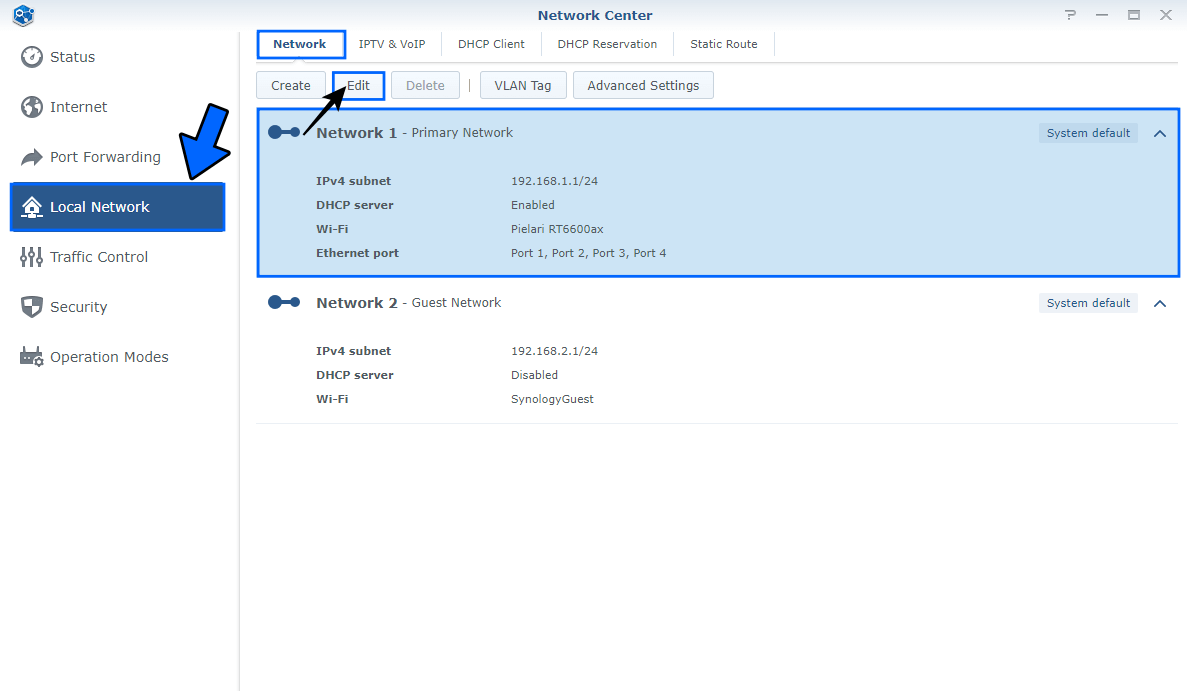
STEP 3
After you click on the Edit tab at STEP 2, a new window will open. Click the Advanced tab then uncheck the UPnP option. Click OK. Follow the instructions in the image below.
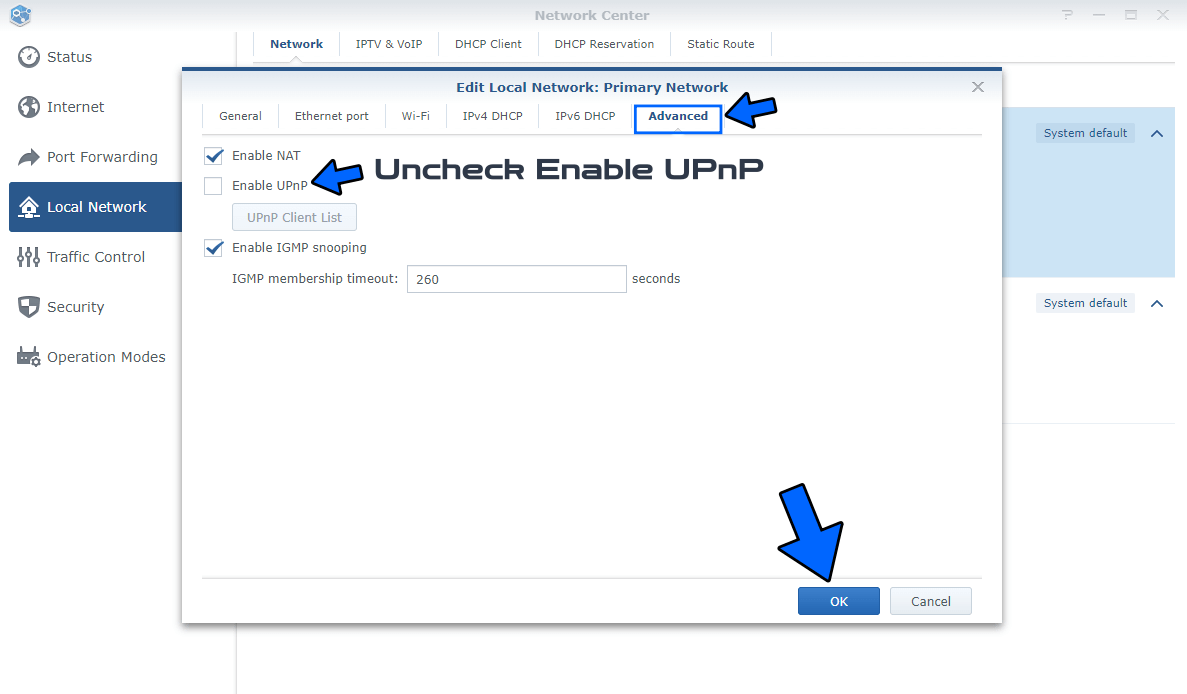
Note: Once the UPnP service is disabled, all rules created automatically via UPnP in the “Port Forwarding” area will disappear instantly.
Note: UPnP, is not dangerous if your router is up to date and has all the latest firmware updates, and your connected devices are free of malware. UPnP becomes a risk if a connected device is infected with malware, as it can spread to your local network.
This post was updated on Monday / August 11th, 2025 at 2:38 AM
