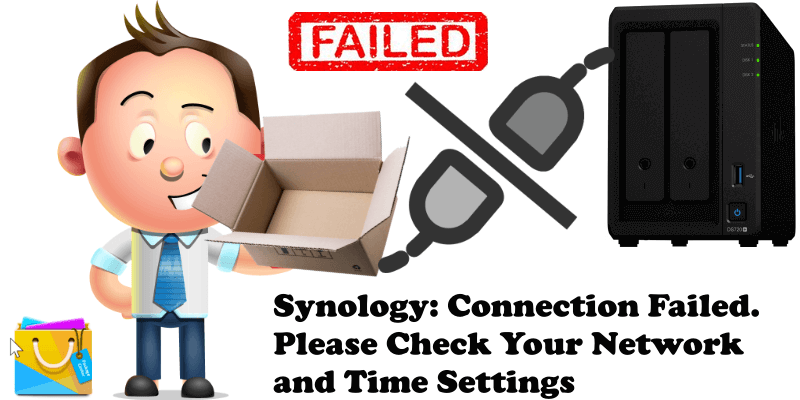
More and more people have been messaging me saying they are having trouble connecting to Synology’s Package Center. When they try to connect to Package Center, they get the following error message: Connection Failed. Please Check Your Network and Time Settings. Below are 5 possible solutions for the Connection Failed problem that should solve the issue:
SOLUTION 1
Synology Server Problems: Most of the time the problem is attributable to issues on Synology servers. So, to see the status in real time you need to monitor the “Synology Service Status” page, but be careful: even if the page should be monitoring the situation in real time, it’s actually not real time. The incidents are reported by Synology itself after a few hours, if not days, after they happen. And I speak from personal experience when I say this. Note: If Synology Package Center is not accessible, other Synology web pages such as the community forum or the main website are also likely not accessible either. In some cases, access to support pages is also restricted.
SOLUTION 2
DNS problems: Some ISPs (Internet Service Providers) assign an automatic Primary and a Secondary DNS by default, and sometimes these DNSs can experience some connection errors which cause us to not be able to open some Internet addresses. Which is why you have to set up the CloudFlare DNS or the Google DNS on your Synology NAS, which you can do by following my step by step guides. Follow the instructions in the image below.
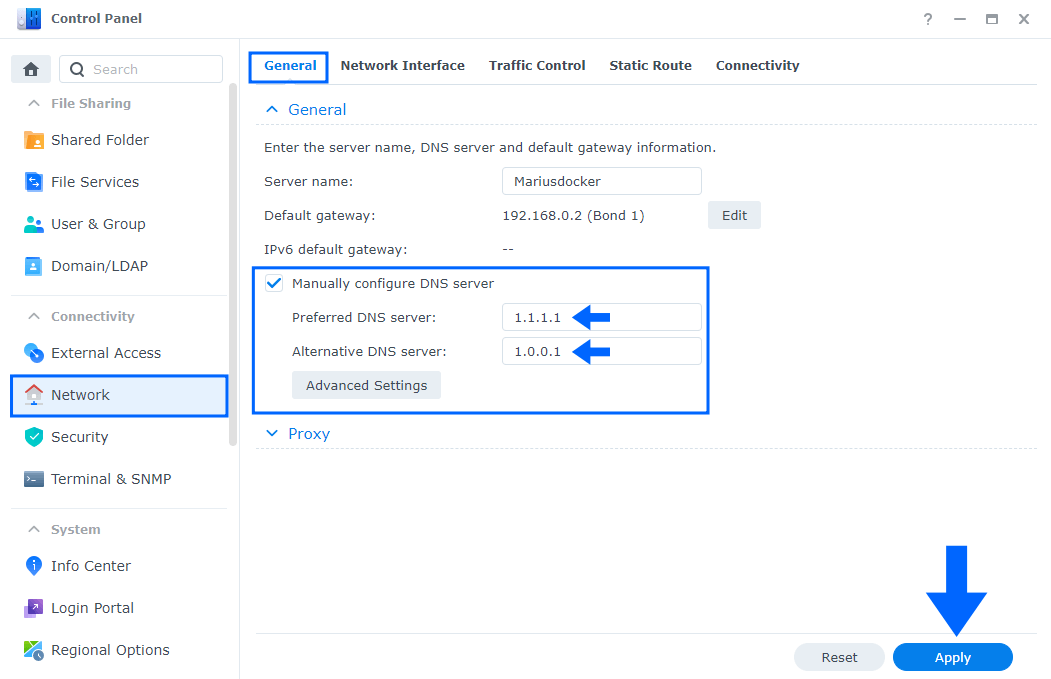
SOLUTION 3
Missing default gateway: Go to Control Panel / Network / Network Interface / select your LAN 1 or Bond 1 then click on the Edit tab. Follow the instructions in the image below.
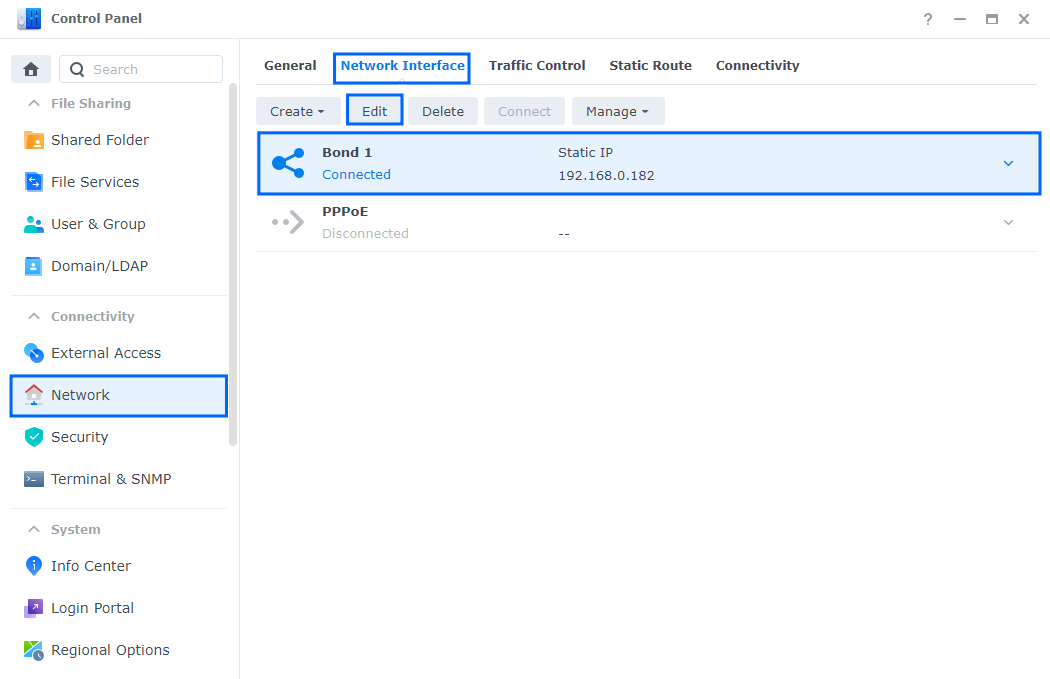
After you click on the Edit tab, a new window will open. Go to IPv4 and select Get Network configuration automatically (DHCP) then click OK. Follow the instructions in the image below.
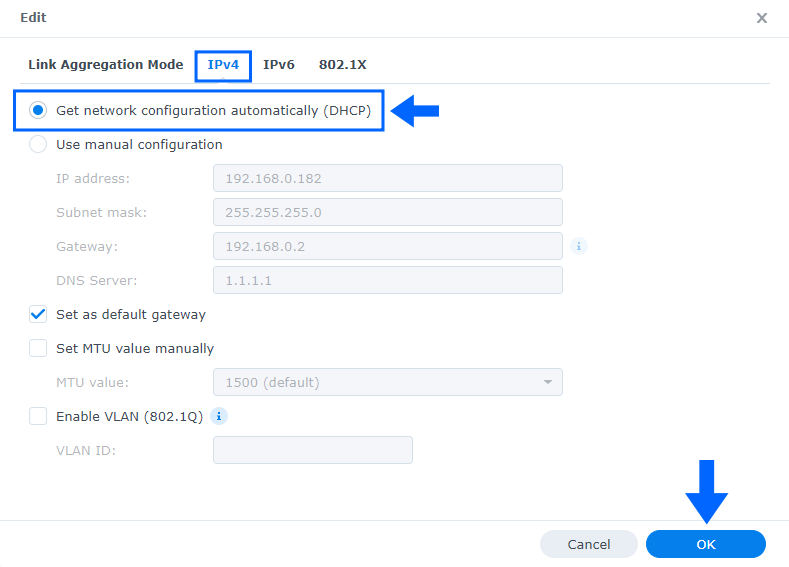
SOLUTION 4
Time and settings: Go to Control Panel / Regional Options / Time tab / Time Setting. Select “Synchronize with NTP server” then click Update Now. After you click Update Now, click Apply. Follow the instructions in the image below.
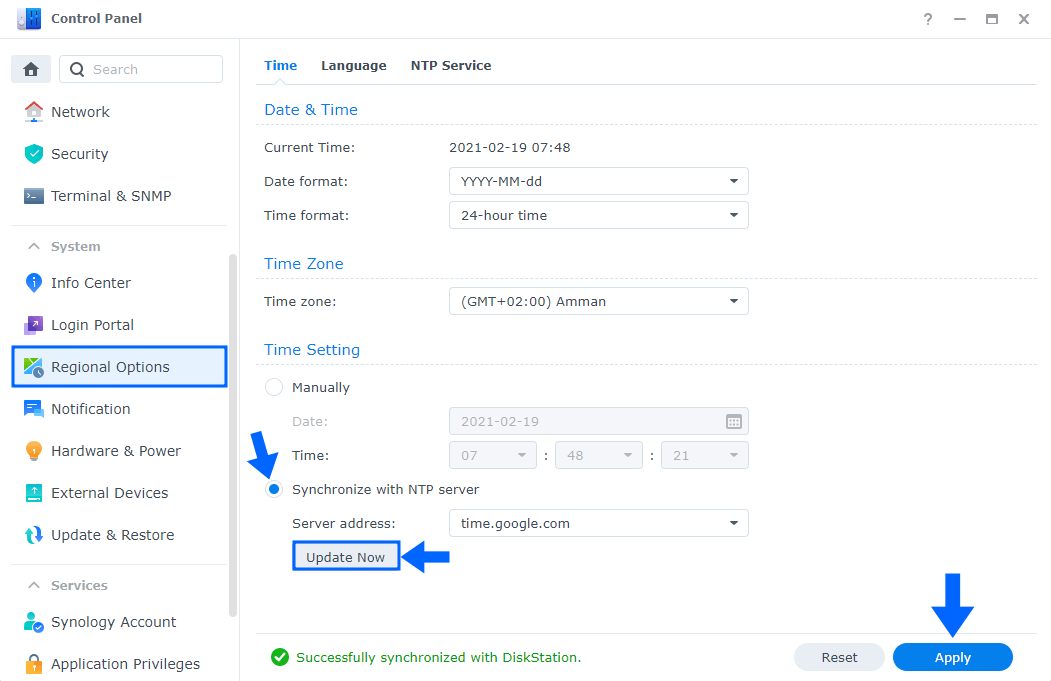
SOLUTION 5
Restart your NAS: Another very effective solution, even if seemingly trivial, is that of a simple restart of your NAS.
This post was updated on Friday / November 8th, 2024 at 1:18 PM
