
Have you already installed Nextcloud on your Synology NAS using one of my Nextcloud guides? Today, after many, many emails asking me how to set up Mail on Nextcloud, I have finally come about to writing an article on how to add Gmail details to Nextcloud Mail so you can use your Nextcloud Mail and upgrade your Nextcloud environment. See the details below.
STEP 1
Please Support My work by Making a Donation.
STEP 2
Install Nextcloud using my Standard Guide or my Docker Guide. If you already have Nextcloud installed on your Synology NAS, skip this STEP.
STEP 3
Follow my step by step guide on how to activate SMTP for your Gmail account.
STEP 4
Open your Nextcloud instance, then click the Mail icon at the top left of the page. Choose Manual. Add the details below, then click Connect. Follow the instructions in the image below.
Name: Type in your own name.
Mail address: Type in your own Gmail address.
IMAP Host: imap.gmail.com
IMAP Security: SSL/TLS
IMAP Port: 993
IMAP User: Type in your own Gmail address.
IMAP Password: Type in your own Gmail App Password / STEP 3.
SMTP Host: smtp.gmail.com
SMTP Security: STARTTLS
SMTP Port: 587
SMTP User: Type in your own Gmail address.
SMTP Password: Type in your own Gmail App Password / STEP 3.
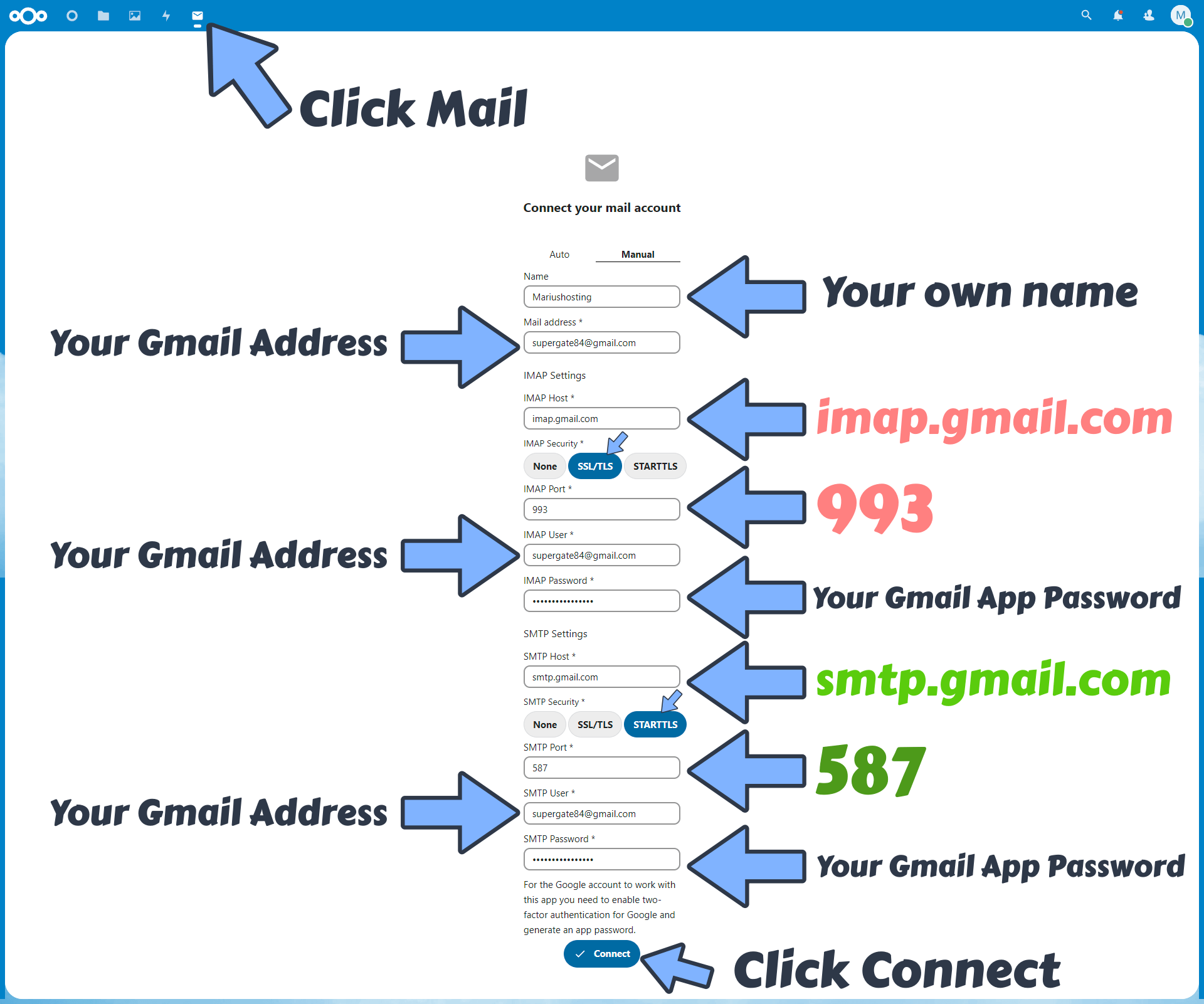
Once you click Connect you are done! Enjoy your Nextcloud Mail with Gmail integration!
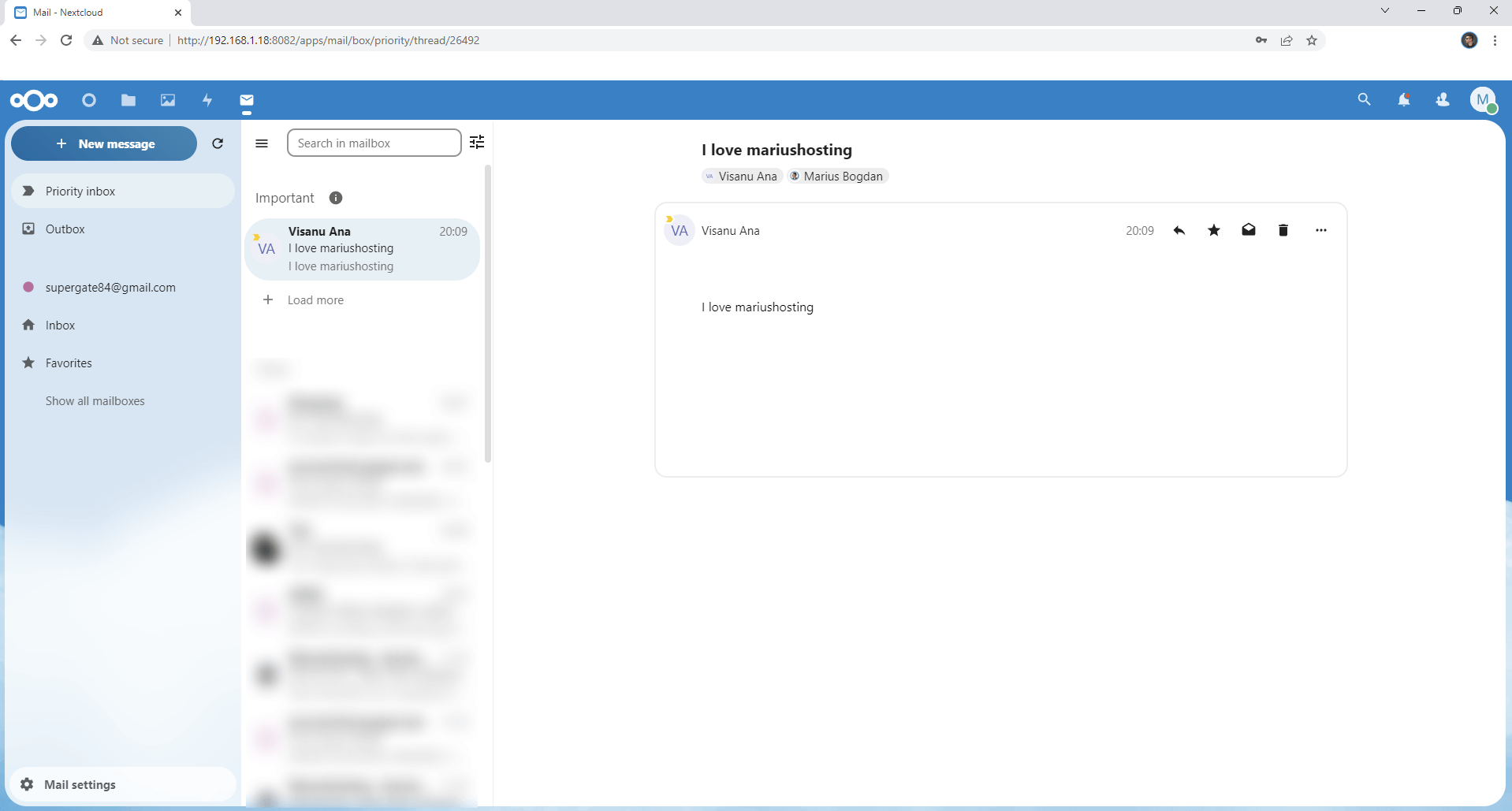
You can also set Email server in Administration settings / Basic Settings. Follow the instructions in the image below.

Note: Nextcloud together with the OnlyOffice document server.
This post was updated on Sunday / February 12th, 2023 at 11:29 AM
