
Umami is a simple, fast, privacy-focused alternative to Google Analytics. The goal is to provide you with a friendlier, privacy-focused alternative to Google Analytics and a free, open-sourced alternative to paid solutions. Umami collects only the metrics you care about and everything fits on a single page. You can use Umami on your UGREEN NAS as an alternative to Plausible and Matomo. From my personal experience, Umami is better than Matomo and Plausible. In this step by step guide I will show you how to install Umami on your UGREEN NAS using Docker & Portainer.
STEP 1
Please Support My work by Making a Donation.
STEP 2
Install Portainer using my step by step guide. If you already have Portainer installed on your UGREEN NAS, skip this STEP. Attention: Make sure you have installed the latest Portainer version.
STEP 3
⚠️Mandatory: Enable HTTPS on your UGREEN NAS.
STEP 4
Create a new hostname on the noip website using your noip account. For example, I have created mariusumami as Host and I use the free ddns.net domain. In the IP Address area, type in your own IPV4 IP address from your ISP, then click Create. Follow the instructions in the image below.
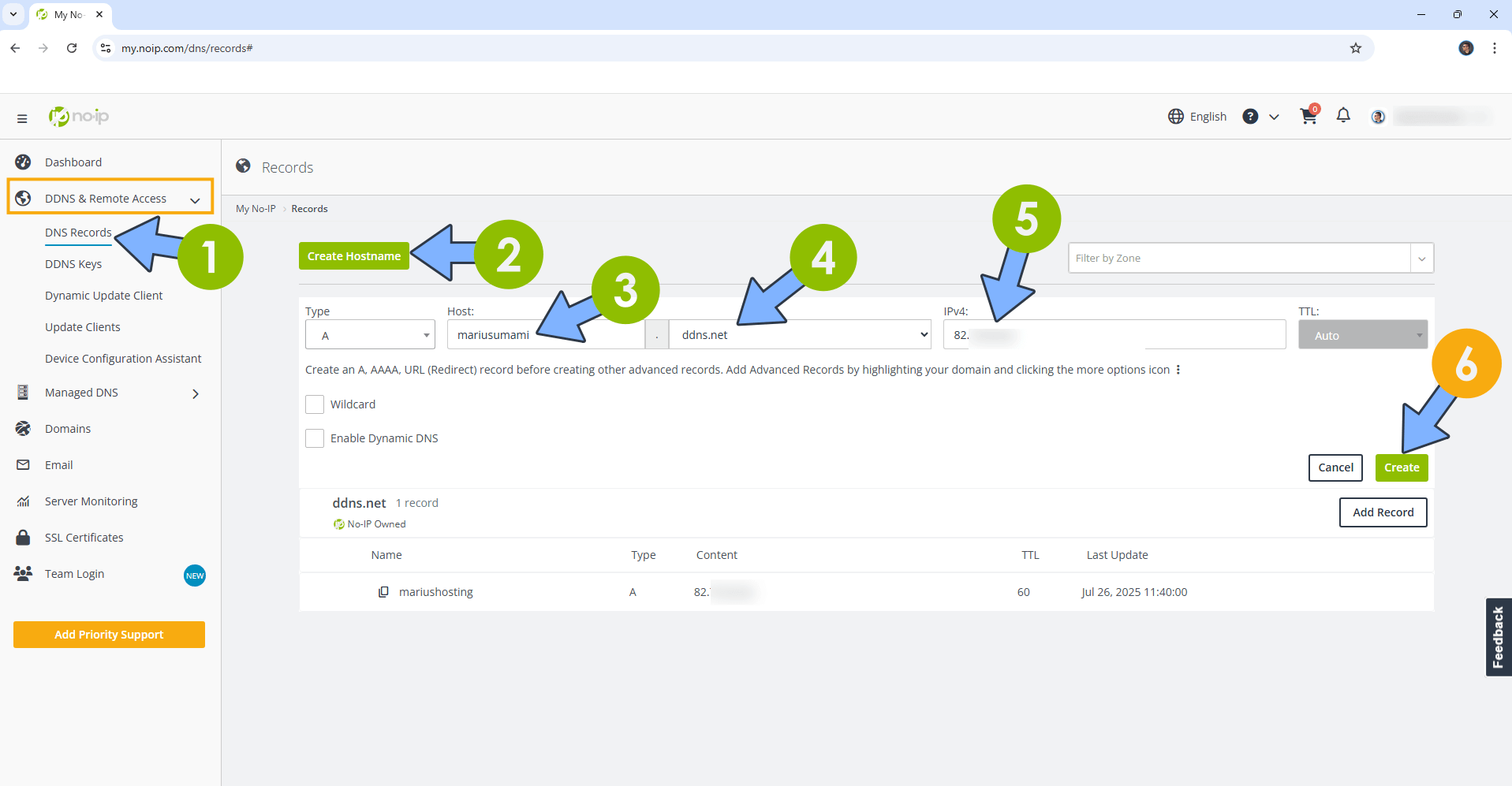
STEP 5
Go to Files and open the docker folder. Inside the docker folder, create one new folder and name it umamidb. Follow the instructions in the image below.
Note: Be careful to enter only lowercase, not uppercase letters.
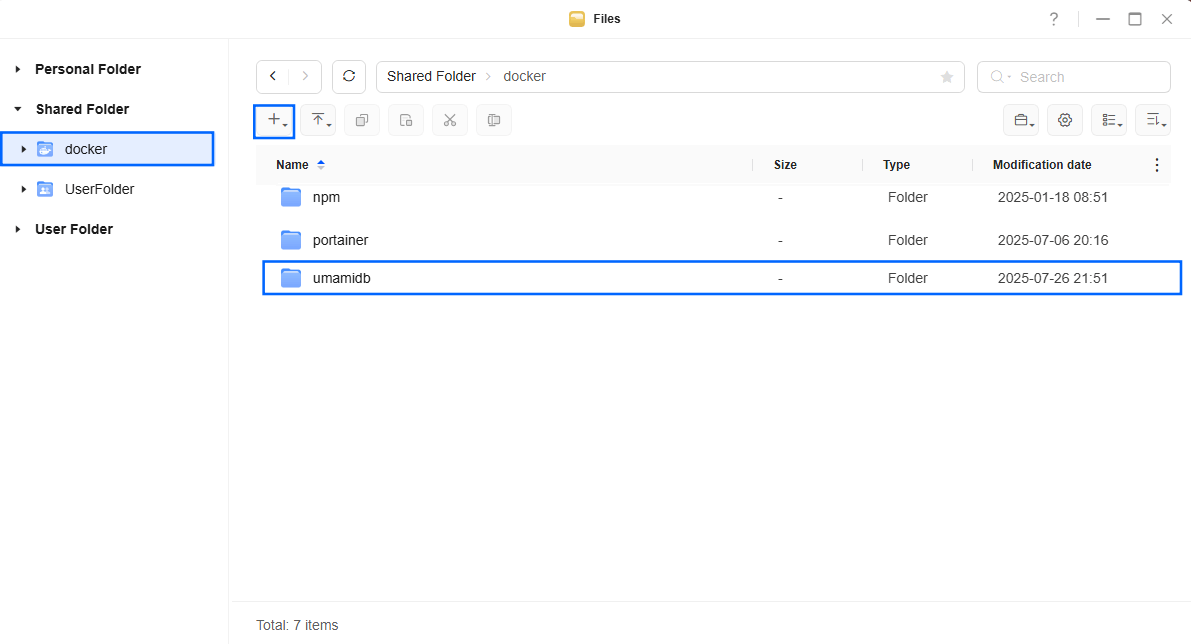
STEP 6
Log into Portainer using your username and password. On the left sidebar in Portainer, click on Home then Live connect. Follow the instructions in the image below.

On the left sidebar in Portainer, click on Stacks then + Add stack. Follow the instructions in the image below.

STEP 7
In the Name field type in umami. Follow the instructions in the image below.
services:
umami:
image: ghcr.io/umami-software/umami:latest
container_name: Umami
healthcheck:
test: ["CMD-SHELL", "nc -z 127.0.0.1 3000 || exit 1"]
interval: 10s
timeout: 5s
retries: 3
start_period: 90s
ports:
- 3999:3000
environment:
DATABASE_URL: postgresql://umamiuser:umamipass@db:5432/umami
DATABASE_TYPE: postgresql
APP_SECRET: dOxZYTTZgXKMHkqLBIQVImayQXAVWdzGBPuFJKggzcgvgPJPXpWzqzKaUOIOGGIr
depends_on:
- db
restart: on-failure:5
db:
image: postgres:15-alpine
container_name: Umami-DB
security_opt:
- no-new-privileges:true
healthcheck:
test: ["CMD", "pg_isready", "-q", "-d", "umami", "-U", "umamiuser"]
timeout: 45s
interval: 10s
retries: 10
environment:
POSTGRES_DB: umami
POSTGRES_USER: umamiuser
POSTGRES_PASSWORD: umamipass
volumes:
- /volume1/docker/umamidb:/var/lib/postgresql/data:rw
restart: on-failure:5
Note: Before you paste the code above in the Web editor area below, change the value for APP_SECRET. (Generate your own Random 64 length APP_SECRET.)
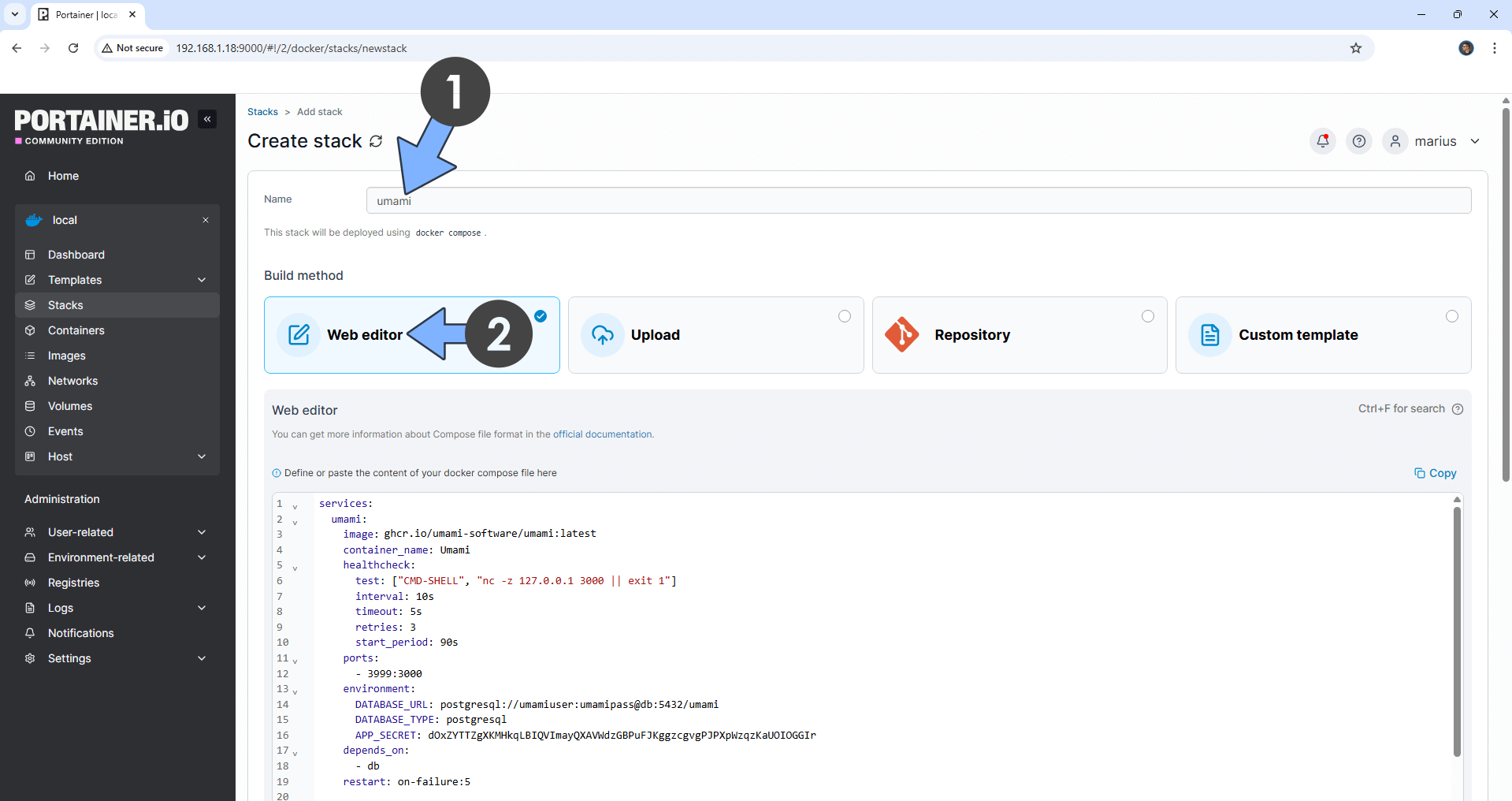
STEP 8
Scroll down on the page until you see a button named Deploy the stack. Click on it. Follow the instructions in the image below. The installation process can take up to a few minutes. It will depend on your Internet speed connection.
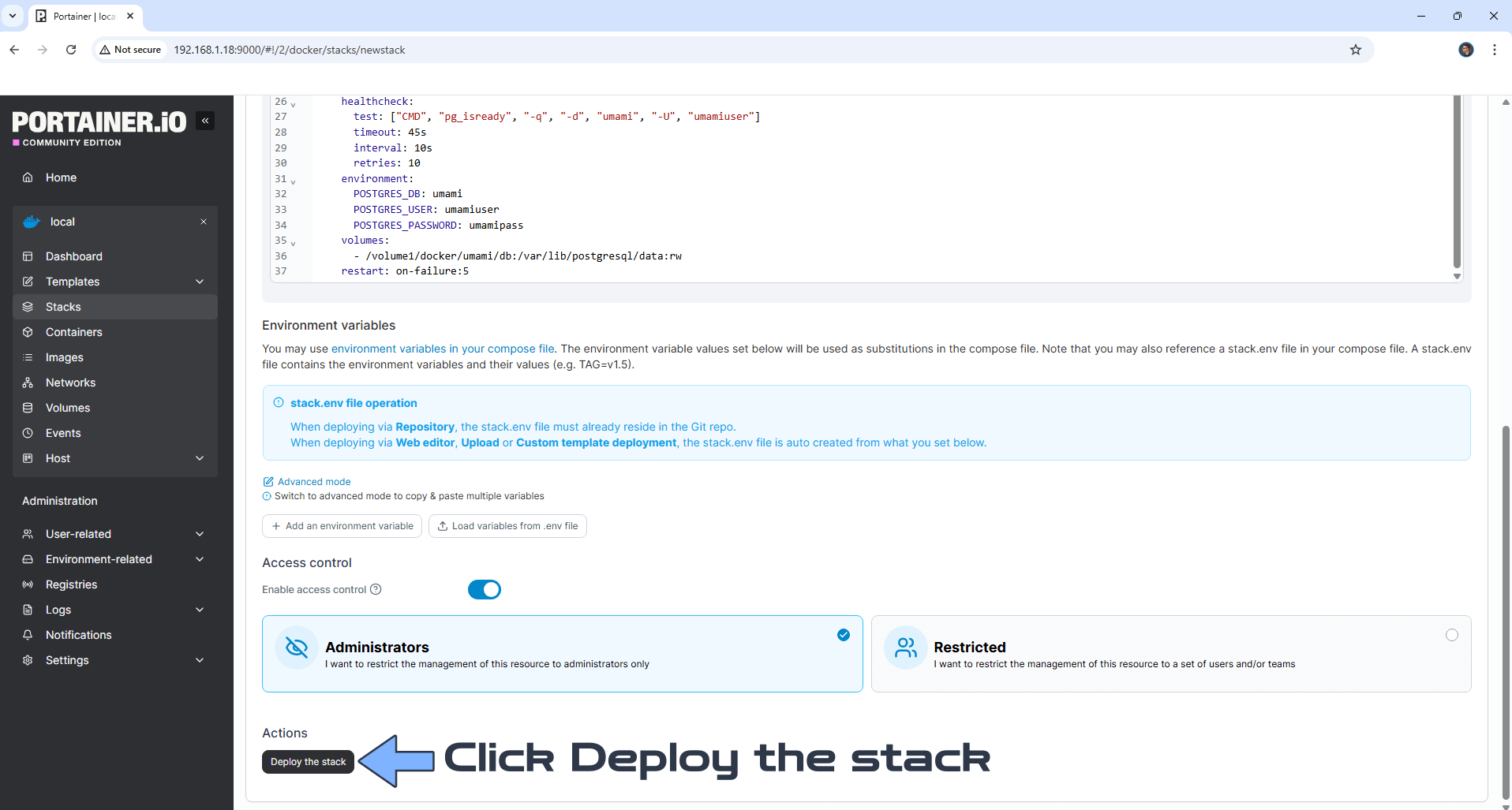
STEP 9
If everything goes right, you will see the following message at the top right of your screen: “Success Stack successfully deployed“.

STEP 10
Open your Nginx Proxy Manager container that you have previously installed at STEP 3. Click Add Proxy Host. A new pop up window will open. Add the following details:
Domain Names: Type in your own noip domain name that you have previously created at STEP 4.
Scheme: http
Forward Hostname/IP: Type in the local NAS IP of your UGREEN NAS.
Forward Port: Type in the Umami local Port that is 3999
Check Block Common Exploits
Check Websockets Support
Click the SSL tab. Follow the instructions in the image below.
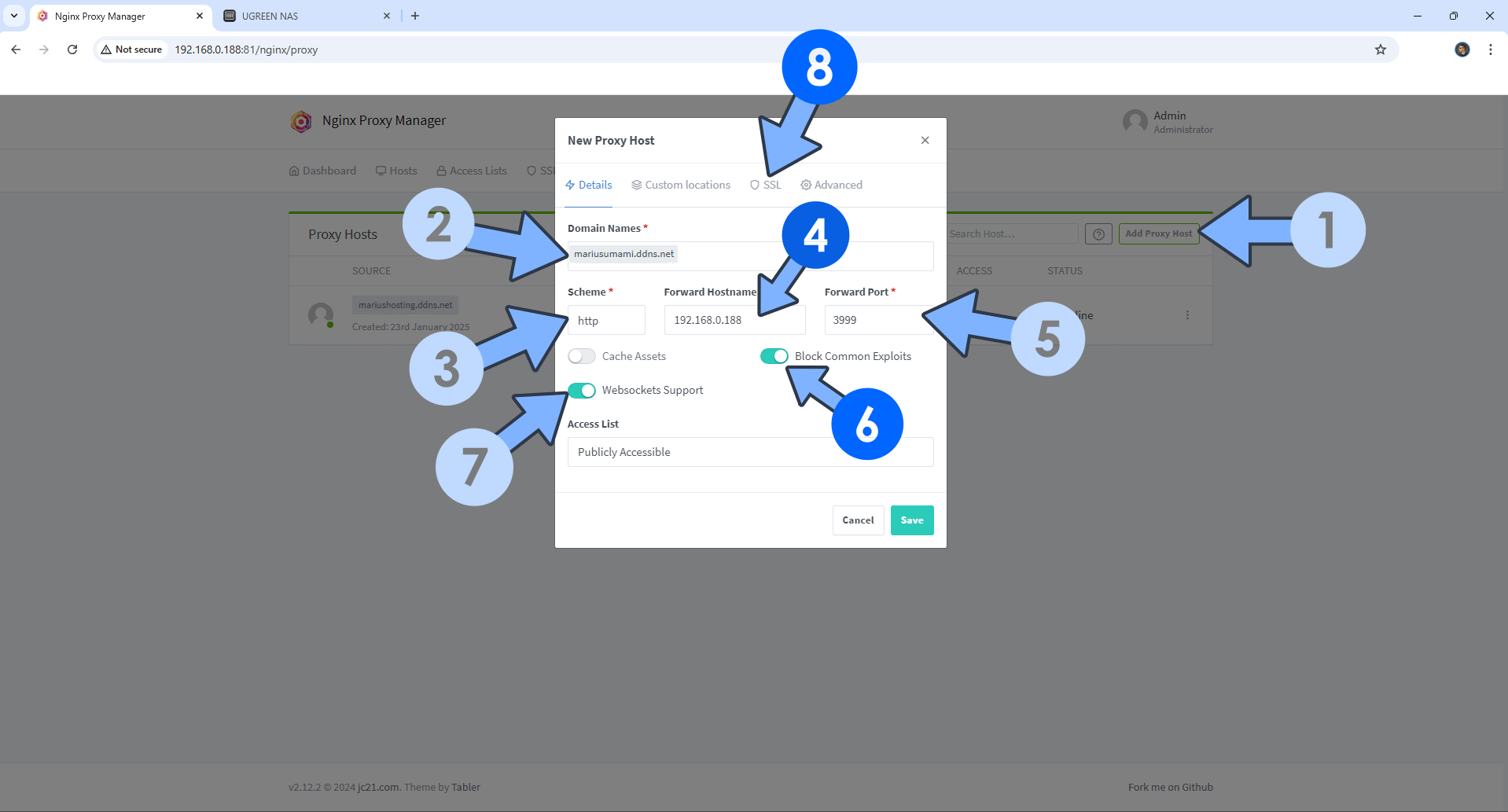
STEP 11
After you click the SSL tab, add the following details:
SSL Certificate: Request a new SSL Certificate
Check: Force SSL
Check: HSTS Enabled
Check: HTTP/2 Support
Click Save. Follow the instructions in the image below.
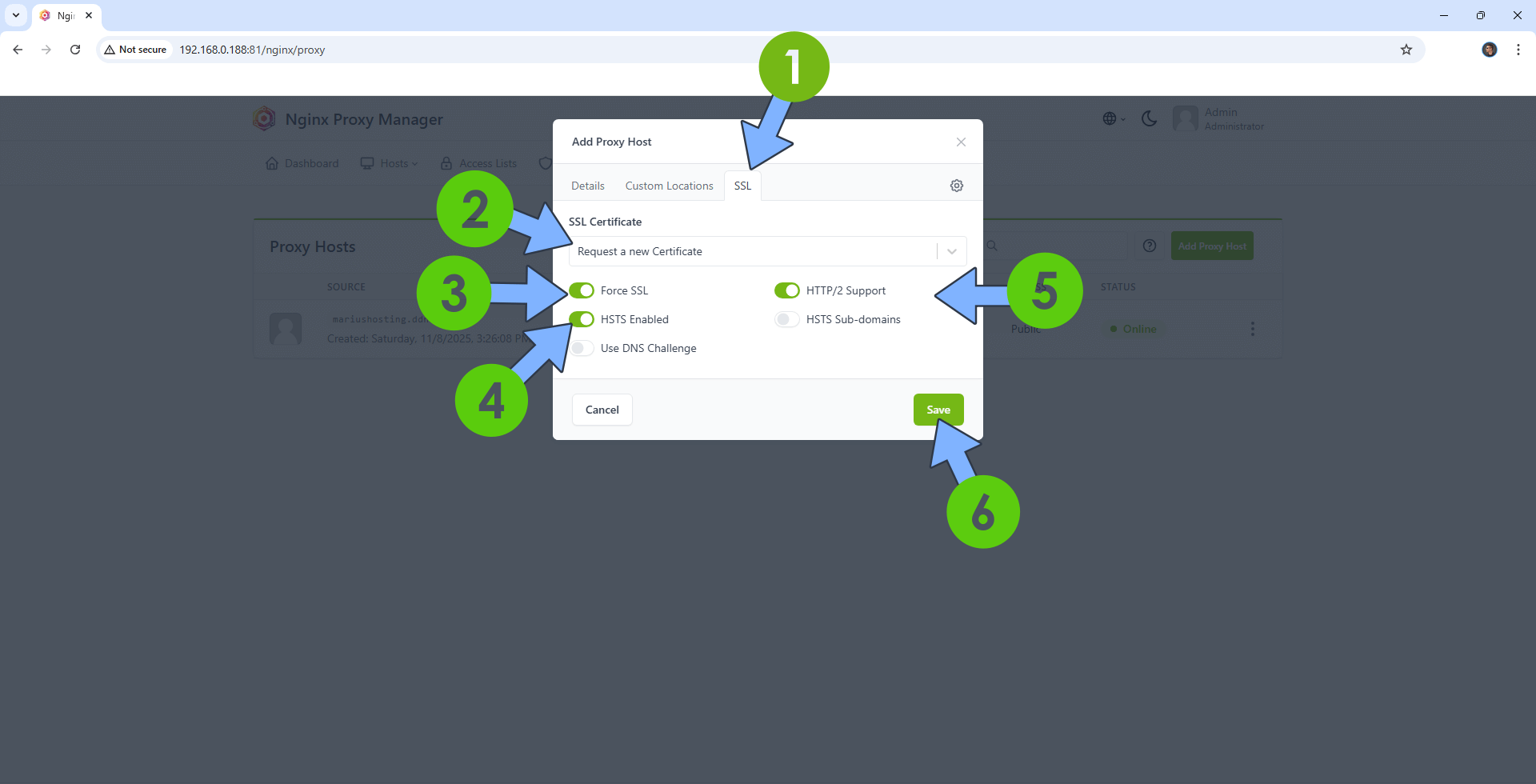
STEP 12
In the Proxy Hosts area, if everything goes right, you will see that your umami hostname has been generated. Click on it. Follow the instructions in the image below.
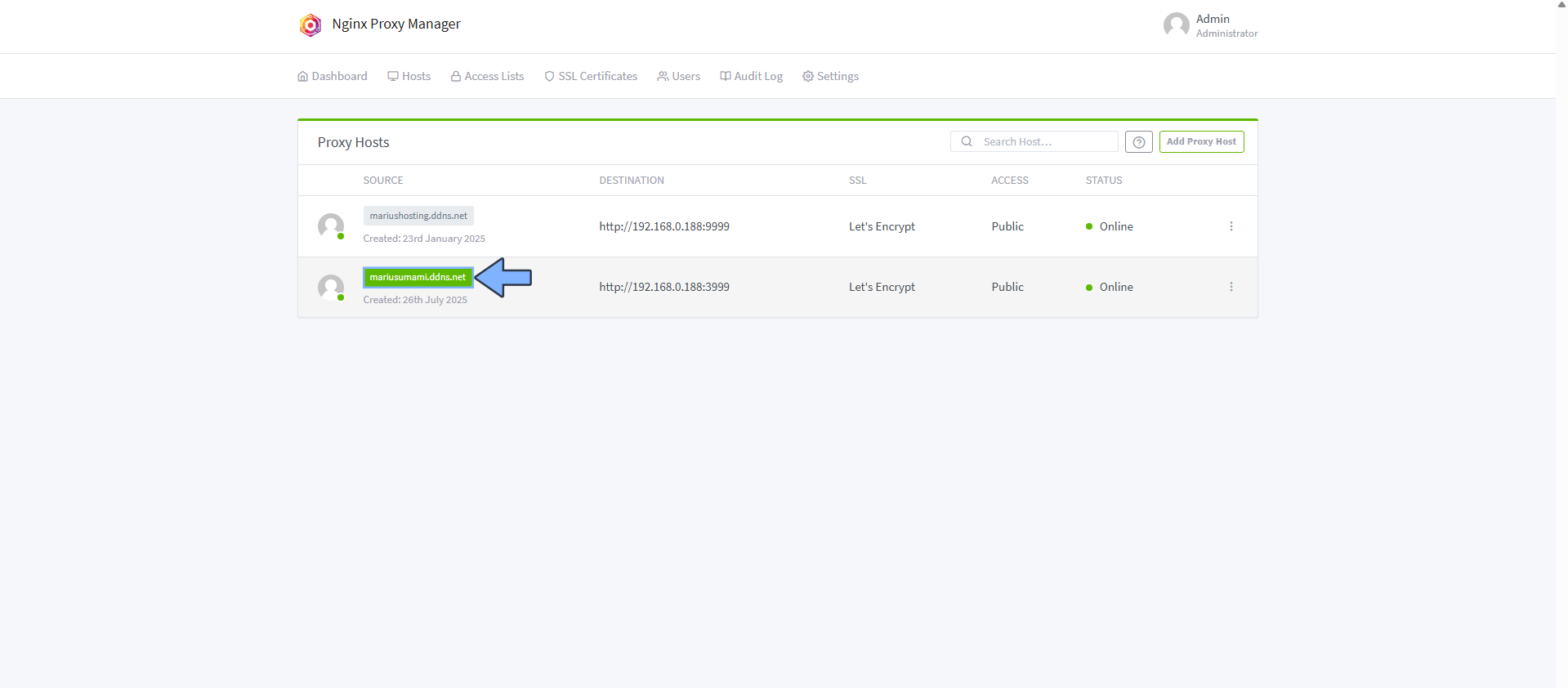
STEP 13
🟢Please Support My work by Making a Donation. Almost 99,9% of the people that install something using my guides forget to support my work, or just ignore STEP 1. I’ve been very honest about this aspect of my work since the beginning: I don’t run any ADS, I don’t require subscriptions, paid or otherwise, I don’t collect IPs, emails, and I don’t have any referral links from Amazon or other merchants. I also don’t have any POP-UPs or COOKIES. I have repeatedly been told over the years how much I have contributed to the community. It’s something I love doing and have been honest about my passion since the beginning. But I also Need The Community to Support me Back to be able to continue doing this work.
STEP 14
Now open your browser and type in your HTTPS/SSL certificate like this https://yourname.ddns.net In my case it’s https://mariusumami.ddns.net If everything goes right, you will see the Umami login page. Type in the default Username and Password, then click Log in. Follow the instructions in the image below.
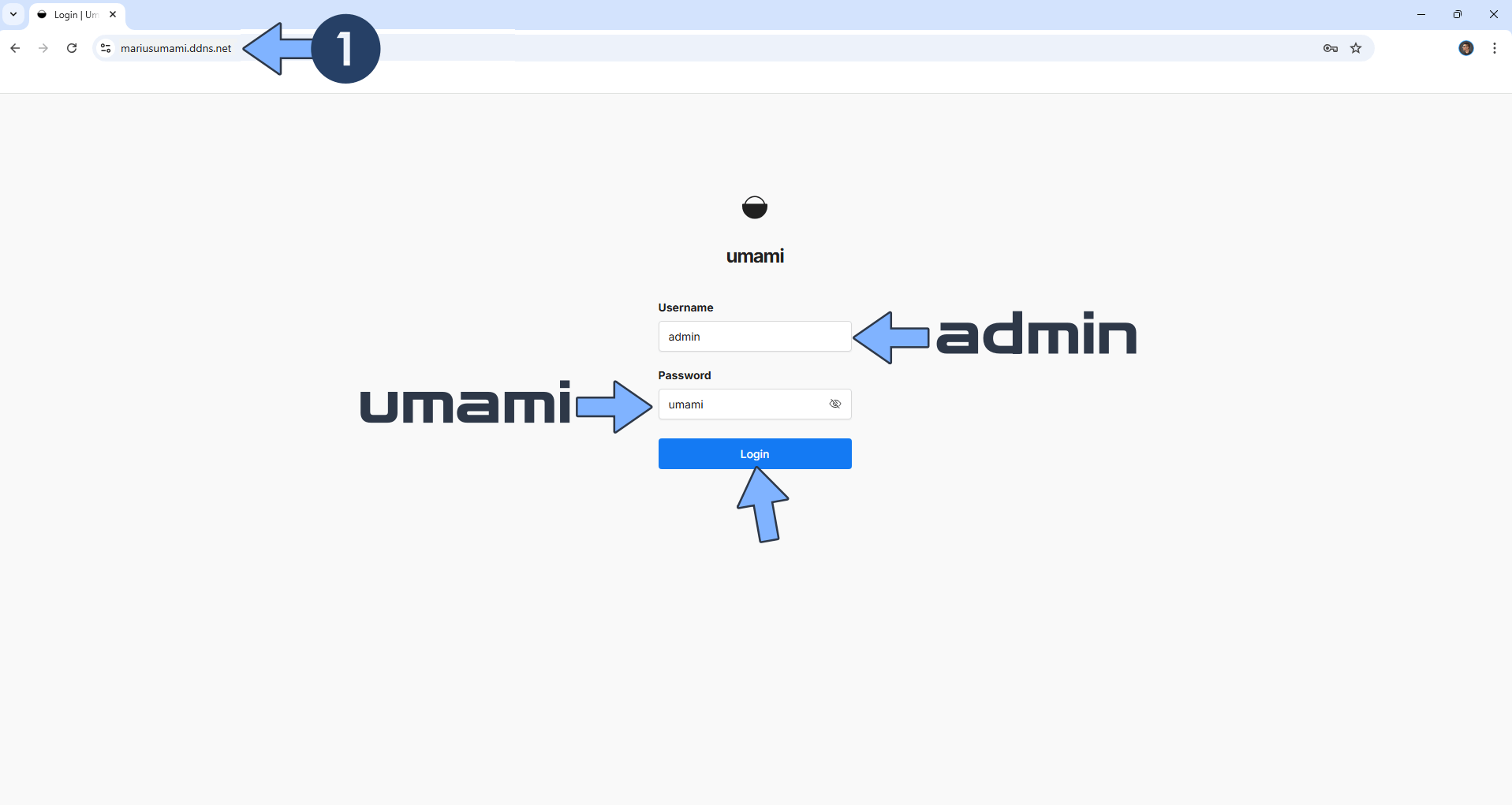
STEP 15
At the bottom left of the page, switch the theme to Dark by clicking the little sun icon. Click admin, then Admin. Follow the instructions in the image below.
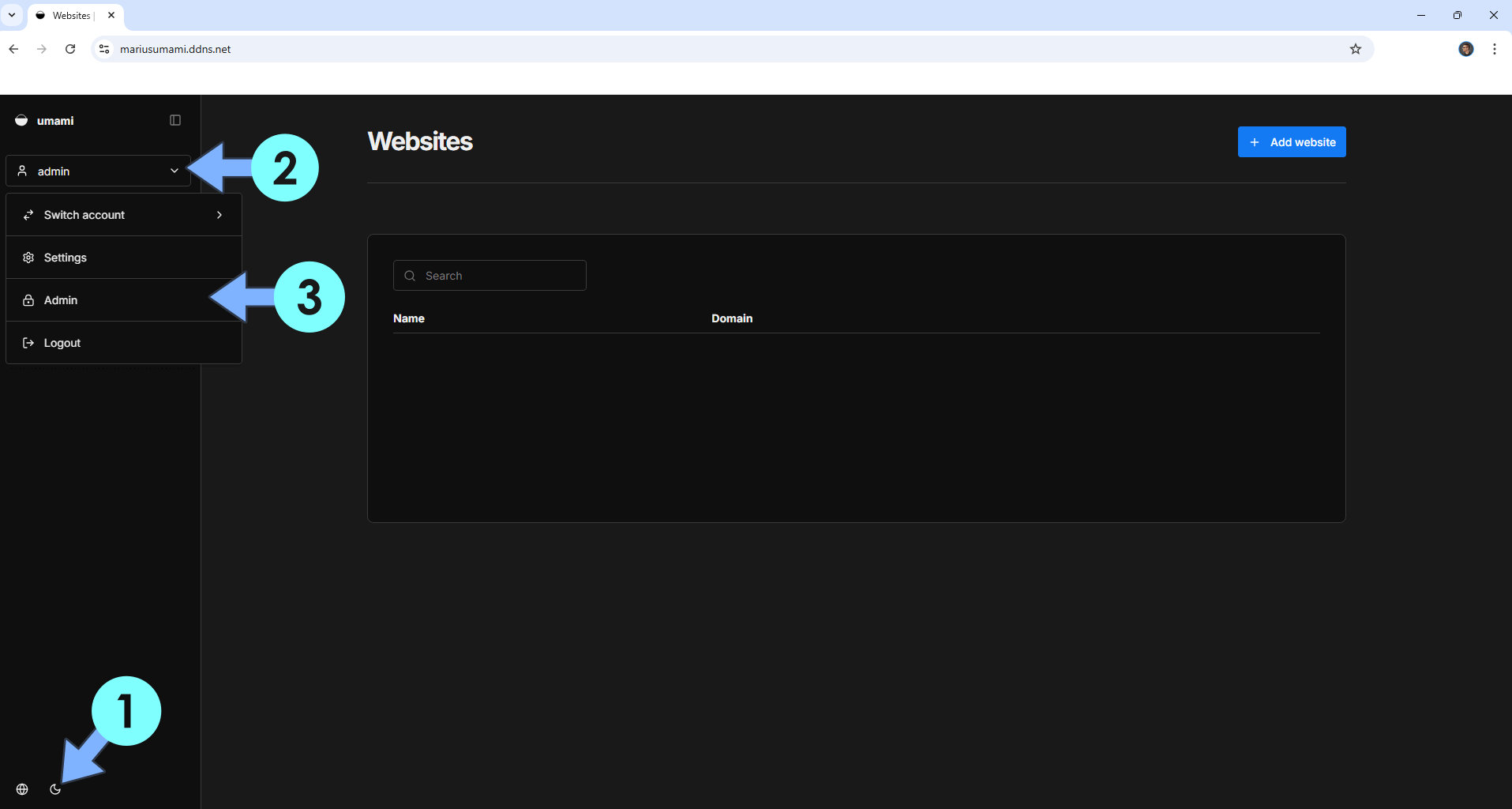
STEP 16
Change the default umami password and username with your own password and username. On the Details tab, add your own Username and Password. Click Save. Follow the instructions in the image below.
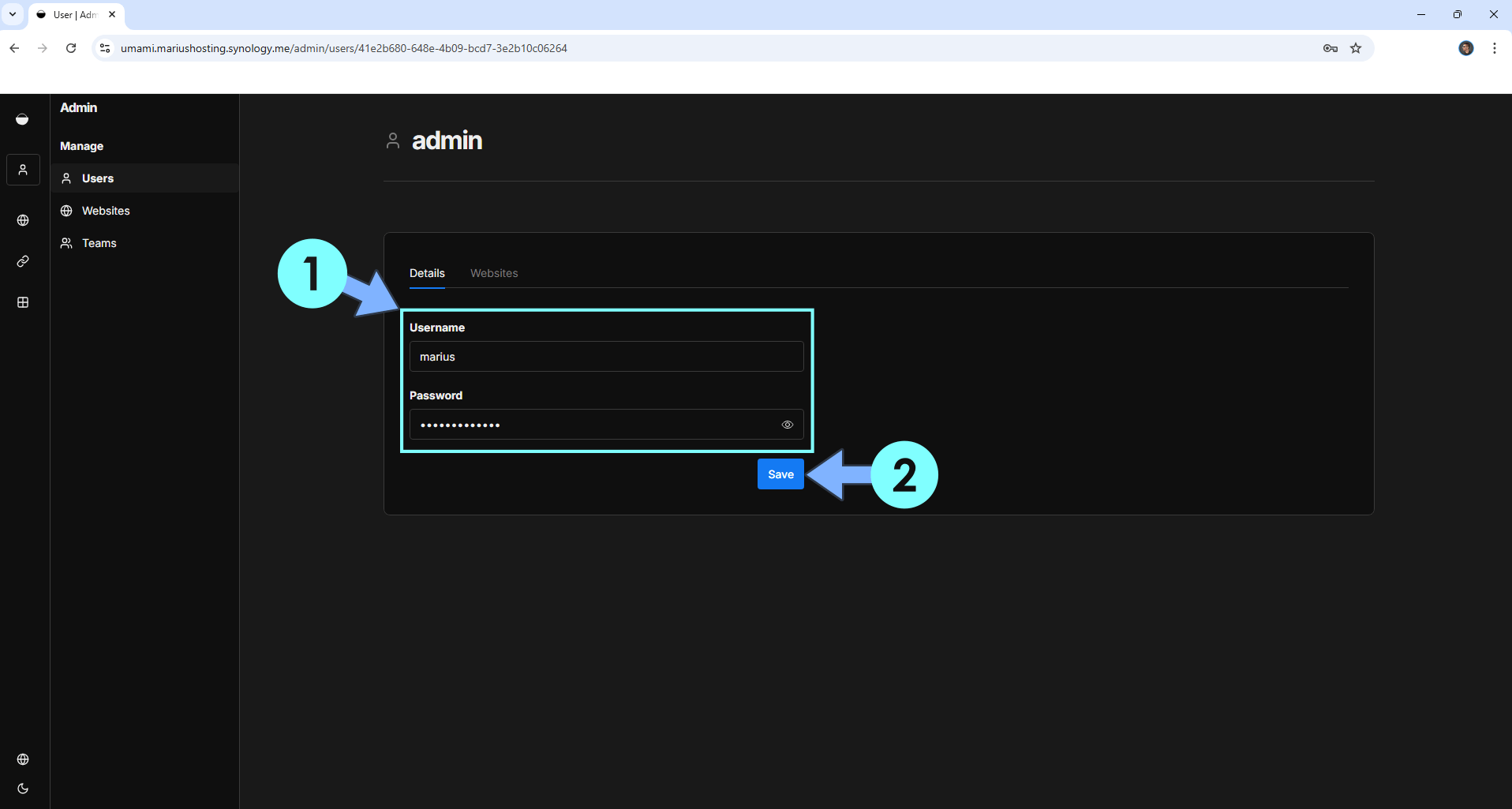
STEP 17
Log in with your own Username and Password that you have previously added at STEP 16. Follow the instructions in the image below.
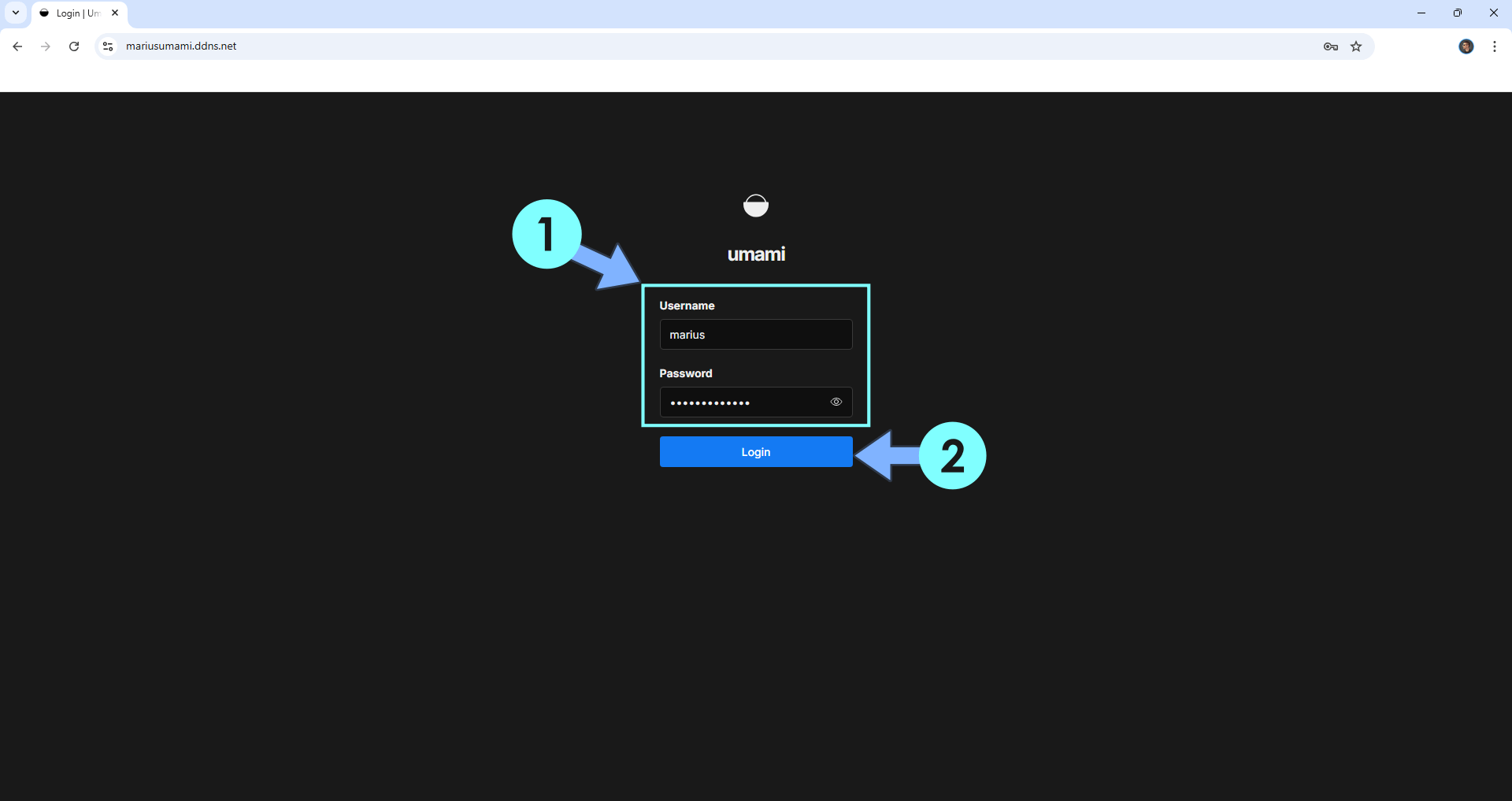
STEP 18
At the top right of the page, click + Add website. Add your own website Name and Domain URL then click Save. Follow the instructions in the image below.
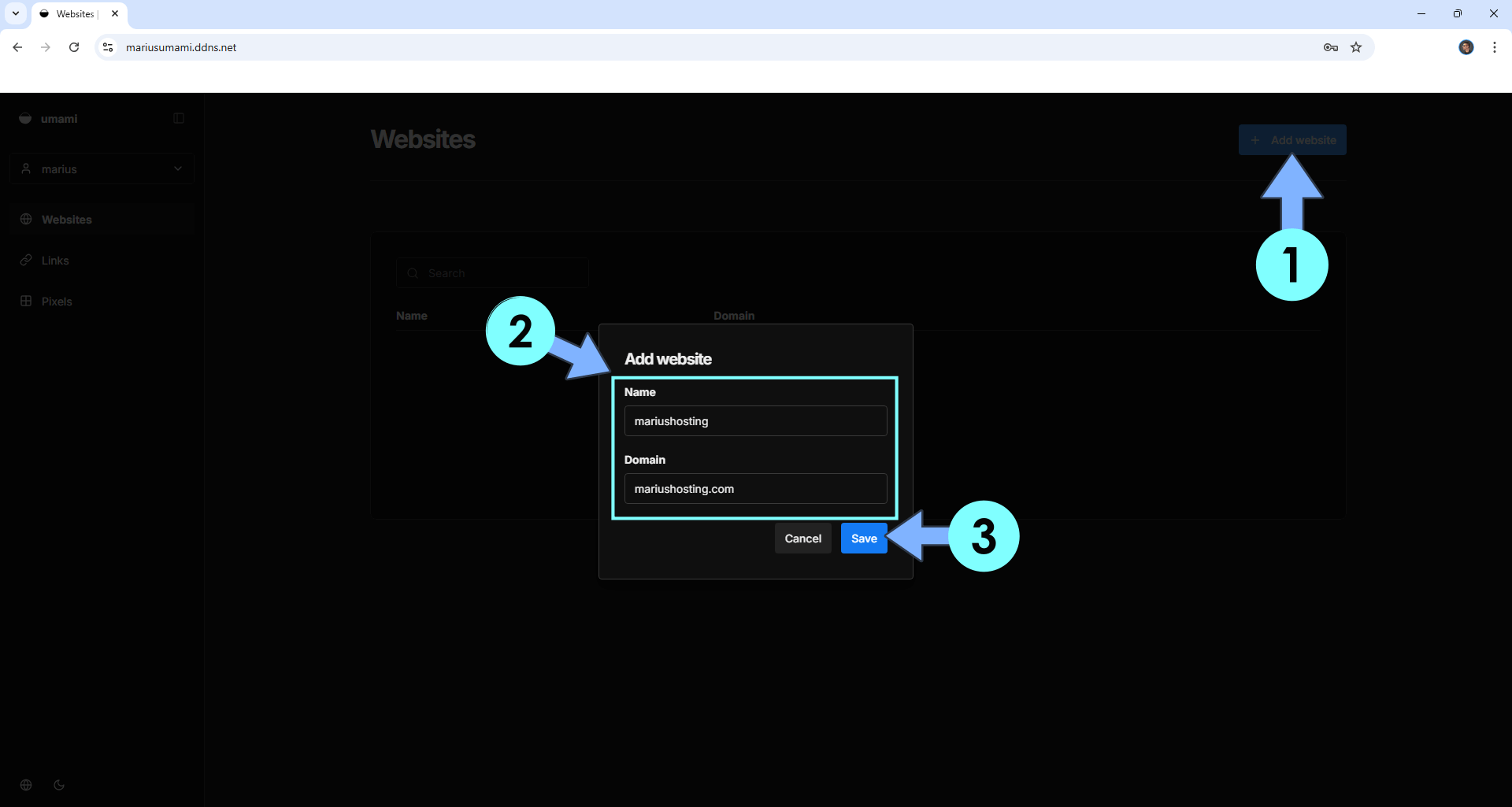
STEP 19
Click the edit icon. Follow the instructions in the image below.
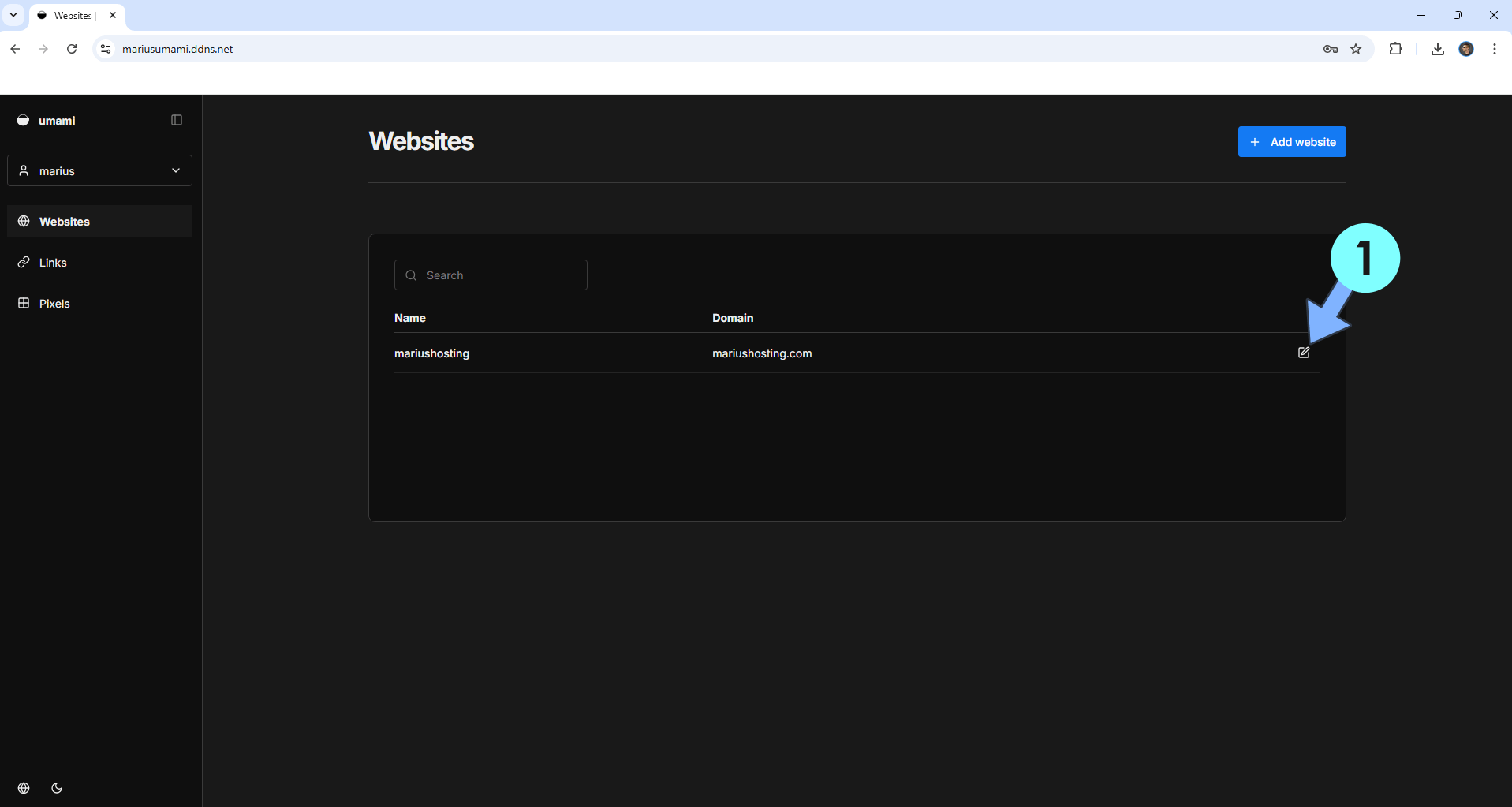
STEP 20
On the Tracking code tab, copy your own tracking script. Follow the instructions in the image below.
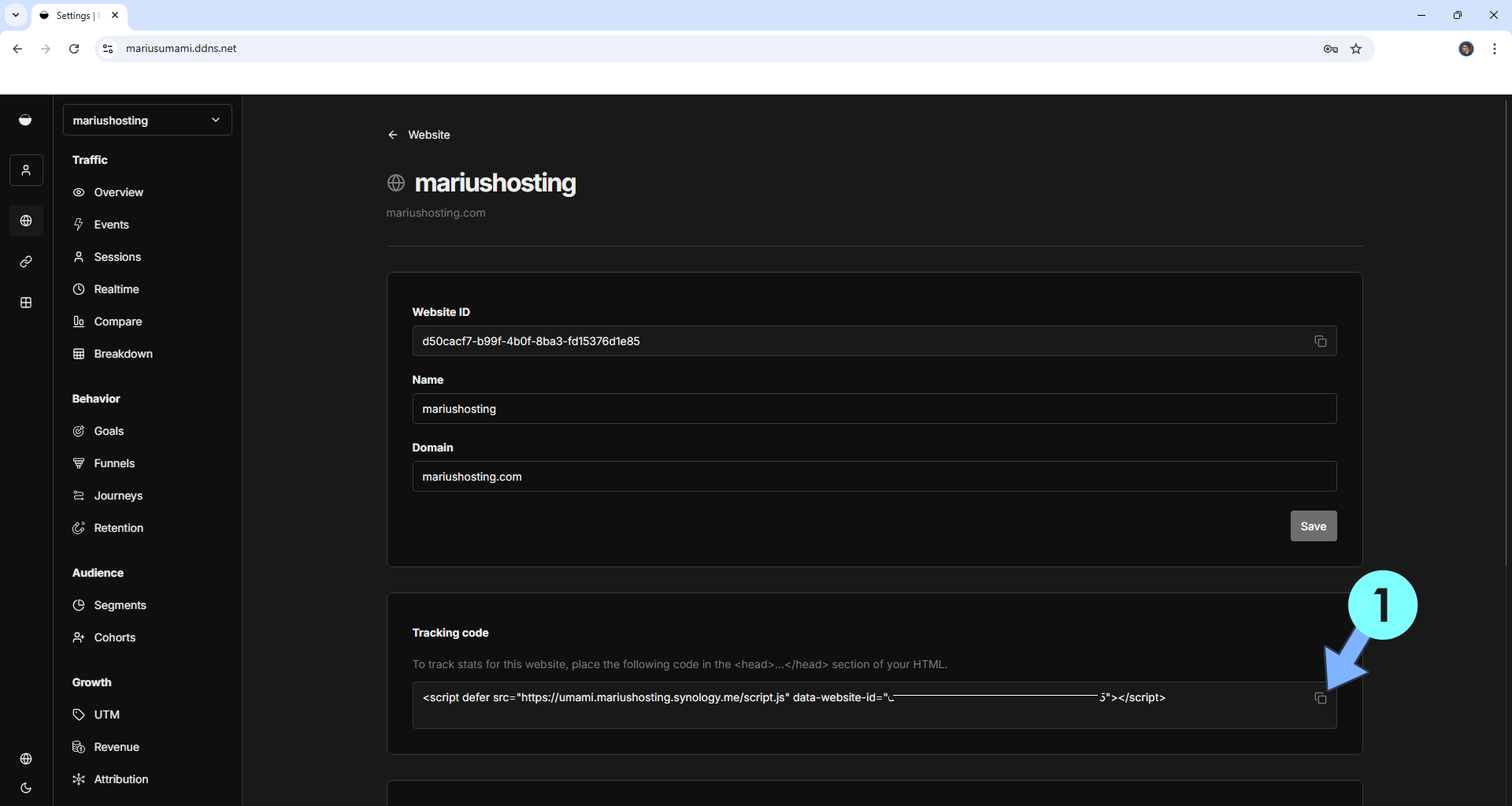
STEP 21
Paste your personal Umami Tracking code script that you have automatically generated at STEP 20 on your website between the <head> and </head> tags of your site, then update your file. For example, I have a WordPress website hosted on a UGREEN NAS. If you have a WordPress website hosted elsewhere, know that the process is the same. Log into your WordPress admin Dashboard, click on the left sidebar on “Theme File Editor“, under Appearance. Select your theme then search for the header.php file. Paste your personal Umami Tracking code script in the header.php file between the <head> and </head> tags of your site, then update your file. Follow the instructions in the image below.
Note: You can add multiple websites via the Umami Dashboard later.
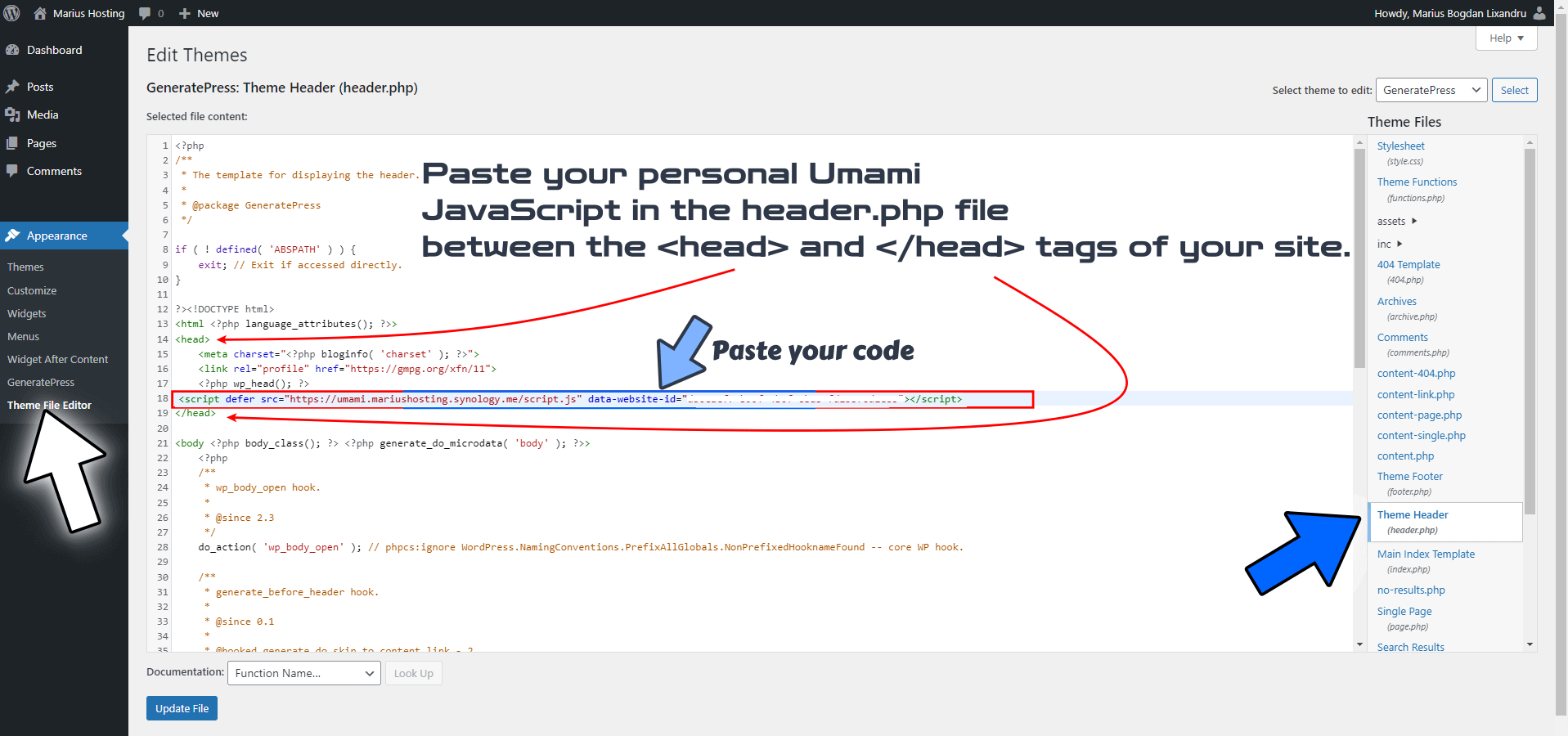
Enjoy Umami! Go back to your NO IP DDNS URL and start looking at the stats! After the Umami Tracking code script is added to your website, Umami will start to collect Real-Time analytics of your website. My blog doesn’t have any TRACKING CODE on it. I just installed Umami to show you how it works and how easily you can implement it on your website. I have already uninstalled it. Don’t forget to go back to STEP 1. I have worked hard for this guide so you can enjoy it.
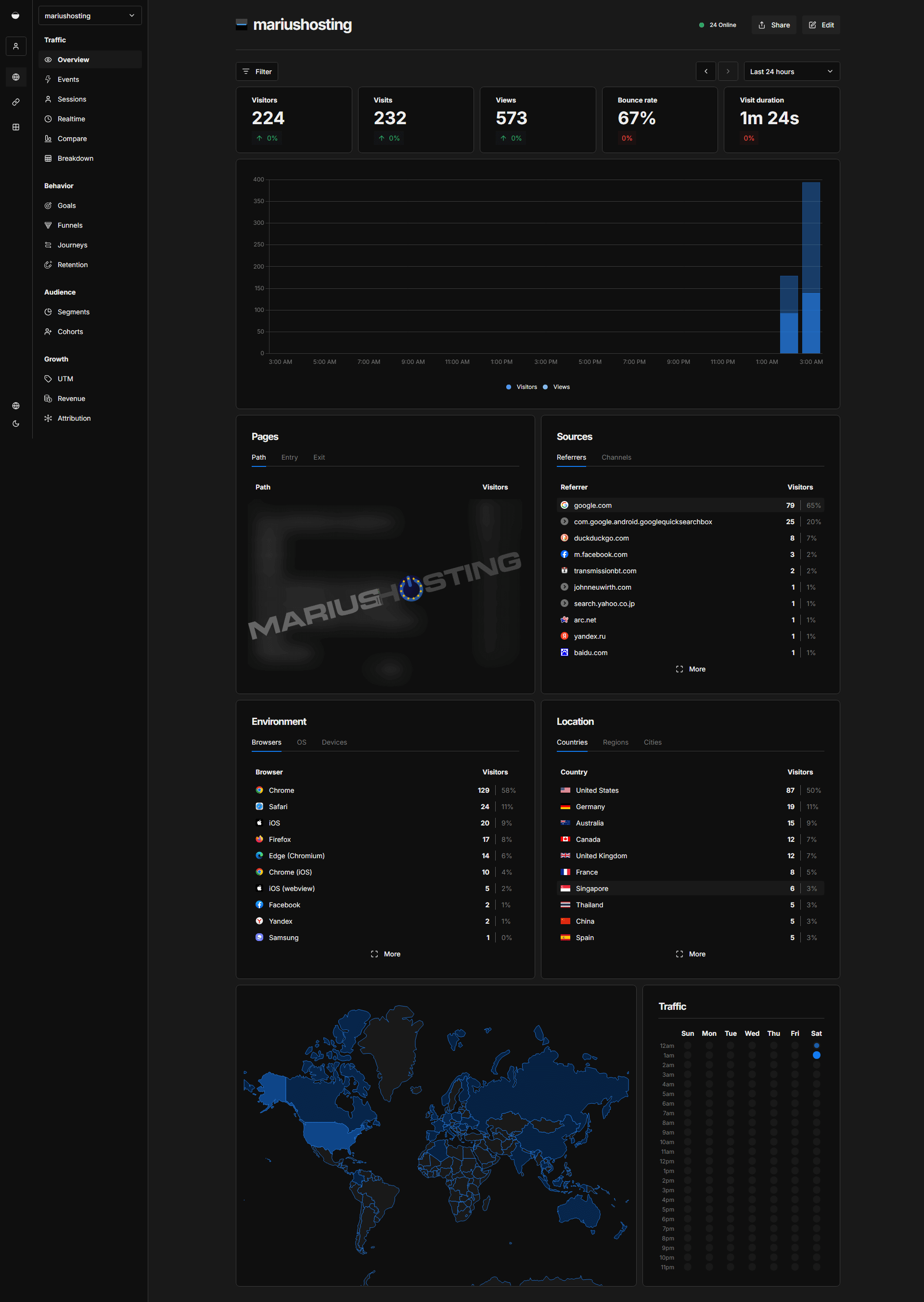
Enjoy Umami on your UGREEEN NAS!
🆙Note/Update/Container: How to Update Your Docker Containers on UGREEN NAS Using Portainer.
🐳Note: How to Create Docker Shortcuts on Desktop.
🆕Note: How to Update Portainer to the latest version.
🆕Note: How to Clean Docker.
This post was updated on Monday / December 22nd, 2025 at 11:05 PM
