
Ntop is computer software that probes a computer network to show network use (Traffic Analytics) in a way similar to what the program top does for processes. In interactive mode, it displays the network status on the user’s terminal. In Web mode, it acts as a web server, creating a HTML dump of the network status. In this step by step guide I will show you how to install ntopng on your UGREEN NAS using Docker.
STEP 1
Please Support My work by Making a Donation.
STEP 2
⚠️Mandatory Add Read & Write Permissions to the Docker Folder. If you have already added the Read and Write Permissions to the Docker Folder, skip this STEP.
STEP 3
Install Portainer using my step by step guide. If you already have Portainer installed on your UGREEN NAS, skip this STEP. Attention: Make sure you have installed the latest Portainer version.
STEP 4
Go to Files and open the docker folder. Inside the docker folder, create one new folder and name it ntopng. Follow the instructions in the image below.
Note: Be careful to enter only lowercase, not uppercase letters.
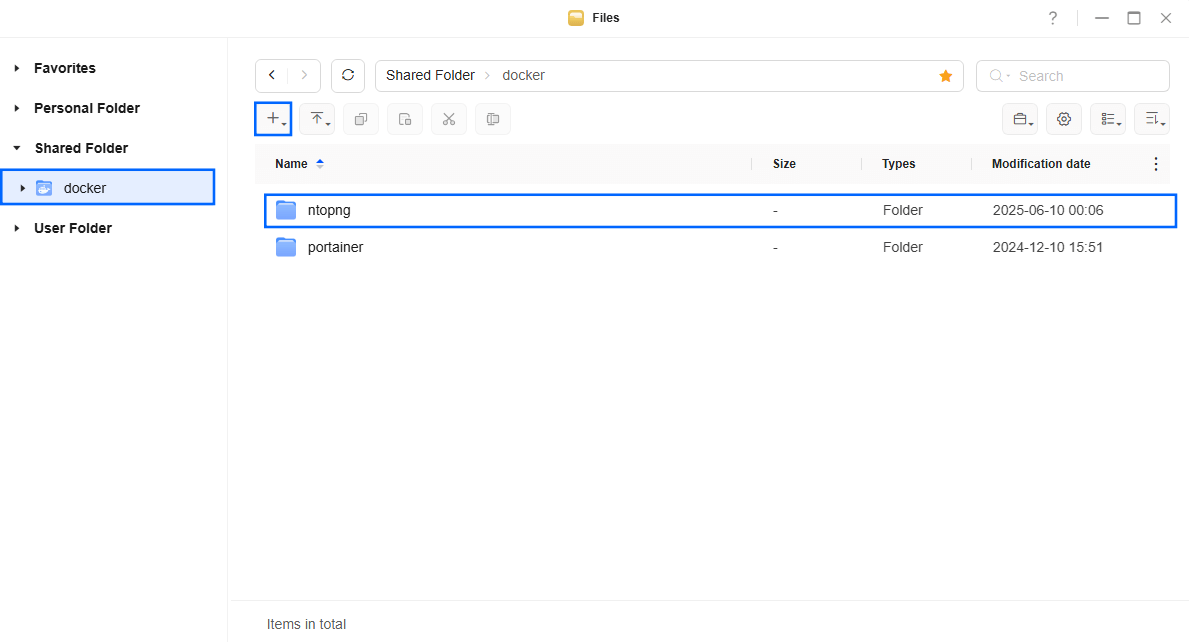
STEP 5
Log into Portainer using your username and password. On the left sidebar in Portainer, click on Home then Live connect. Follow the instructions in the image below.

On the left sidebar in Portainer, click on Stacks then + Add stack. Follow the instructions in the image below.

STEP 6
In the Name field type in ntopng. Follow the instructions in the image below.
services:
ntopng:
hostname: ntopng
image: ntop/ntopng:latest
container_name: ntopng
healthcheck:
test: timeout 10s bash -c ':> /dev/tcp/127.0.0.1/3000' || exit 1
interval: 10s
timeout: 5s
retries: 3
start_period: 90s
mem_limit: 4g
cpu_shares: 768
security_opt:
- no-new-privileges:true
restart: on-failure:5
volumes:
- /volume1/docker/ntopng:/var/lib/ntopng:rw
network_mode: host
command: --community
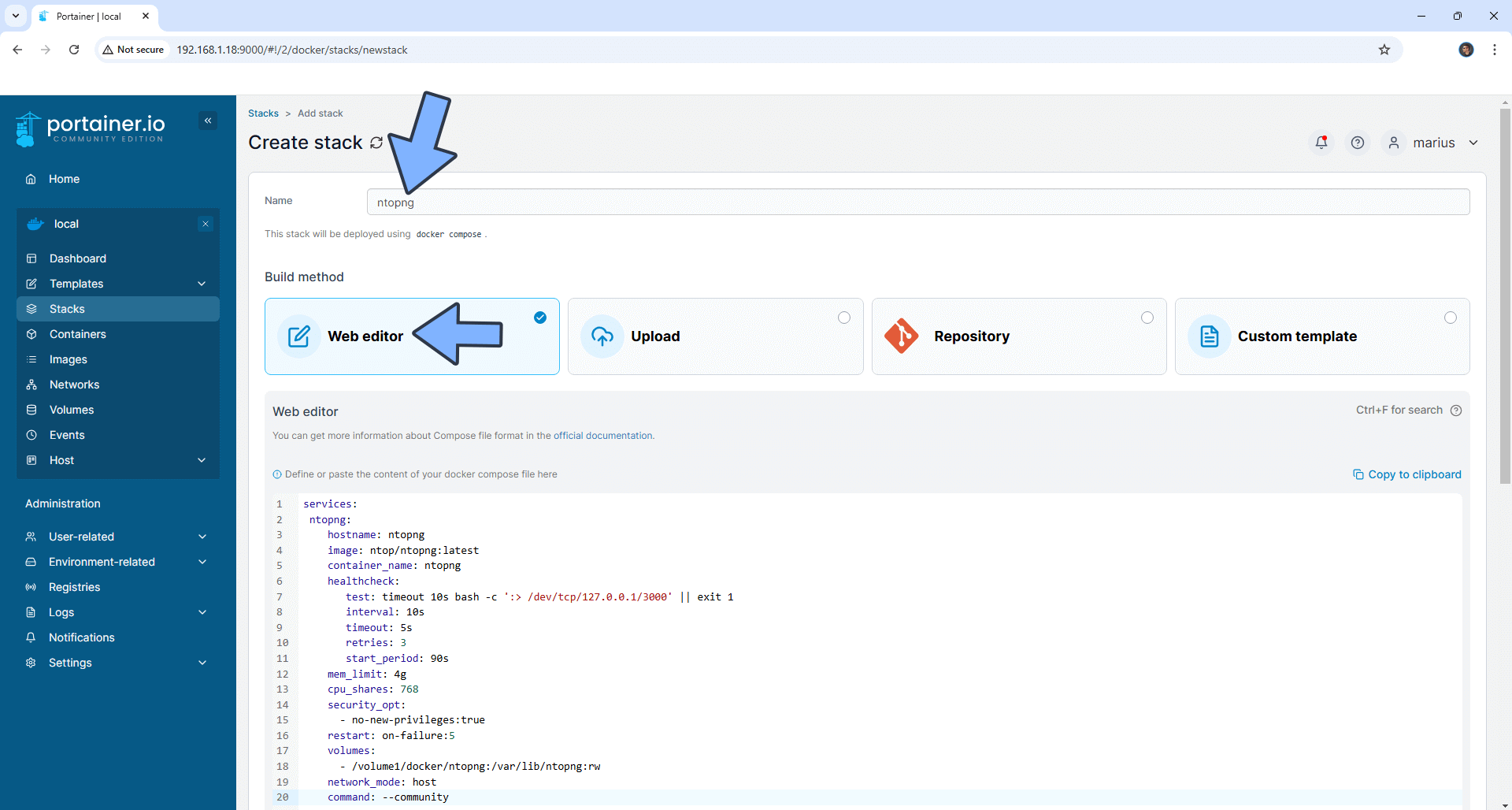
STEP 7
Scroll down on the page until you see a button named Deploy the stack. Click on it. Follow the instructions in the image below. The installation process can take up to a few minutes. It will depend on your Internet speed connection.
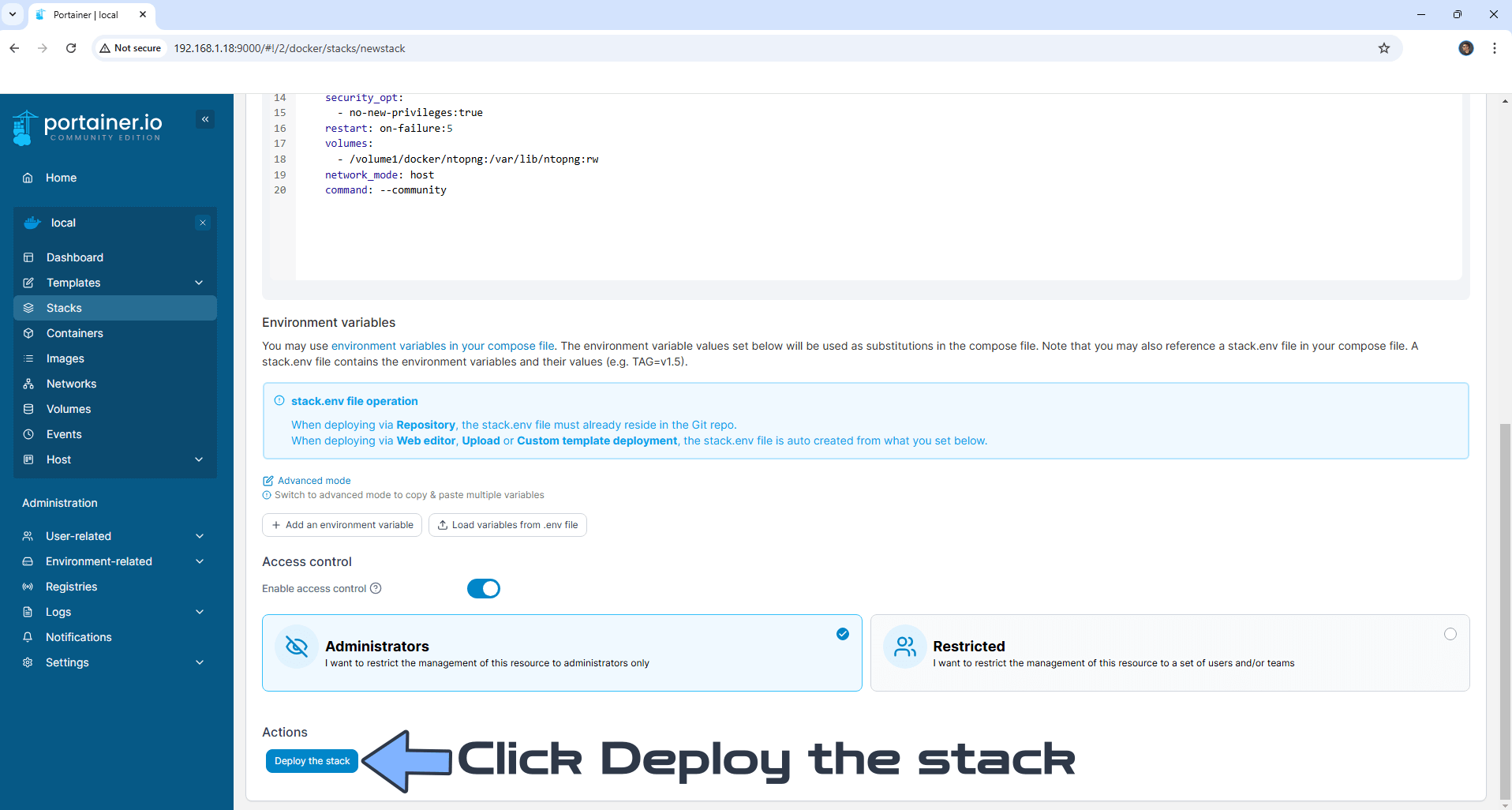
STEP 7
If everything goes right, you will see the following message at the top right of your screen: “Success Stack successfully deployed“.

STEP 8
🟢Please Support My work by Making a Donation. Almost 99,9% of the people that install something using my guides forget to support my work, or just ignore STEP 1. I’ve been very honest about this aspect of my work since the beginning: I don’t run any ADS, I don’t require subscriptions, paid or otherwise, I don’t collect IPs, emails, and I don’t have any referral links from Amazon or other merchants. I also don’t have any POP-UPs or COOKIES. I have repeatedly been told over the years how much I have contributed to the community. It’s something I love doing and have been honest about my passion since the beginning. But I also Need The Community to Support me Back to be able to continue doing this work.
STEP 9
Please wait approximately 3 minutes for the installation to be completed or you will get a blank page if you try to connect too soon. Now open your browser and type in http://ugreen-ip-address:3000 Type in the default Username and Password, then click Login.
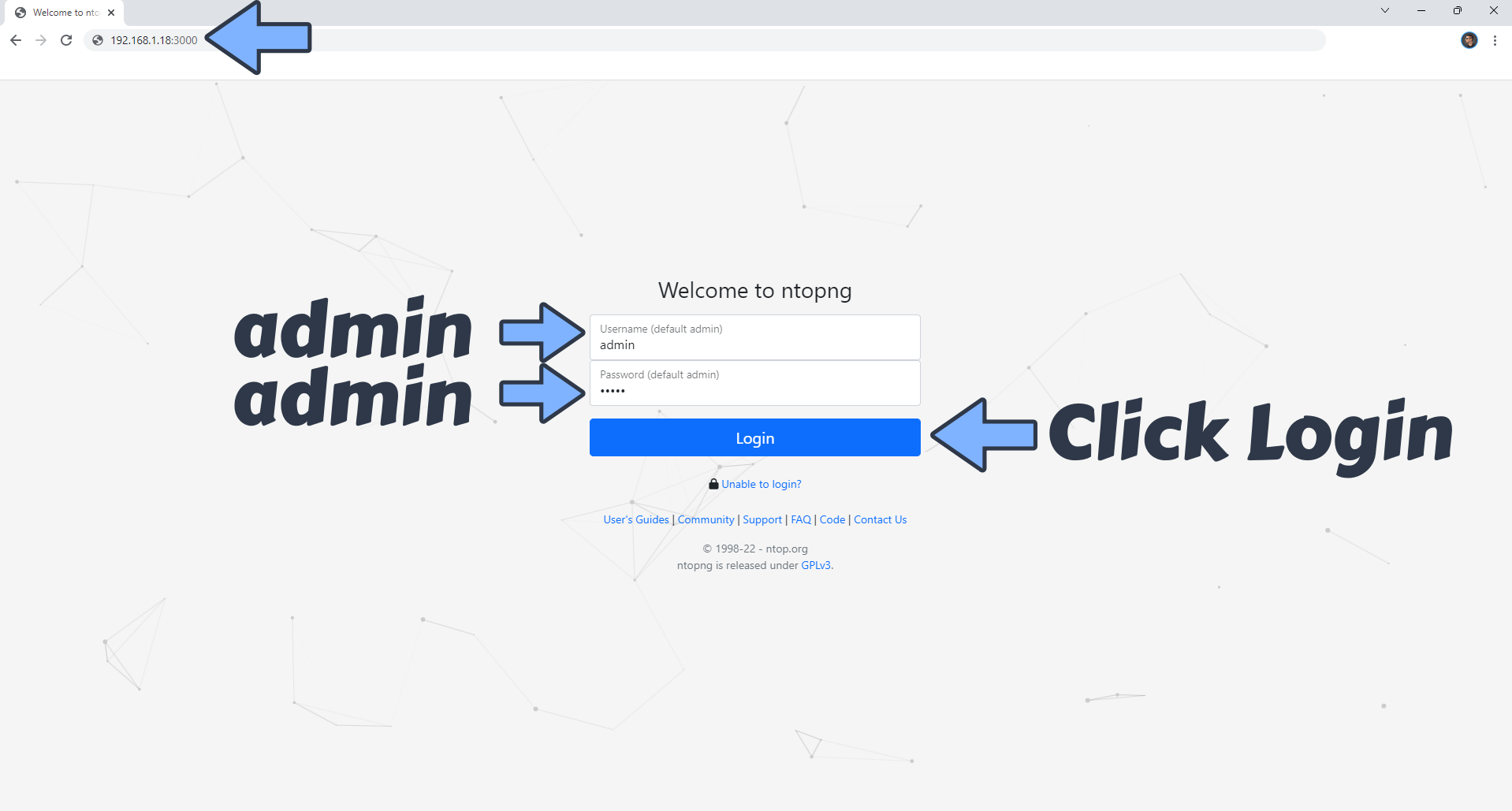
If your port 3000 is already in use by another container, please use port 7277 using this other compose stack.
STEP 10
After you click Login at STEP 9, you will be prompted to change the default admin password with your own. Click Change Password. Follow the instructions in the image below.

STEP 11
Choose your own network interface that you want to monitor. Follow the instructions in the image below.
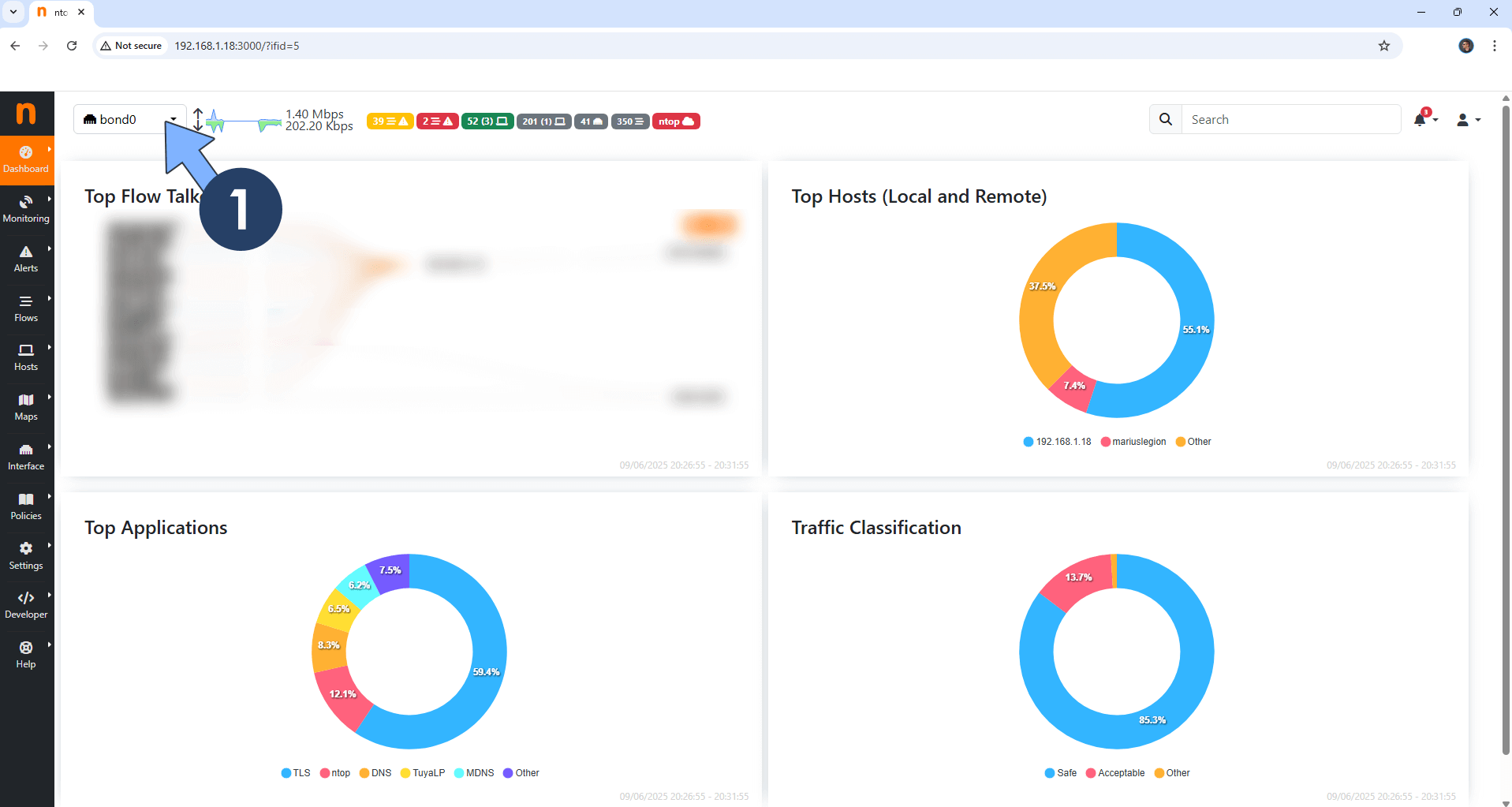
All your devices Traffic Analytics at a glance.
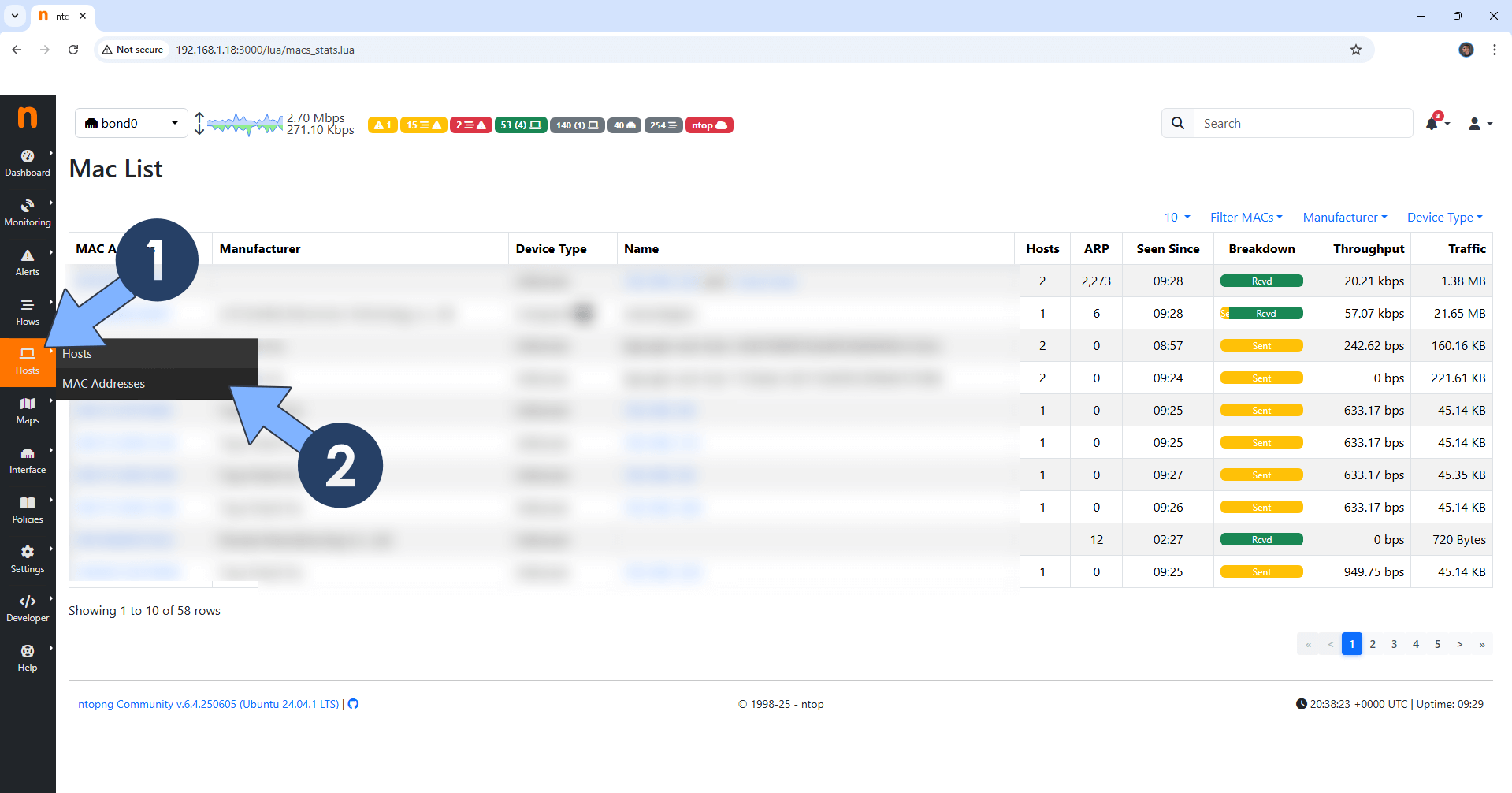
Your Live Flows at a glance!
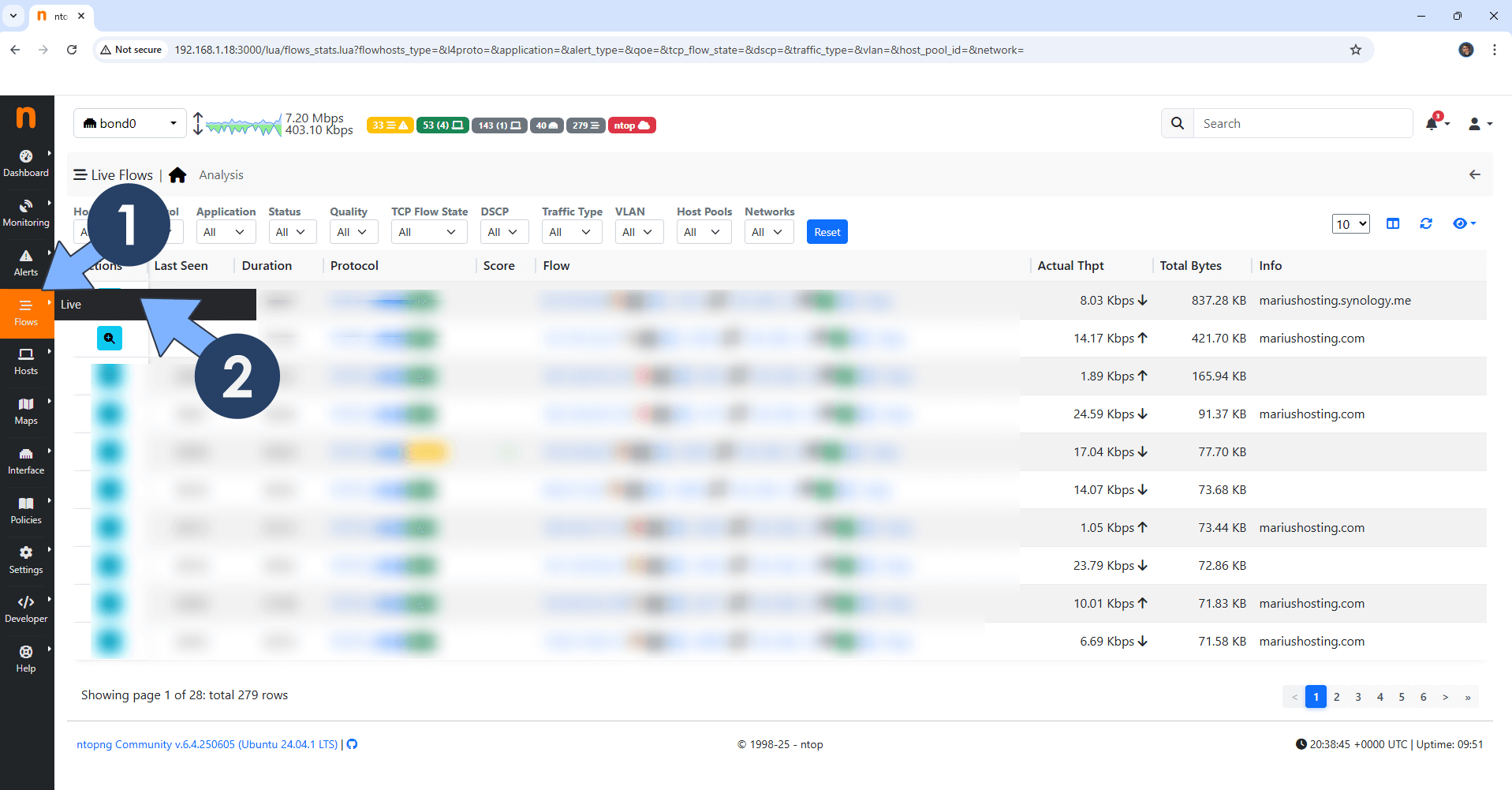
Enjoy Ntopng on your UGREEN NAS!
🟢Note: If you want to run the Ntopng container over HTTPS, check out How to Run Docker Containers Over HTTPS on Your UGREEN NAS.
🆙Note/Update/Container: How to Update Your Docker Containers on UGREEN NAS Using Portainer.
⚠️Note: If you get the following error message *Unable to open interface eth1 [97]: PF_RING not loaded. Falling back to pcap.* in the logs at STEP 6, after you have deployed the stack, you need to download and try this other docker compose stack for UGREEN.
Download the new docker compose stack (click on the blue link above) to fix ntopng on the UGREEN NAS. 🔒Note: Support my work to unlock the password. You can use this password to download any file on mariushosting forever!
🐳Note: How to Create Docker Shortcuts on Desktop.
🆕Note: How to Update Portainer to the latest version.
🆕Note: How to Clean Docker.
This post was updated on Saturday / December 6th, 2025 at 3:49 AM
