
ISpy Agent DVR is a super advanced Video Surveillance platform for Windows, macOS, Linux, Raspberry Pi and Docker. This is an unofficial docker image of Agent DVR from iSpy created for convenience. The software creates a local server for IP cameras to be managed. In this step by step guide I will show you how to install iSpy on your UGREEN NAS using Docker & Portainer.
This guide works perfectly with the latest iSpy v7.0.0.0 release.
STEP 1
Please Support My work by Making a Donation.
STEP 2
⚠️Mandatory Add Read & Write Permissions to the Docker Folder. If you have already added the Read and Write Permissions to the Docker Folder, skip this STEP.
STEP 3
⚠️Mandatory: Update your UGREEN NAS Firmware to the latest version. Go to Control Panel / Update and update your NAS with the latest Firmware.
STEP 4
Install Portainer using my step by step guide. If you already have Portainer installed on your UGREEN NAS, skip this STEP. Attention: Make sure you have installed the latest Portainer version.
STEP 5
Go to Files and open the docker folder. Inside the docker folder, create one new folder and name it ispy. Follow the instructions in the image below.
Note: Be careful to enter only lowercase, not uppercase letters.
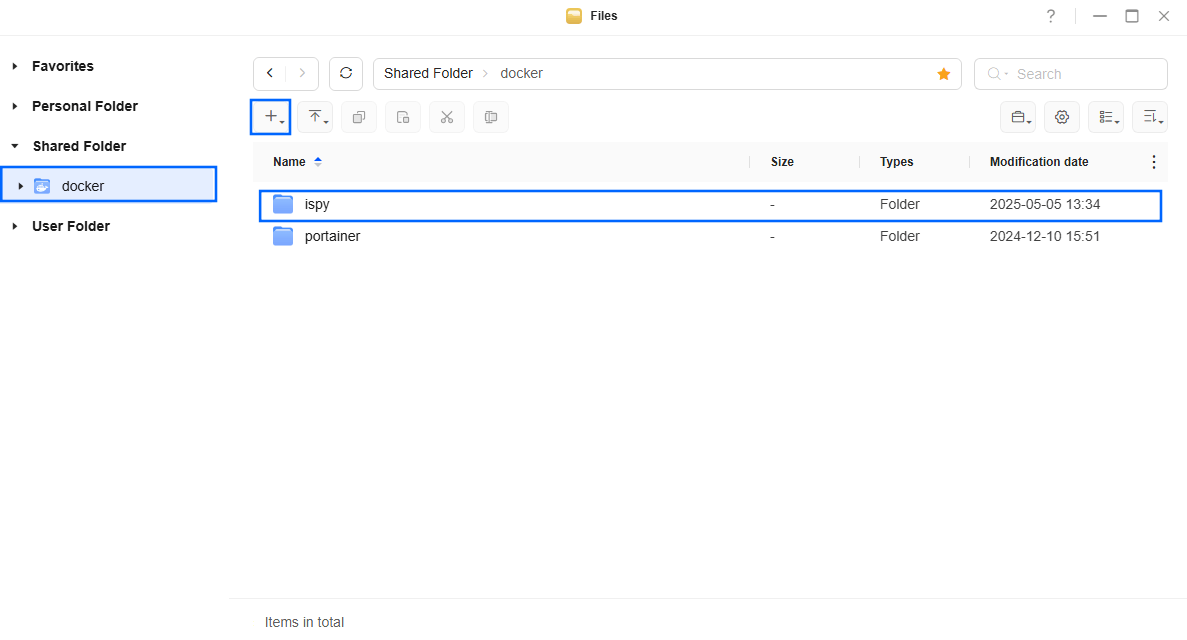
STEP 6
Now create three new folders inside the ispy folder that you have previously created at STEP 5. Name them commands, media, storage. Follow the instructions in the image below.
Note: Be careful to enter only lowercase, not uppercase letters.
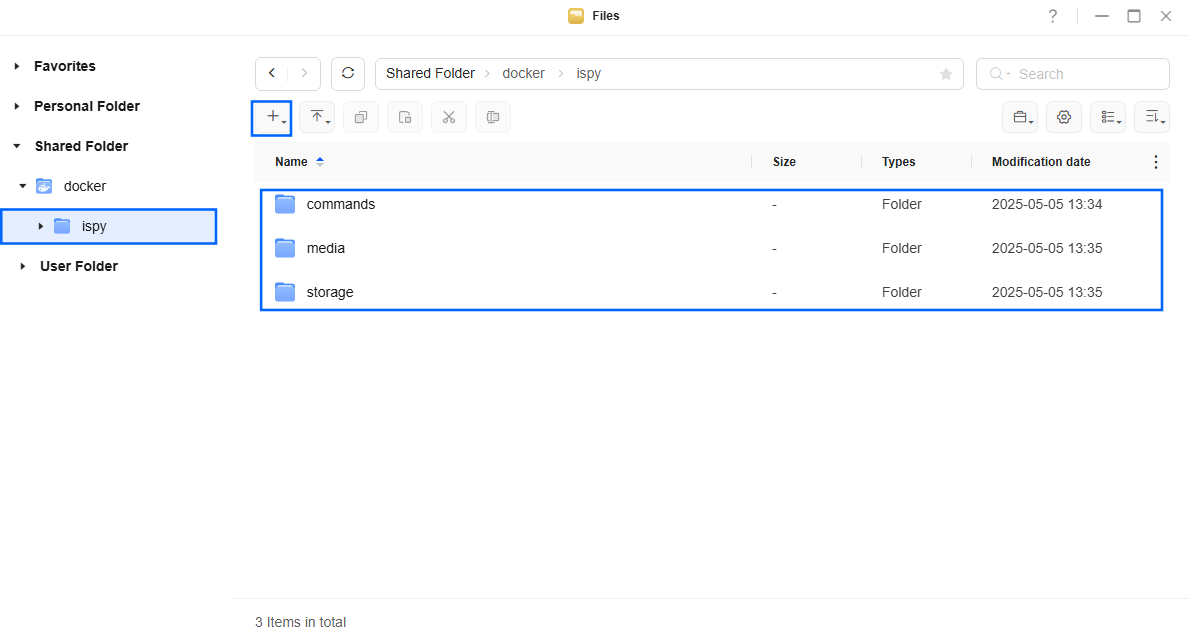
STEP 7
Log into Portainer using your username and password. On the left sidebar in Portainer, click on Home then Live connect. Follow the instructions in the image below.

On the left sidebar in Portainer, click on Stacks then + Add stack. Follow the instructions in the image below.

STEP 8
In the Name field type in ispy. Follow the instructions in the image below.
services:
ispy:
image: doitandbedone/ispyagentdvr:latest
container_name: Ispy
healthcheck:
test: timeout 10s bash -c ':> /dev/tcp/127.0.0.1/8090' || exit 1
interval: 10s
timeout: 5s
retries: 3
start_period: 90s
environment:
TZ: Europe/Bucharest
volumes:
- /volume1/docker/ispy/media:/agent/Media/XML:rw
- /volume1/docker/ispy/storage:/agent/Media/WebServerRoot/Media:rw
- /volume1/docker/ispy/commands:/agent/Commands:rw
ports:
- 8099:8090
- 3478:3478/udp
- 50000-50010:50000-50010/udp
restart: on-failure:5
Note: Before you paste the code above in the Web editor below, change the value for TZ. (Select your current Time Zone from this list.)
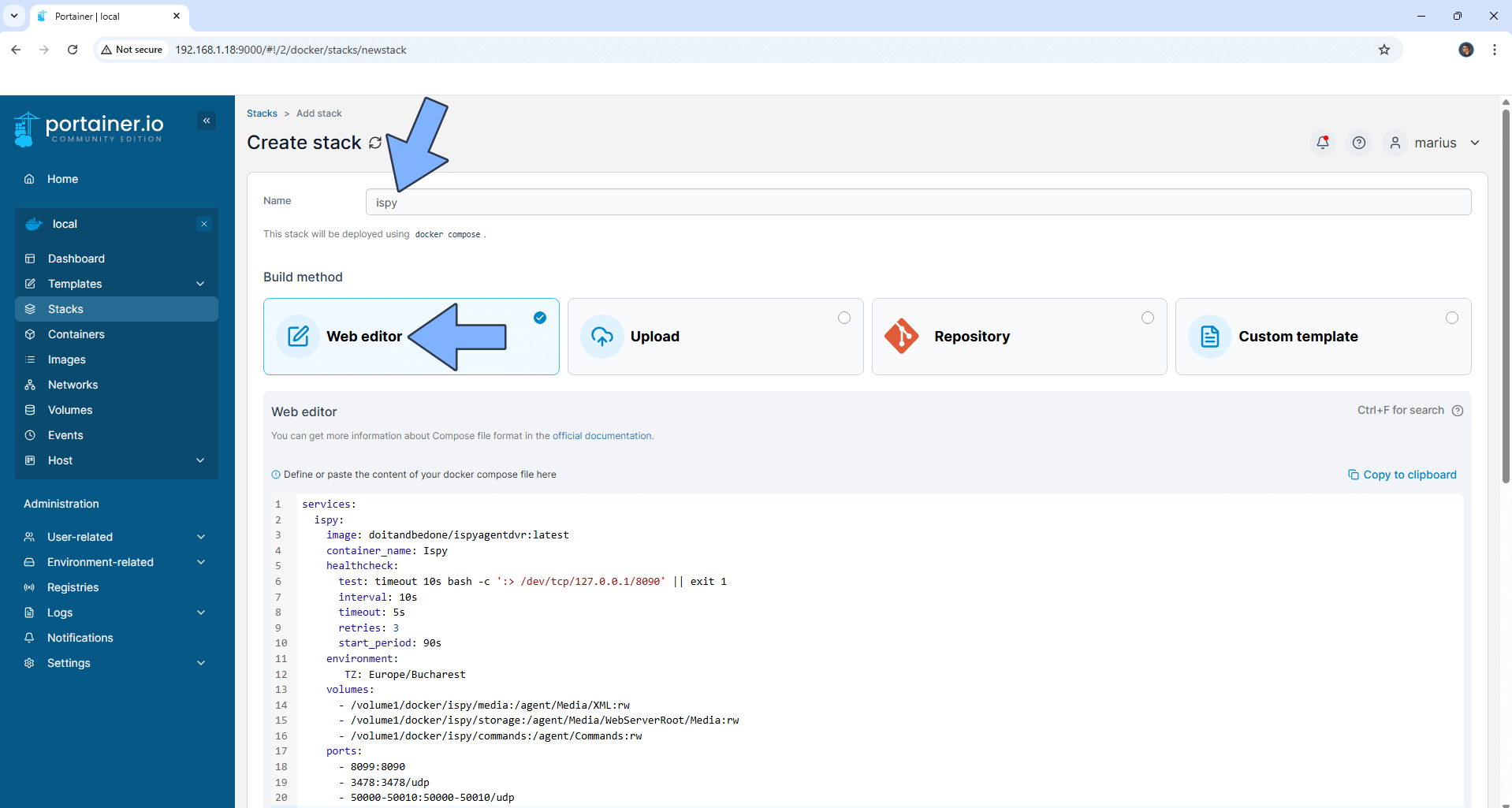
STEP 9
Scroll down on the page until you see a button named Deploy the stack. Click on it. Follow the instructions in the image below. The installation process can take up to a few minutes. It will depend on your Internet speed connection.
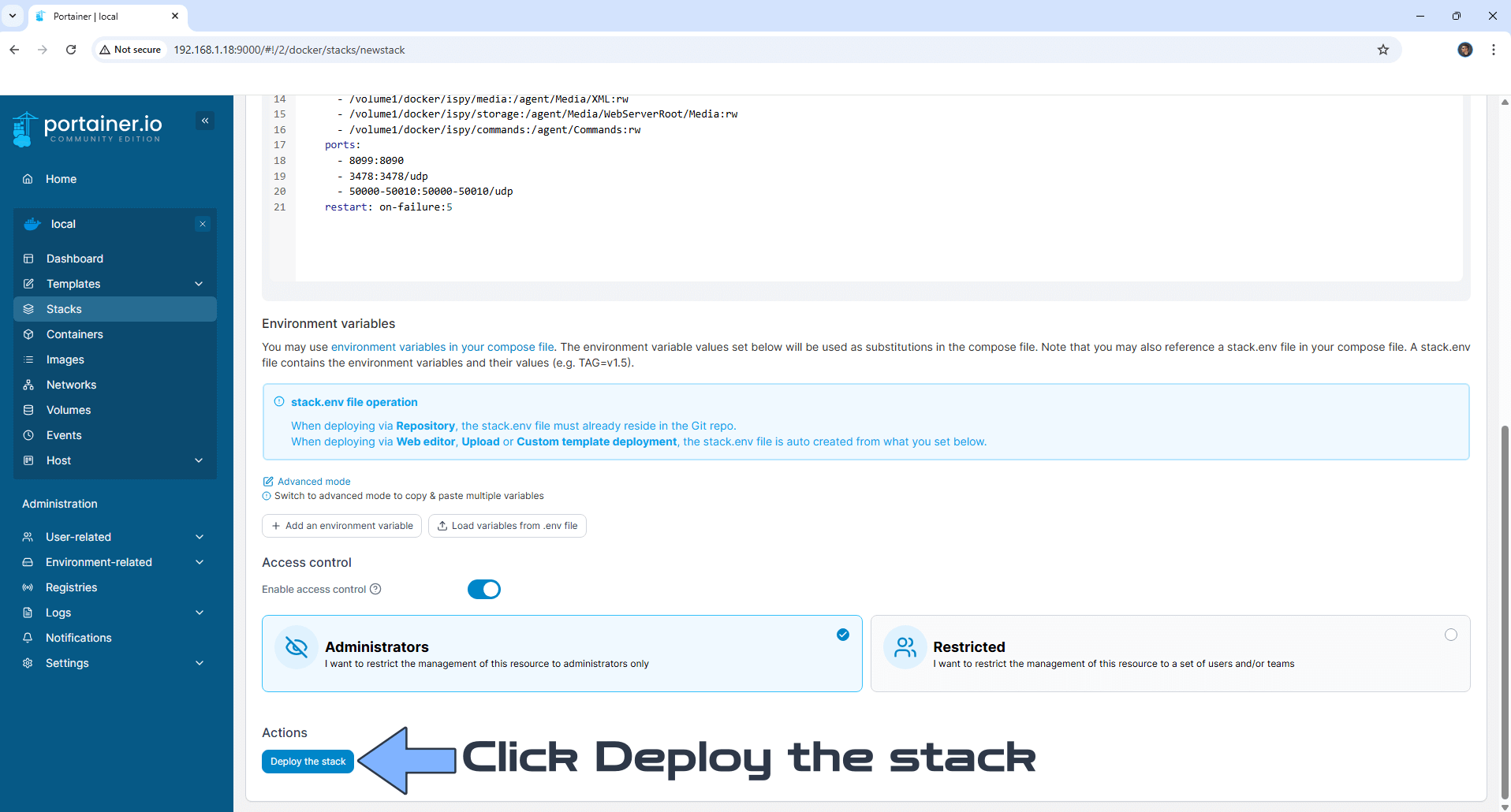
STEP 10
If everything goes right, you will see the following message at the top right of your screen: “Success Stack successfully deployed“.

STEP 11
🟢Please Support My work by Making a Donation. Almost 99,9% of the people that install something using my guides forget to support my work, or just ignore STEP 1. I’ve been very honest about this aspect of my work since the beginning: I don’t run any ADS, I don’t require subscriptions, paid or otherwise, I don’t collect IPs, emails, and I don’t have any referral links from Amazon or other merchants. I also don’t have any POP-UPs or COOKIES. I have repeatedly been told over the years how much I have contributed to the community. It’s something I love doing and have been honest about my passion since the beginning. But I also Need The Community to Support me Back to be able to continue doing this work.
STEP 12
The installation process can take up to a few seconds/minutes. It will depend on your Internet speed connection. Now open your browser and type in http://ugreen-ip-address:8099 Select your Language, then click OK. Follow the instructions in the image below.
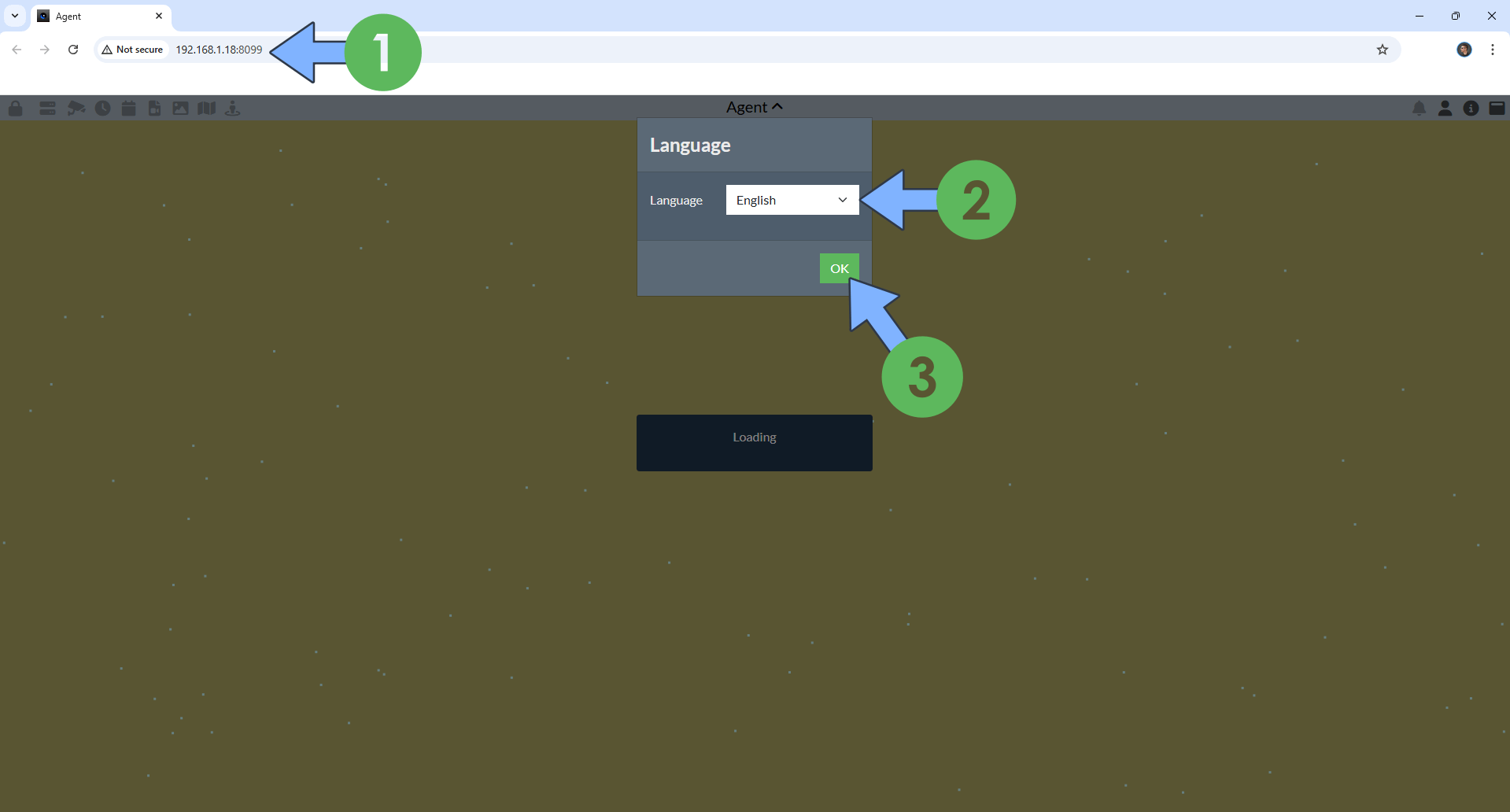
STEP 13
Click OK. Follow the instructions in the image below.
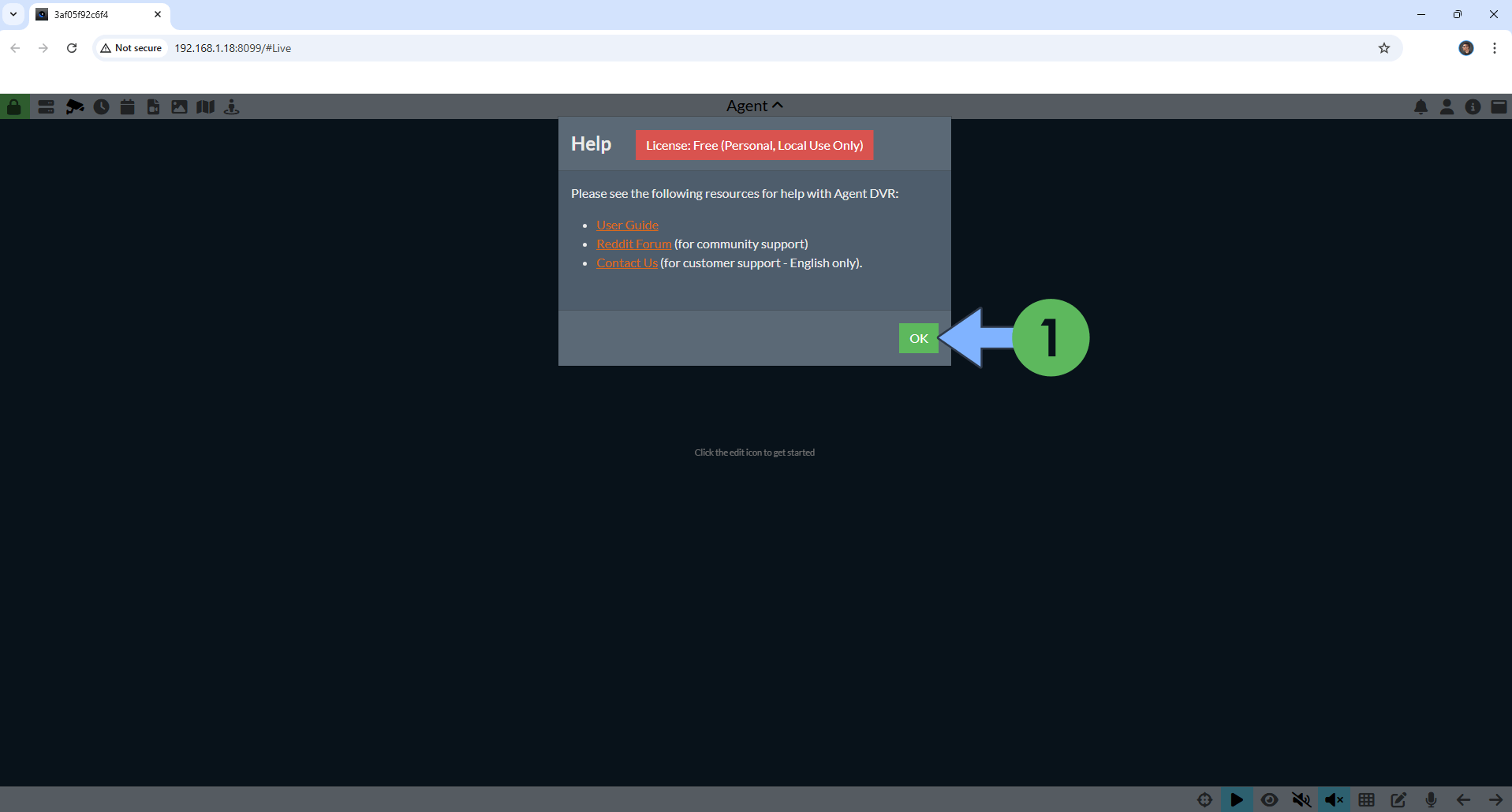
STEP 14
At the top left of the page, click the Server icon, then New Device. Follow the instructions in the image below.
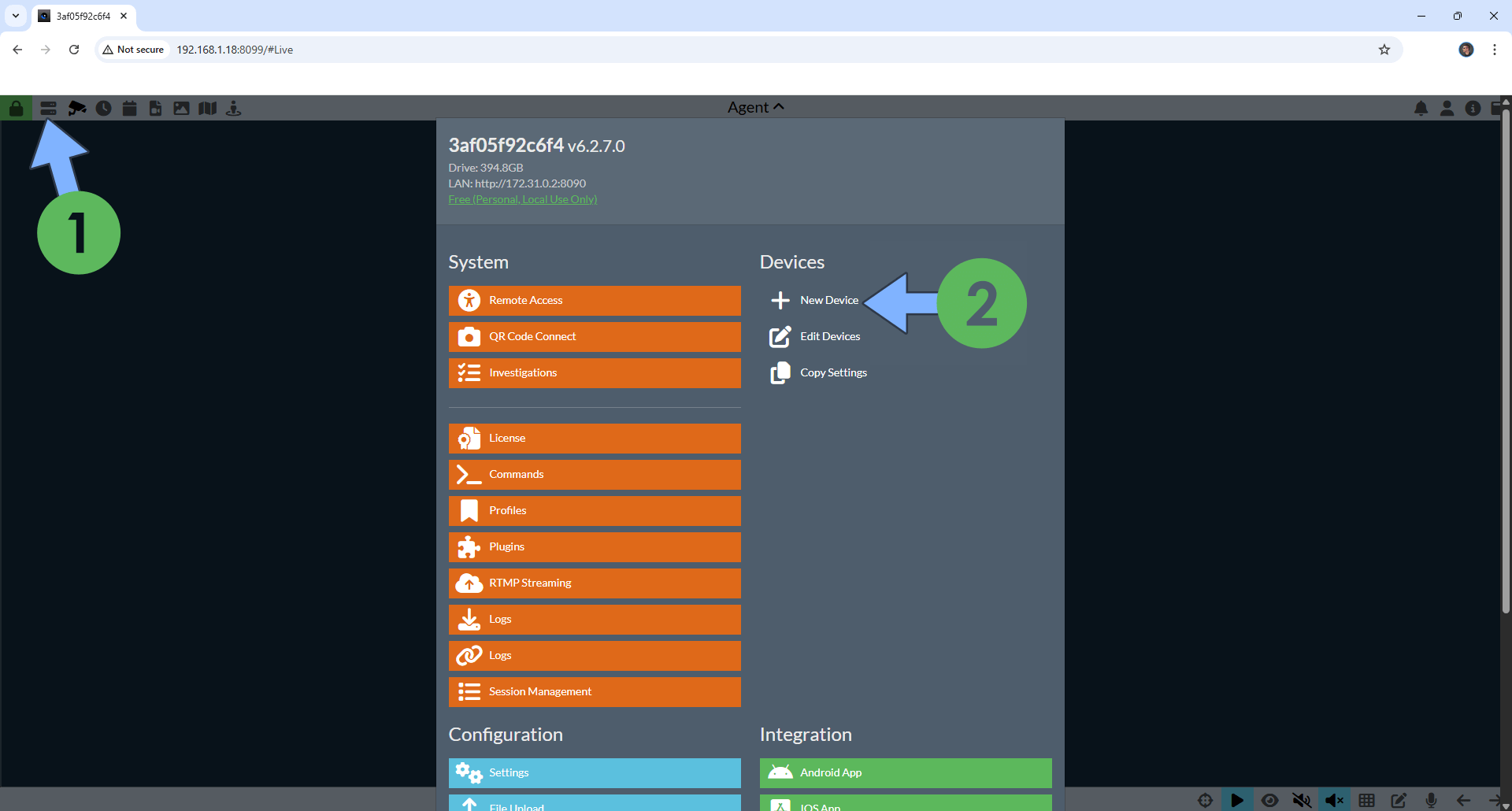
STEP 15
Click on the Grid Slot to start adding a new device. Follow the instructions in the image below.
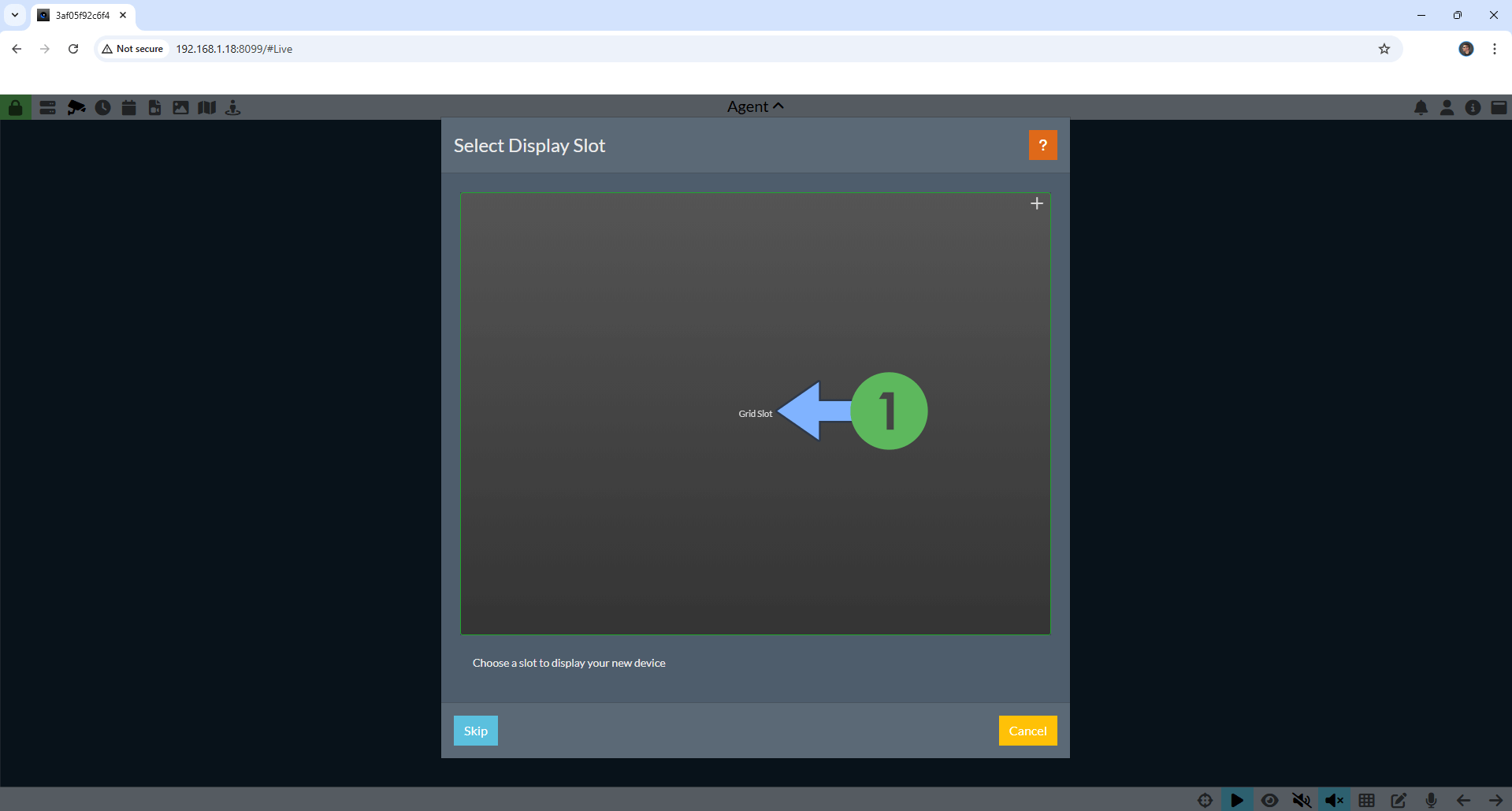
STEP 16
Click on the IP Camera Wizard and start adding your Cameras. Follow the instructions in the image below.
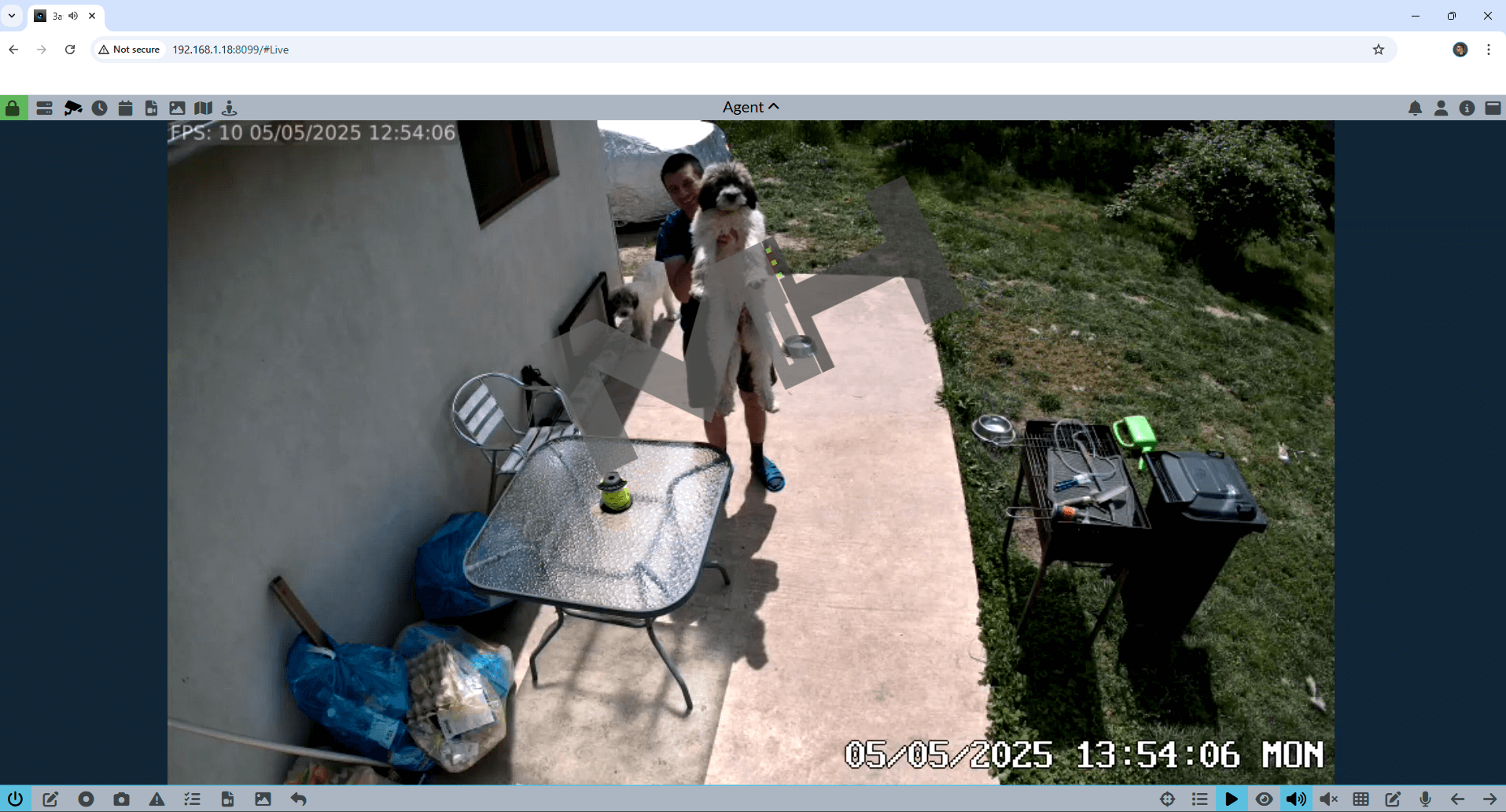
Enjoy iSpy on your UGREEN NAS!
Note: If you want to run the iSpy container over HTTPS, check out How to Run Docker Containers Over HTTPS on Your UGREEN NAS.
Note: Check out the iSpy Server Settings on how to specify the maximum CPU usage for your server.
🆙Note/Update/Container: How to Update Your Docker Containers on UGREEN NAS Using Portainer.
🐳Note: How to Create Docker Shortcuts on Desktop.
🆕Note: How to Update Portainer to the latest version.
🆕Note: How to Clean Docker.
This post was updated on Saturday / December 6th, 2025 at 3:55 AM
