
HandBrake is a open source transcoder for digital video files tool, built by volunteers, for converting video from nearly any format to a selection of modern, widely supported codecs. In this step by step guide I will show you how to install HandBrake on your UGREEN NAS using Docker and Portainer.
This guide works perfectly with the latest HandBrake v1.10.2 release.
STEP 1
Please Support My work by Making a Donation.
STEP 2
Install Portainer using my step by step guide. If you already have Portainer installed on your UGREEN NAS, skip this STEP. Attention: Make sure you have installed the latest Portainer version.
STEP 3
Add Read & Write Permissions to the Docker Folder. If you have already added the Read and Write Permissions to the Docker Folder, skip this STEP.
STEP 4
Go to File Manager and open the docker folder. Inside the docker folder, create one new folder and name it handbrake. Follow the instructions in the image below.
Note: Be careful to enter only lowercase, not uppercase letters.
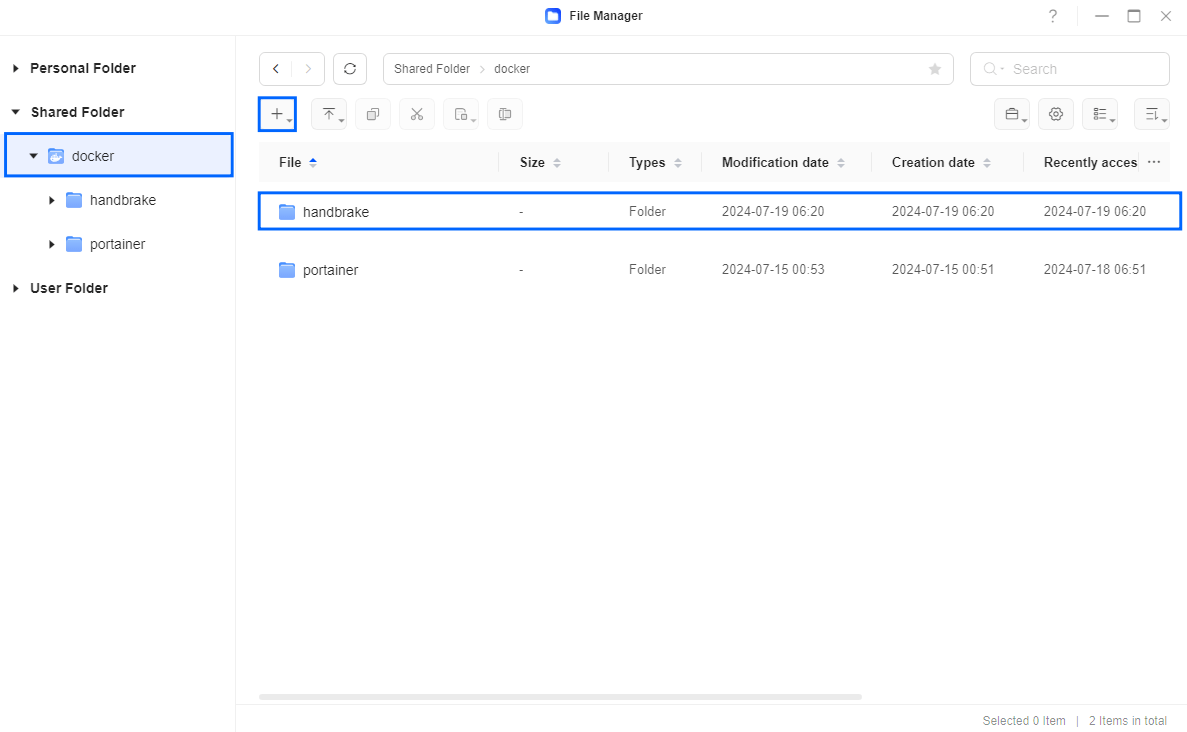
STEP 5
Now create four new folders inside the handbrake folder that you created at STEP 4 and name them config, output, storage, watch. Follow the instructions in the image below.
Note: Be careful to enter only lowercase, not uppercase letters.
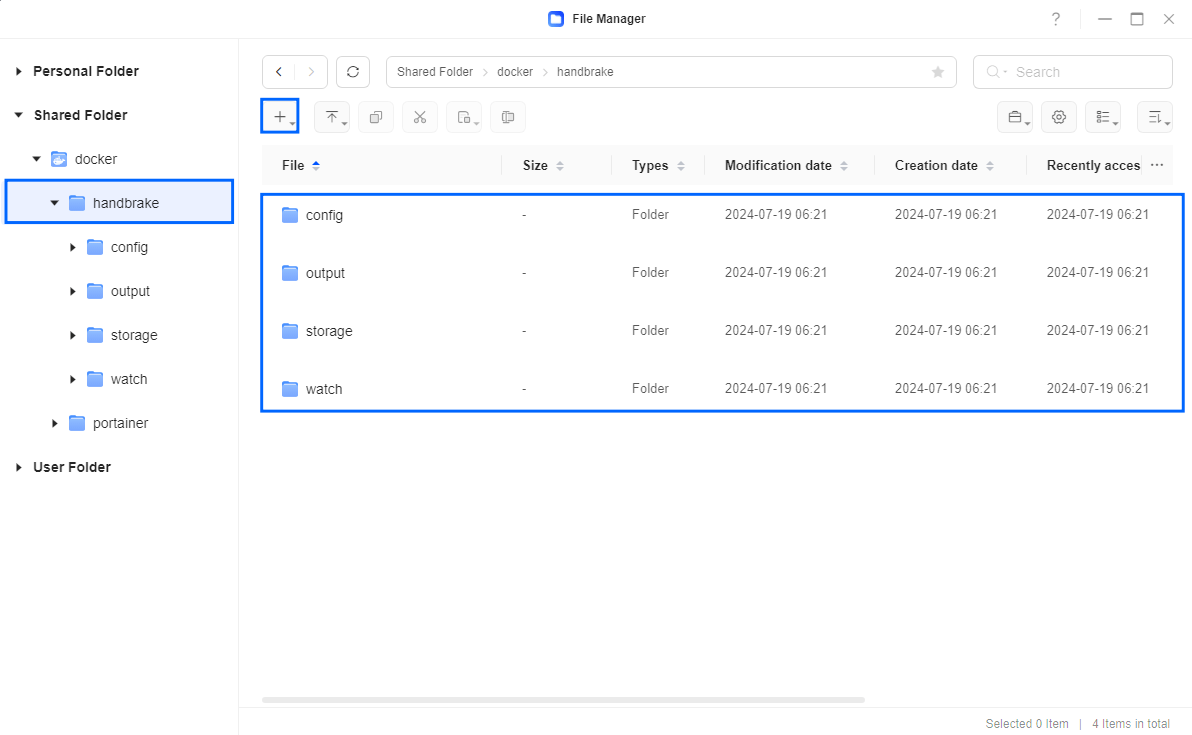
STEP 6
Log into Portainer using your username and password. On the left sidebar in Portainer, click on Home then Live connect. Follow the instructions in the image below.

On the left sidebar in Portainer, click on Stacks then + Add stack. Follow the instructions in the image below.

STEP 7
In the Name field type in handbrake. Follow the instructions in the image below.
services:
handbrake:
image: jlesage/handbrake:latest
container_name: HandBrake
hostname: handbrake
security_opt:
- no-new-privileges:false
healthcheck:
test: wget --no-verbose --tries=1 --spider http://localhost:5800
ports:
- 5821:5800
volumes:
- /volume1/docker/handbrake/config:/config:rw
- /volume1/docker/handbrake/storage:/storage:ro
- /volume1/docker/handbrake/watch:/watch:rw
- /volume1/docker/handbrake/output:/output:rw
group_add:
#GPU (44 for video) get it via SSH getent group video | cut -d: -f3 and (105 for render) getent group render | cut -d: -f3
- 44
- 105
environment:
USER_ID: 999
GROUP_ID: 10
GIDLIST: 44, 105 #GPU (44 for video) get it via SSH getent group video | cut -d: -f3 and (105 for render) getent group render | cut -d: -f3
TZ: Europe/Bucharest
DARK_MODE: 1
VNC_LISTENING_PORT: -1
AUTOMATED_CONVERSION: 0 # Info under: https://github.com/jlesage/docker-handbrake#automatic-video-conversion
restart: on-failure:5
Note: Before you paste the code above in the Web editor area below, change the value numbers for USER_ID and GROUP_ID with your own values. (Follow my step by step guide on how to do this.) 999 is my personal PUID value and 10 is my personal PGID value. You have to type in your own values.
Note: Before you paste the code above in the Web editor area below, change the value for TZ. (Select your current Time Zone from this list.)
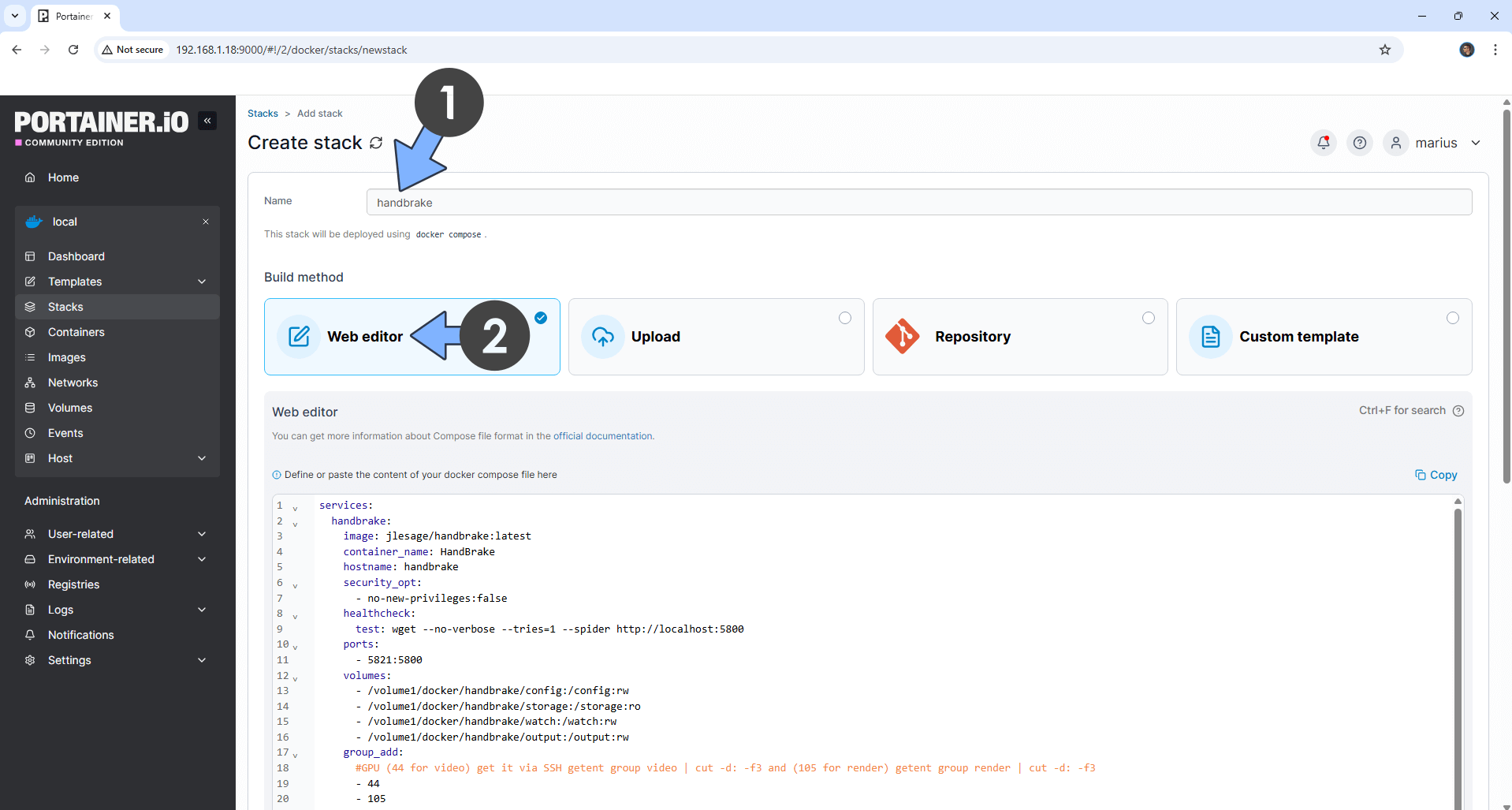
STEP 8
Scroll down on the page until you see a button named Deploy the stack. Click on it. Follow the instructions in the image below. The installation process can take up to a few minutes. It will depend on your Internet speed connection.

STEP 9
If everything goes right, you will see the following message at the top right of your screen: “Success Stack successfully deployed“.

STEP 10
🟢Please Support My work by Making a Donation. Almost 99,9% of the people that install something using my guides forget to support my work, or just ignore STEP 1. I’ve been very honest about this aspect of my work since the beginning: I don’t run any ADS, I don’t require subscriptions, paid or otherwise, I don’t collect IPs, emails, and I don’t have any referral links from Amazon or other merchants. I also don’t have any POP-UPs or COOKIES. I have repeatedly been told over the years how much I have contributed to the community. It’s something I love doing and have been honest about my passion since the beginning. But I also Need The Community to Support me Back to be able to continue doing this work.
STEP 11
The installation process can take up to a few seconds/minutes. It will depend on your Internet speed connection. Now open your browser and type in http://ugreennas-ip-address:5821
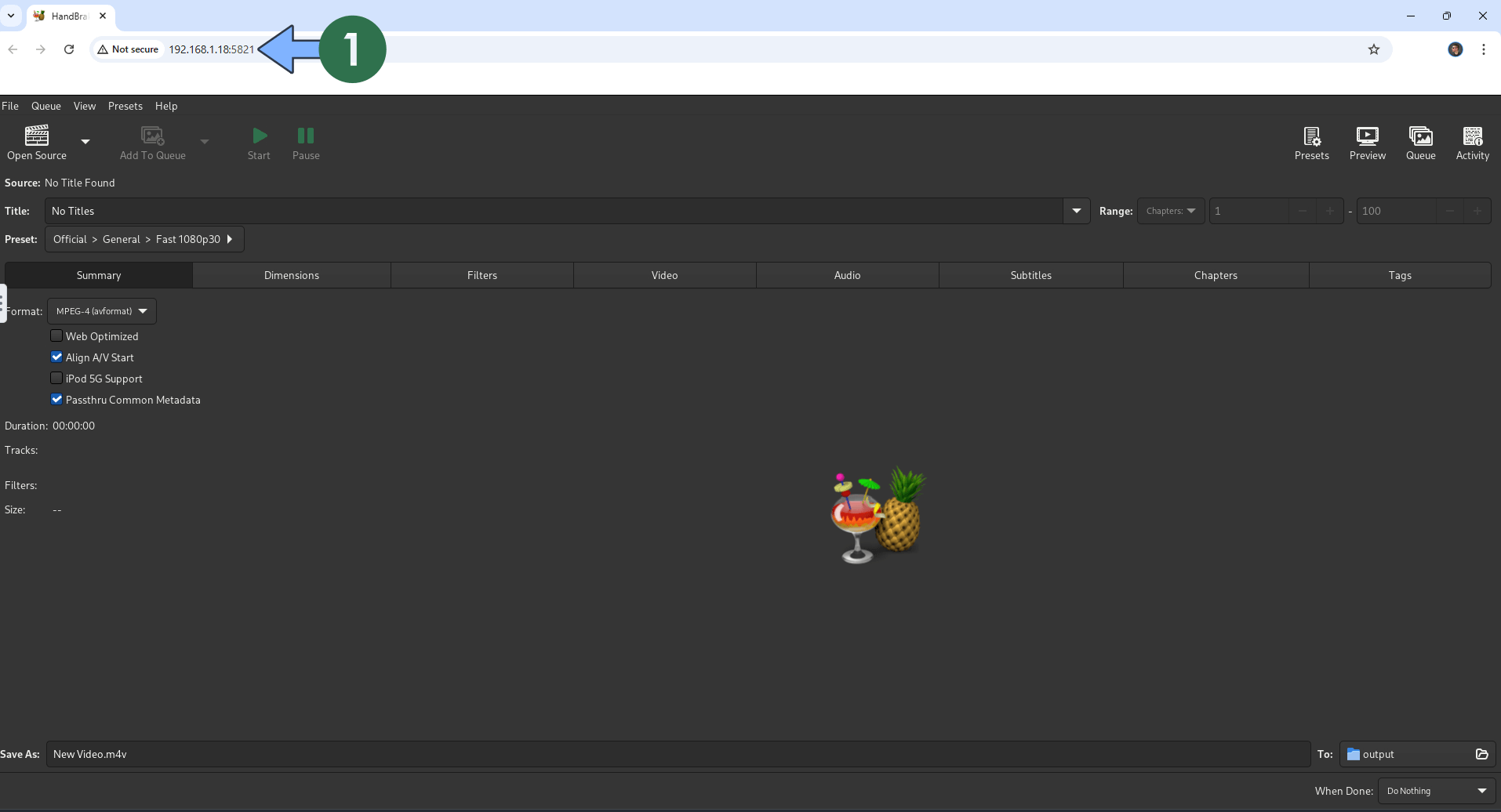
Enjoy HandBrake on your UGREEN NAS!
Note: If you want to run the HandBrake container over HTTPS, check out How to Run Docker Containers Over HTTPS on Your UGREEN NAS.
🆙Note/Update/Container: How to Update Your Docker Containers on UGREEN NAS Using Portainer.
🐳Note: How to Create Docker Shortcuts on Desktop.
🆕Note: How to Update Portainer to the latest version.
🆕Note: How to Clean Docker.
This post was updated on Saturday / December 6th, 2025 at 3:46 AM
