
Gitea is a free, open-source, self-hosted Git service designed as a lightweight and user-friendly alternative to platforms like GitHub or GitLab. It provides a platform for hosting Git repositories, along with features for code review, team collaboration, and CI/CD. Essentially, it’s a complete DevOps platform for managing software development projects. In this step by step guide I will show you how to install Gitea on your UGREEN NAS using Docker and Portainer.
This guide works perfectly with the latest Gitea v1.25.3 release.
STEP 1
Please Support My work by Making a Donation.
STEP 2
Install Portainer using my step by step guide. If you already have Portainer installed on your UGREEN NAS, skip this STEP. Attention: Make sure you have installed the latest Portainer version.
STEP 3
⚠️Mandatory: Enable HTTPS on your UGREEN NAS.
STEP 4
Create a new hostname on the noip website using your noip account. For example, I have created mariusgitea as Host and I use the free ddns.net domain. In the IP Address area, type in your own IPV4 IP address from your ISP, then click Create. Follow the instructions in the image below.
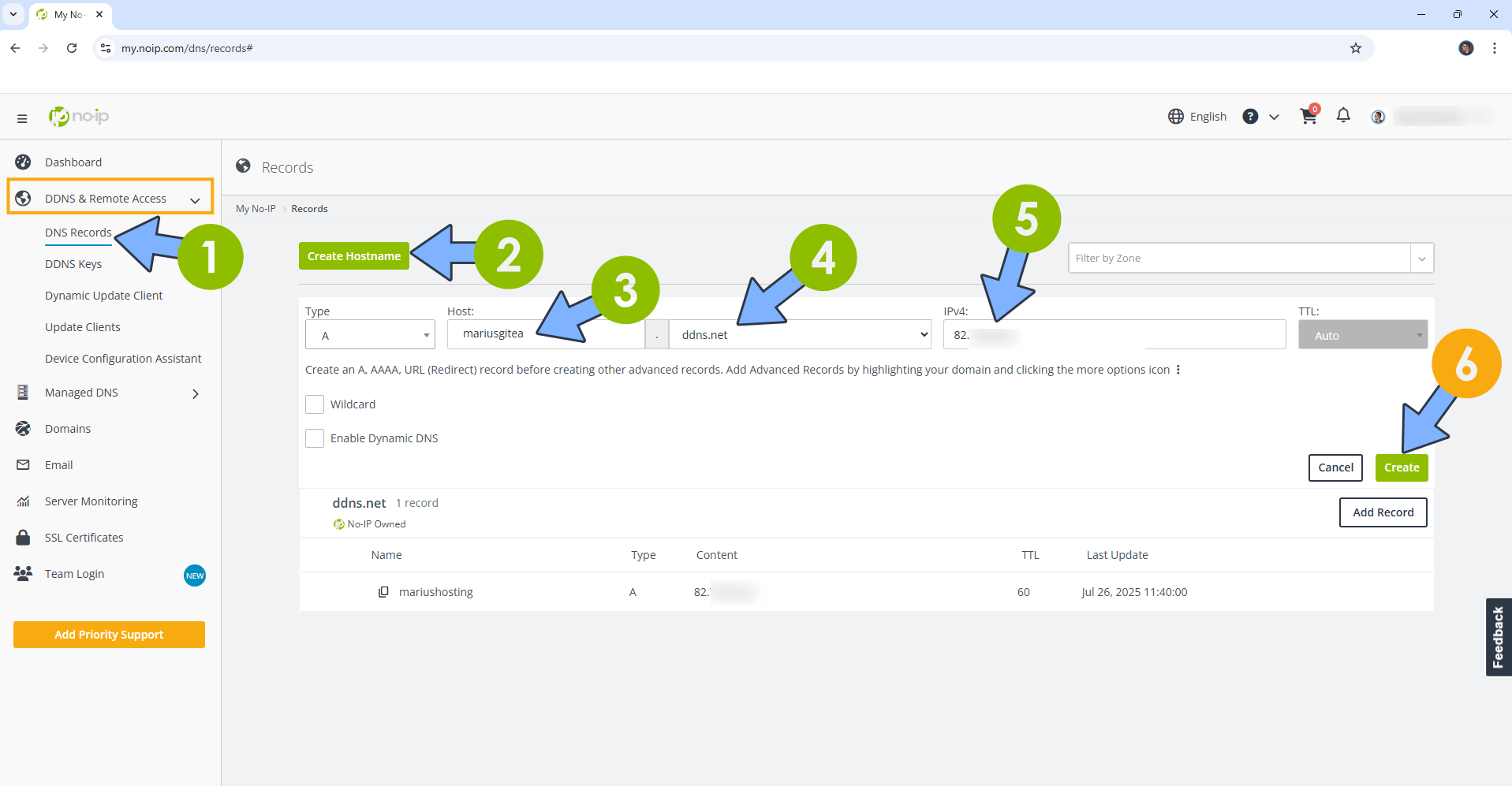
STEP 5
Go to Files and open the docker folder. Inside the docker folder, create one new folder and name it gitea. Follow the instructions in the image below.
Note: Be careful to enter only lowercase, not uppercase letters.
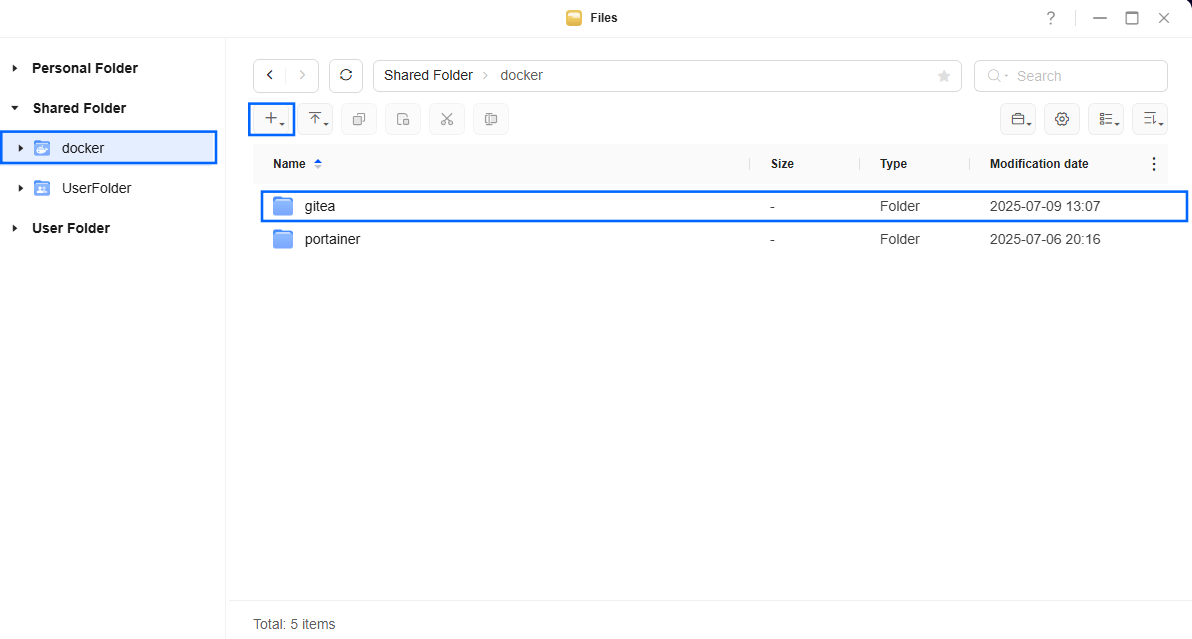
STEP 6
Now create two new folders inside the gitea folder that you have previously created at STEP 5 and name them data and db. Follow the instructions in the image below.
Note: Be careful to enter only lowercase, not uppercase letters.
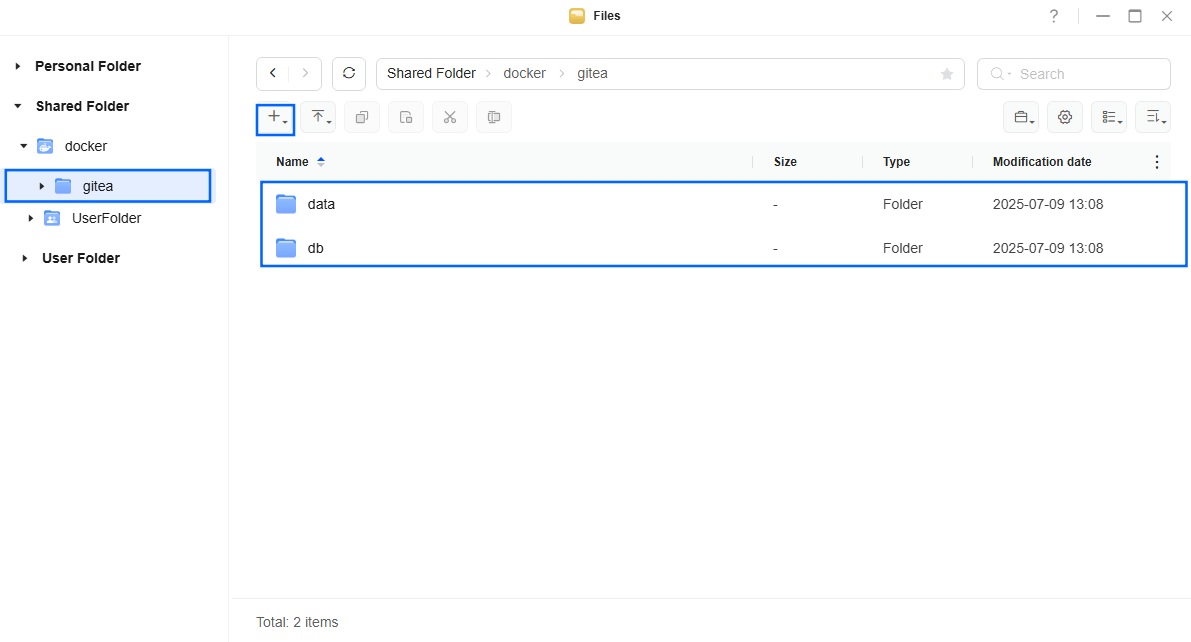
STEP 7
Log into Portainer using your username and password. On the left sidebar in Portainer, click on Home then Live connect. Follow the instructions in the image below.

On the left sidebar in Portainer, click on Stacks then + Add stack. Follow the instructions in the image below.

STEP 8
In the Name field type in gitea. Follow the instructions in the image below.
services:
db:
image: postgres:17
container_name: Gitea-DB
hostname: gitea-db
security_opt:
- no-new-privileges:true
healthcheck:
test: ["CMD", "pg_isready", "-q", "-d", "gitea", "-U", "giteauser"]
timeout: 45s
interval: 10s
retries: 10
volumes:
- /volume1/docker/gitea/db:/var/lib/postgresql/data:rw
environment:
- POSTGRES_DB=gitea
- POSTGRES_USER=giteauser
- POSTGRES_PASSWORD=giteapass
restart: on-failure:5
web:
image: gitea/gitea:latest
container_name: Gitea
hostname: gitea
security_opt:
- no-new-privileges:true
healthcheck:
test: wget --no-verbose --tries=1 --spider http://localhost:3000/ || exit 1
ports:
- 3052:3000
- 2222:22
volumes:
- /volume1/docker/gitea/data:/data:rw
- /volume1/docker/gitea/data:/data/git/repositories:rw
- /etc/TZ:/etc/TZ:ro
- /etc/localtime:/etc/localtime:ro
environment:
- USER_UID=999
- USER_GID=10
- GITEA__database__DB_TYPE=postgres
- GITEA__database__HOST=gitea-db:5432
- GITEA__database__NAME=gitea
- GITEA__database__USER=giteauser
- GITEA__database__PASSWD=giteapass
- ROOT_URL=https://mariusgitea.ddns.net
restart: on-failure:5
Note: Before you paste the code above in the Web editor area below, change the value numbers for USER_UID and USER_GID with your own values. (Follow my step by step guide on how to do this.) 999 is my personal USER_UID value and 10 is my personal USER_GID value. You have to type in your own values.
Note: Before you paste the code above in the Web editor area below, change the value for ROOT_URL and type in your own NO IP DDNS with https:// at the beginning that you have previously created at STEP 4.
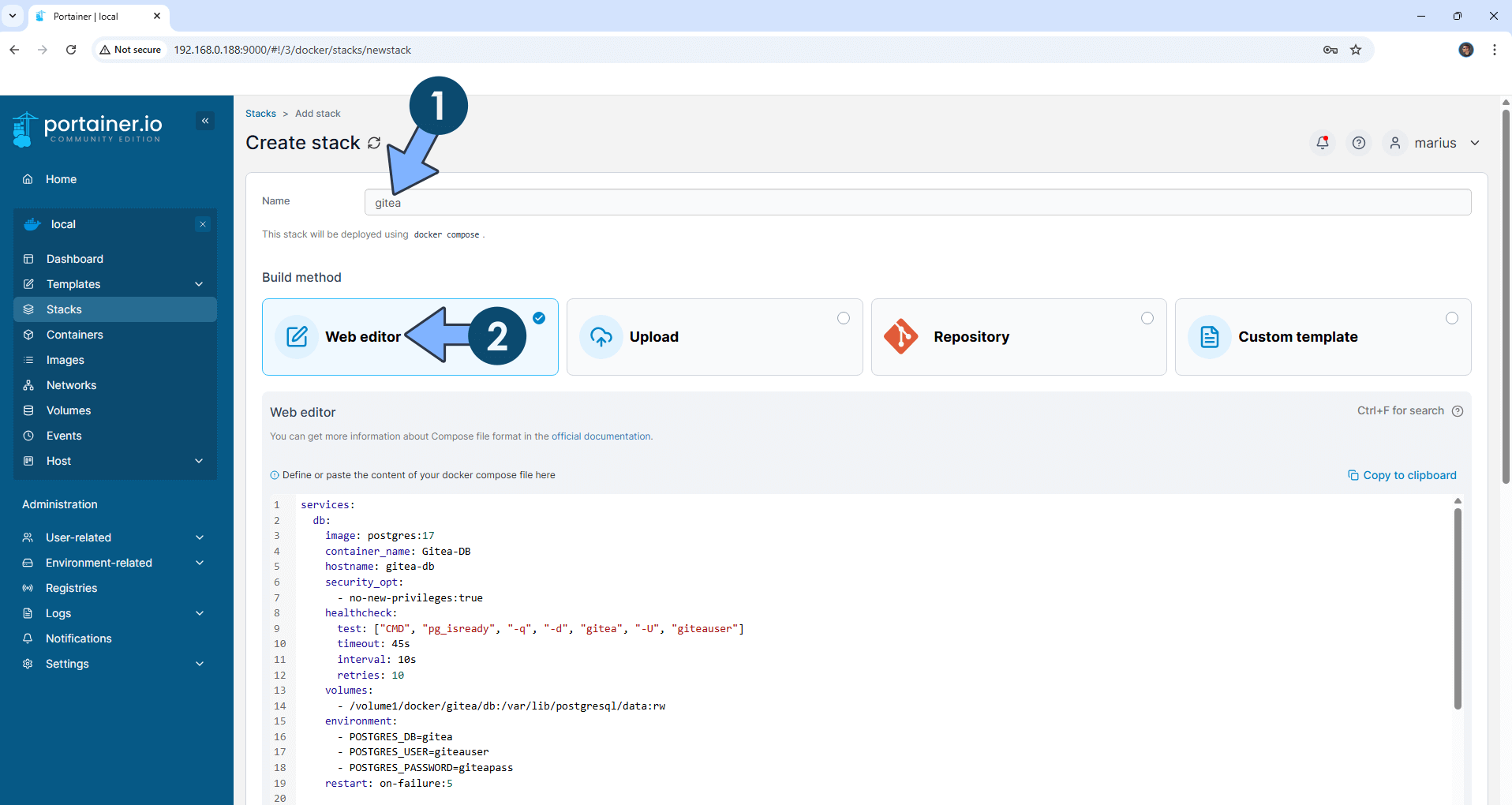
STEP 9
Scroll down on the page until you see a button named Deploy the stack. Click on it. Follow the instructions in the image below. The installation process can take up to a few minutes. It will depend on your Internet speed connection.

STEP 10
If everything goes right, you will see the following message at the top right of your screen: “Success Stack successfully deployed“.

STEP 11
Open your Nginx Proxy Manager container that you have previously installed at STEP 3. Click Add Proxy Host. A new pop up window will open. Add the following details:
Domain Names: Type in your own noip domain name that you have previously created at STEP 4.
Scheme: http
Forward Hostname/IP: Type in the local NAS IP of your UGREEN NAS.
Forward Port: Type in the Gitea local Port that is 3052
Check Block Common Exploits
Check Websockets Support
Click the SSL tab. Follow the instructions in the image below.
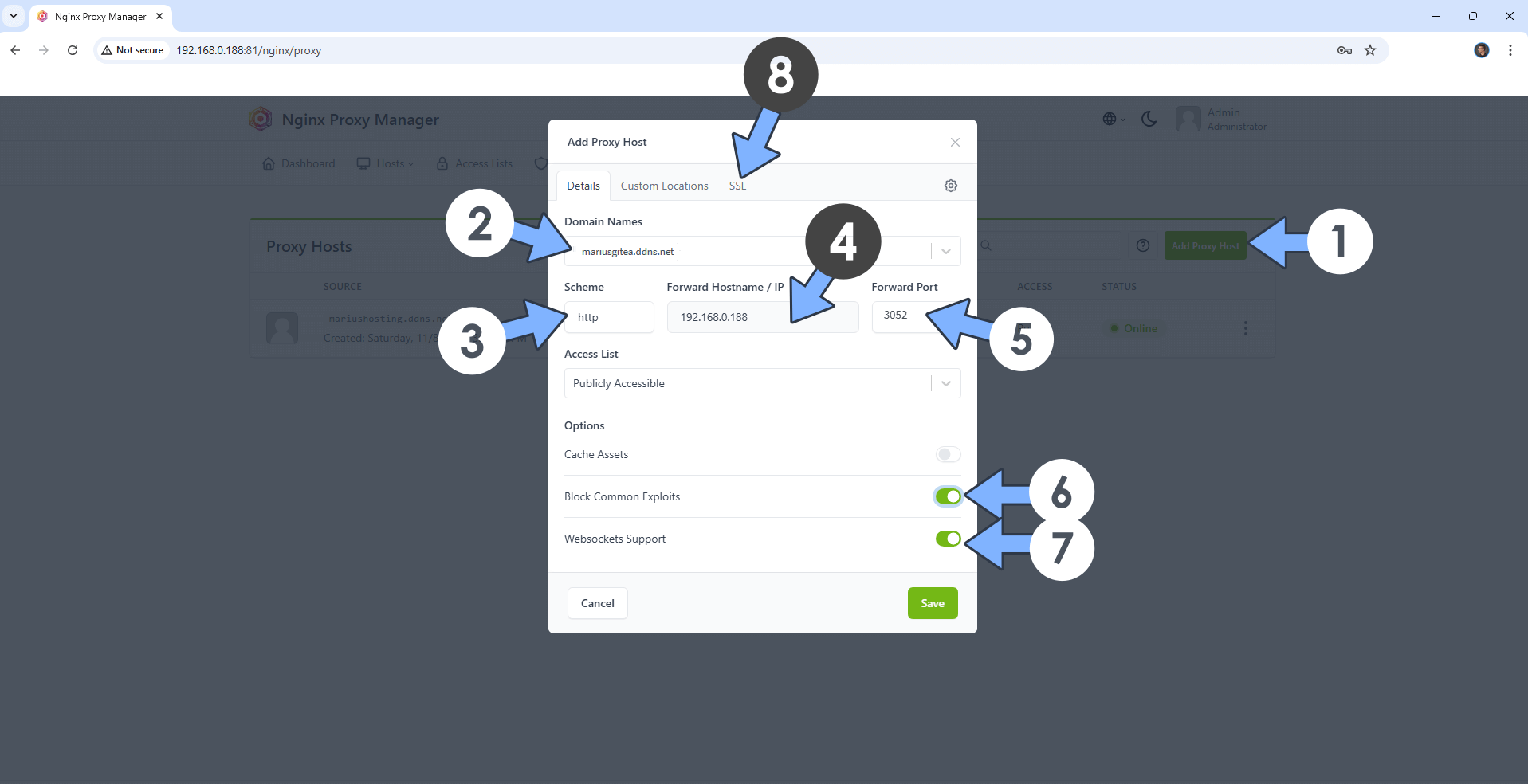
STEP 12
After you click the SSL tab, add the following details:
SSL Certificate: Request a new SSL Certificate
Check: Force SSL
Check: HSTS Enabled
Check: HTTP/2 Support
Click Save. Follow the instructions in the image below.
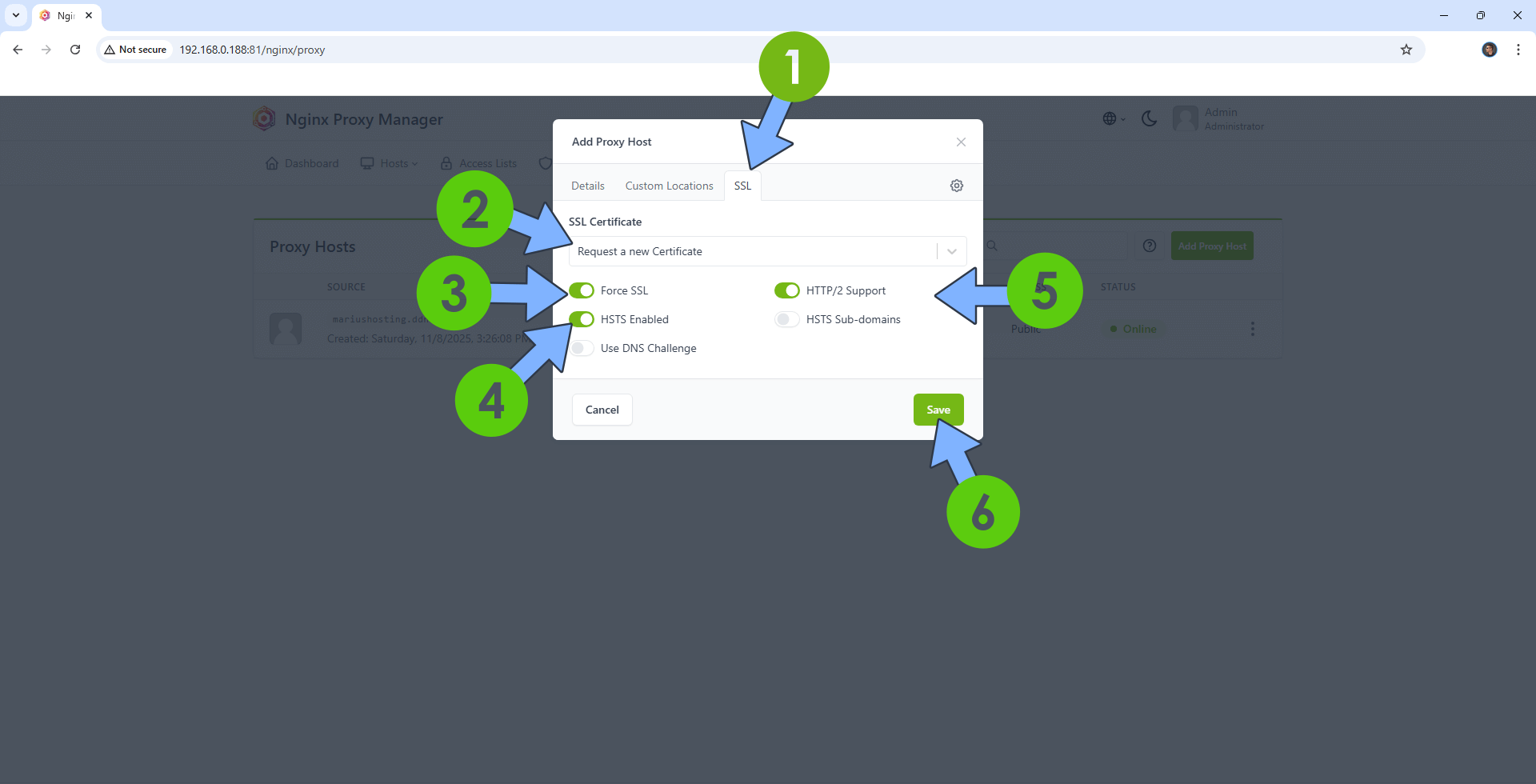
STEP 13
In the Proxy Hosts area, if everything goes right, you will see that your gitea hostname has been generated. Click on it. Follow the instructions in the image below.
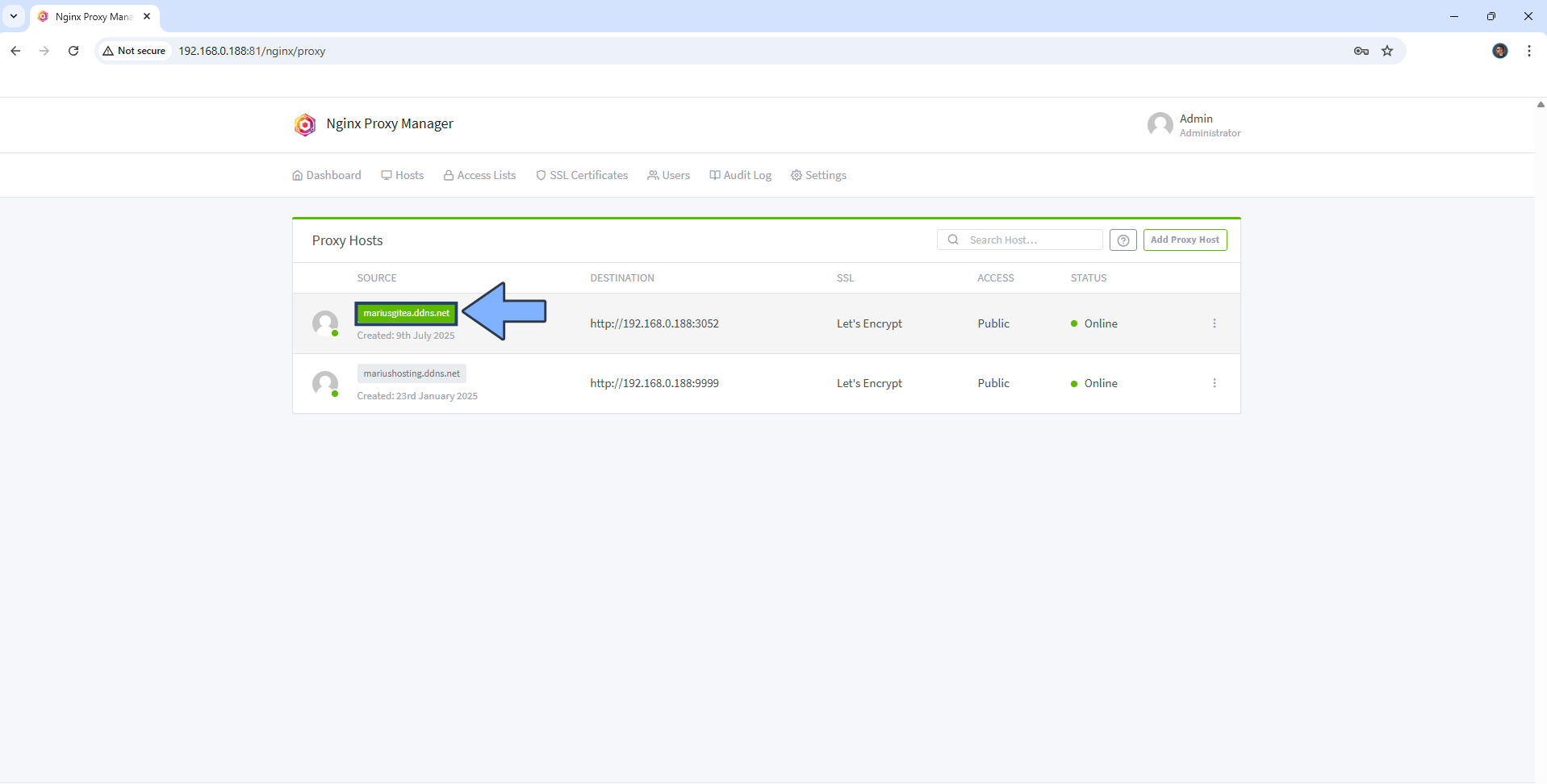
STEP 14
🟢Please Support My work by Making a Donation. Almost 99,9% of the people that install something using my guides forget to support my work, or just ignore STEP 1. I’ve been very honest about this aspect of my work since the beginning: I don’t run any ADS, I don’t require subscriptions, paid or otherwise, I don’t collect IPs, emails, and I don’t have any referral links from Amazon or other merchants. I also don’t have any POP-UPs or COOKIES. I have repeatedly been told over the years how much I have contributed to the community. It’s something I love doing and have been honest about my passion since the beginning. But I also Need The Community to Support me Back to be able to continue doing this work.
STEP 15
Now open your browser and type in your HTTPS/SSL certificate like this https://yourname.ddns.net In my case it’s https://mariusgitea.ddns.net If everything goes right, you will see the Gitea configuration page. Type in your Company Name, then scroll down on the page. Follow the instructions in the image below.
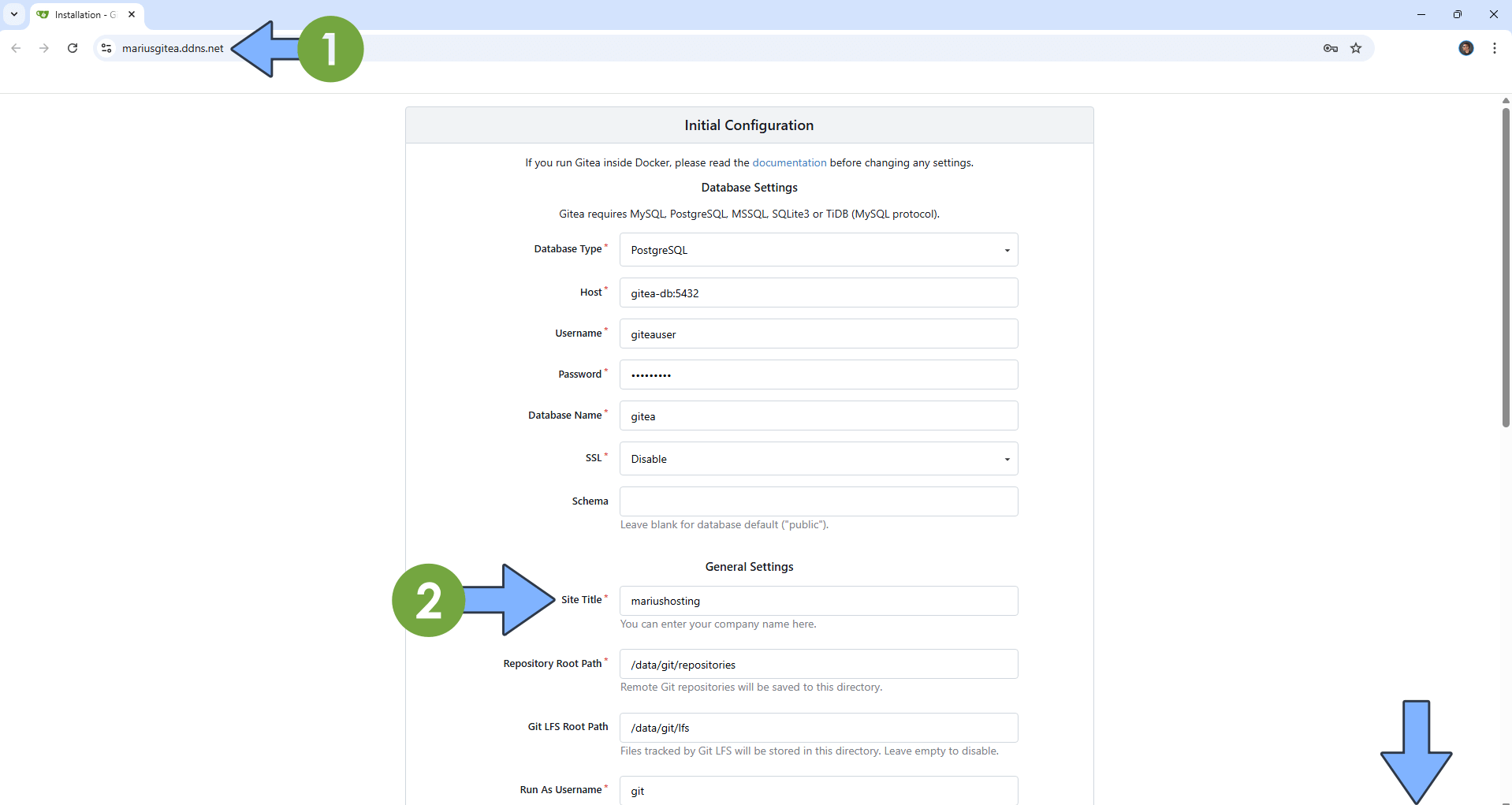
STEP 16
On the SSH Server Port, type in 2222 instead of 22. Click Email Settings. Follow the instructions in the image below.
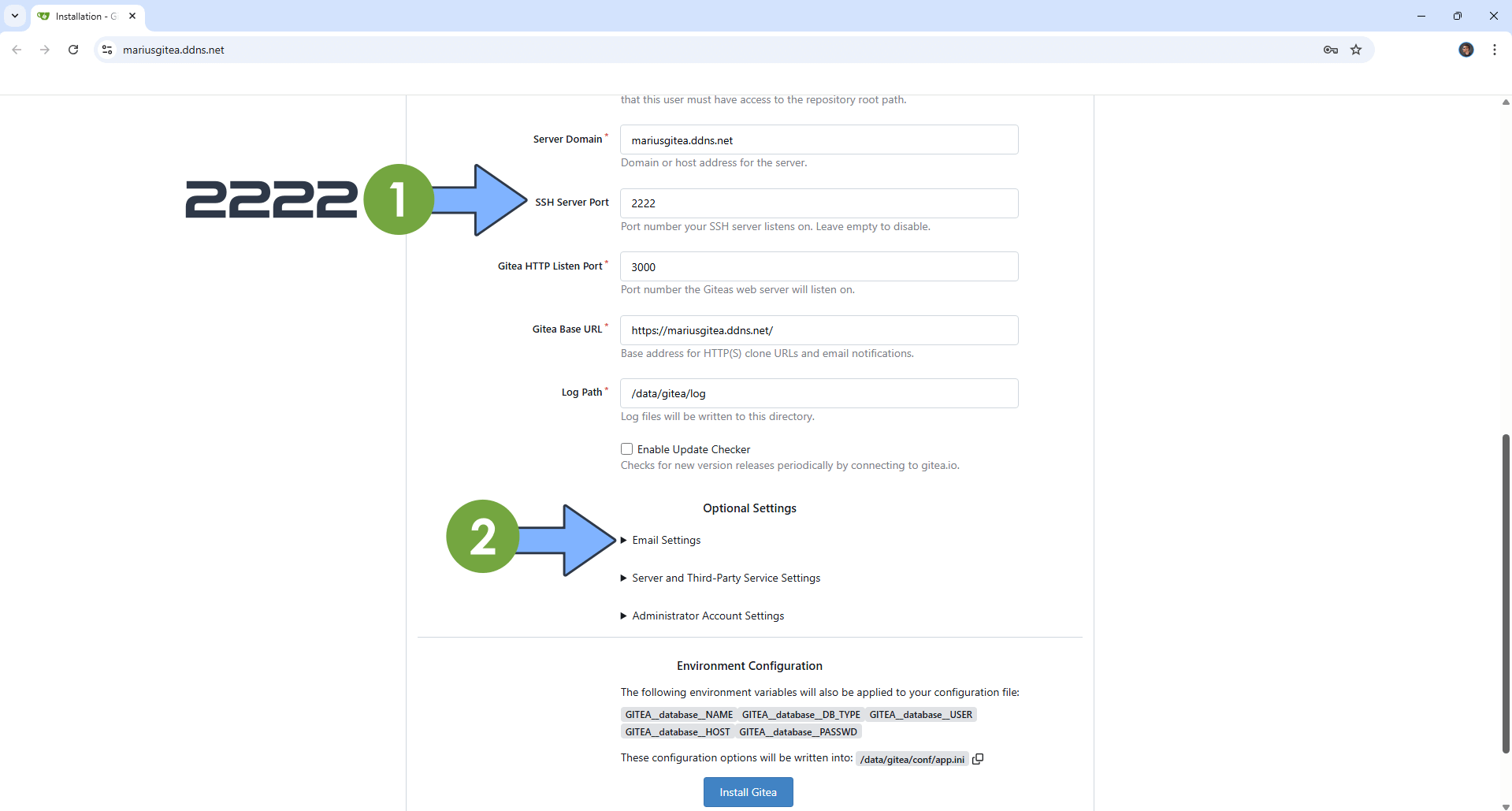
STEP 17
Follow my step by step guide on how to activate SMTP for your Gmail account. This step is mandatory. Note: If you don’t want to use the easiest way for SMTP with Google and you already have SMTP details from your own Mail Server, you can just skip this STEP and use your personalized email SMTP details instead.
STEP 18
Add your own SMTP details. Follow the instructions in the image below.
SMTP Host: smtp.gmail.com
SMTP Port: 465
Send Email As: Type in your own Gmail address.
SMTP Username: Type in your own Gmail address.
SMTP Password: Type in your own Gmail App Password / STEP 17.
Click Install Gitea.
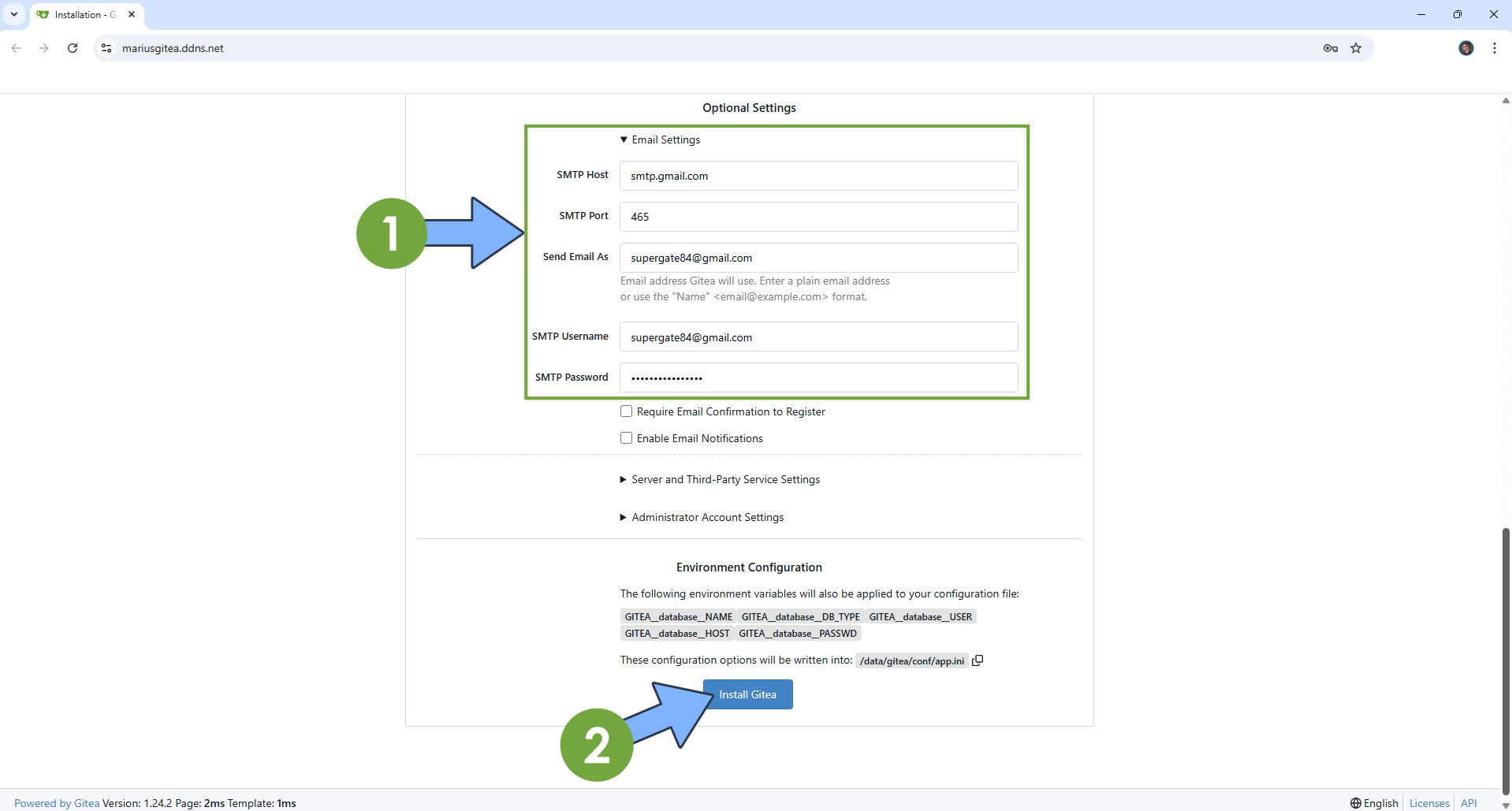
STEP 19
At the top right of the page, click Register. Type in your own details. Click Register Account. Follow the instructions in the image below.
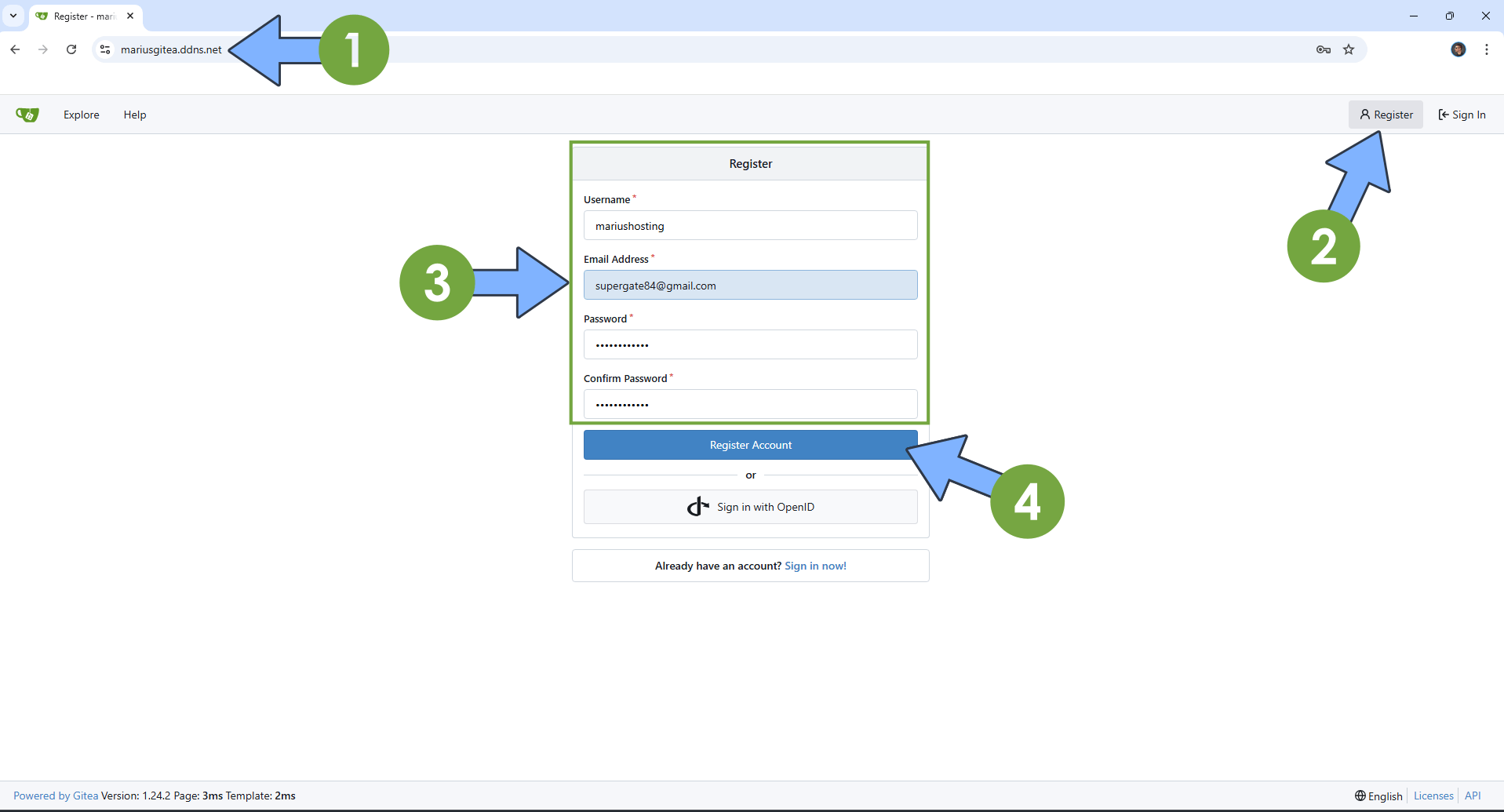
STEP 20
At the top right of the page, click on the user icon, then Settings. In this area, you can change different parameters on your Gitea installation. For example, you can switch the theme to Dark Mode. Select gitea-dark under Appearance, then Update Theme. Follow the instructions in the image below.
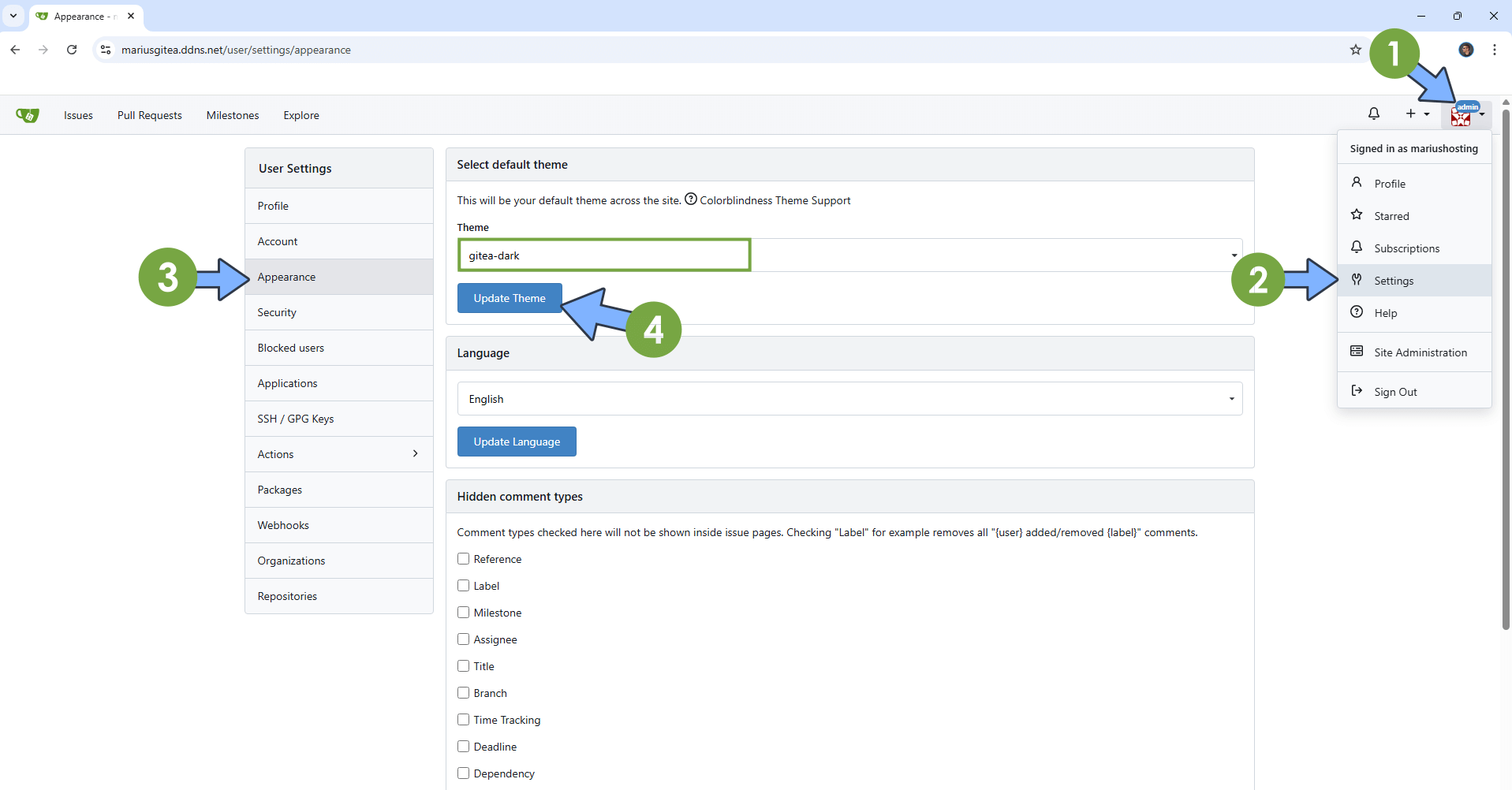
STEP 21
Your Gitea Dashboard at a glance!
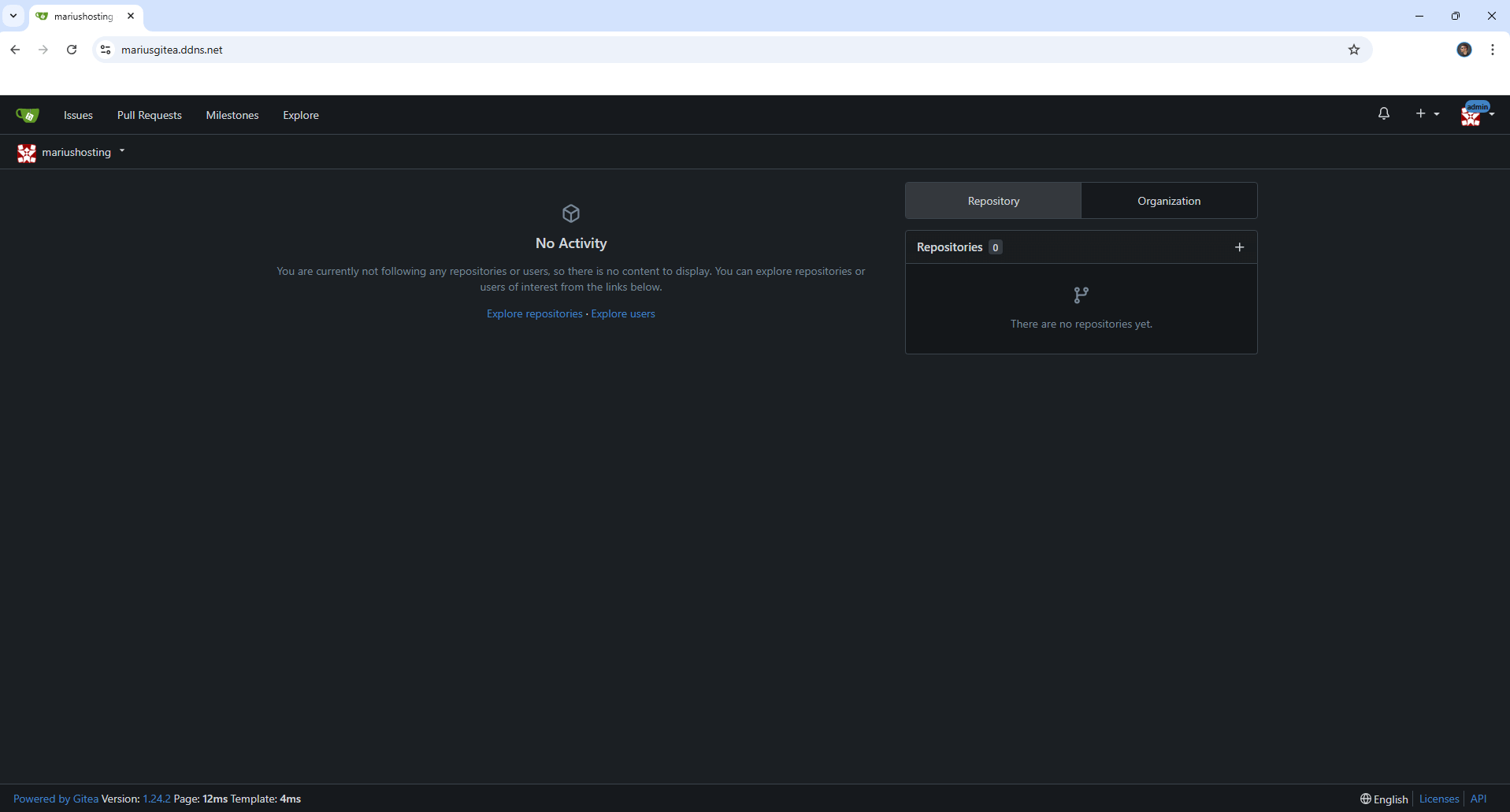
STEP 22
Install TextEdit via UGREEN “App Center”. (Mandatory STEP.) If you already have TextEdit installed on your UGREEN NAS, skip this STEP.
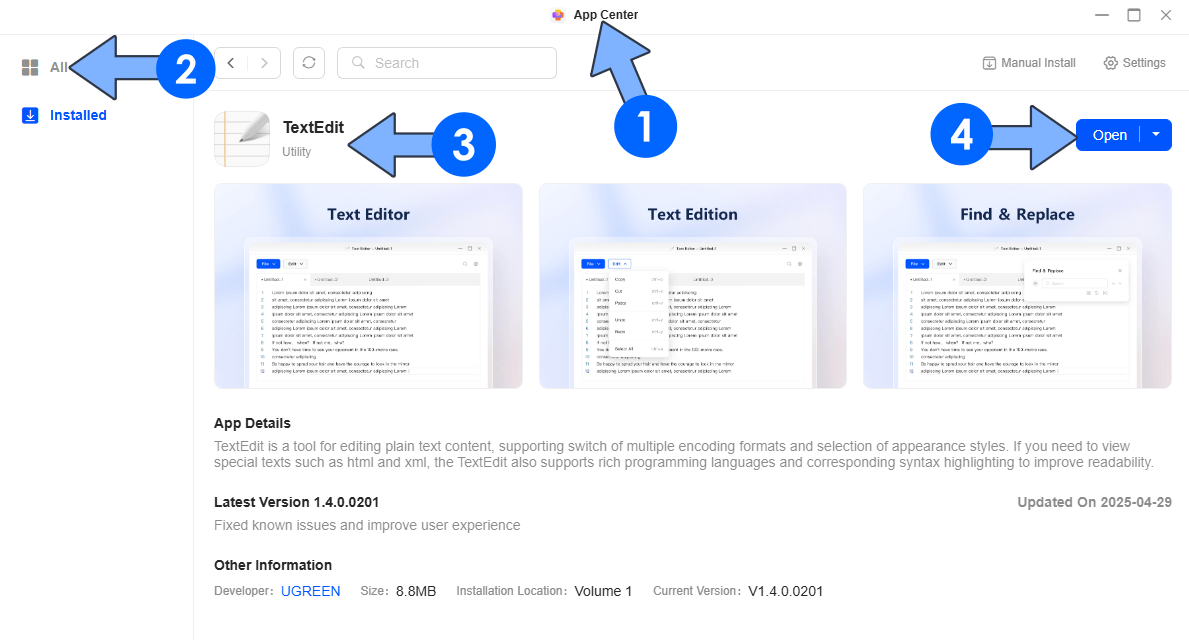
STEP 23
If you want to modify some settings in Gitea, for example disable user registration, continue to follow the instructions. Make sure you have installed TextEdit as per the instructions at STEP 22. In Files, go to docker / gitea / data / gitea / conf and double click on the app.ini file. Scroll down until you find DISABLE_REGISTRATION and type in true instead of false. Click X to save the file. Follow the instructions in the image below.
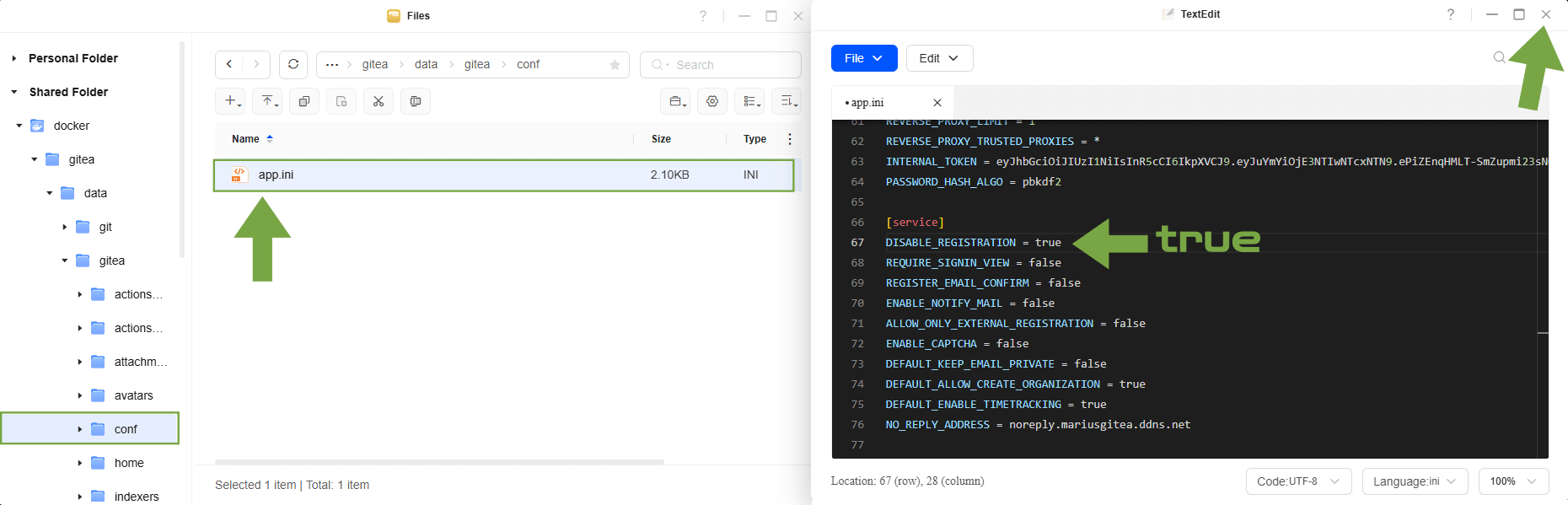
STEP 24
To apply the settings, you have to restart the Gitea container. On the left sidebar in Portainer, click Containers. Identify your Gitea instance, select it then click Restart. Follow the instructions in the image below.
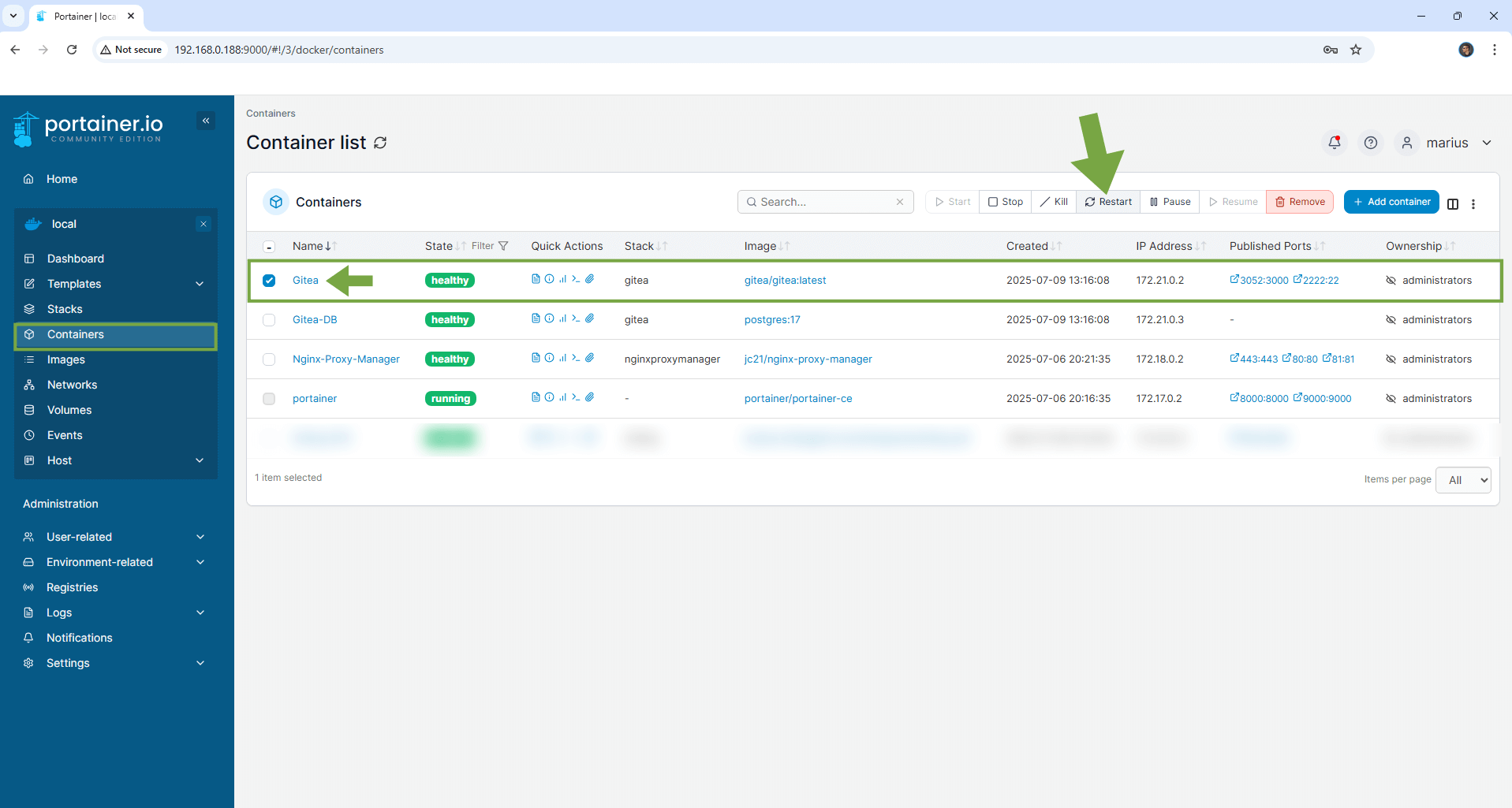
Enjoy Gitea on your UGREEEN NAS!
🆙Note/Update/Container: How to Update Your Docker Containers on UGREEN NAS Using Portainer.
⚠️Add Read & Write Permissions to the Docker Folder.
🐳Note: How to Create Docker Shortcuts on Desktop.
🆕Note: How to Update Portainer to the latest version.
🆕Note: How to Clean Docker.
This post was updated on Thursday / January 1st, 2026 at 6:54 PM
