
A DoS (denial of service) attack is a cyber-attack in which the perpetrator seeks to make a machine or network resource unavailable to its intended users by temporarily or indefinitely disrupting services of a host connected to the Internet. Denial of service is typically accomplished by flooding the targeted machine or resource, in our case Synology NAS, with superfluous requests in an attempt to overload systems and prevent some or all legitimate requests from being fulfilled.
- DoS: Short for denial of service attack, a type of attack on a network that is designed to bring the network to its knees by flooding it with useless traffic. Many DoS attacks, such as the Ping of Death and Teardrop attacks, exploit limitations in the TCP/IP protocols. For all known DoS attacks, there are software fixes that system administrators can install to limit the damage caused by the attacks. But, like viruses, new DoS attacks are constantly being dreamed up by hackers.
- DDoS: In a DDoS attack the incoming traffic flooding the victim originates from many different sources – potentially hundreds of thousands or more. This effectively makes it impossible to stop the attack simply by blocking a single IP address; plus, it is very difficult to distinguish legitimate user traffic from attack traffic when spread across so many points of origin.
Summing up: A Denial of Service (DoS) attack is different from a DDoS attack. The DoS attack typically uses one computer and one Internet connection to flood a targeted system or resource. The DDoS attack uses multiple computers and Internet connections to flood the targeted resource. DDoS attacks are often global attacks, distributed via botnets.
You can enable DoS protection on your Synology NAS device, but not DDoS. Also read How to Protect and Secure Your Synology NAS From Attacks.
Go to Control Panel / Security / Protection tab scroll down the page until you find “Denial-of-Service (DoS) Protection”. Select your network interface in my case Bond 1 with link aggregation then check Enable DoS protection. Click Apply. Follow the instructions in the image below.
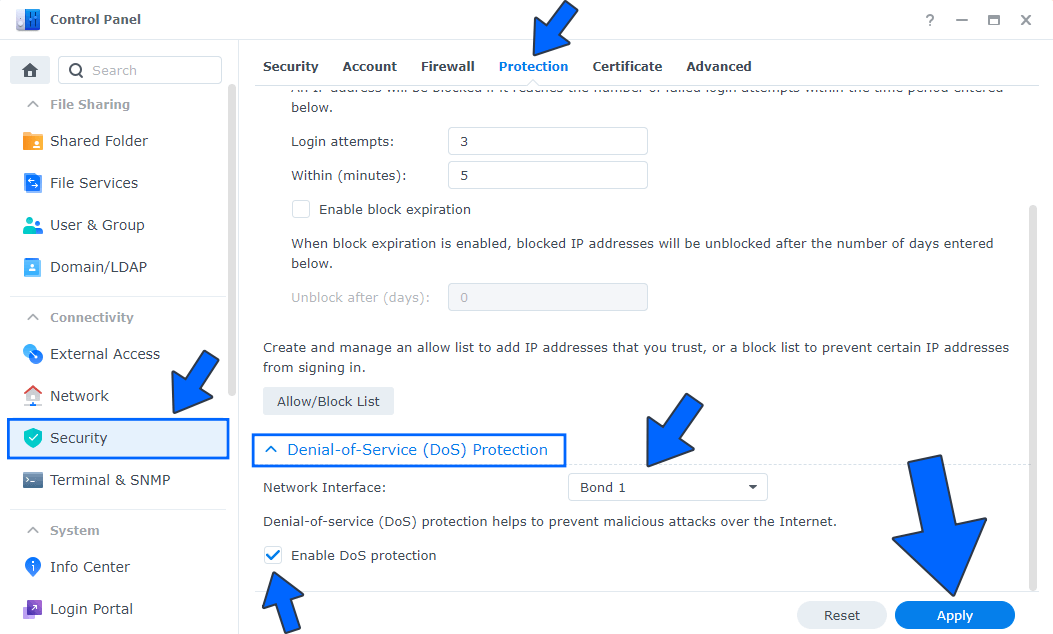
Note: If your Synology NAS device connects to the Internet via PPPoE, the related DoS protection or VPN pass-through rules must be configured on the corresponding PPPoE interface.
This post was updated on Saturday / August 6th, 2022 at 3:40 AM
