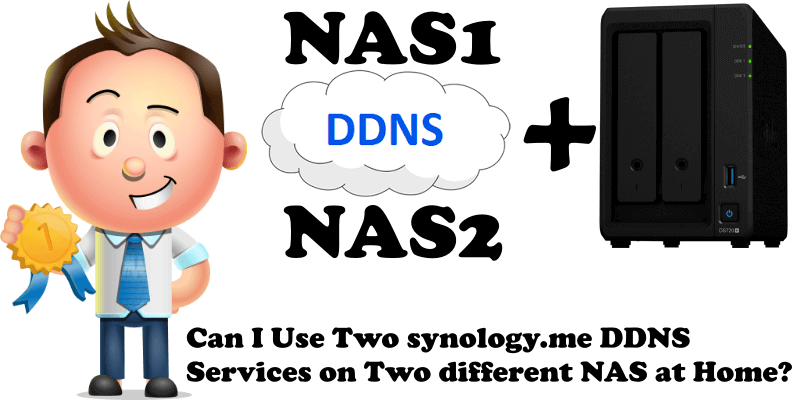
Yes, you can use two synology.me DDNS services on two different NAS devices at home, but you need advanced networking knowledge and Port Triggering rules on your router. For example, if you have a DS718+ NAS and you bought the new DS720+ NAS, you can use a DDNS like (example1).synology.me on the DS718+ and a DDNS like (example2).synology.me on the DS720+.
Simple PORT FORWARDING RULES will not work 🙁
When you are going to try to add the synology.me DDNS and SSL Let’s Encrypt certificate for NAS1, you will notice that you can’t port-forward ports 80 and 443 in your router in the same network area for two different devices. If you try to do this, you will notice a glitch occurring: your NAS1 DDNS address synology.me will become the same as that for your NAS2.
Advanced PORT TRIGGERING RULES will work 🙂
Port Forwarding: Specify ports to make specific devices or services on your local network accessible over the Internet.
Port Triggering: Specify ports to allow devices on your local network to dynamically open specific external ports and forward packets (from the Internet) to the device that triggered it.
NAS1 on port 5102 (example1.synology.me:5102) – you can access it with HTTPS/SSL Let’s Encrypt certificate.
NAS2 on port 5001 (example2.synology.me:5001) – you can access it with HTTPS/SSL Let’s Encrypt certificate.
So what do you have to do? Follow my step by step guide below.
STEP 1
Please Support My work by Making a Donation.
STEP 2
Go to your NAS1 which, in my case, is my DS718+. Control Panel / Network / DSM Settings. Change DSM ports as follows: HTTP from 5000 to 5101 and HTTPS from 5001 to 5102 then click Apply. Follow the instructions in the image below.
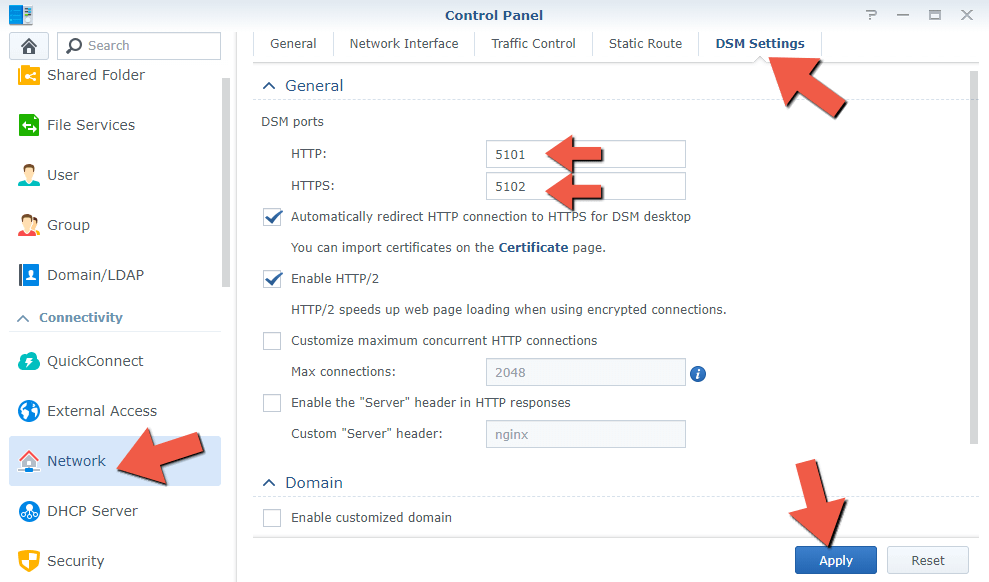
STEP 3
Go to your router settings “Port Forwarding Area”. Add the new ports for your NAS1 according to STEP 2. As you can see in the image below, NAS2 (in my case, the DS720+) has ports 5000 and 5001 already set in Port Forwarding. (Keep in mind every router has its own design.)
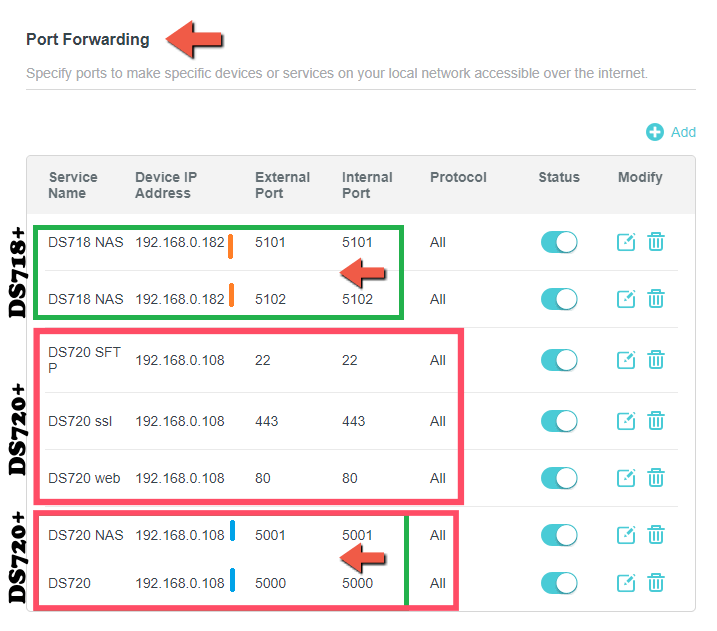
STEP 4
Search for the option “Port Triggering” on your router and add the values according to the screenshot below. (Keep in mind every router has its own design.)
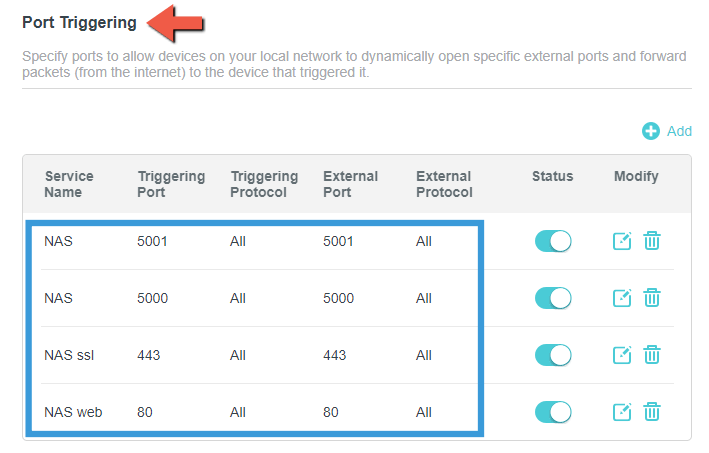
STEP 5
As you can see in the images below, with the settings described above I can use two synology.me accounts in the same network area for two different Synology NAS devices thanks to the Port Triggering option in the router.
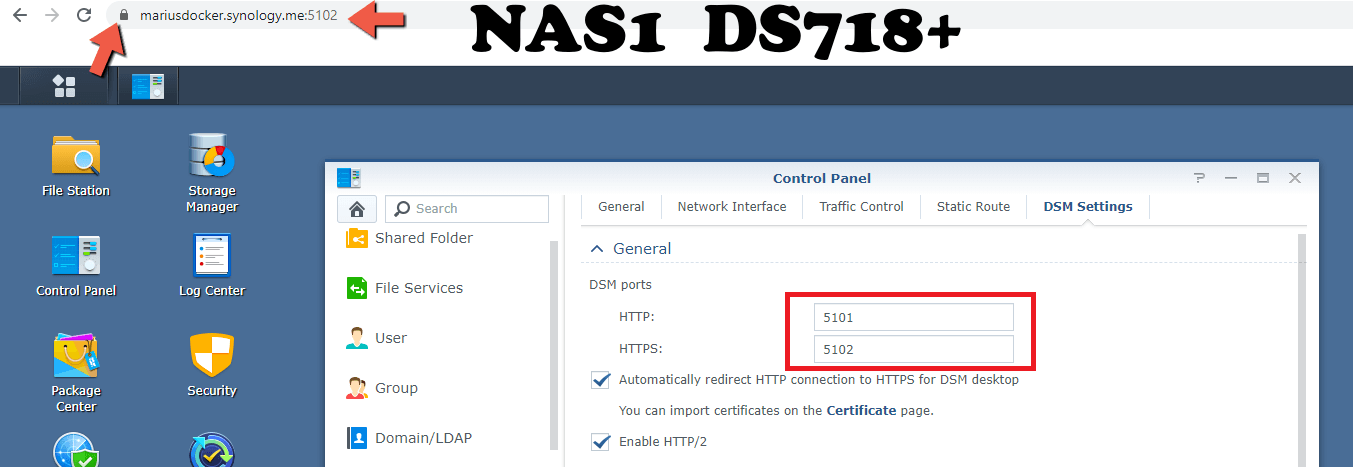
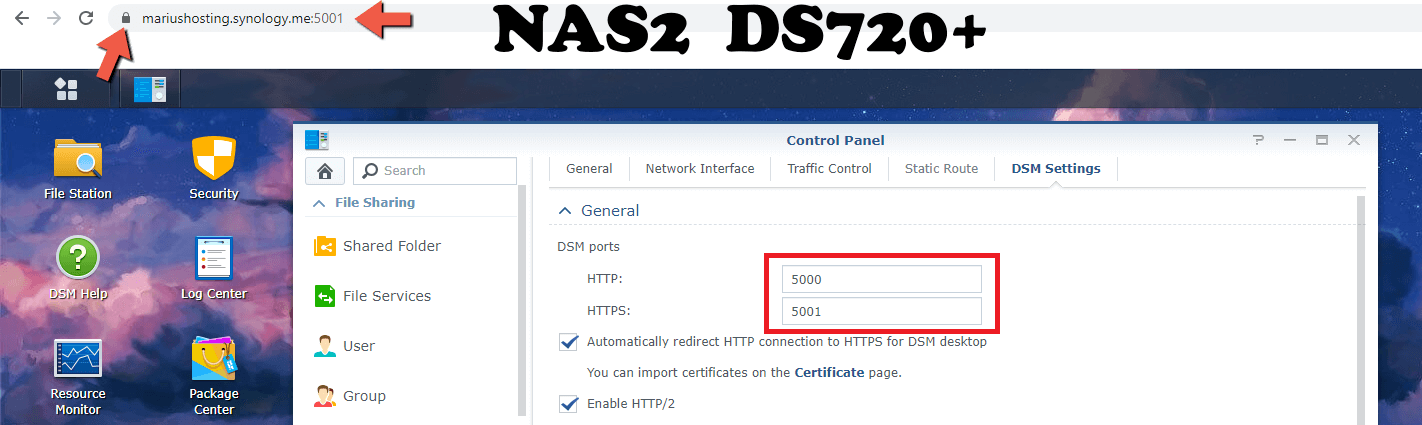
Note: Ports 80 and 443 in NAS2 are mandatory for the HTTPS/SSL Let’s encrypt certificate.
Note: In the article above, in my case, NAS1 stands for a DS718+ and NAS2 stands for a DS720+.
Note: With this guide you will be able to add the synology.me DDNS address for more than two NAS devices. For example, if you have 5 NAS devices at home and want to access every single one of them via a different HTTPS/SSL DDNS service such as synology.me, you can add it without problem by following all the steps described in this article.
Note: Find out How to Enable synology.me DDNS on Your Synology NAS.
Note: You can also use multiple different DDNS providers, not just synology.me
Note: Find out How to Access synology.me Without port :5001 at the End.
Note: Find out How to Change Synology DSM ports 5000 and 5001.
Note: Depending on your needs, you can also use Reverse Proxy.
This post was updated on Monday / August 10th, 2020 at 4:19 PM
