
Chatwoot is an open-source, self-hosted customer engagement suite. Chatwoot lets you view and manage your customer data, communicate with them irrespective of which medium they use, and re-engage them based on their profile. Chatwoot supports the following conversation channels: Website, Facebook, Instagram, Twitter, Telegram, WhatsApp, Line, SMS, API Channel, Email. In this step by step guide I will show you how to install Chatwoot on your UGREEN NAS using Docker & Portainer.
STEP 1
Please Support My work by Making a Donation.
STEP 2
Install Portainer using my step by step guide. If you already have Portainer installed on your UGREEN NAS, skip this STEP. Attention: Make sure you have installed the latest Portainer version.
STEP 3
⚠️Mandatory: Enable HTTPS on your UGREEN NAS.
STEP 4
Create a new hostname on the noip website using your noip account. For example, I have created mariuswoot as Host and I use the free ddns.net domain. In the IP Address area, type in your own IPV4 IP address from your ISP, then click Create. Follow the instructions in the image below.
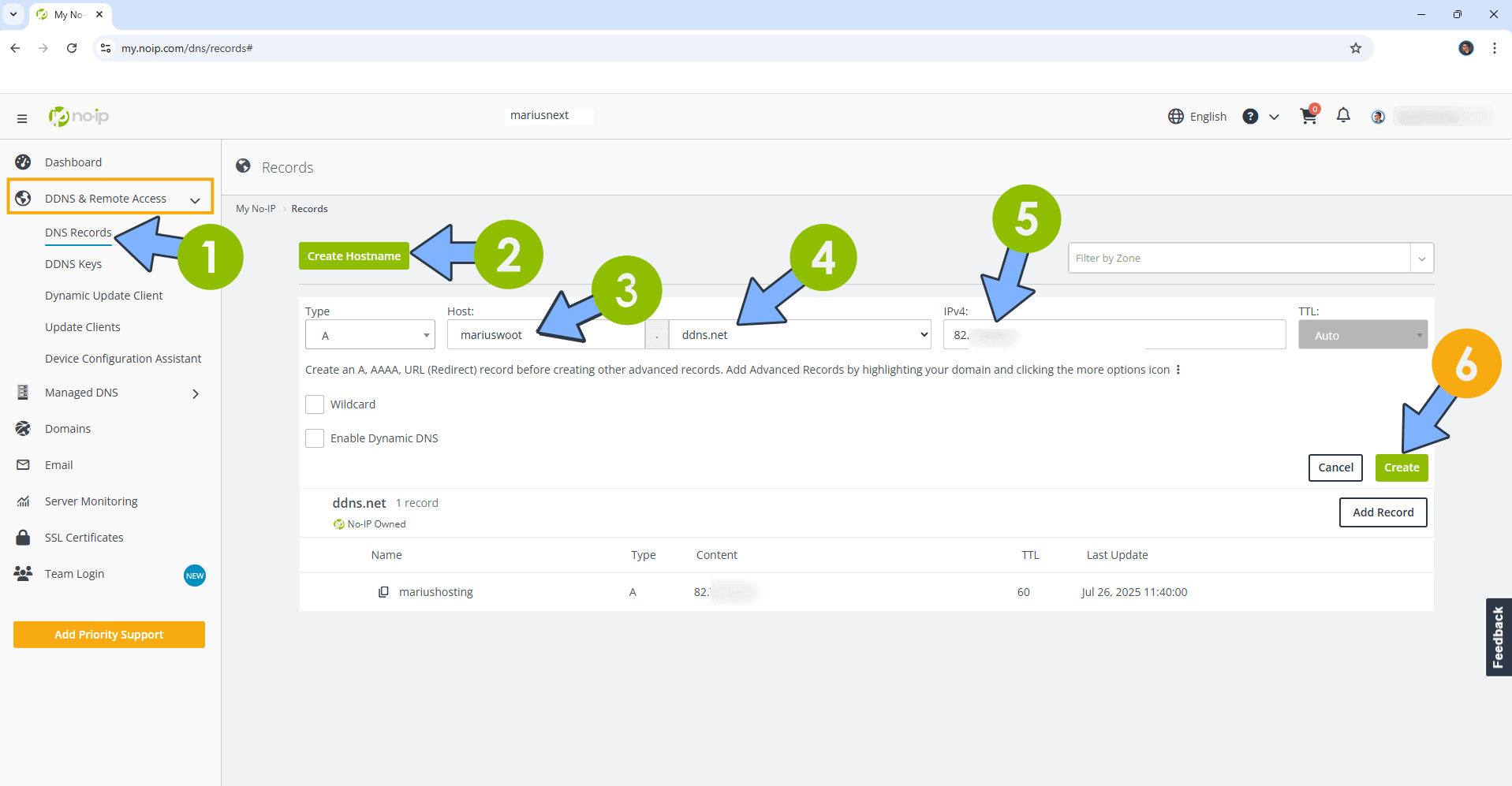
STEP 5
Go to Files and open the docker folder. Inside the docker folder, create one new folder and name it chatwoot. Follow the instructions in the image below.
Note: Be careful to enter only lowercase, not uppercase letters.
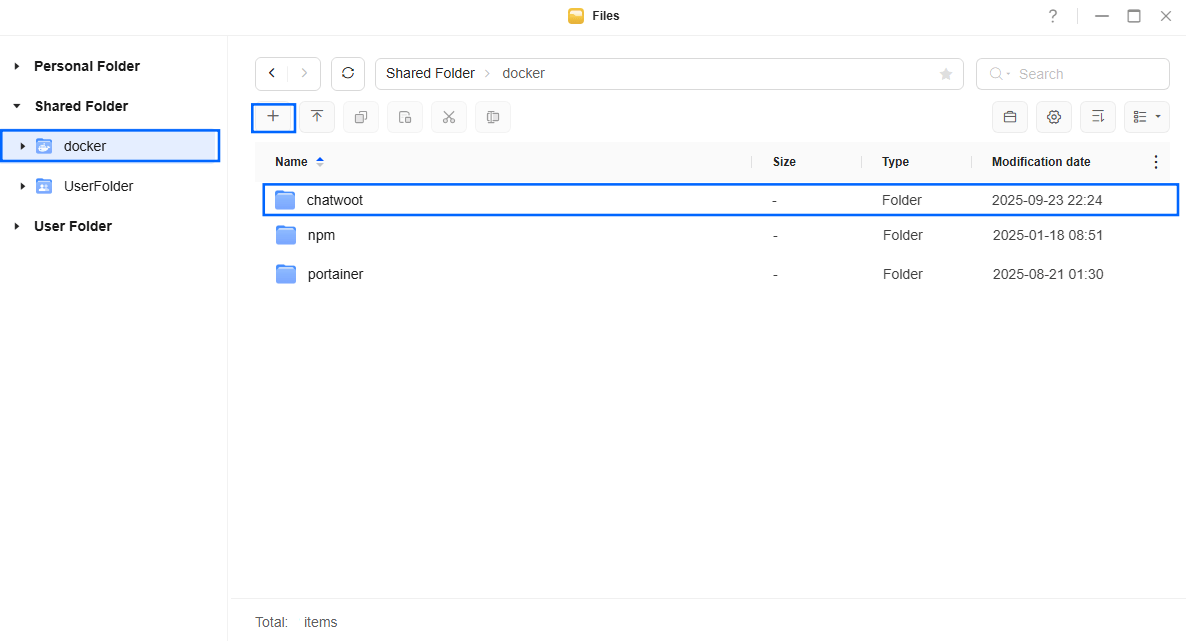
STEP 6
Now create three new folders inside the chatwoot folder that you have previously created at STEP 5 and name them db, redis, storage. Follow the instructions in the image below.
Note: Be careful to enter only lowercase, not uppercase letters.
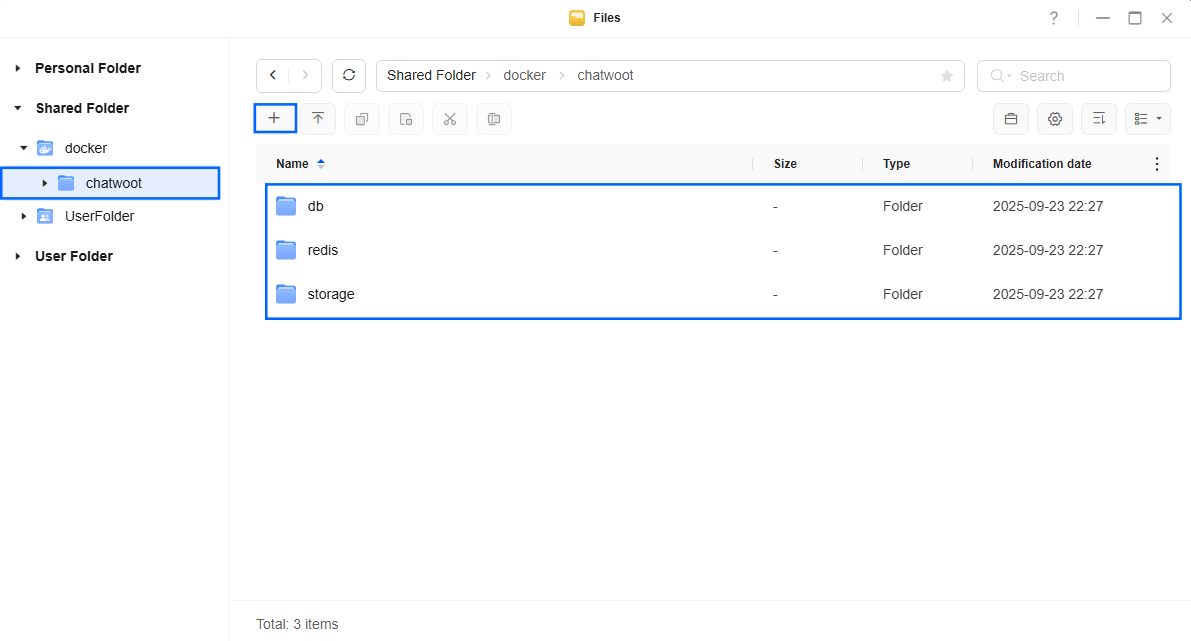
STEP 7
Log into Portainer using your username and password. On the left sidebar in Portainer, click on Home then Live connect. Follow the instructions in the image below.

On the left sidebar in Portainer, click on Stacks then + Add stack. Follow the instructions in the image below.

STEP 8
Follow my step by step guide on how to activate SMTP for your Gmail account. This step is mandatory. Note: If you don’t want to use the easiest way for SMTP with Google and you already have SMTP details from your own Mail Server, you can just skip this STEP and use your personalized email SMTP details instead.
STEP 9
In the Name field type in chatwoot. Follow the instructions in the image below.
services:
redis:
image: redis
command:
- /bin/sh
- -c
- redis-server --requirepass redispass
container_name: Chatwoot-REDIS
hostname: chatwoot-redis
security_opt:
- no-new-privileges:true
read_only: true
user: 999:10
healthcheck:
test: ["CMD-SHELL", "redis-cli ping || exit 1"]
volumes:
- /volume1/docker/chatwoot/redis:/data:rw
environment:
TZ: Europe/Bucharest
restart: on-failure:5
db:
image: pgvector/pgvector:pg17
container_name: Chatwoot-DB
hostname: chatwoot-db
security_opt:
- no-new-privileges:true
healthcheck:
test: ["CMD", "pg_isready", "-q", "-d", "chatwoot_production", "-U", "chatwootuser"]
timeout: 45s
interval: 10s
retries: 10
volumes:
- /volume1/docker/chatwoot/db:/var/lib/postgresql/data:rw
environment:
POSTGRES_DB: chatwoot_production
POSTGRES_USER: chatwootuser
POSTGRES_PASSWORD: chatwootpass
restart: on-failure:5
rails:
image: chatwoot/chatwoot:latest-ce
entrypoint: docker/entrypoints/rails.sh
command: ['bundle', 'exec', 'rails', 's', '-p', '3000', '-b', '0.0.0.0']
container_name: Chatwoot-RAILS
hostname: rails
security_opt:
- no-new-privileges:true
ports:
- 3248:3000
volumes:
- /volume1/docker/chatwoot/storage:/app/storage:rw
env_file:
- stack.env
restart: on-failure:5
depends_on:
redis:
condition: service_healthy
db:
condition: service_healthy
sidekiq:
image: chatwoot/chatwoot:latest-ce
command: ['bundle', 'exec', 'sidekiq', '-C', 'config/sidekiq.yml']
container_name: Chatwoot-SIDEKIQ
hostname: sidekiq
security_opt:
- no-new-privileges:true
volumes:
- /volume1/docker/chatwoot/storage:/app/storage:rw
env_file:
- stack.env
restart: on-failure:5
depends_on:
redis:
condition: service_healthy
db:
condition: service_healthy
Note: Before you paste the code above in the Web editor area below, change the value numbers for user with your own UID and GID values. (Follow my step by step guide on how to do this.) 999 is my personal UID value and 10 is my personal GID value. You have to type in your own values.
Note: Before you paste the code above in the Web editor area below, change the value for TZ. (Select your current Time Zone from this list.)
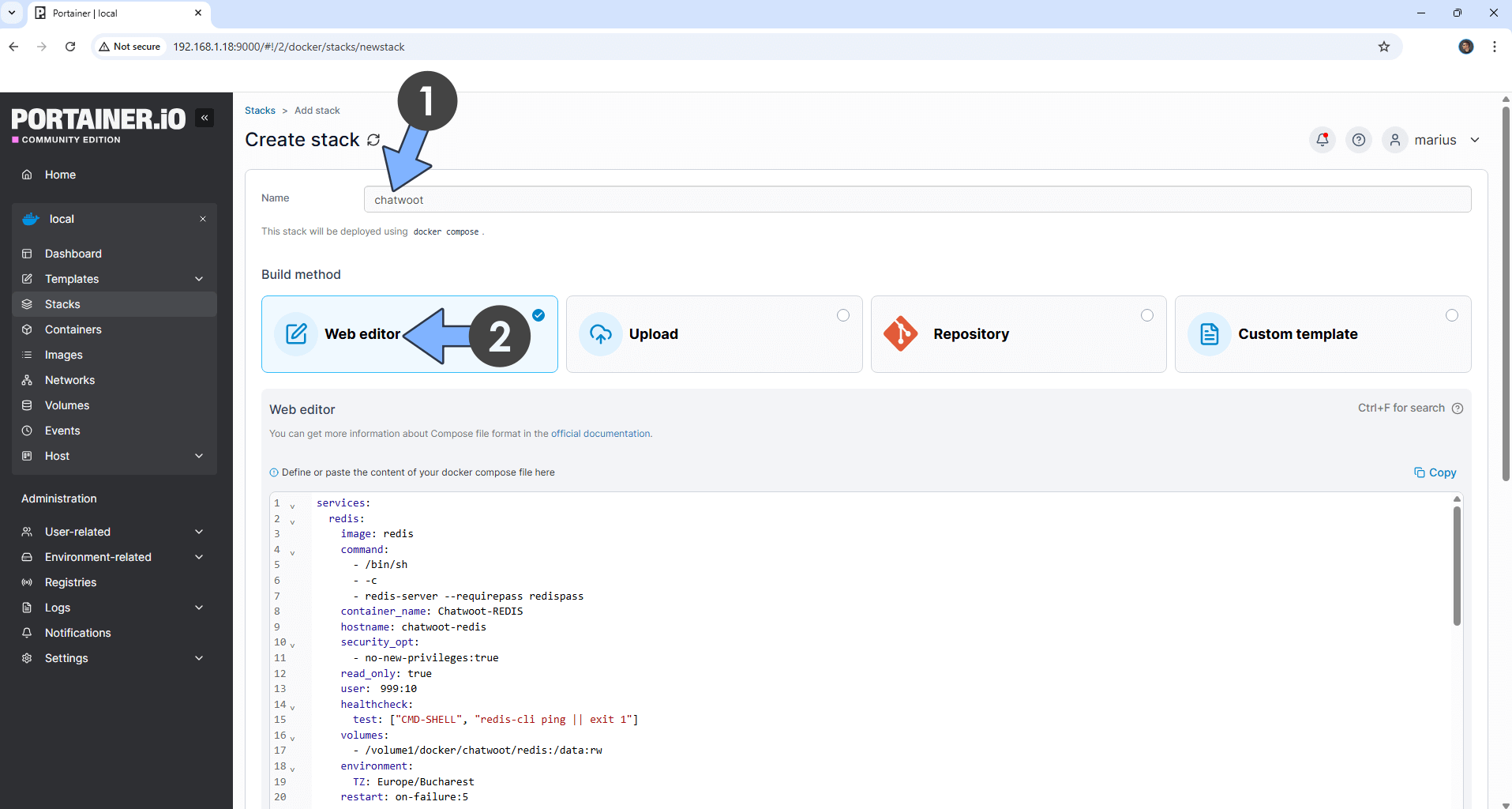
STEP 10
Click the Upload button after Web editor. Download the stack.env file by clicking the blue link below and then upload it from your computer in the “Load variables from .env files“. Follow the instructions in the image below. 🔒Note: Support my work to unlock the password. You can use this password to download any file on mariushosting forever!
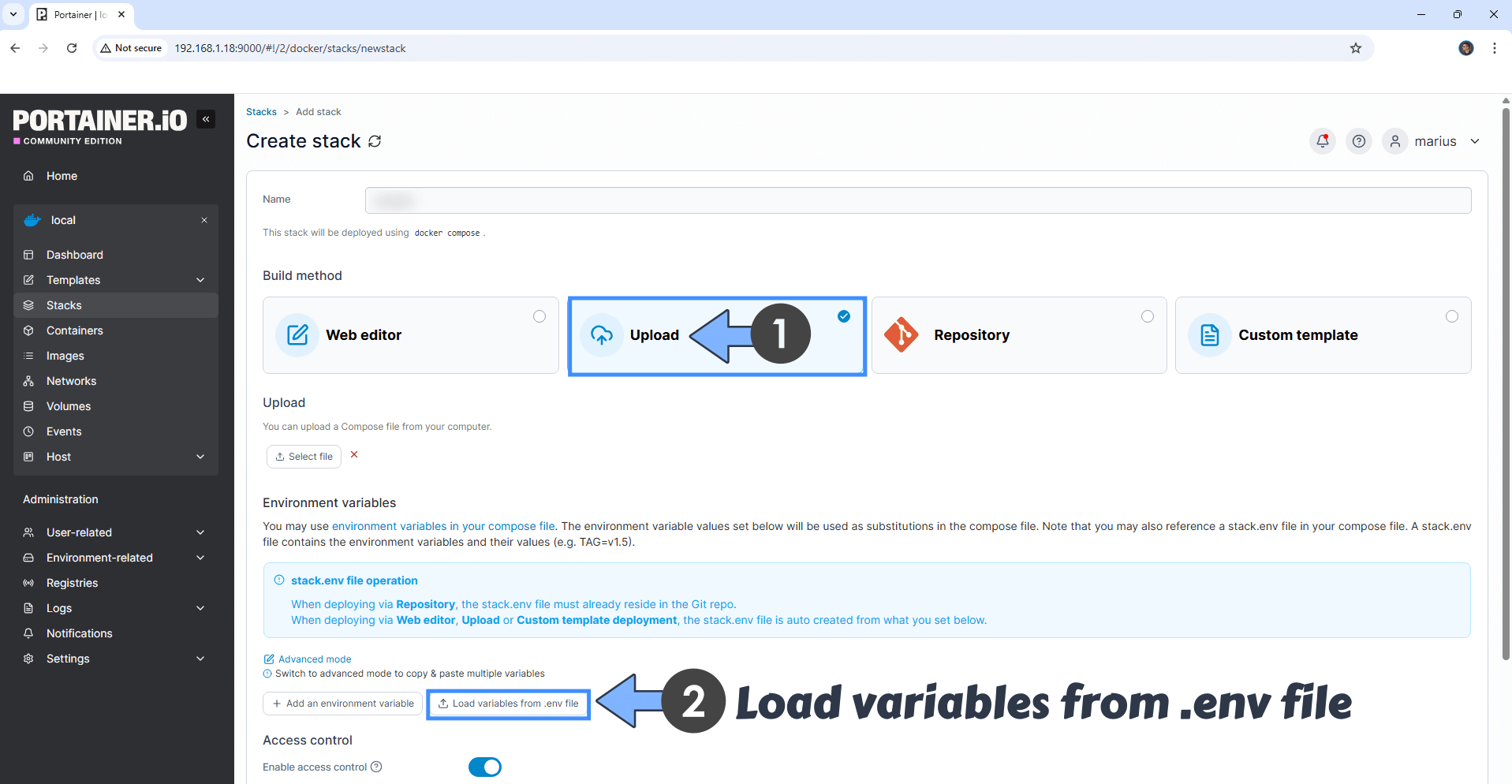
STEP 11
Note: On the Environment variables change the value for FRONTEND_URL. Type in your own NO IP DDNS that you have previously created at STEP 4 with https at the beginning.
Note: On the Environment variables change the value for SMTP_USERNAME and add your own Gmail Address. STEP 8.
Note: On the Environment variables change the value for SMTP_PASSWORD and add your own Gmail APP Password. STEP 8. ⚠️Warning: Do NOT confuse with your own Gmail password. This is the Gmail APP password.
Note: On the Environment variables change the value for SECRET_KEY_BASE and add your own SECRET KEY. (Generate your own Random alphanumeric 128 length SECRET_KEY.) ⚠️Warning: Avoid special characters or symbols.
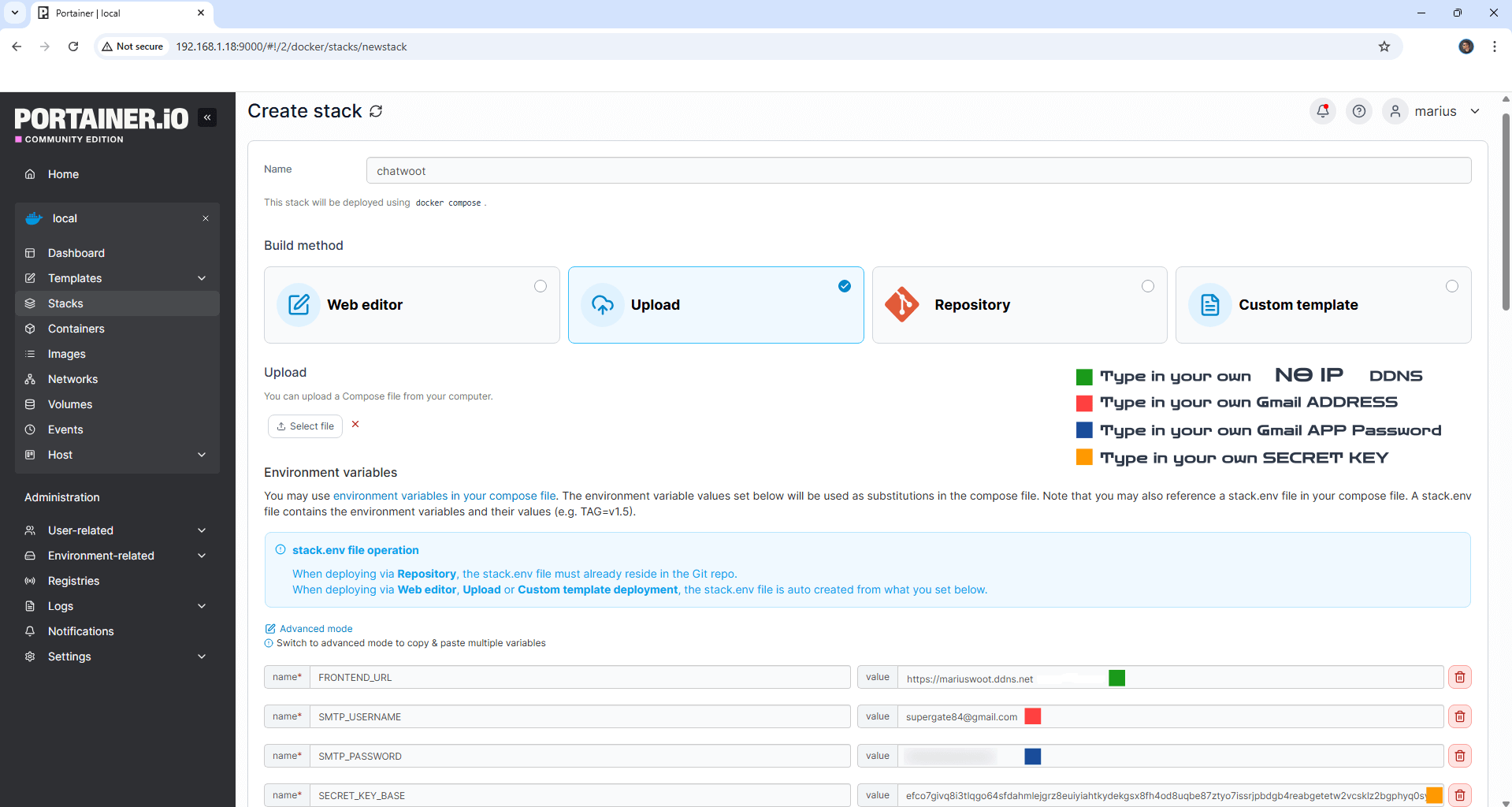
STEP 12
After you make the changes, click the Web editor button. Follow the instructions in the image below.
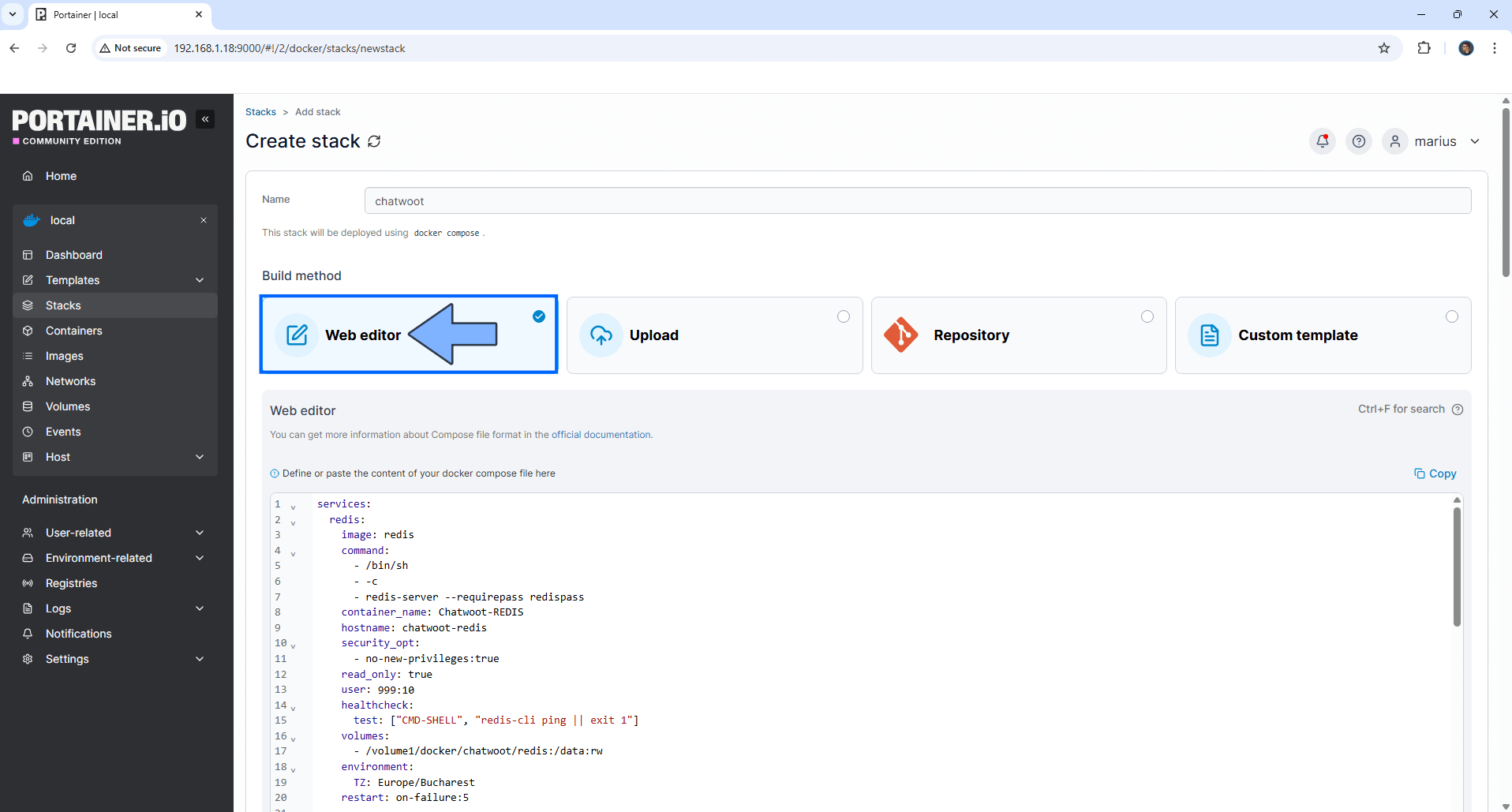
STEP 13
Scroll down on the page until you see a button named Deploy the stack. Click on it. Follow the instructions in the image below. The installation process can take up to a few minutes. It will depend on your Internet speed connection.
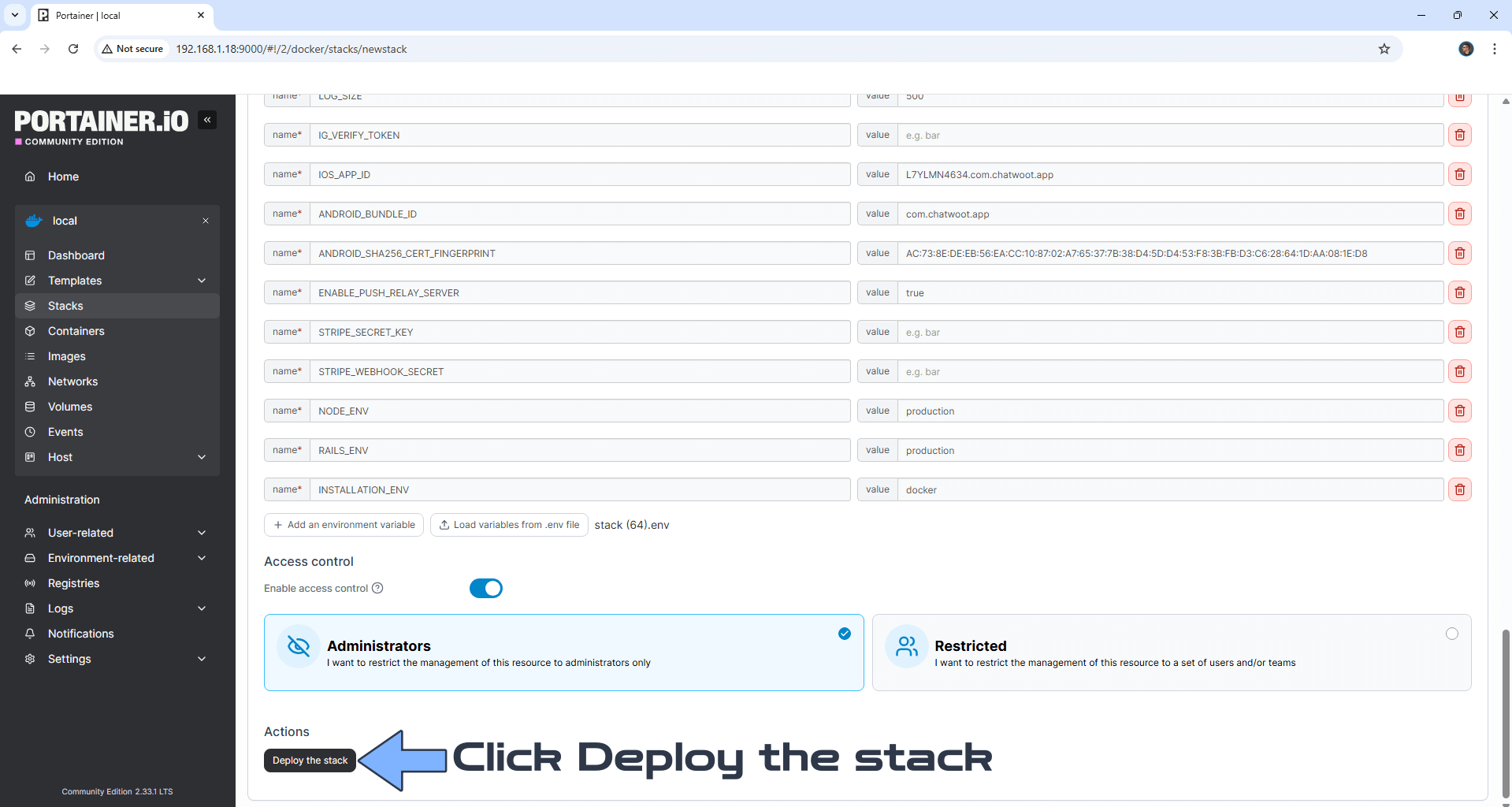
STEP 14
If everything goes right, you will see the following message at the top right of your screen: “Success Stack successfully deployed“.

STEP 15
On the left sidebar in Portainer, click Containers. Identify your Chatwoot-RAILS instance, then click on the little terminal icon. Follow the instructions in the image below.
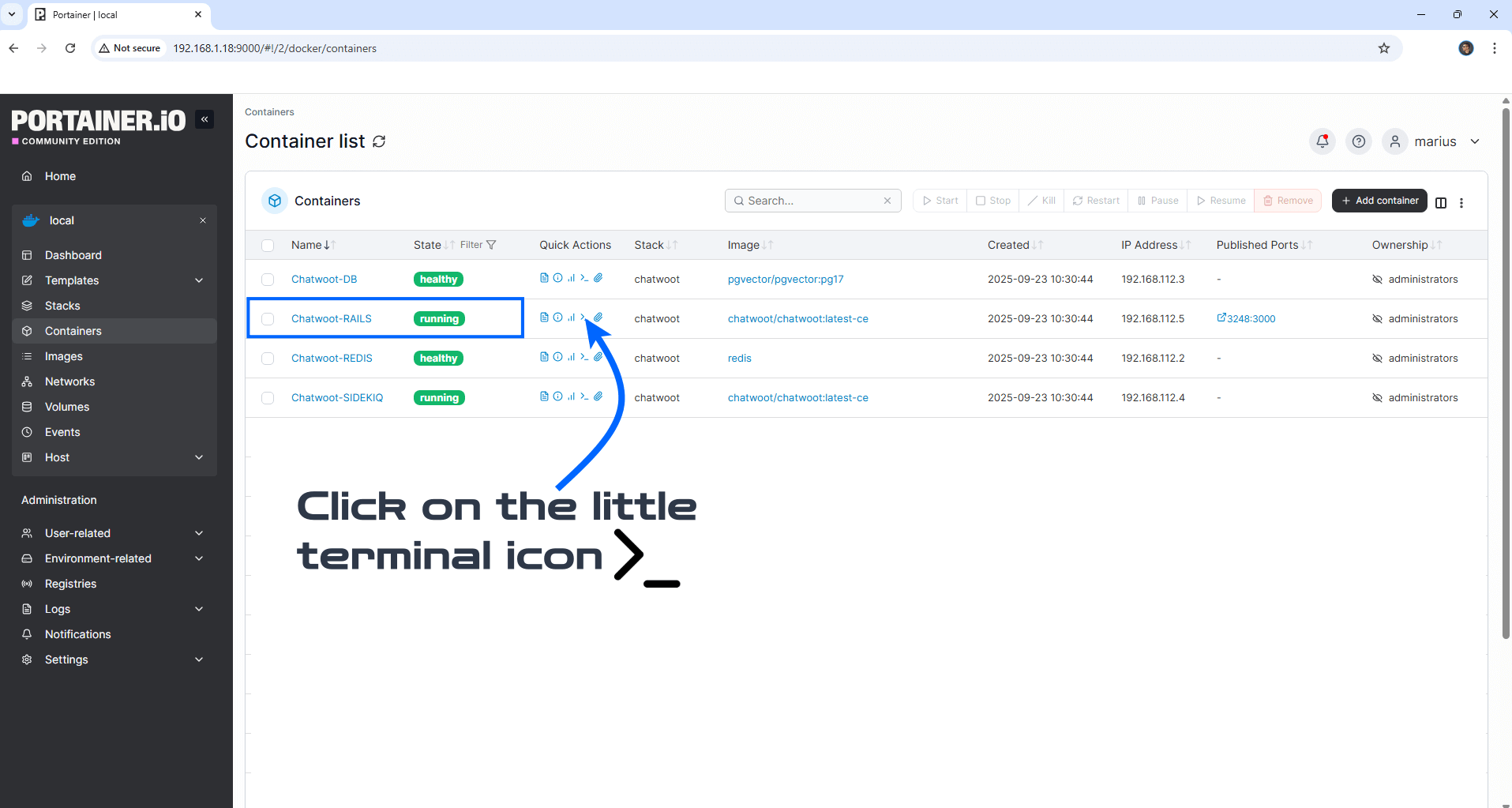
STEP 16
After you click on the little terminal icon at STEP 15, a new page will open. From the drop-down Command menu select /bin/ash then click Connect. Follow the instructions in the image below.
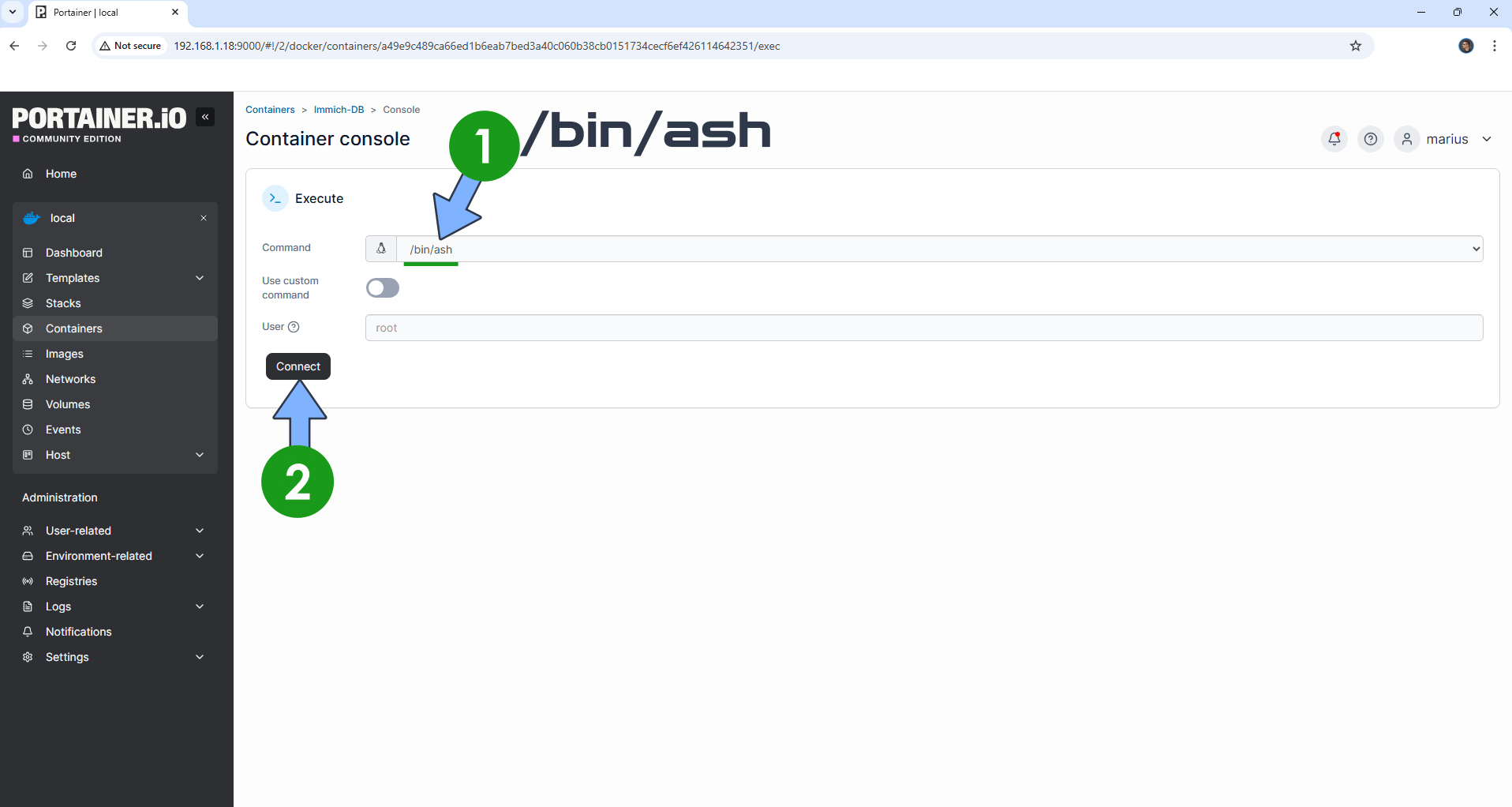
STEP 17
After you click Connect at STEP 16, a Console will open. Copy paste the code below and confirm by pressing Enter on your keyboard to start the installation config process. Follow the instructions in the image below.
bundle exec rails db:chatwoot_prepare
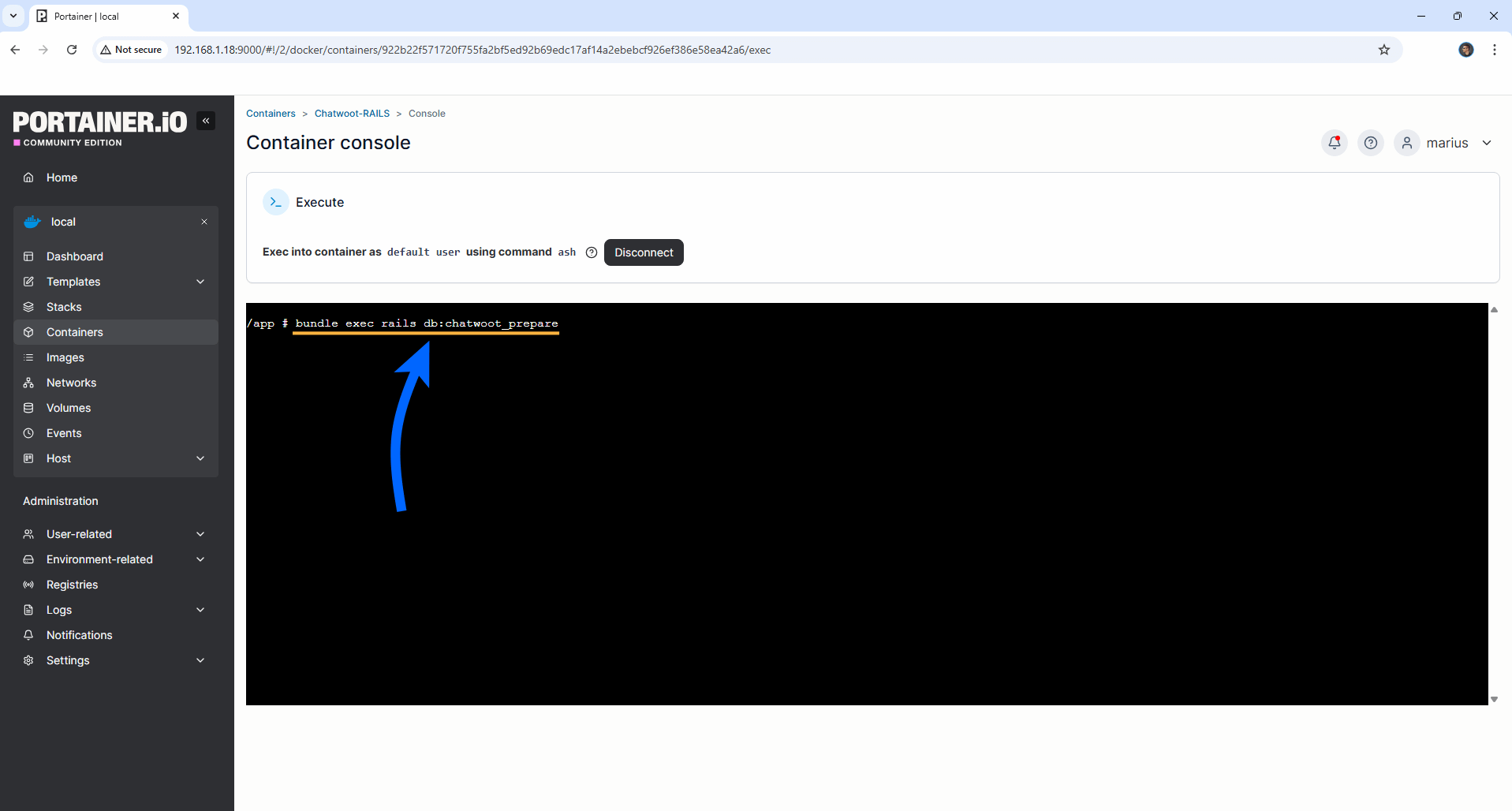
STEP 18
After you press Enter on your Keyboard at STEP 17, you will get a message that says: “Loading installation config“. Follow the instructions in the image below.
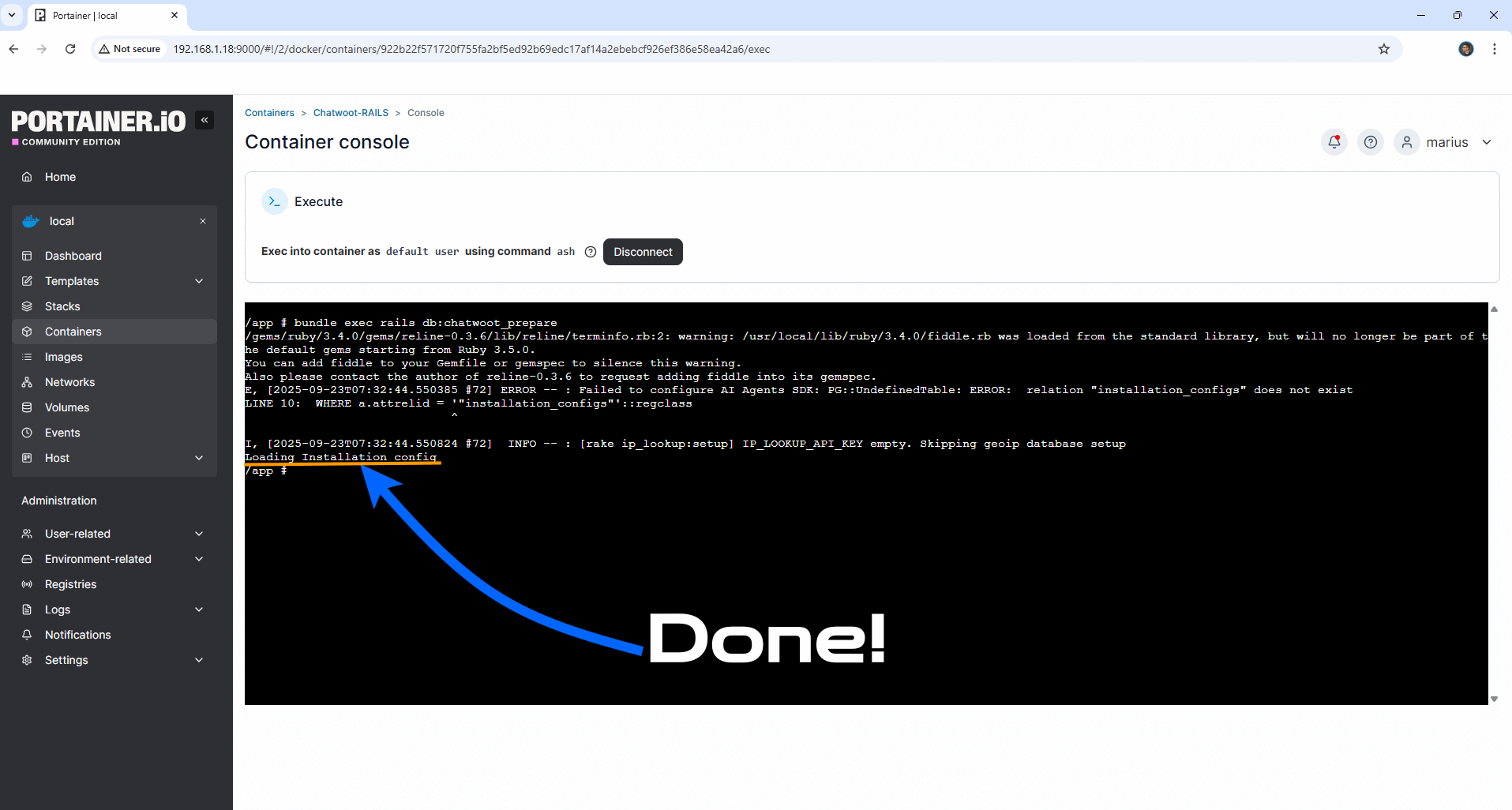
STEP 19
On the left sidebar in Portainer, click Containers. Identify all your Chatwoot-RAILS instance, select it then click Restart. Follow the instructions in the image below.
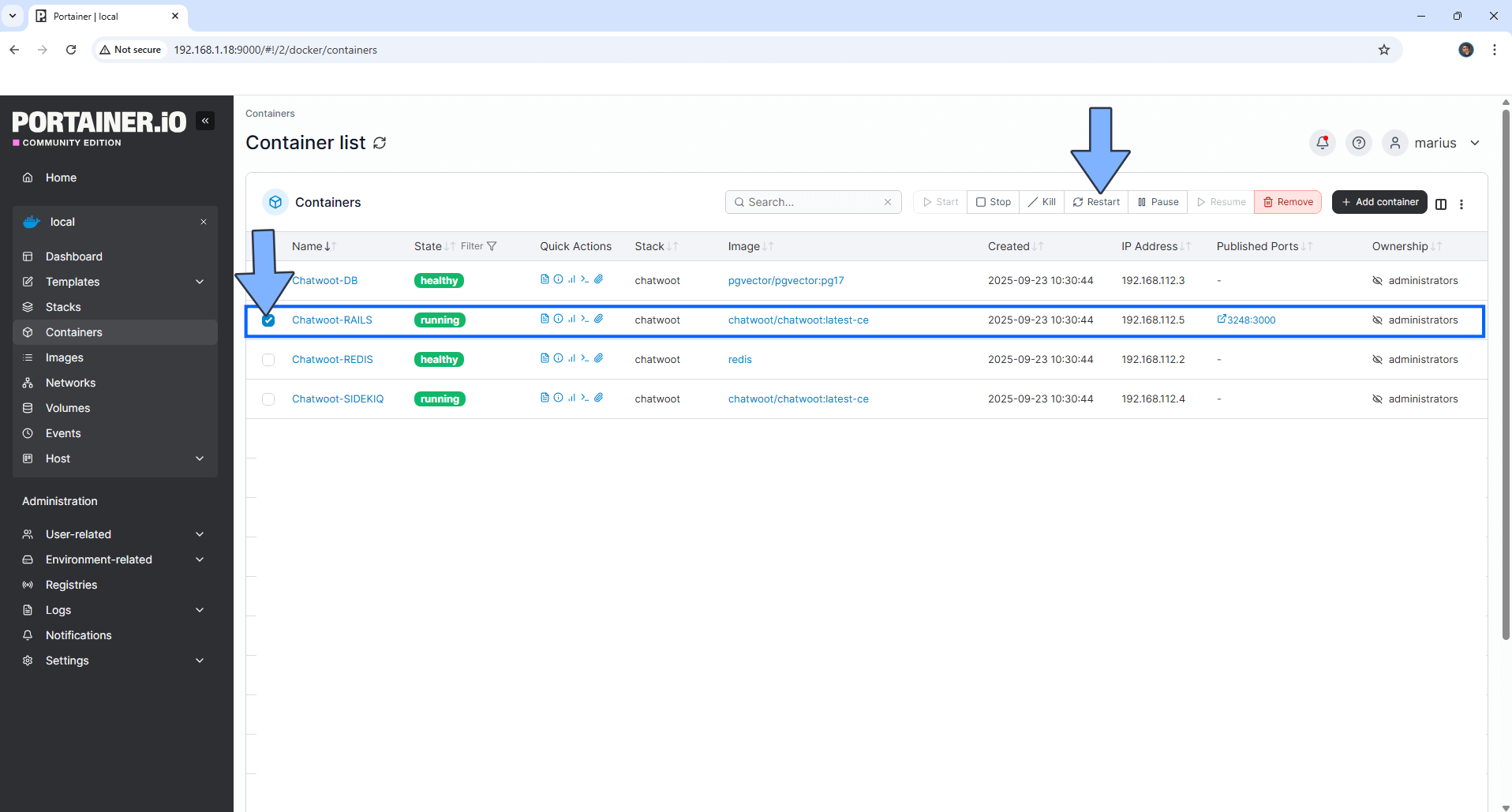
STEP 20
Open your Nginx Proxy Manager container that you have previously installed at STEP 3. Click Add Proxy Host. A new pop up window will open. Add the following details:
Domain Names: Type in your own noip domain name that you have previously created at STEP 4.
Scheme: http
Forward Hostname/IP: Type in the local NAS IP of your UGREEN NAS.
Forward Port: Type in the Chatwoot local Port that is 3248
Check Block Common Exploits
Check Websockets Support
Click the SSL tab. Follow the instructions in the image below.
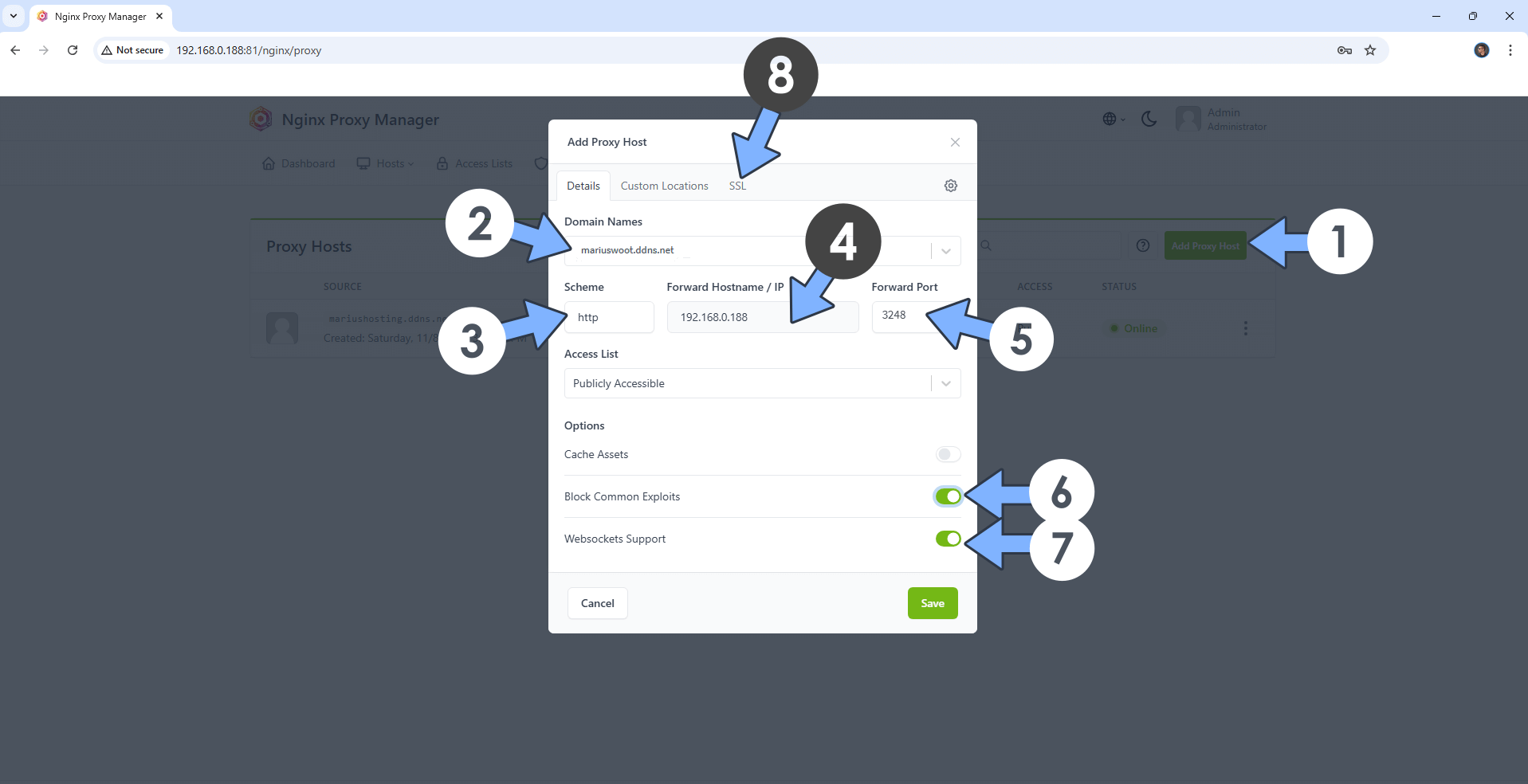
STEP 21
After you click the SSL tab, add the following details:
SSL Certificate: Request a new SSL Certificate
Check: Force SSL
Check: HSTS Enabled
Check: HTTP/2 Support
Click Save. Follow the instructions in the image below.
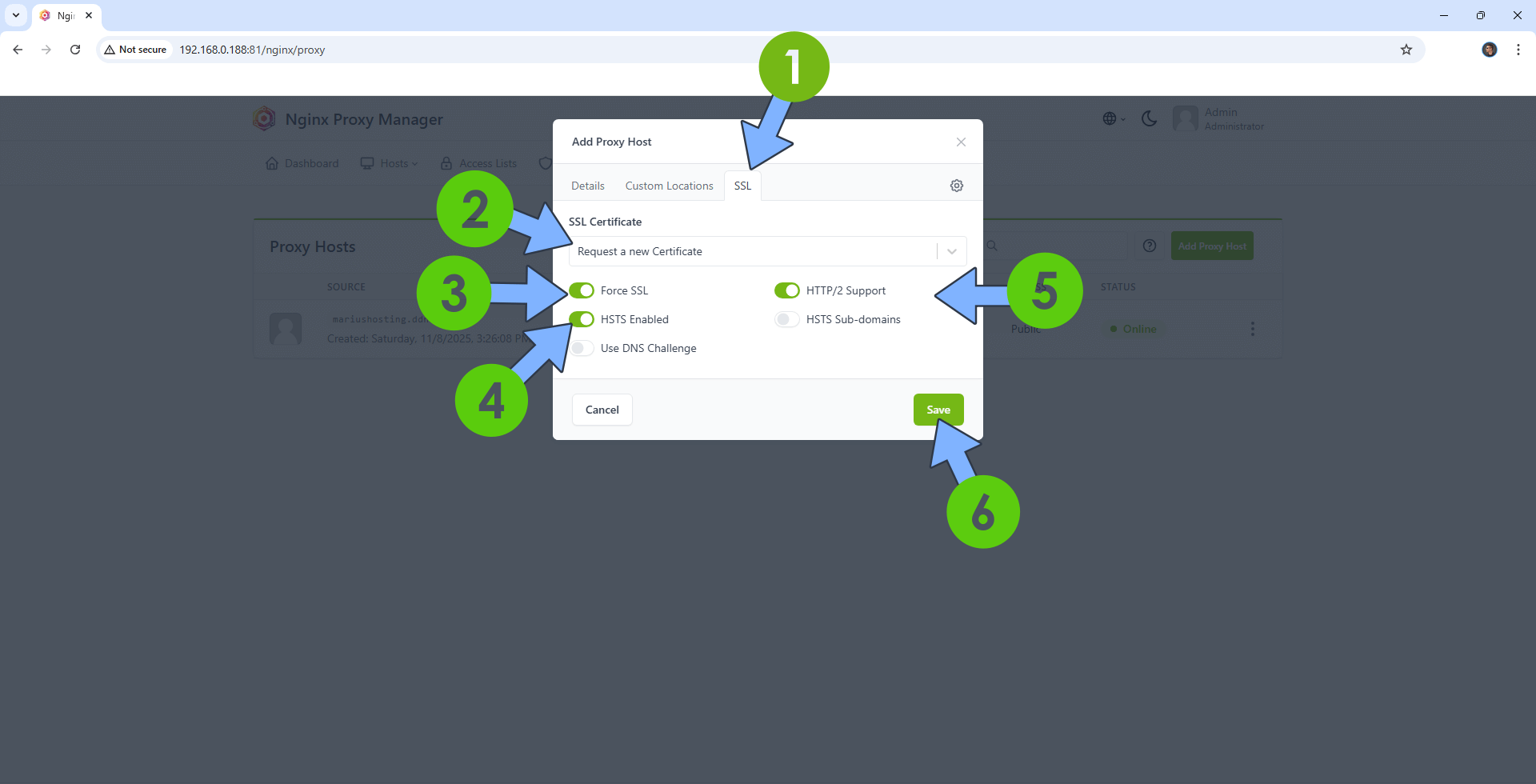
STEP 22
In the Proxy Hosts area, if everything goes right, you will see that your chatwoot hostname has been generated. Click on it. Follow the instructions in the image below.
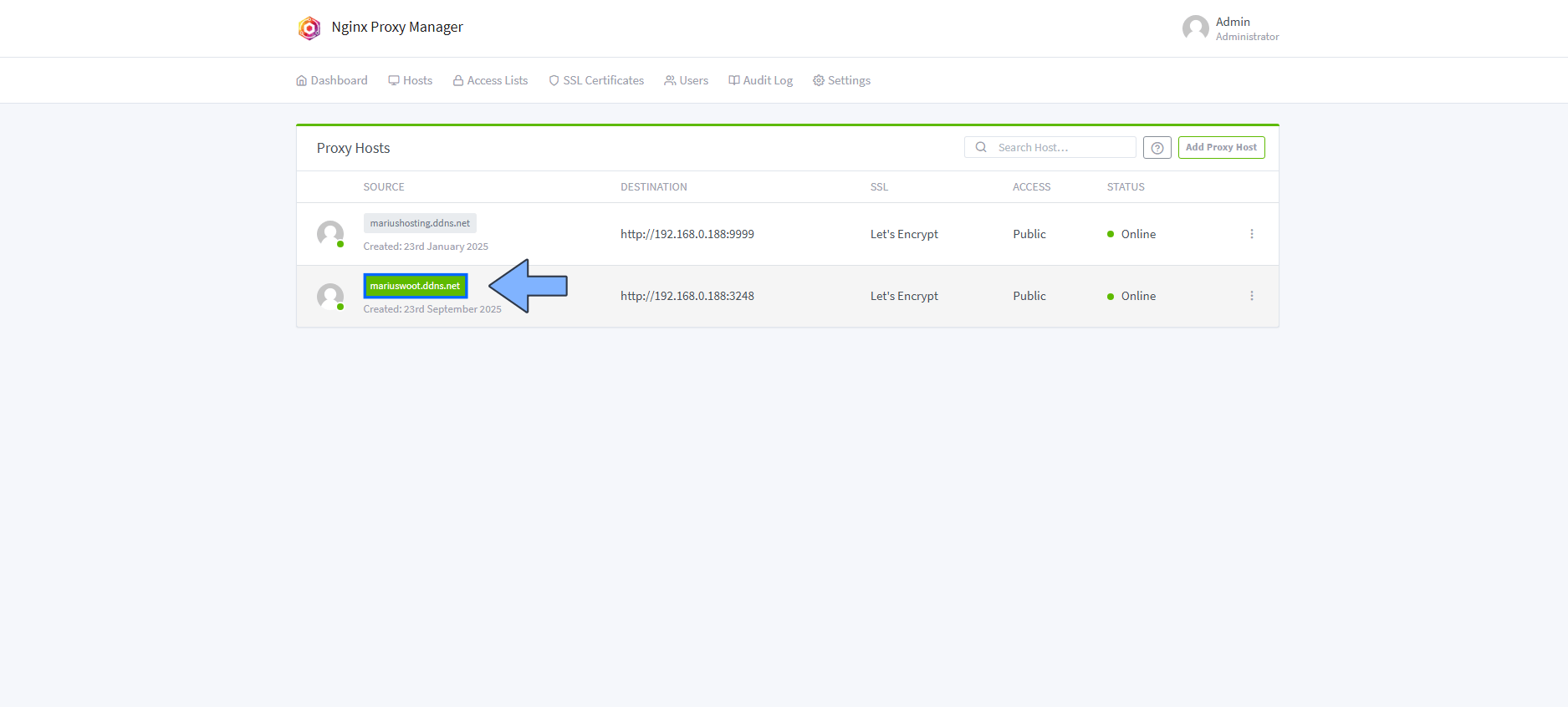
STEP 23
🟢Please Support My work by Making a Donation. Almost 99,9% of the people that install something using my guides forget to support my work, or just ignore STEP 1. I’ve been very honest about this aspect of my work since the beginning: I don’t run any ADS, I don’t require subscriptions, paid or otherwise, I don’t collect IPs, emails, and I don’t have any referral links from Amazon or other merchants. I also don’t have any POP-UPs or COOKIES. I have repeatedly been told over the years how much I have contributed to the community. It’s something I love doing and have been honest about my passion since the beginning. But I also Need The Community to Support me Back to be able to continue doing this work.
STEP 24
Now open your browser and type in your HTTPS/SSL certificate like this https://chatwoot.ddns.net In my case it’s https://mariuswoot.ddns.net If everything goes right, you will see the Chatwoot registration page. Type in your own Name, Company Name, Email and Password then click Finish Setup. Follow the instructions in the image below.
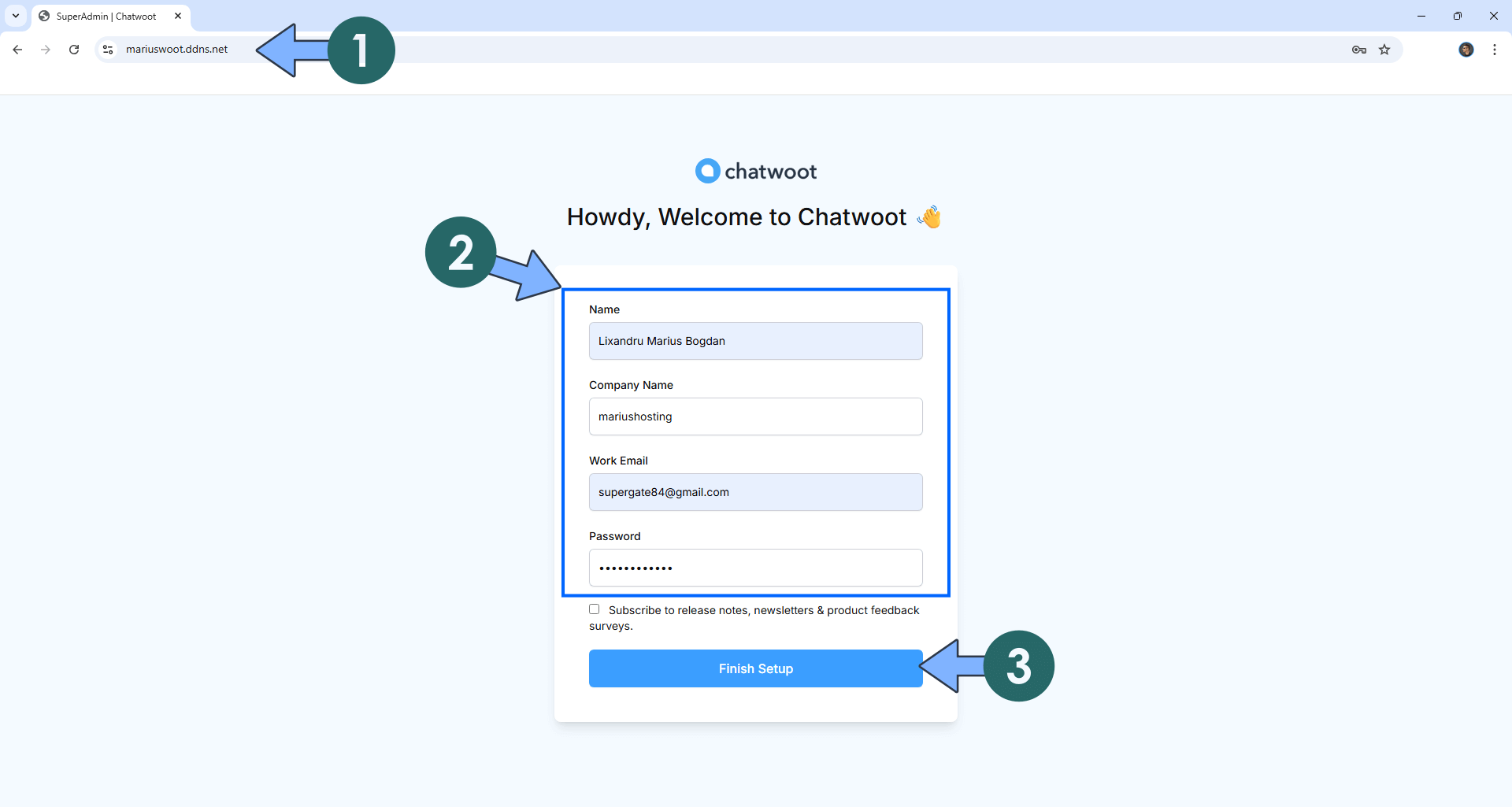
STEP 25
Type in your own Email and Password that you have previously created at STEP 24 then click Login. Follow the instructions in the image below.
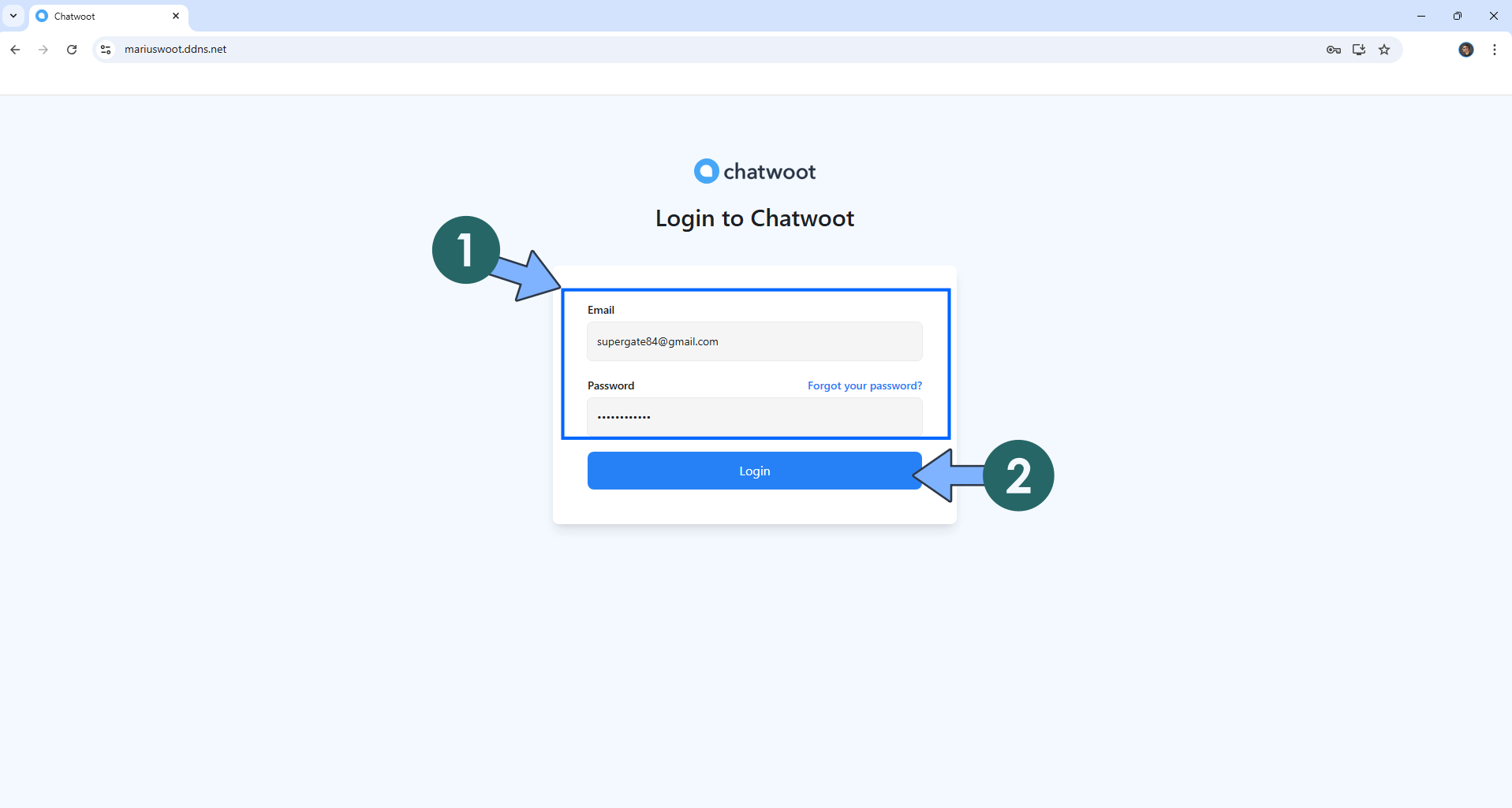
STEP 26
At the bottom left of the page, click on your profile icon, then Change Appearance to switch to Dark theme. Follow the instructions in the image below.
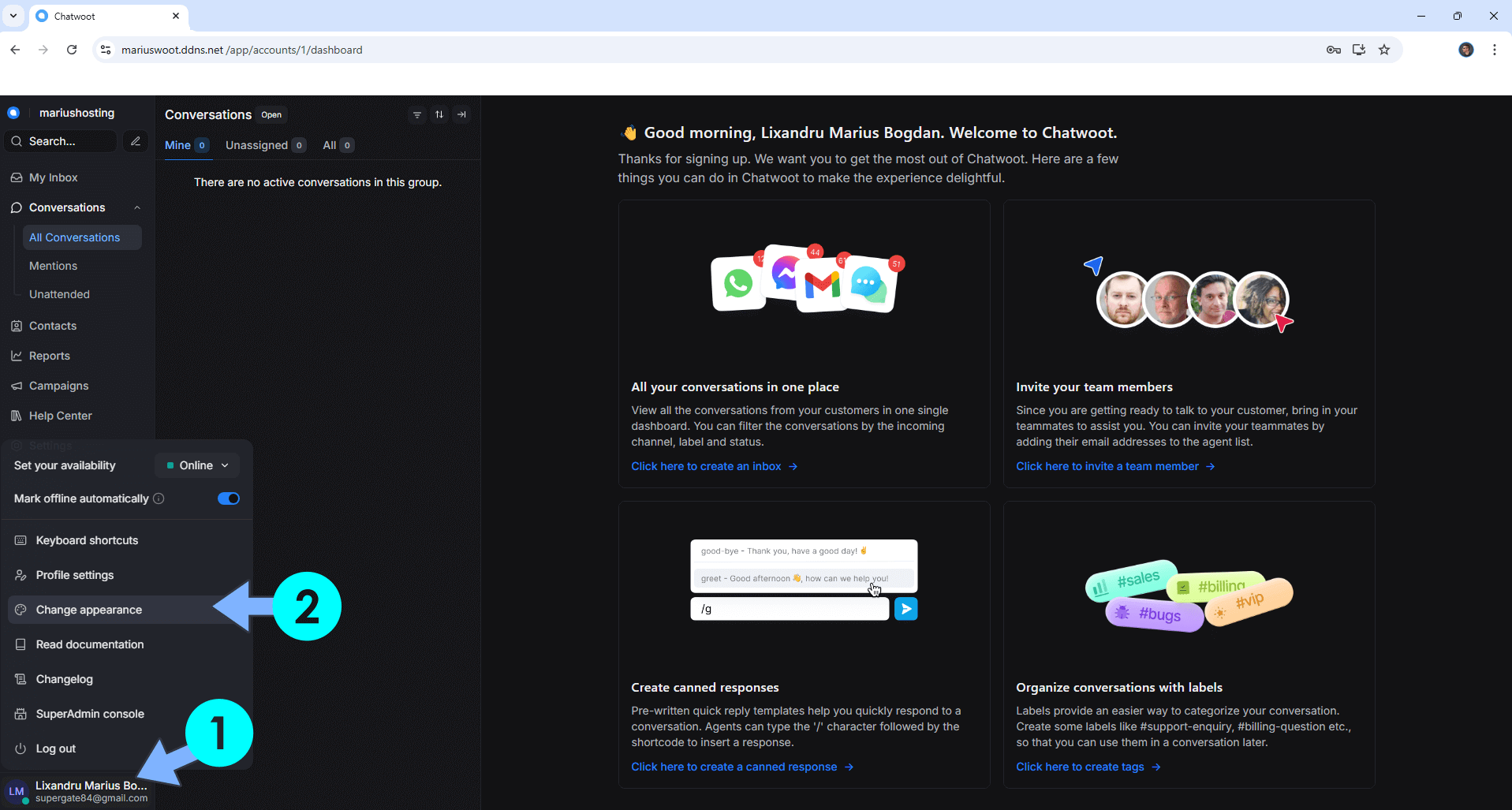
STEP 27
Your Chatwoot dashboard at a glance!
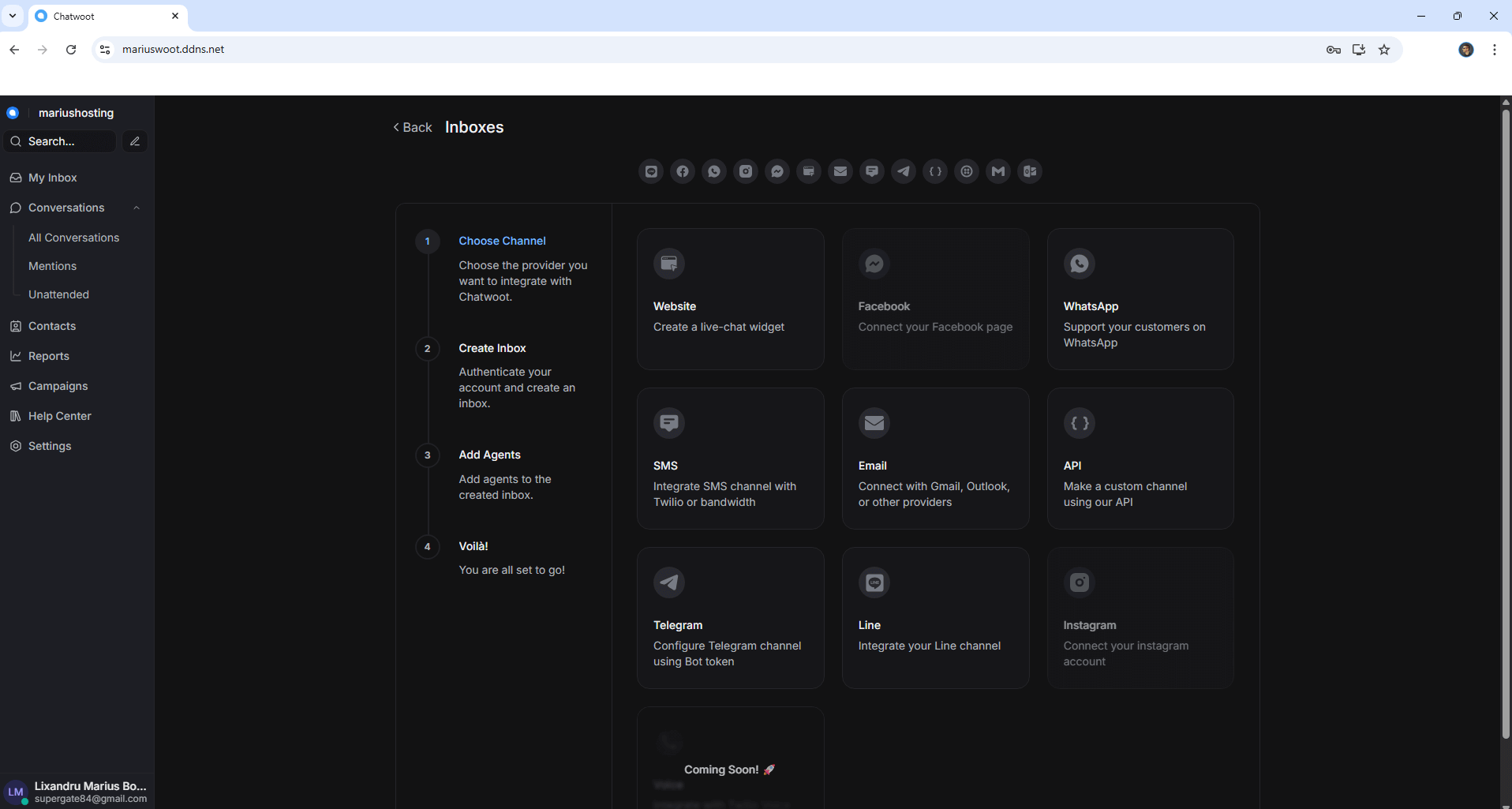
⚠️Fix: If you experience permissions issues and your container doesn’t start, just change the following line in the compose stack at STEP 9
user: 999:10
with
user: 0:0
Then update the stack.
🆙Note/Update/Container: How to Update Your Docker Containers on UGREEN NAS Using Portainer.
🐳Note: How to Create Docker Shortcuts on Desktop.
🆕Note: How to Update Portainer to the latest version.
🆕Note: How to Clean Docker.
This post was updated on Thursday / January 1st, 2026 at 6:59 PM
