
OpenResume is a powerful open-source resume builder and resume parser alternative to Reactive Resume. The goal of OpenResume is to provide everyone with free access to a modern professional resume design and enable anyone to apply for jobs with confidence. The resume PDF is a modern professional design that adheres to U.S. best practices and is ATS friendly to top ATS platforms such as Greenhouse and Lever. It automatically formats fonts, sizes, margins, bullet points to ensure consistency and avoid human errors. The app only runs locally on your browser, meaning no sign up is required and no data ever leaves your browser, so it gives you peace of mind on your personal data. If you already have an existing resume PDF, you have the option to import it directly, so you can update your resume design to a modern professional design in literally a few seconds. In this step by step guide I will show you how to install OpenResume on your UGREEN NAS using Docker and Portainer.
This guide works perfectly with the latest OpenResume Main Tag release.
STEP 1
Please Support My work by Making a Donation.
STEP 2
Install Portainer using my step by step guide. If you already have Portainer installed on your UGREEN NAS, skip this STEP. Attention: Make sure you have installed the latest Portainer version.
STEP 3
Log into Portainer using your username and password. On the left sidebar in Portainer, click on Home then Live connect. Follow the instructions in the image below.

On the left sidebar in Portainer, click on Stacks then + Add stack. Follow the instructions in the image below.

STEP 4
In the Name field type in openresume. Follow the instructions in the image below.
services:
openresume:
container_name: OpenResume
image: peppershade/open-resume:latest
mem_limit: 2g
cpu_shares: 768
security_opt:
- no-new-privileges:true
ports:
- 6155:3000
restart: on-failure:5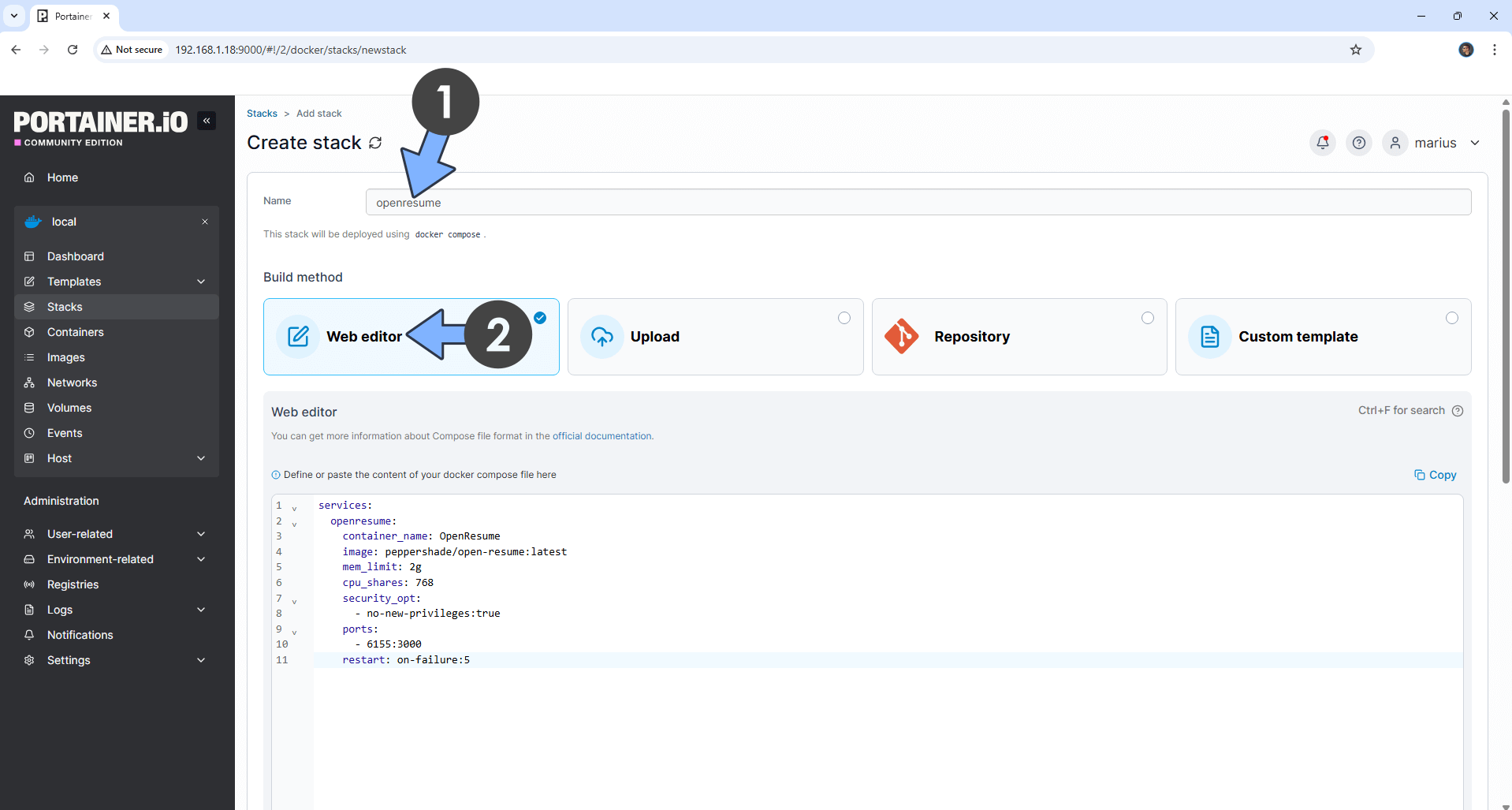
STEP 5
Scroll down on the page until you see a button named Deploy the stack. Click on it. Follow the instructions in the image below. The installation process can take up to a few minutes. It will depend on your Internet speed connection.
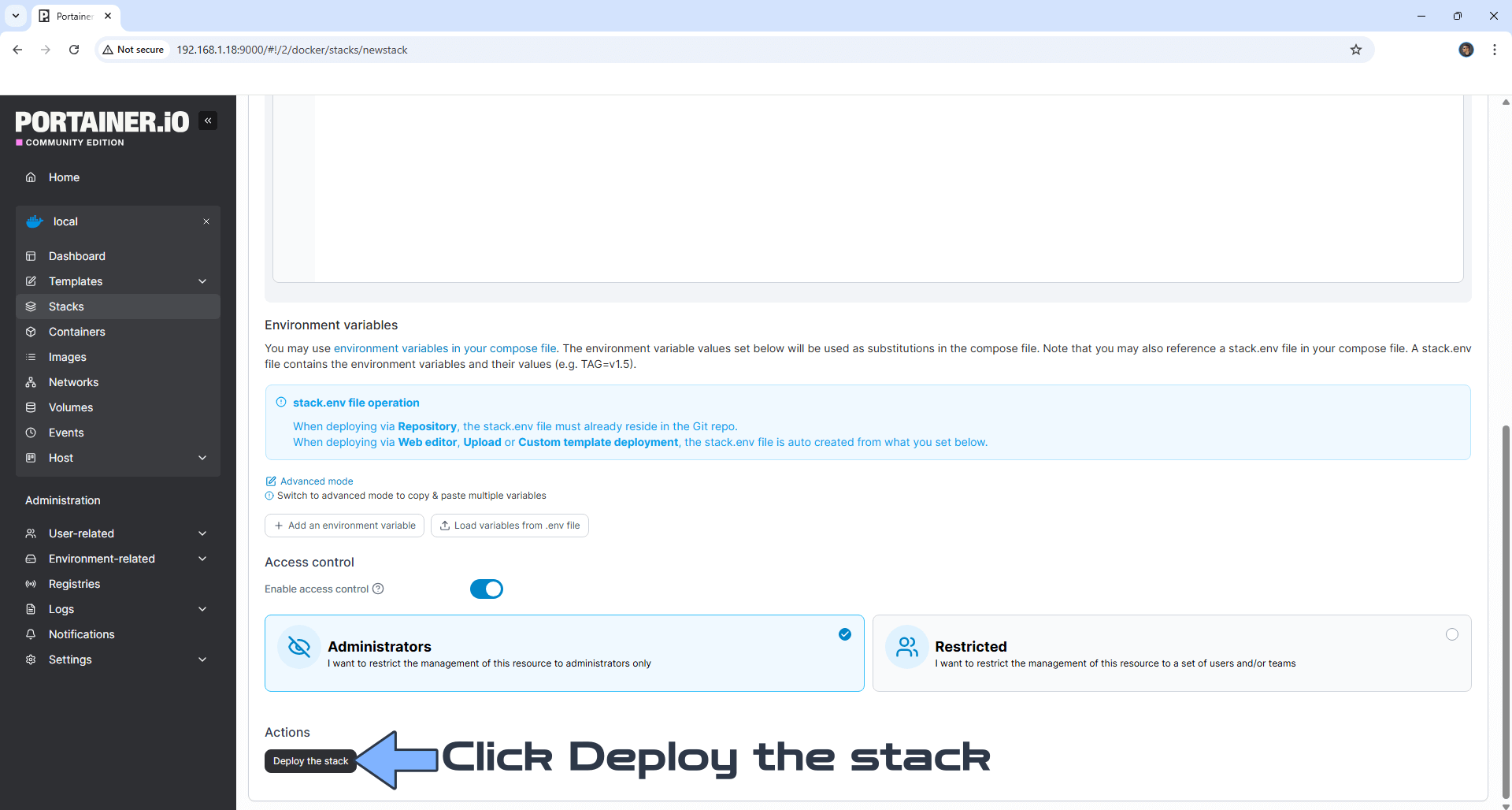
STEP 6
If everything goes right, you will see the following message at the top right of your screen: “Success Stack successfully deployed“.

STEP 7
🟢Please Support My work by Making a Donation. Almost 99,9% of the people that install something using my guides forget to support my work, or just ignore STEP 1. I’ve been very honest about this aspect of my work since the beginning: I don’t run any ADS, I don’t require subscriptions, paid or otherwise, I don’t collect IPs, emails, and I don’t have any referral links from Amazon or other merchants. I also don’t have any POP-UPs or COOKIES. I have repeatedly been told over the years how much I have contributed to the community. It’s something I love doing and have been honest about my passion since the beginning. But I also Need The Community to Support me Back to be able to continue doing this work.
STEP 8
The installation process can take up to a few seconds/minutes. It will depend on your Internet speed connection. Now open your browser and type in http://ugreen-ip-address:6155 Click Create Resume. Follow the instructions in the image below.
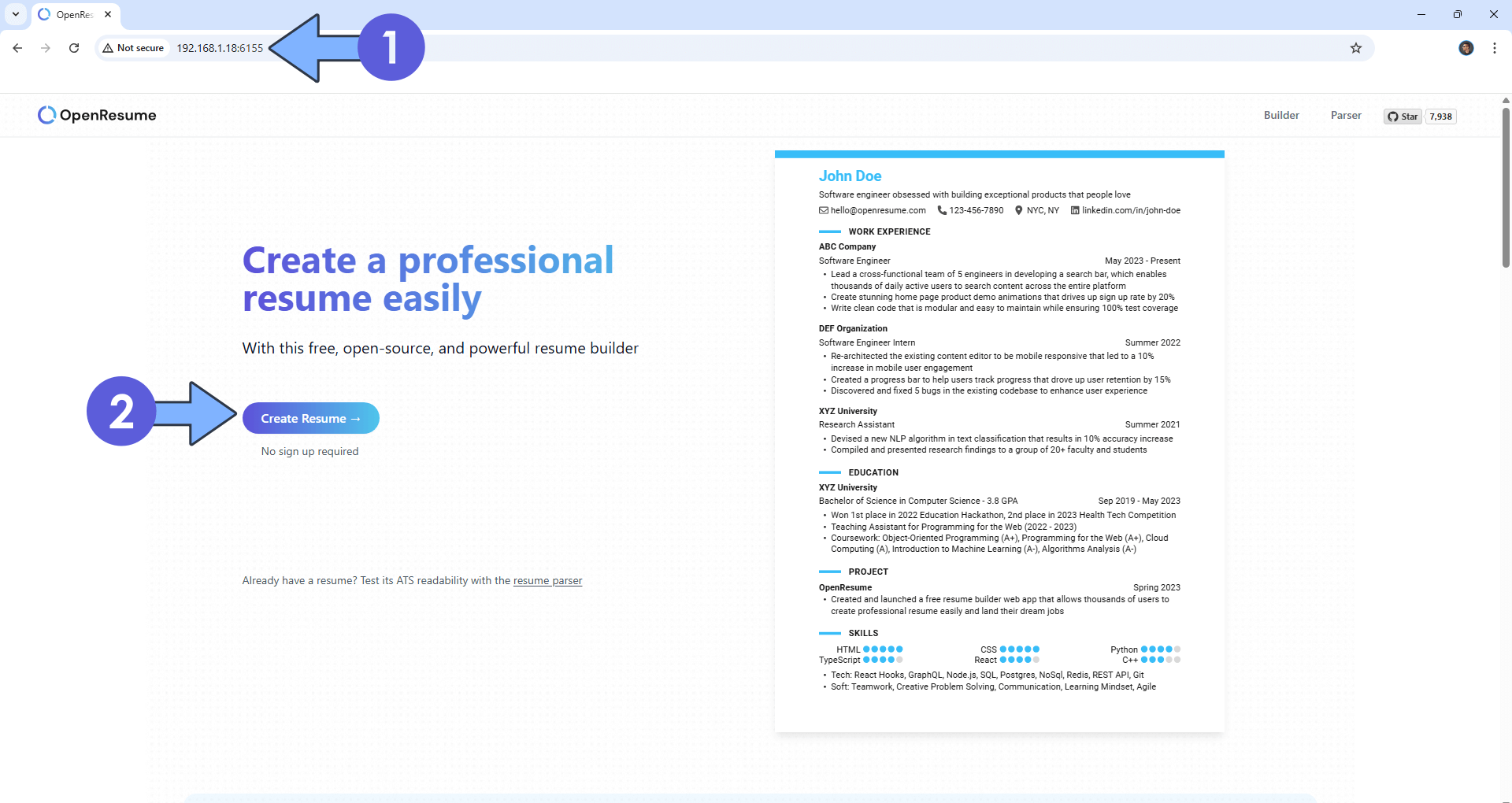
STEP 9
Import data from an existing resume or create a new one from scratch. Click Create from scratch. Follow the instructions in the image below.
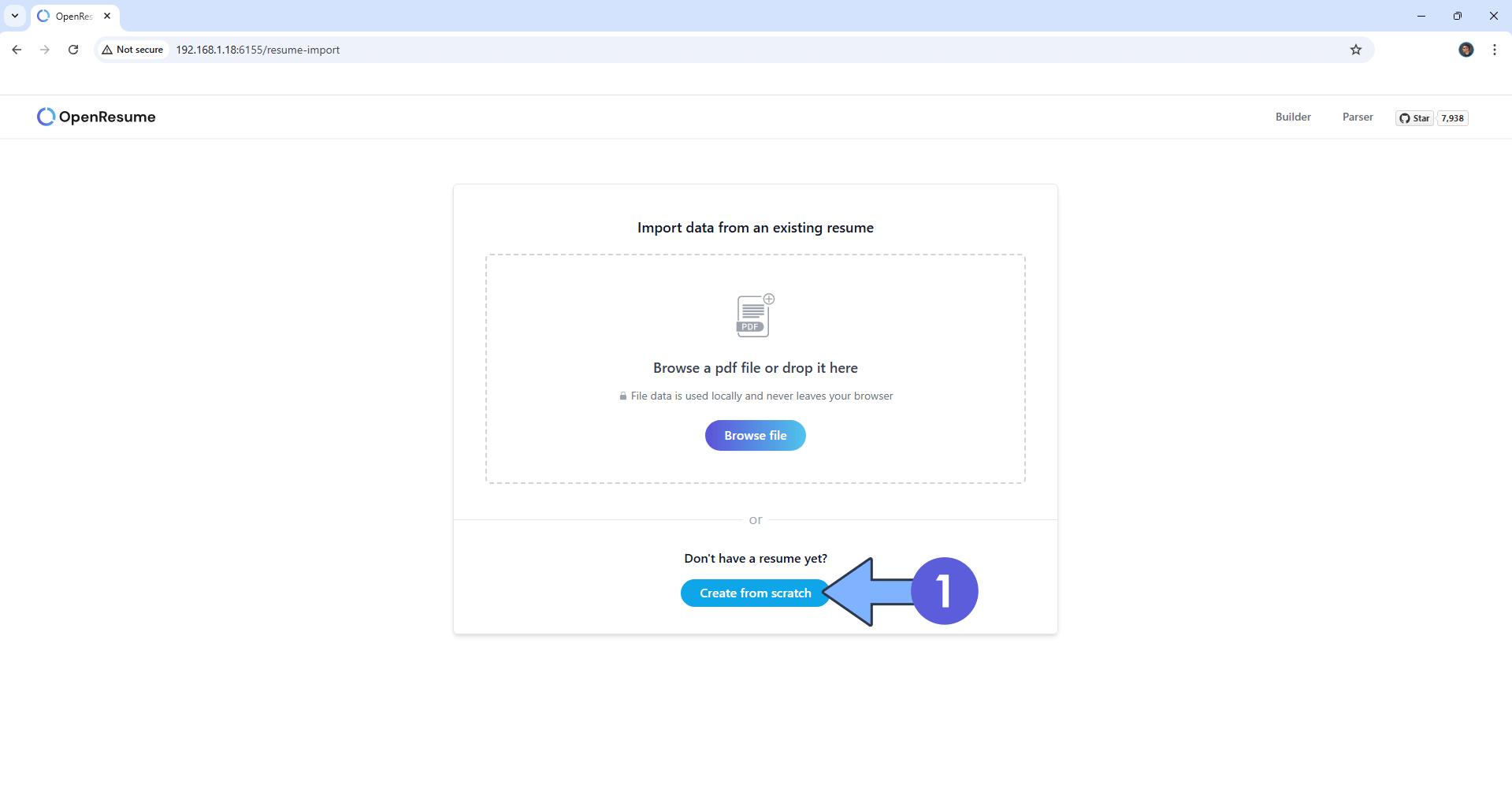
STEP 10
Once you have added your information in the Resume fields, click Download Resume to download your resume in a PDF format. Follow the instructions in the image below.
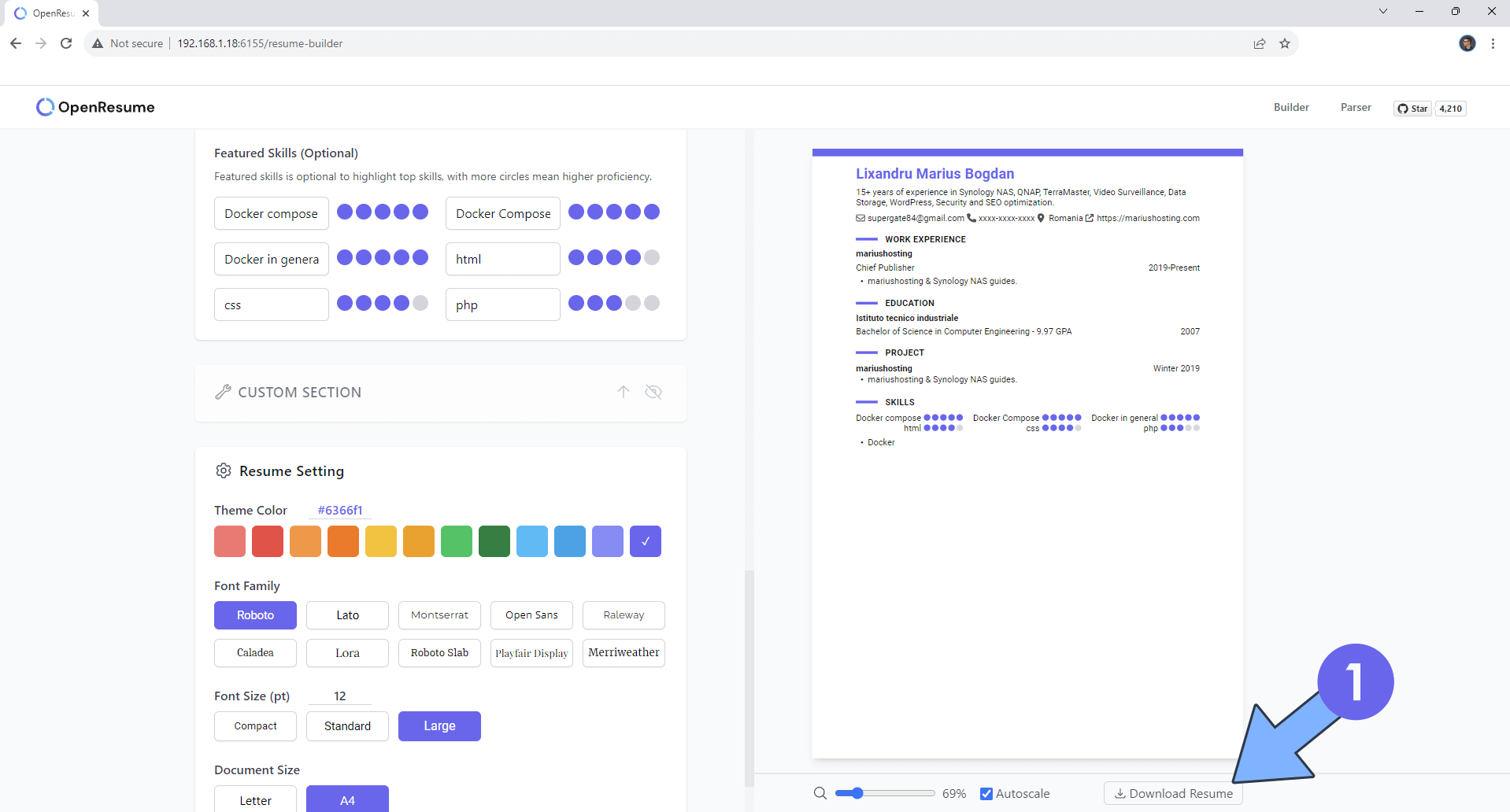
Enjoy OpenResume on your UGREEEN NAS!
🆙Note/Update/Container: How to Update Your Docker Containers on UGREEN NAS Using Portainer.
🐳Note: How to Create Docker Shortcuts on Desktop.
🆕Note: How to Update Portainer to the latest version.
🆕Note: How to Clean Docker.
This post was updated on Saturday / December 6th, 2025 at 3:44 AM
