
Have you ever wondered how long you can record on your NAS with Synology Surveillance Station? Today I can show you, data in hand, approximately how many days in a row you can record on your Synology NAS, or Synology NVR device, with a Video Surveillance Camera. I think everyone who plans to use their NAS device or NVR with Surveillance Station for video recording benefits from having some basic info such as this. The results that came in are:
60 GB worth of video recording material (Audio+Video) per camera per day (approximately).
420 GB worth of video recording material (Audio+Video) per camera per week (approximately).
1,8 TB worth of video recording material (Audio+Video) per camera per month (approximately).
Suppose we have an 8TB drive and only one video camera in use. In this case we could record continuously for around 120 consecutive days before the video material starts to automatically be deleted. Currently, with 7 Reolink cameras 5MB recording both audio and video 24 hours a day, I am using up approximately 3 TB of data per week. I have also set up the automatic deletion of video material older than 7 days. To be more exact, Day 1 video material is deleted to ‘make room’ for what would be Day 8 of recording in a 7-day recording cycle.
My current set up involves the use of two Synology HAT5300 disks in RAID 1 therefore I have approximately 8 TB of available space. How to increase or decrease the number of recording days in Surveillance Station?
STEP 1
Please Support My work by Making a Donation.
STEP 2
Open Synology Surveillance Station and select the camera for which you want to change the number of recording days. Right mouse click on the live camera stream then click Edit Camera. Follow the instructions in the image below.
Note: Don’t worry, Nora the dog is sleeping after an exhausting day of running around, taking naps and receiving pats on the head and belly rubs. She is a very good girl that works hard for her treats.
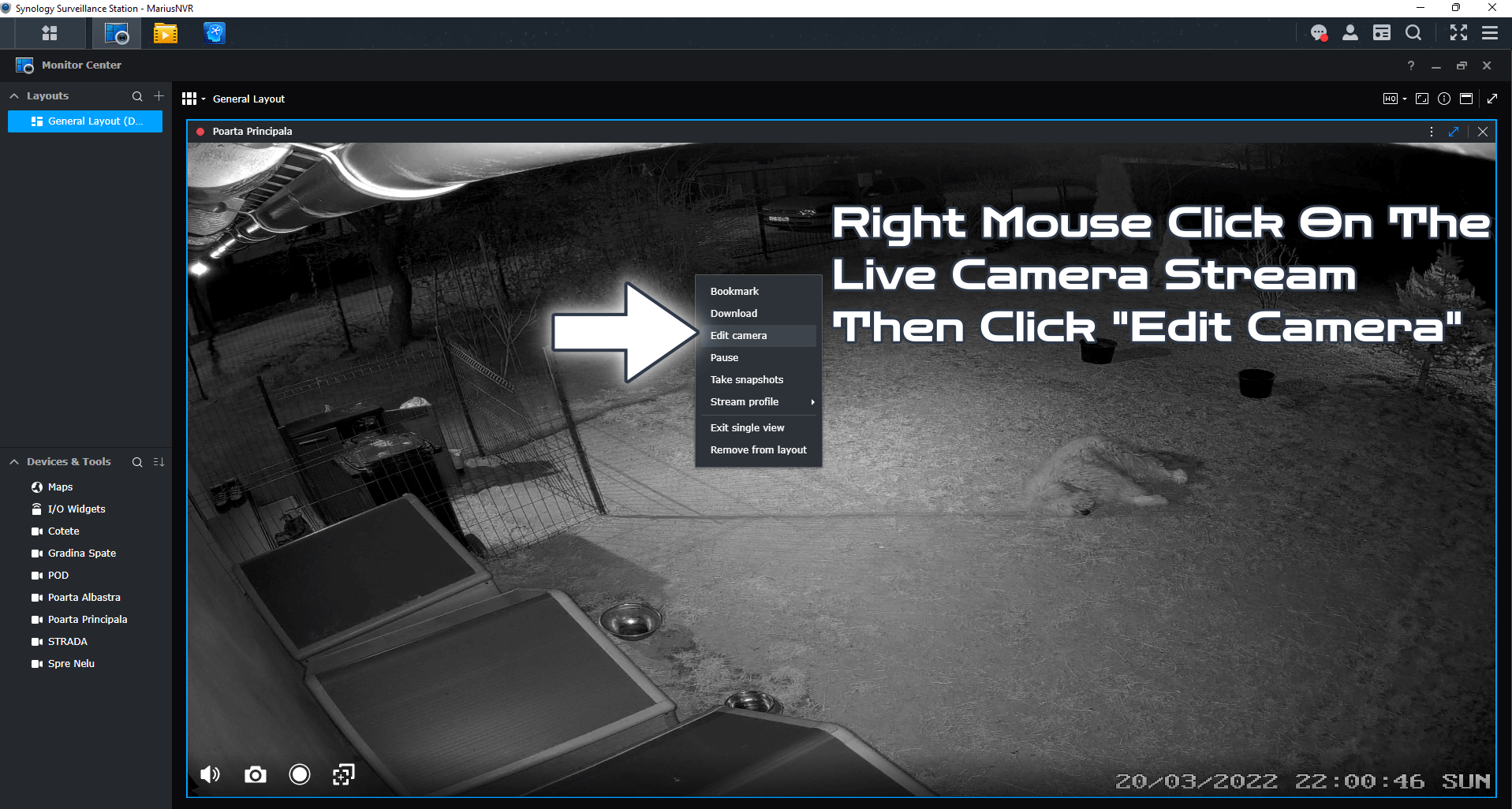
STEP 3
After you click Edit Camera on STEP 2, a new window will open. Click on Recording / Recording tab / Check “Keep the files within (days)” and adjust the number of days according to your preferences or needs (e.g. disk space), then click OK to save the settings. There is also an option to estimate required space, but it doesn’t seem to be accurate, at least not in my case. Follow the instructions in the image below.
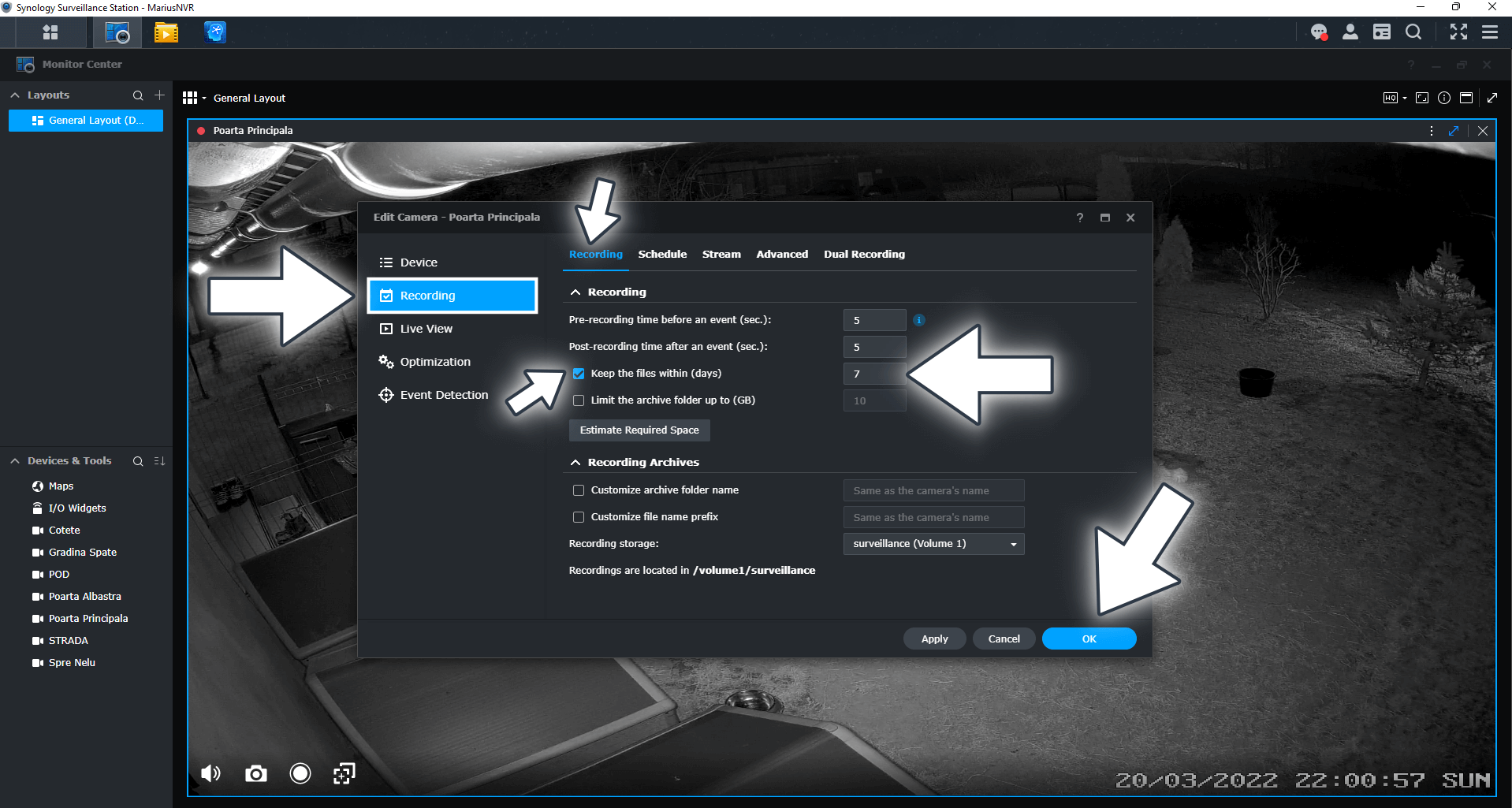
STEP 4
I personally have set 7 days of continual recording meaning, once the eight day of recording comes up, the data that is older than 7 days is automatically deleted.
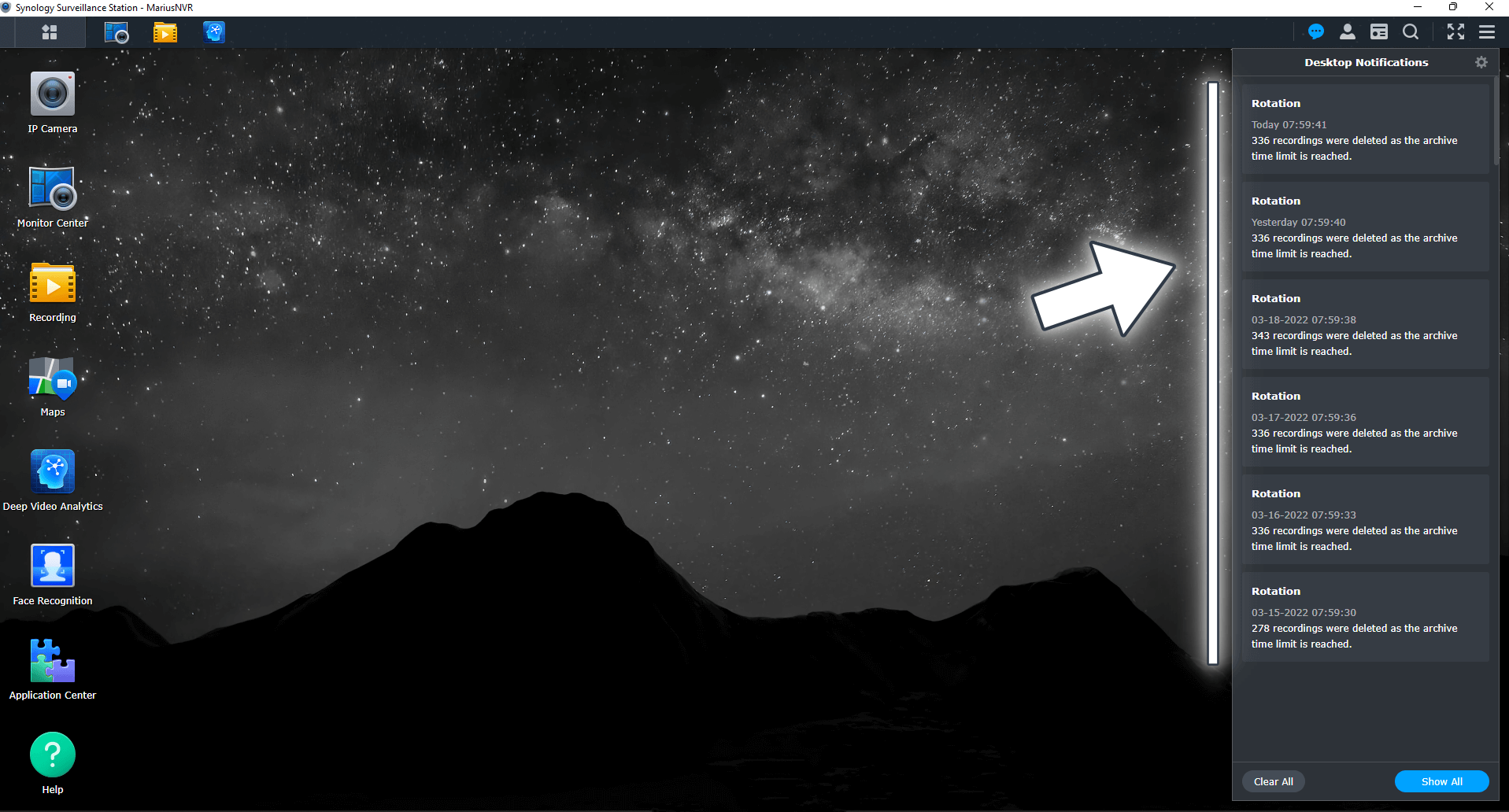
Note: My Surveillance Station Posts.
Note: The recording storage in GB can be affected by the codec you use and the cameras video resolution.
This post was updated on Wednesday / August 10th, 2022 at 10:28 PM
