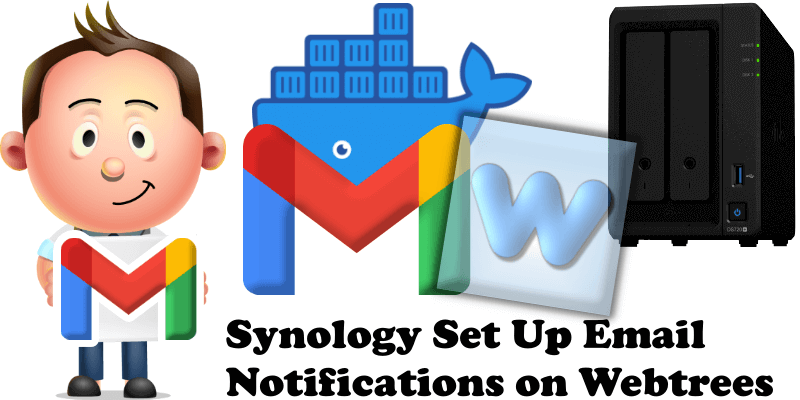
Have you already installed Webtrees on your Synology NAS? Today, after many, many people asking me how to set up email notifications on Webtrees to be able to reset your own Webtrees password, send emails etc., I have finally come about to writing an article on how to set up Gmail notifications on Webtrees so you can now enjoy it to its full potential. See the details below.
STEP 1
Please Support My work by Making a Donation.
STEP 2
Install Webtrees using my Docker Guide. If you already have Webtrees installed on your Synology NAS, skip this STEP.
STEP 3
Follow my step by step guide on how to activate SMTP for your Gmail account.
STEP 4
Once you are logged into your Webtrees instance, click the My page tab. Follow the instructions in the image below.
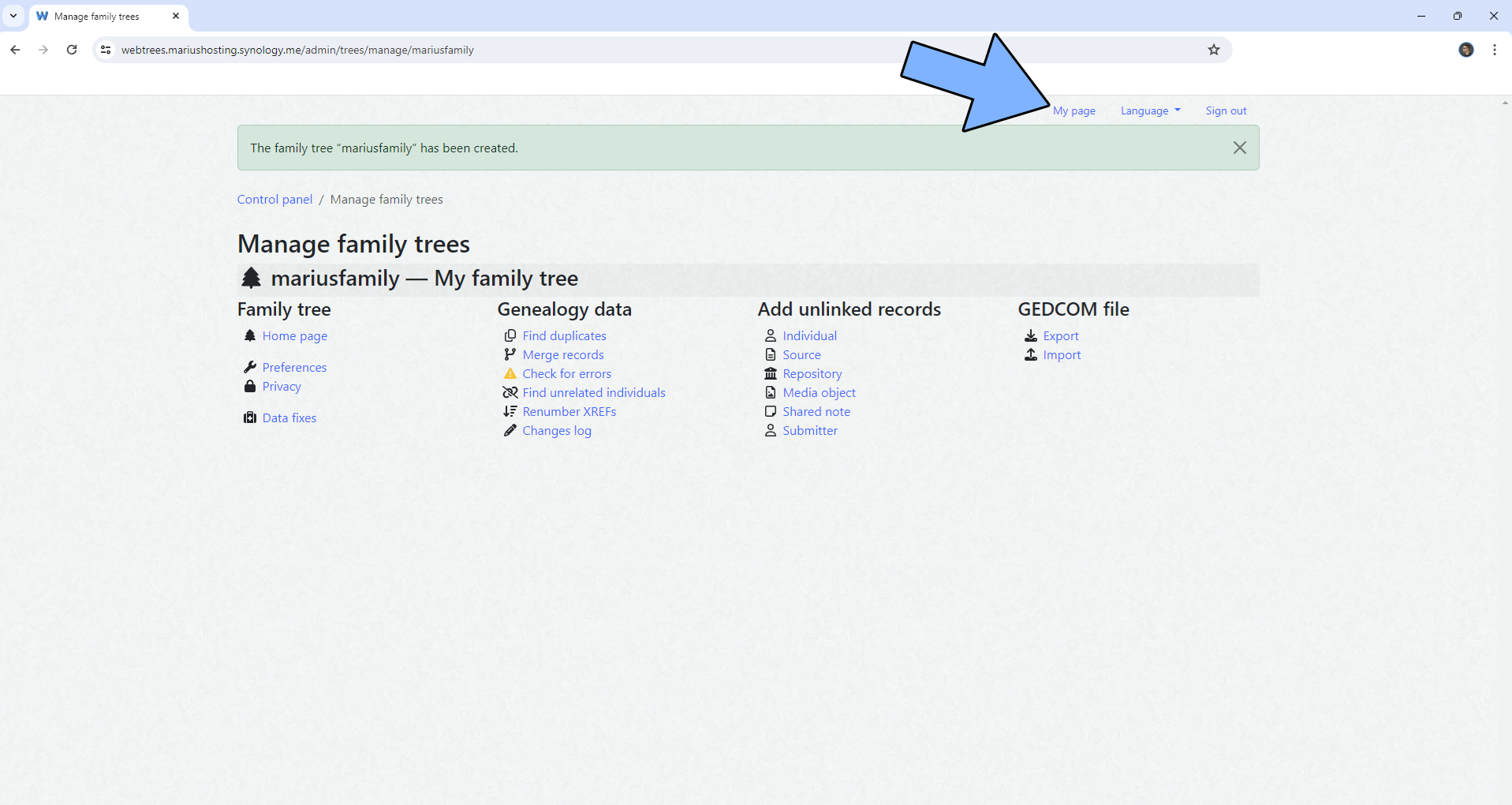
STEP 5
From the dropdown menu, click Control panel. Follow the instructions in the image below.
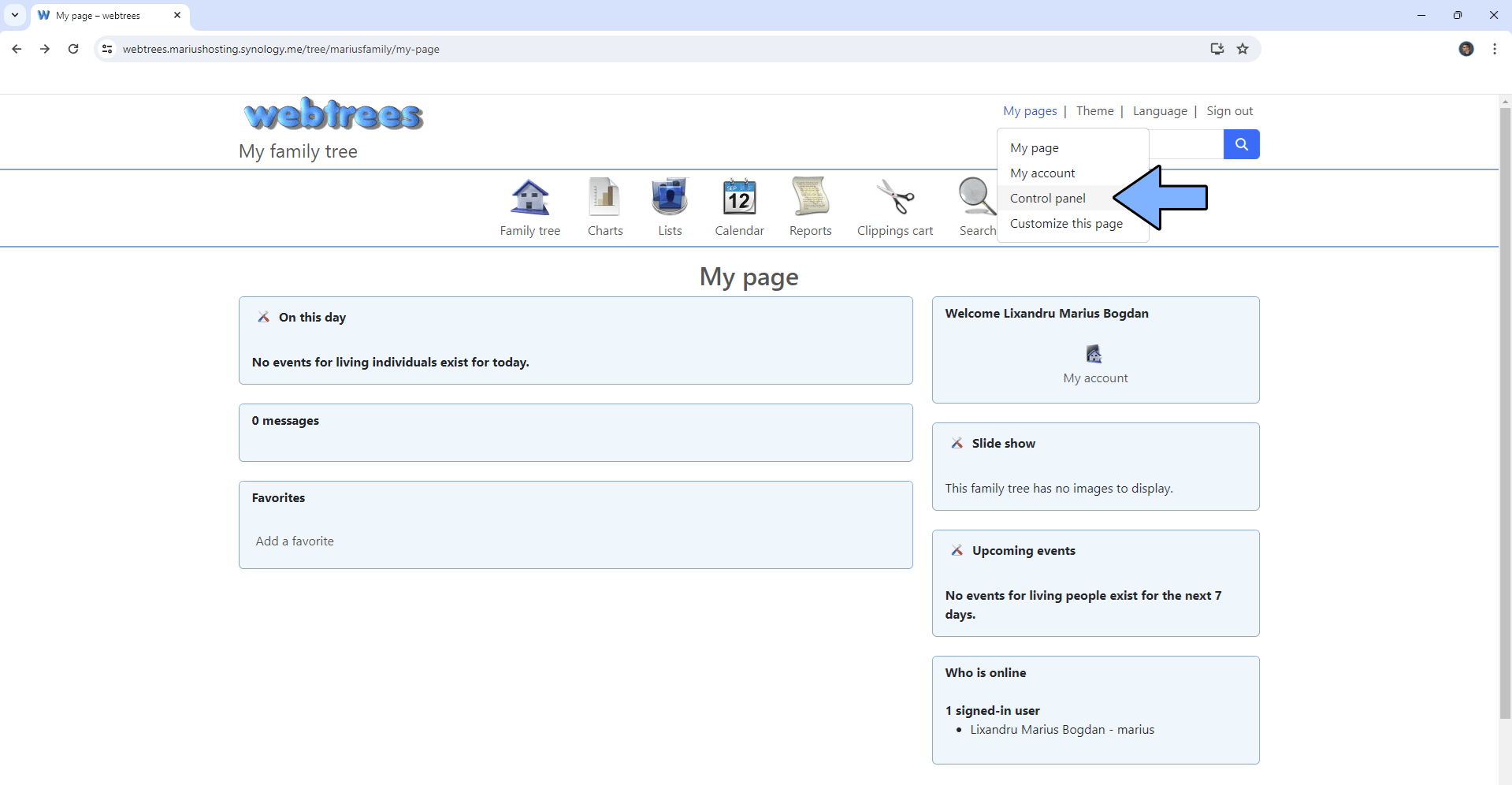
STEP 6
Click Sending email. Follow the instructions in the image below.
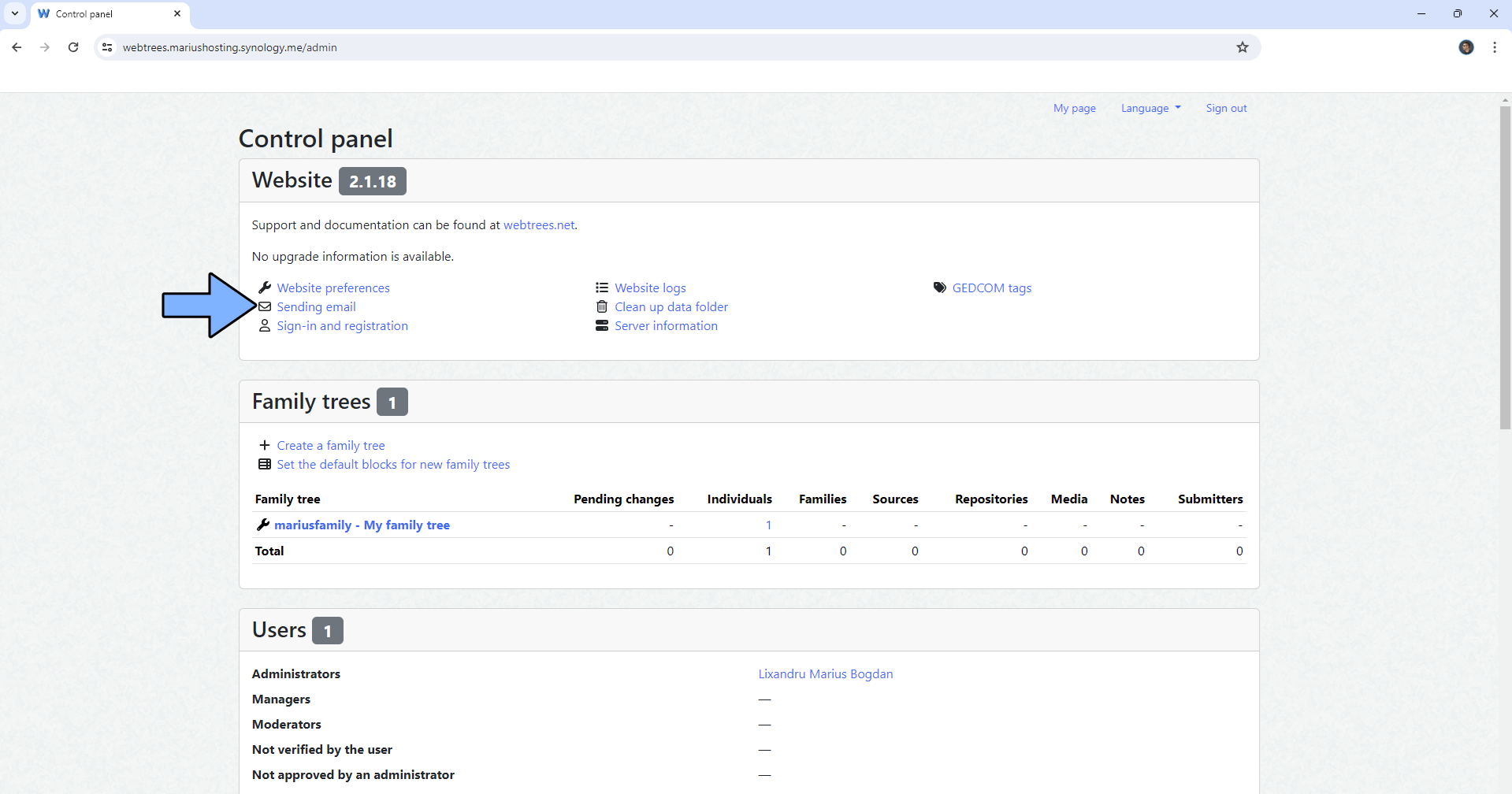
STEP 7
Add the details below. Follow the instructions in the image below.
Messages: Use SMTP to send messages
Sender name: Type in your own name
Sender email: Type in your own Gmail address.
Server name: smtp.gmail.com
Port number: 587
Use Password: yes
Username: Type in your own Gmail address.
Password: Type in your own Gmail App Password / STEP 3
Secure Connection: STARTTLS
Sending server name: webtrees
Check Send a test email using these settings then click Save.
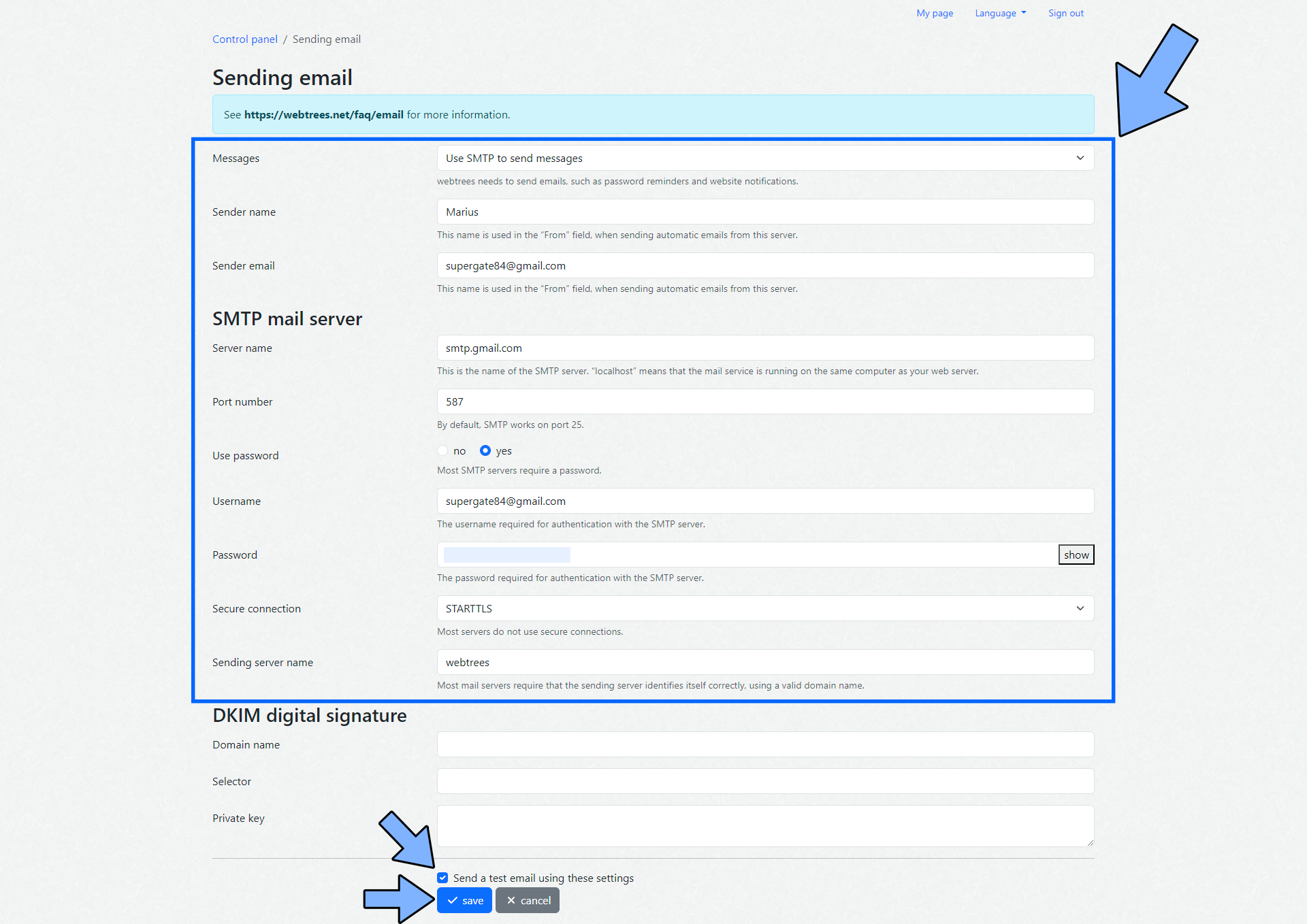
STEP 8
Enjoy Webtrees with Email Notifications!
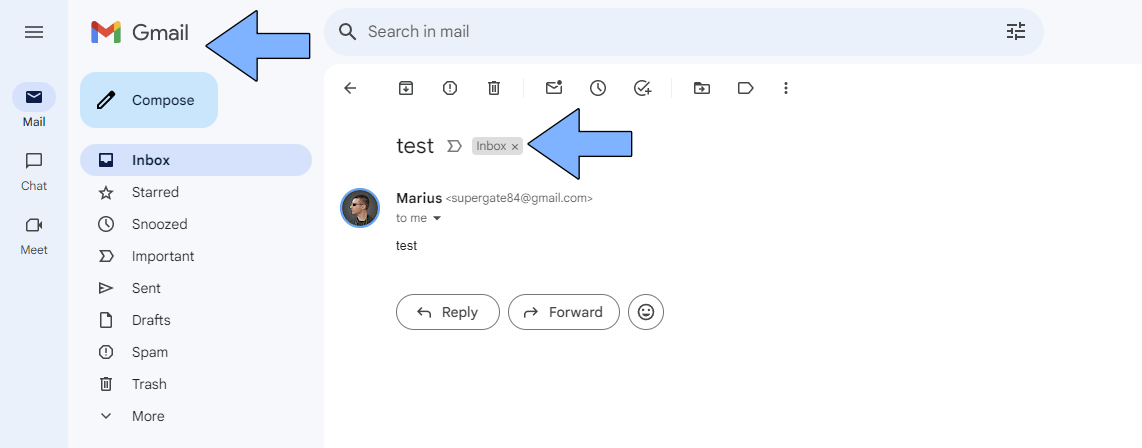
This post was updated on Thursday / January 4th, 2024 at 2:58 AM
