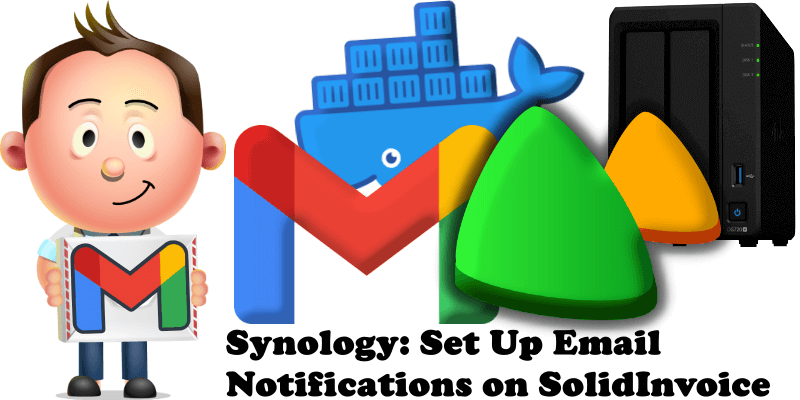
Have you already installed SolidInvoice on your Synology NAS or UGREEN NAS? Today, after many, many emails asking me how to set up email on SolidInvoice to be able to send invoices to your clients, I have finally come about to writing an article on how to set up Gmail on SolidInvoice so you can send invoices to your clients through the SolidInvoice dashboard in a few simple steps. See the details below.
STEP 1
Please Support My work by Making a Donation.
STEP 2
Install SolidInvoice using my Guide For Synology NAS or for UGREEN NAS. If you already have SolidInvoice installed, skip this STEP.
STEP 3
Follow my step by step guide on how to activate SMTP for your Gmail account.
STEP 4
Open your SolidInvoice instance. On the left sidebar under SYSTEM, click Settings then Email. Follow the instructions in the image below.

STEP 5
Add the details below then click Save. Follow the instructions in the image below.
From name: Type in your own company name.
From address: Type in your own Gmail address.
Mail Provider: SMTP
Host: smtp.gmail.com
Port: 465
User: Type in your own Gmail address.
Password: Type in your own Gmail App Password / STEP 3.
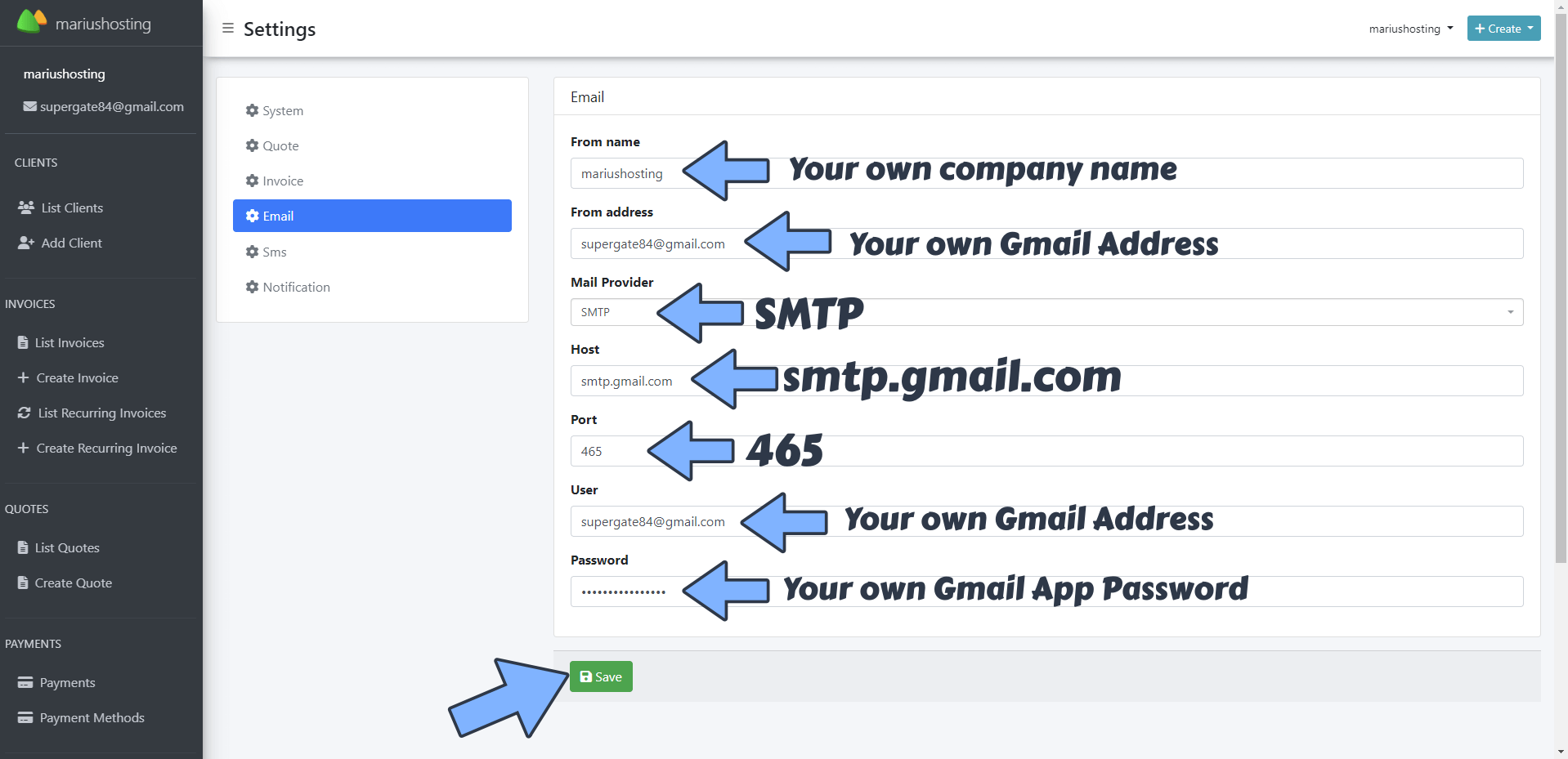
When you send an invoice to a client by clicking send invoice in the SolidInvoice dashboard, your client will automatically receive the Invoice via email with an attached invoice in PDF format. Enjoy your invoice via Email!
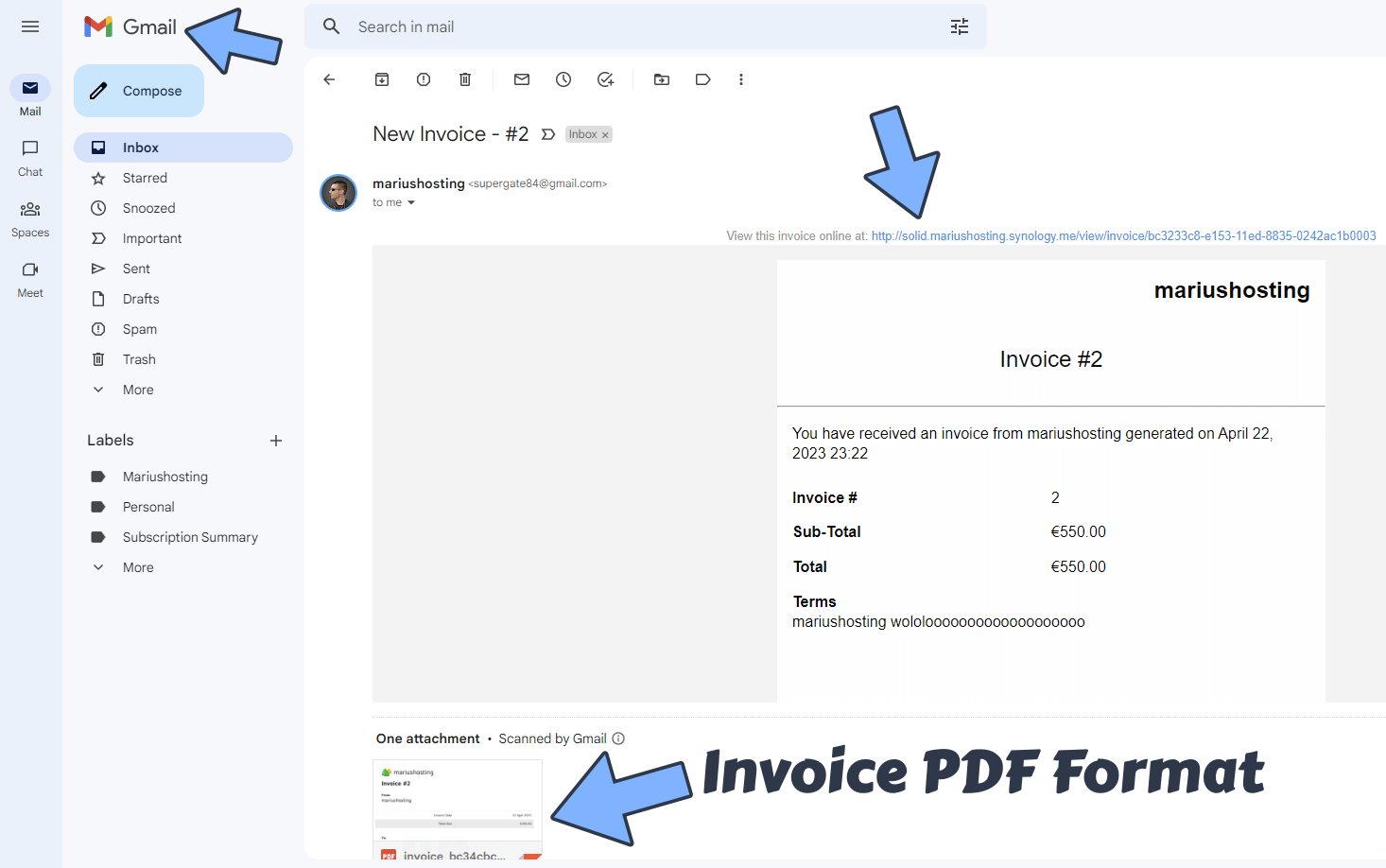
This post was updated on Saturday / May 3rd, 2025 at 1:25 AM
