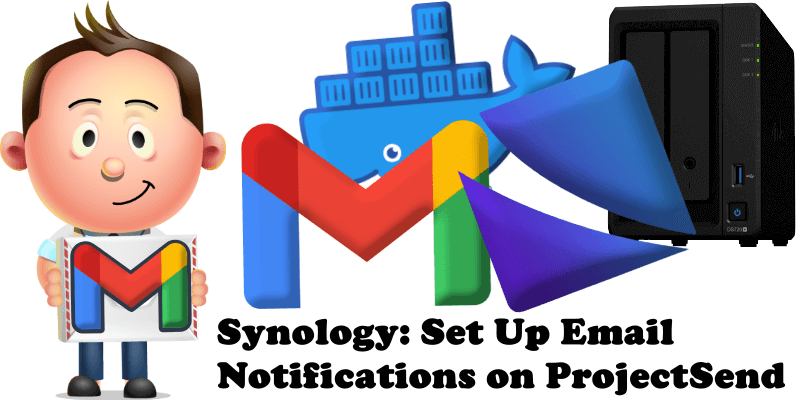
Have you already installed ProjectSend on your Synology NAS? Today, after many, many emails asking me how to set up email Notifications on ProjectSend, I have finally come about to writing an article on how to set up Gmail Notifications on ProjectSend so you can get notified via email when you share files. See the details below.
STEP 1
Please Support My work by Making a Donation.
STEP 2
Install ProjectSend using my Docker Guide. If you already have ProjectSend installed on your Synology NAS, skip this STEP.
STEP 3
Follow my step by step guide on how to activate SMTP for your Gmail account.
STEP 4
Open your ProjectSend instance. On the left sidebar click Options then E-mail notifications. Add the details below, then click Save options. Follow the instructions in the image below.
Mailer: SMTP
Username: Type in your own Gmail address.
Password: Type in your own Gmail App Password / STEP 3.
Host: smtp.gmail.com
Port: 587
Authentication: TLS
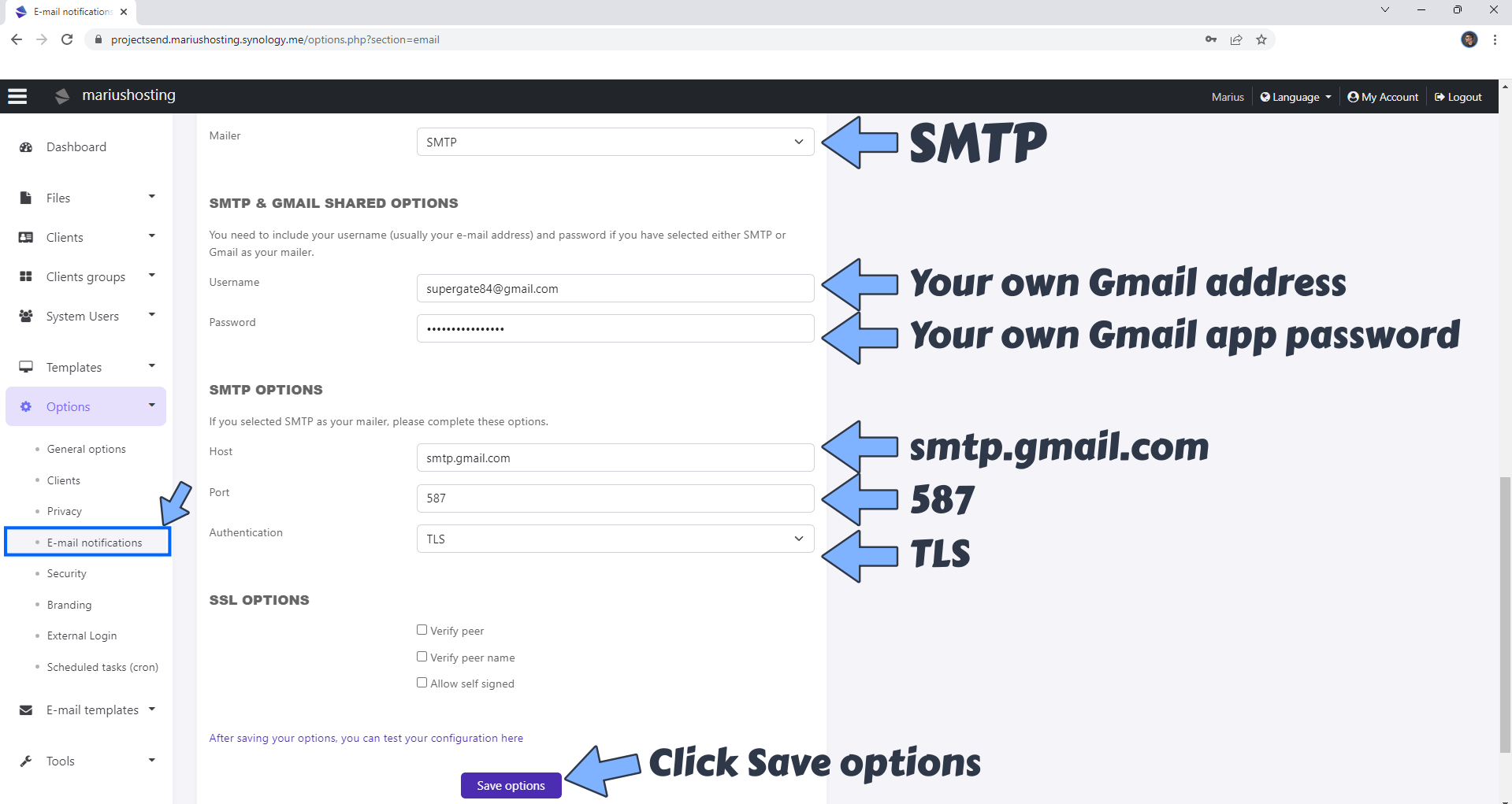
STEP 5
On the left sidebar click Tools then Test email configuration. Type in the email address to which you want to send the test email and write a message. Click Send test email. Follow the instructions in the image below.
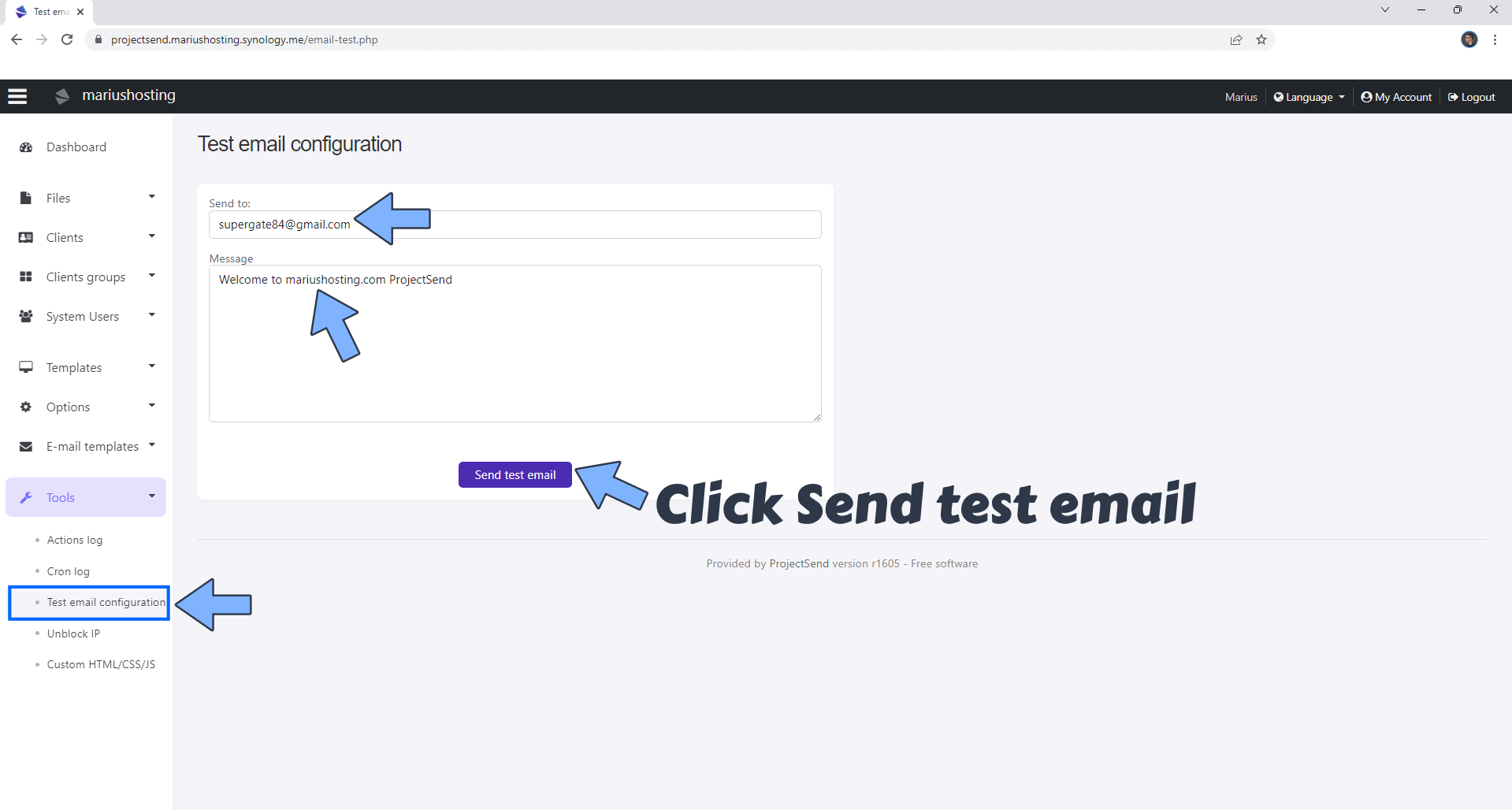
Once you click Send test email you are done! Enjoy your ProjectSend Notifications via Email!
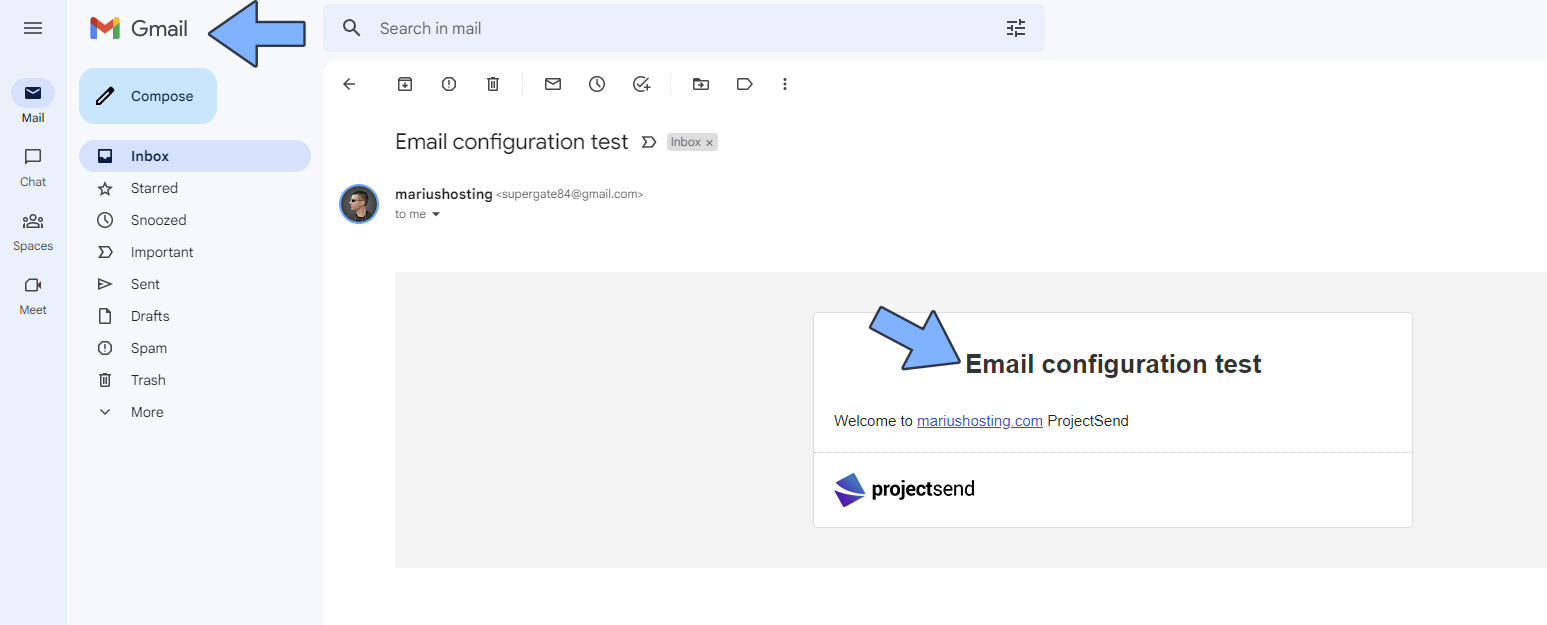
This post was updated on Monday / February 13th, 2023 at 12:22 AM
