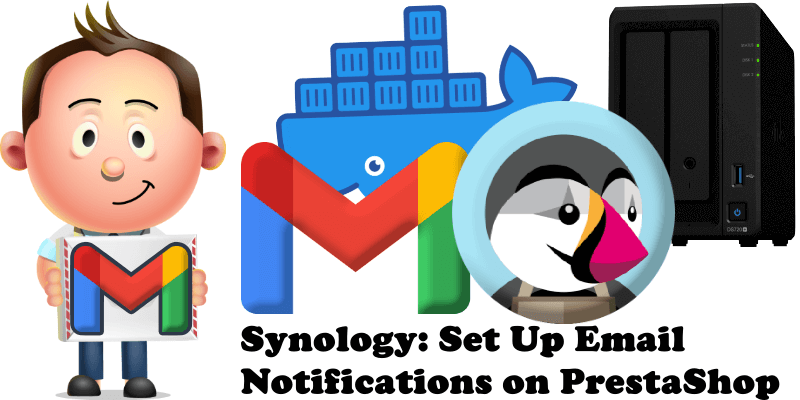
Have you already installed PrestaShop on your Synology NAS? Then you will want to activate Email notifications for a better management of your online shop, to stay on top of the situation whatever happens. In this guide I will show you how to set up Gmail Notifications on PrestaShop so you can get notified via email everytime you need. See the details below.
STEP 1
Please Support My work by Making a Donation.
STEP 2
Install PrestaShop using my Docker Guide. If you already have OpenProject installed on your Synology NAS, skip this STEP.
STEP 3
Follow my step by step guide on how to activate SMTP for your Gmail account.
STEP 4
Open the PrestaShop administrator page. On the left sidebar under Advanced Parameters click E-Mail. Add the details below. Follow the instructions in the image below.
Check: Set my own SMTP parameters (for advanced users ONLY).
SMTP server: smtp.gmail.com
SMTP Username: Type in your own Gmail address.
SMTP Password: Type in your own Gmail App Password / STEP 3.
Encryption: TLS
SMTP Port: 587
Scroll down the page a little bit.
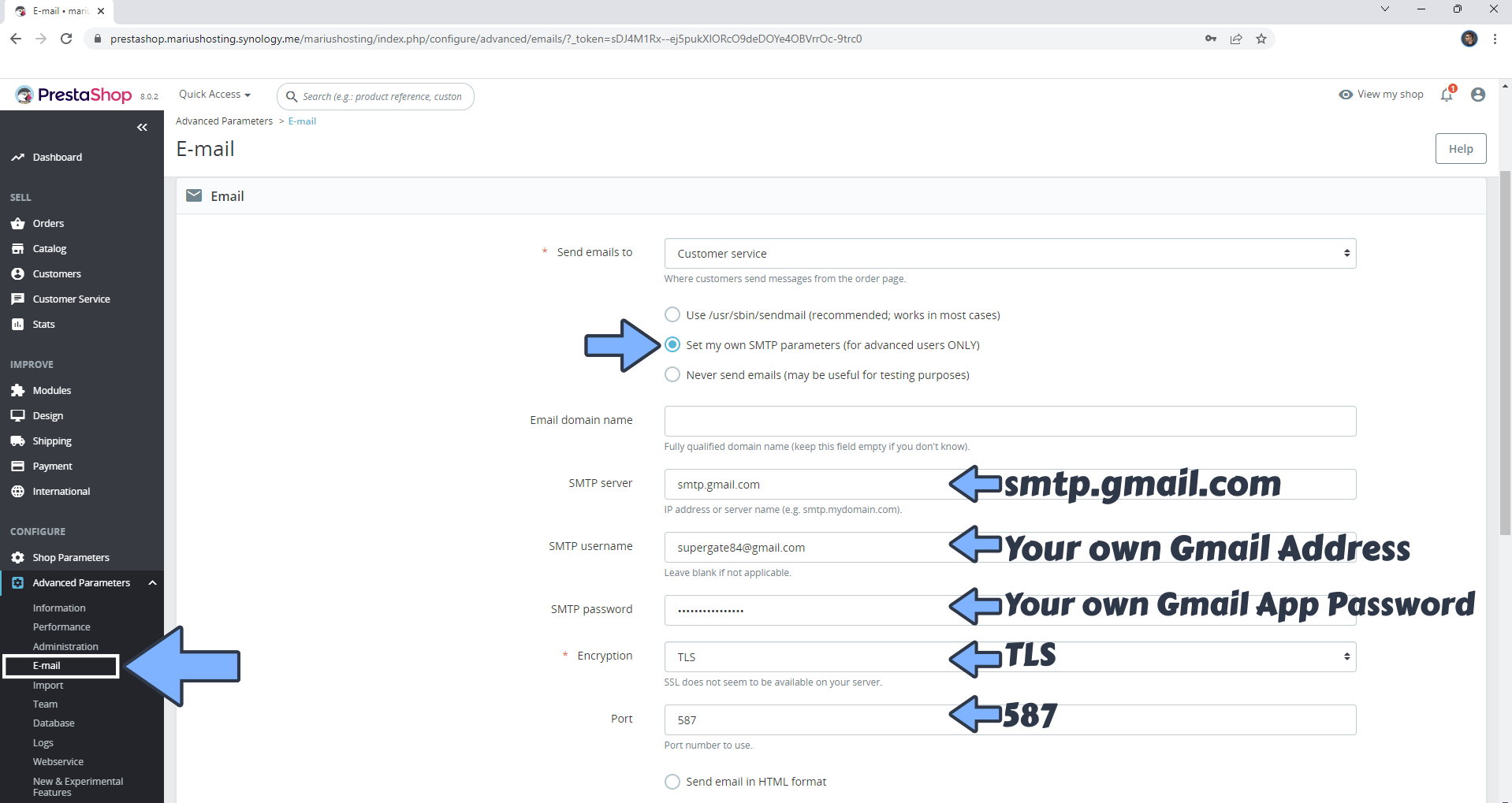
STEP 5
Save the settings then click Send a test email. Follow the instructions in the image below.
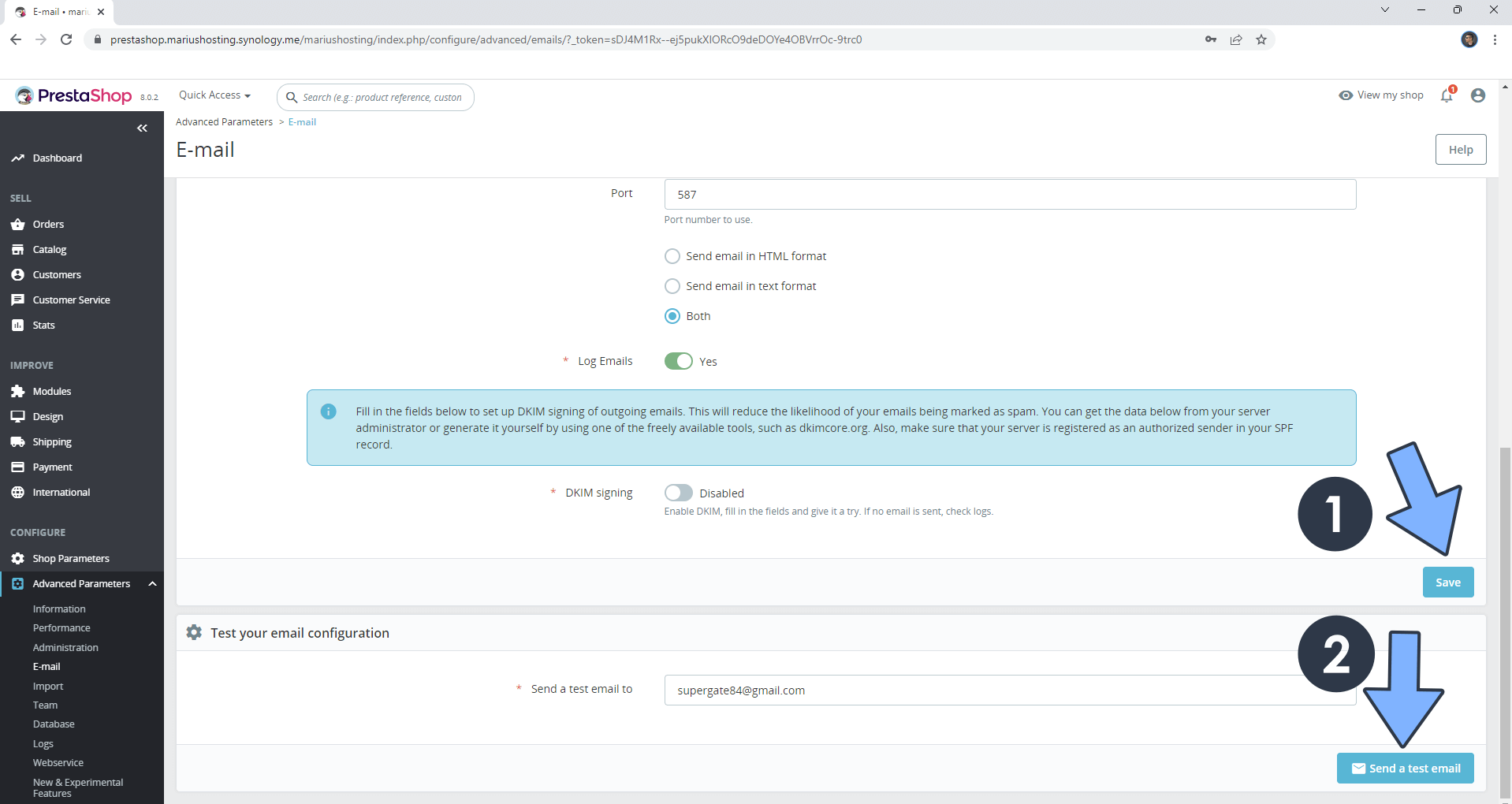
STEP 6
Enjoy your PrestaShop Notifications via Email!
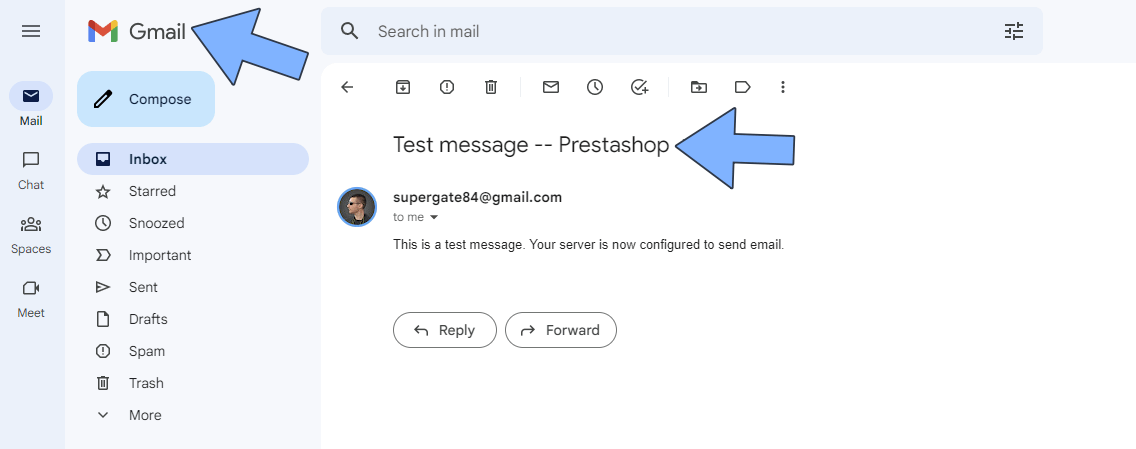
This post was updated on Monday / April 3rd, 2023 at 12:56 AM
