
Have you already installed Palmr on your Synology NAS? If yes, I have finally come about to writing an article on how to set up Gmail notifications on Palmr so you can now enjoy it to its full potential. See the details below.
STEP 1
Please Support My work by Making a Donation.
STEP 2
Install Palmr using my Docker Guide. If you already have Palmr installed on your Synology NAS, skip this STEP.
STEP 3
Follow my step by step guide on how to activate SMTP for your Gmail account.
STEP 4
At the top right of the page, click on the user icon then Settings. Follow the instructions in the image below.

STEP 5
Click on the Email tab, then add the details below.
SMTP Enabled: Yes
On the Sender Email field, type in your own Gmail address. / STEP 3
On the Sender Name field, type in Palmr
On the SMTP Server field, type in smtp.gmail.com
On the SMTP Password field, type in your own Gmail App Password / STEP 3
On the SMTP Port field, type in 587
On the SMTP Username field, type in your own Gmail address. / STEP 3
Click Save Email.
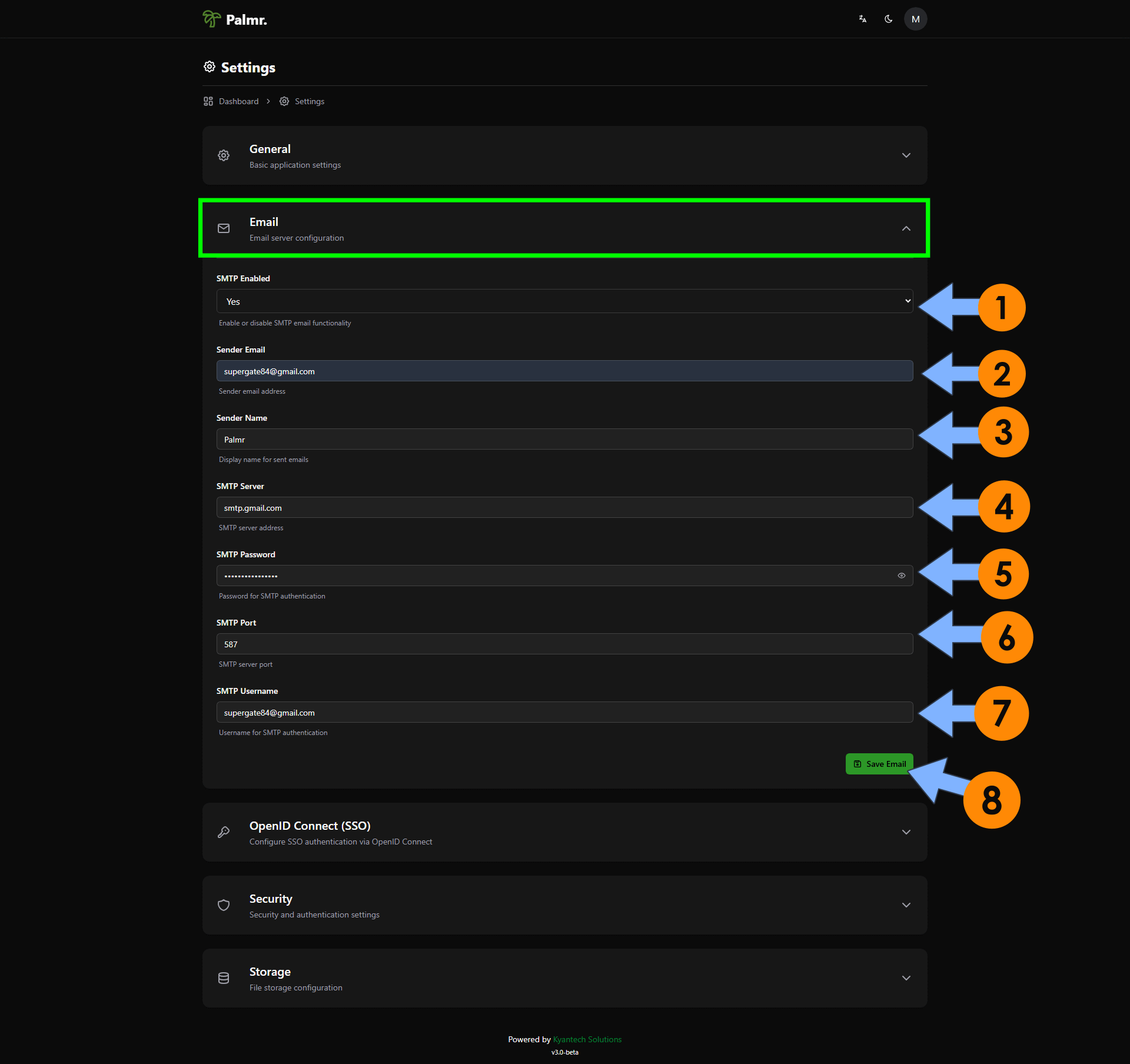
STEP 6
To test the email notification, log out of Palmr, click the ‘Forgot Password‘ link, and check your email for a response.
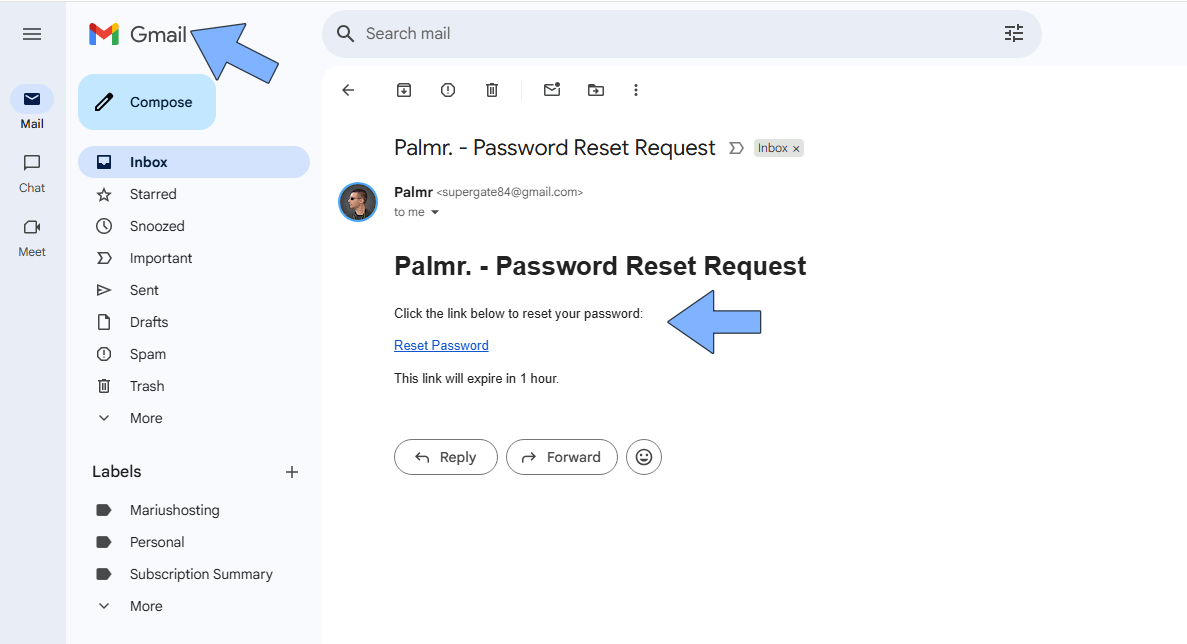
This post was updated on Monday / July 14th, 2025 at 1:52 AM
