
Have you already installed NodeBB on your Synology NAS? If yes, I have finally come about to writing an article on how to set up Gmail notifications on NodeBB so you can now enjoy it to its full potential. See the details below.
STEP 1
Please Support My work by Making a Donation.
STEP 2
Install NodeBB using my Docker Guide. If you already have NodeBB installed on your Synology NAS, skip this STEP.
STEP 3
Follow my step by step guide on how to activate SMTP for your Gmail account.
STEP 4
On the left NodeBB sidebar under Settings, click Email, then add your own Gmail email address and the From Name to display in the email. Scroll down the page until you find SMTP TRANSPORT. Follow the instructions in the image below.
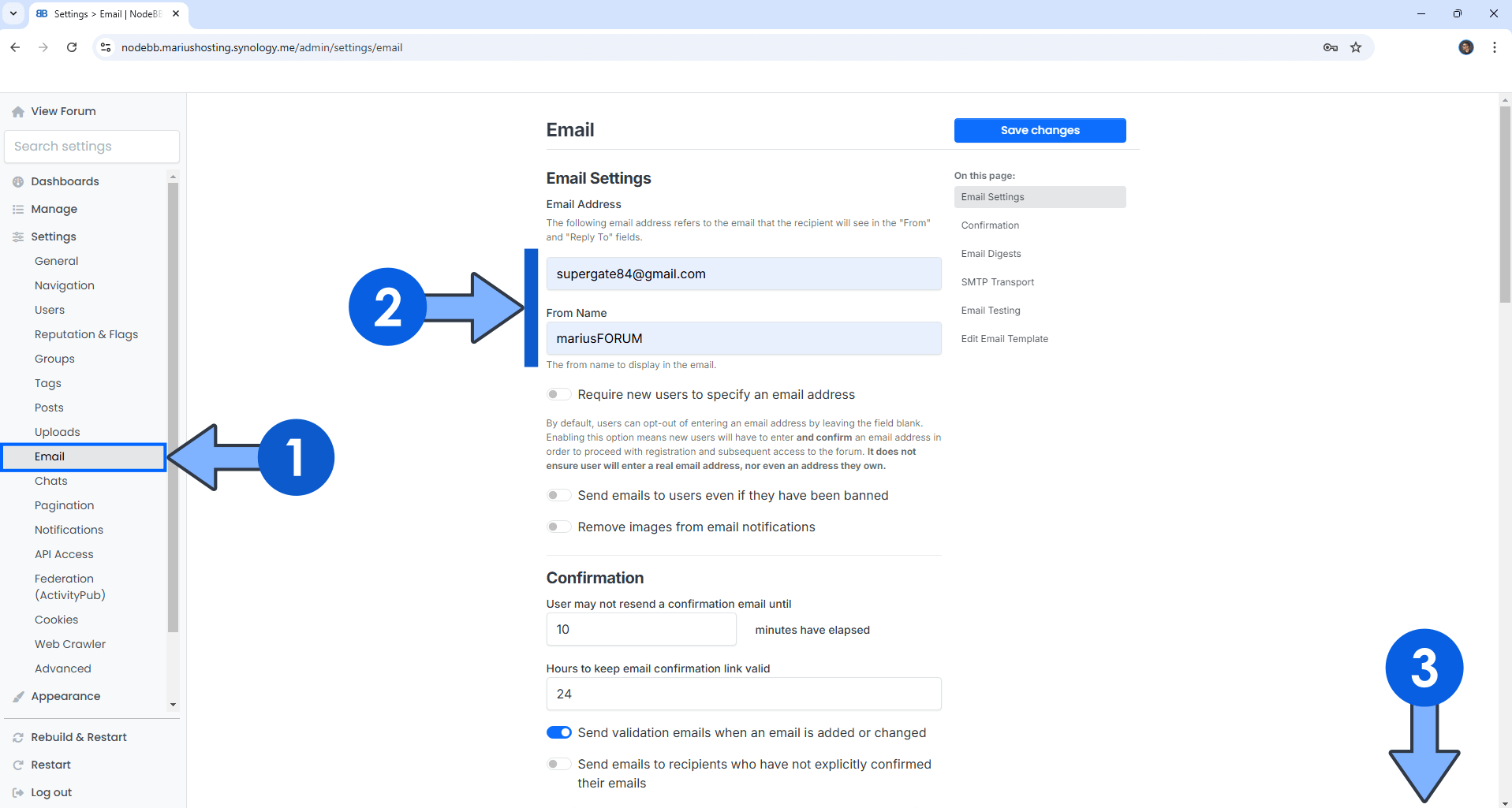
STEP 5
Enable SMTP Transport.
Enable pooled connections.
From the service list, select Gmail as a service.
Username: Type in your own Gmail address. / STEP 3
Password: Type in your own Gmail App Password / STEP 3
At the top right of the page, click Save changes.
Click Send Test Email.
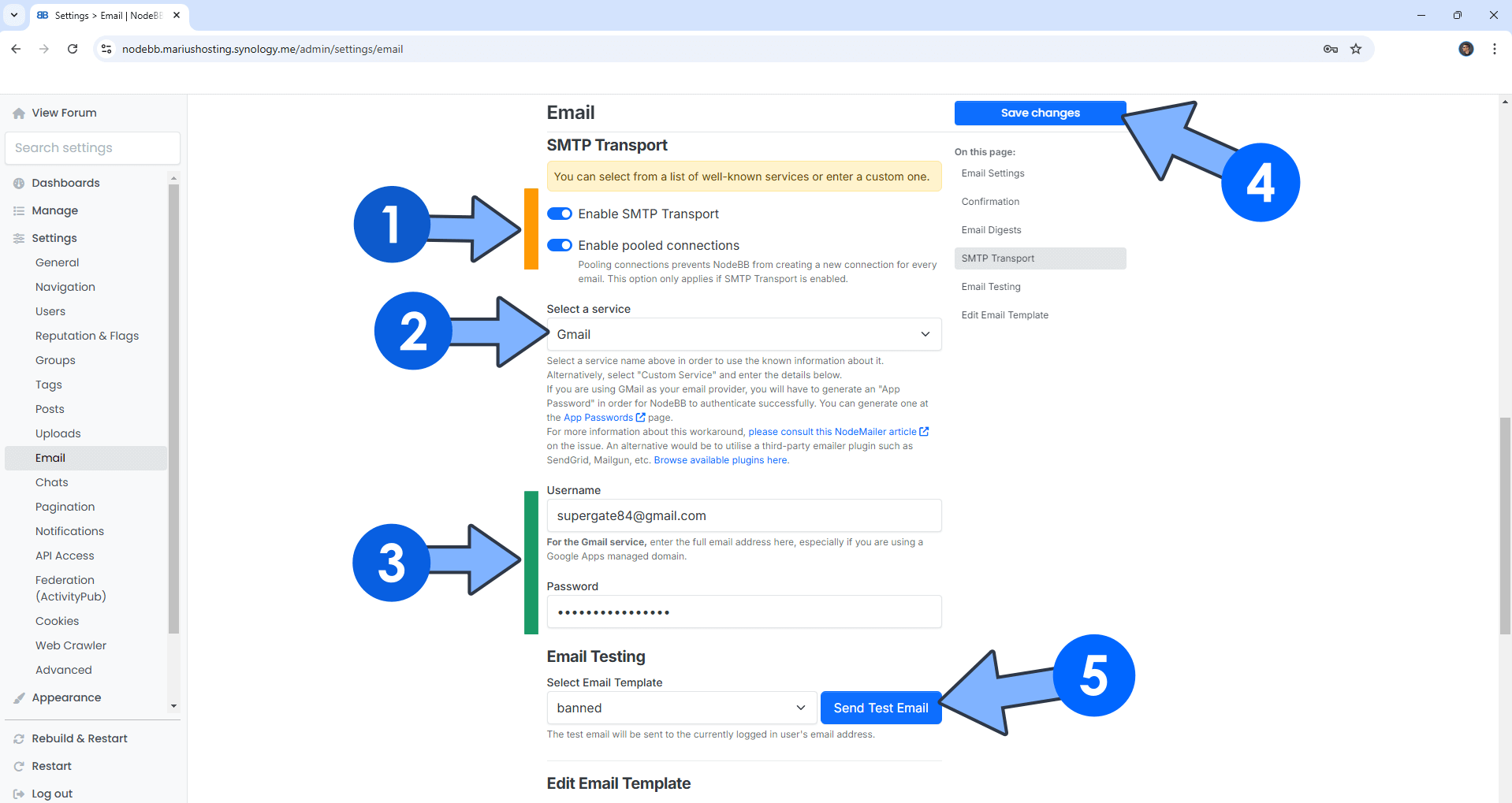
STEP 6
Check your email!
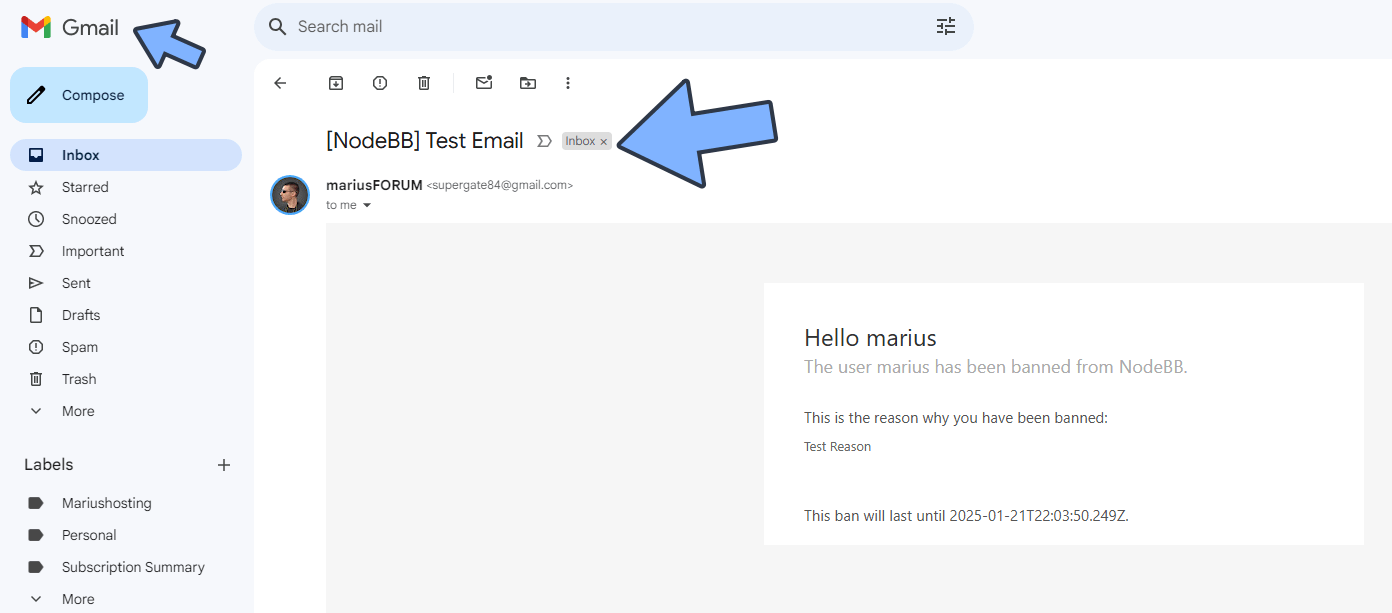
This post was updated on Wednesday / January 22nd, 2025 at 1:37 AM
