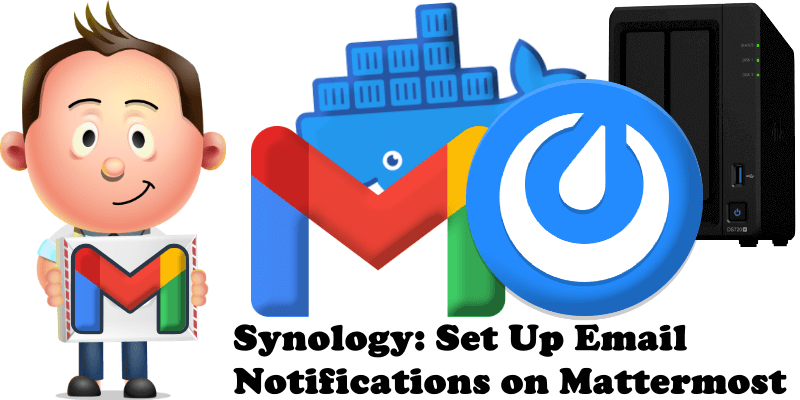
Have you already installed Mattermost on your Synology NAS? Today, after many, many emails asking me how to set up email Notifications on Mattermost, I have finally come about to writing an article on how to set up Gmail Notifications on Mattermost so you can get notified via email everytime you need to and invite new members to join your team. See the details below.
STEP 1
Please Support My work by Making a Donation.
STEP 2
Install Mattermost using my Docker Guide. If you already have Mattermost installed on your Synology NAS, skip this STEP.
STEP 3
Follow my step by step guide on how to activate SMTP for your Gmail account.
STEP 4
Open your Mattermost instance. At the top left of the page click the Dashboard icon then System Console. Follow the instructions in the image below.
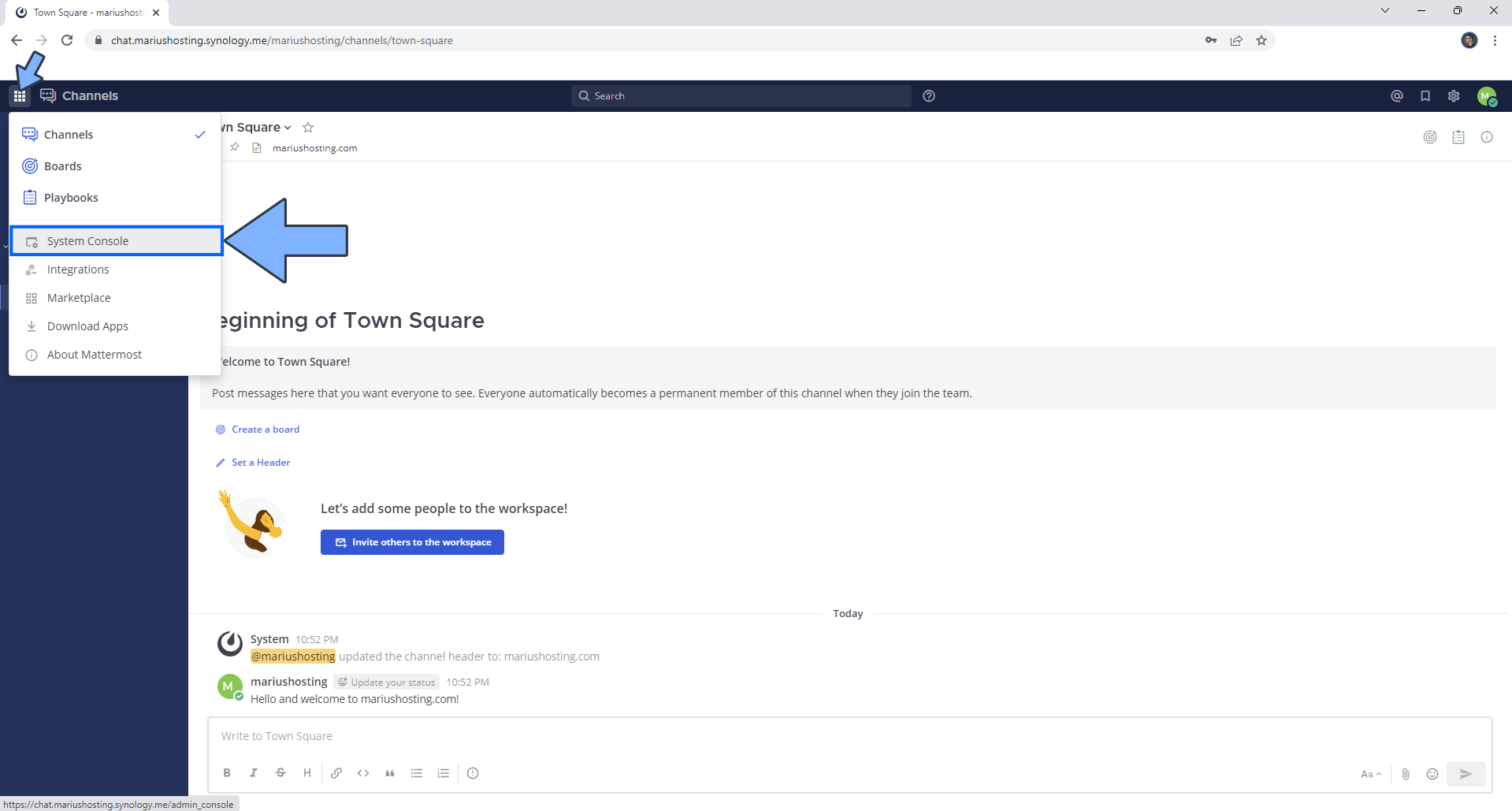
STEP 5
On the left sidebar click SMTP. Add the details below. Click Save then Test Connection. Follow the instructions in the image below.
SMTP Server: smtp.gmail.com
SMTP Server Port: 587
Enable SMTP Authentication: true
SMTP Server Username: Type in your own Gmail address.
SMTP Server Password: Type in your own Gmail App Password / STEP 3.
Connection Security: STARTTLS
Skip Server Certificate Verification: false
Enable Security Alerts: true
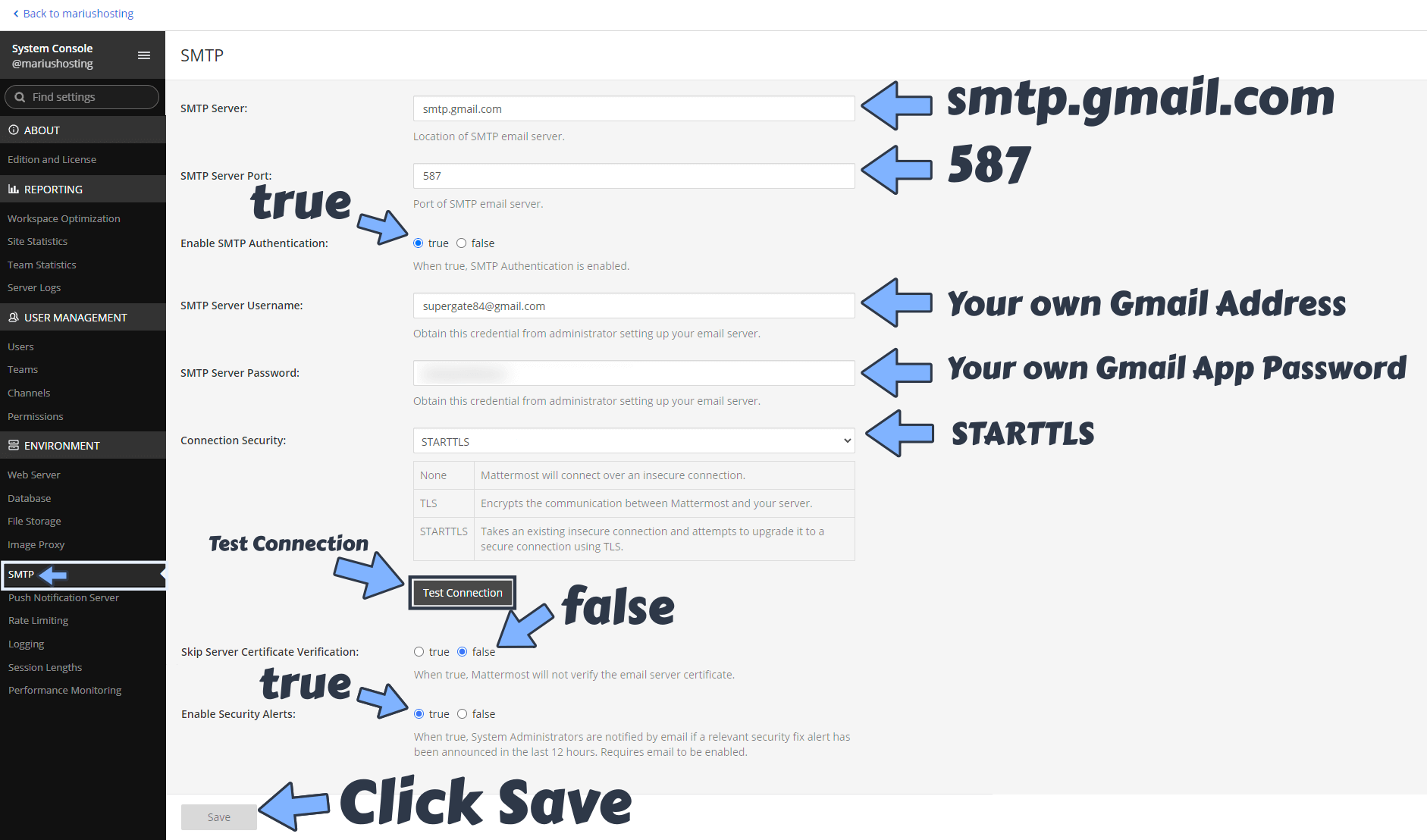
STEP 6
After you click Save to save the SMTP settings at STEP 5, click Test Connection to test if the SMTP is correctly set up. Once you click Test Connection you are done!
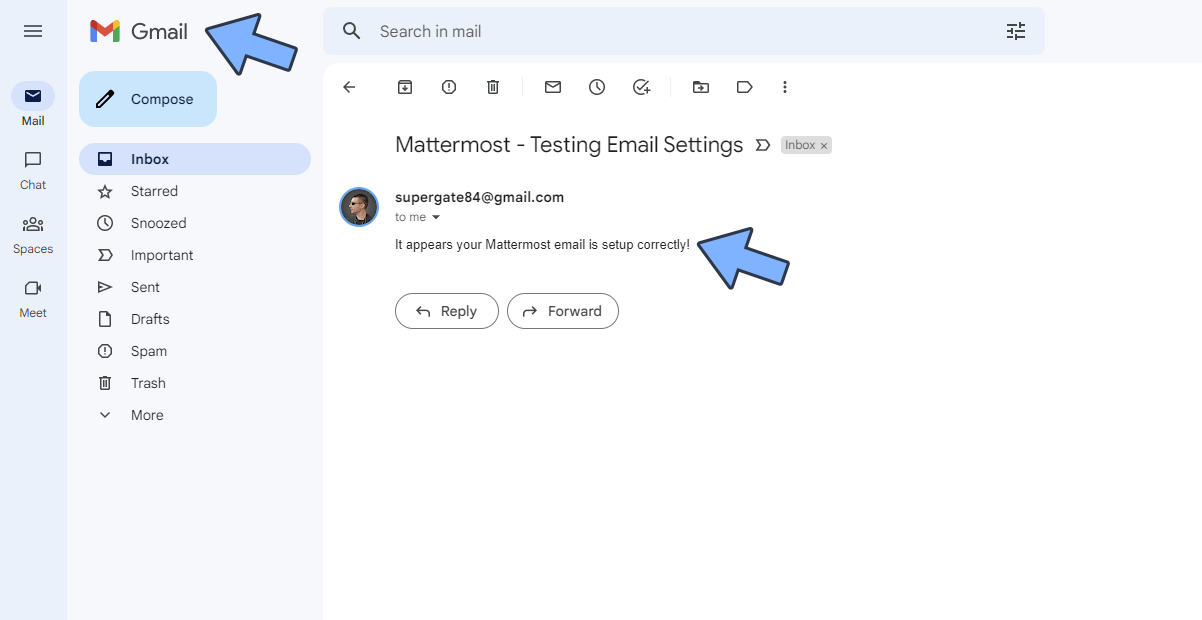
STEP 7
You can now invite new members to your team channel. Click + Invite Members. Follow the instructions in the image below.
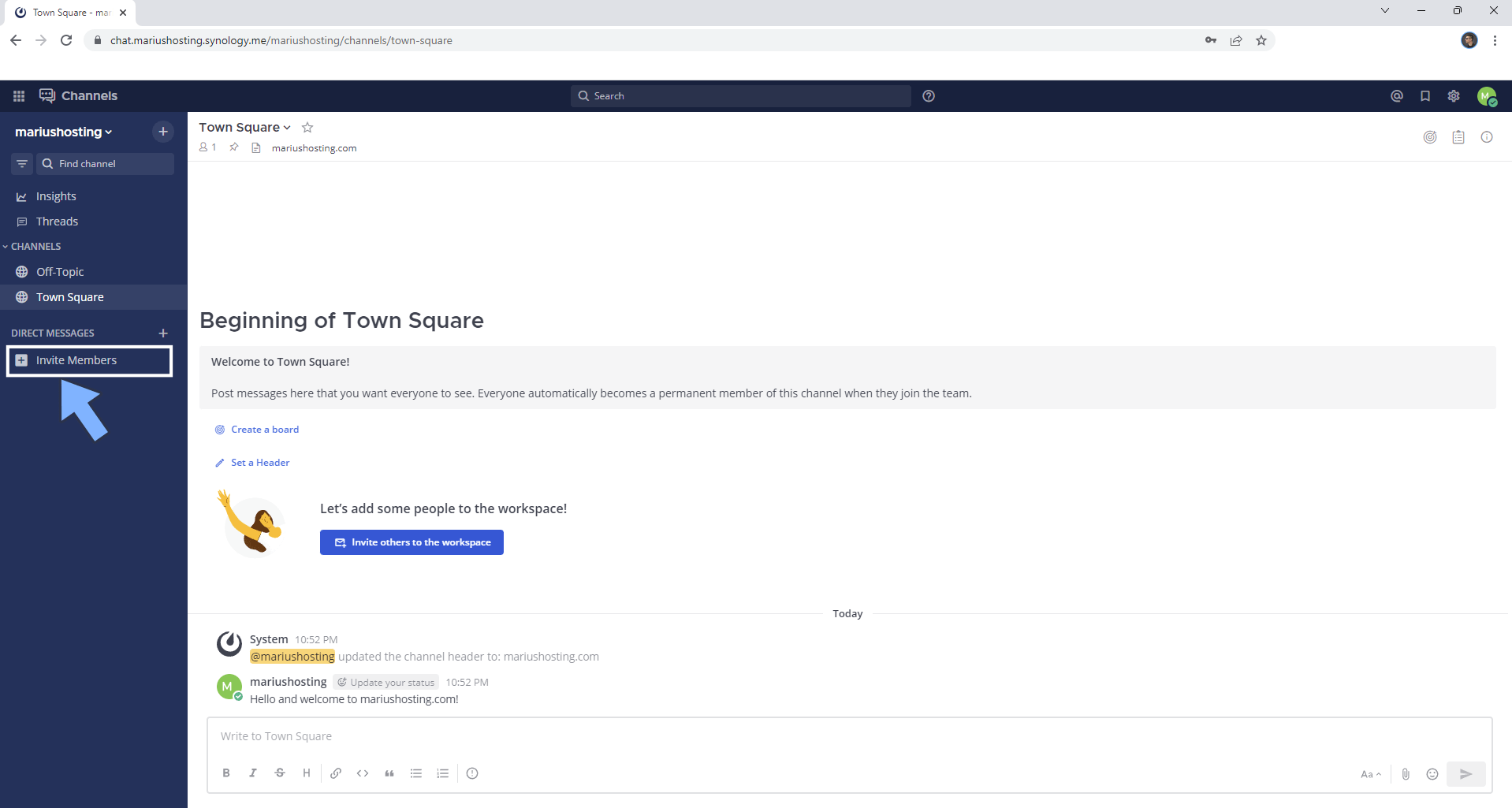
STEP 8
A new pop up window will open. Type in the email of the friend that you want to invite, then click Invite. Follow the instructions in the image below.
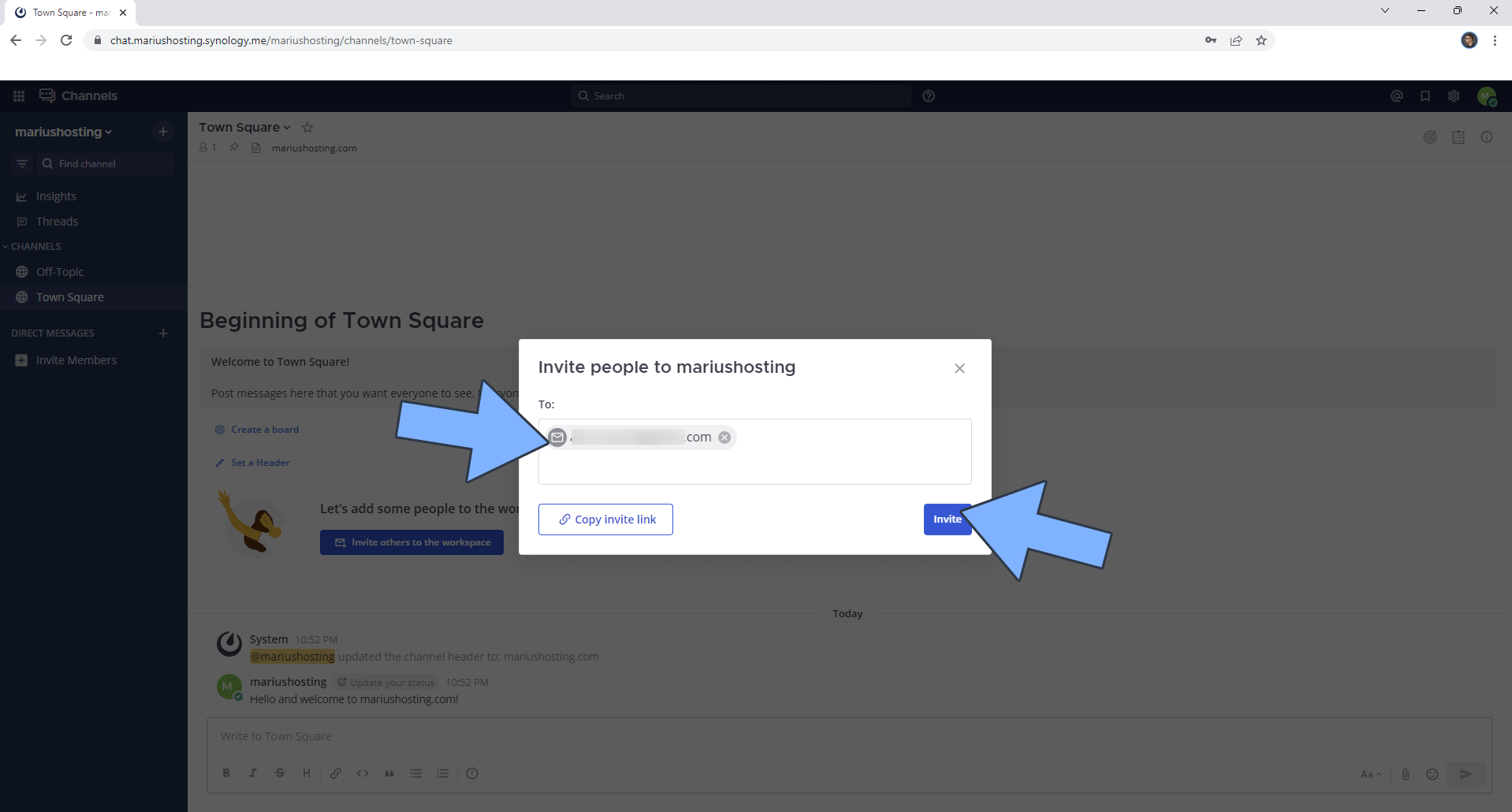
STEP 9
Tell your friend to check their email. Now your friend can register a new account on your team on Mattermost by clicking Join now.
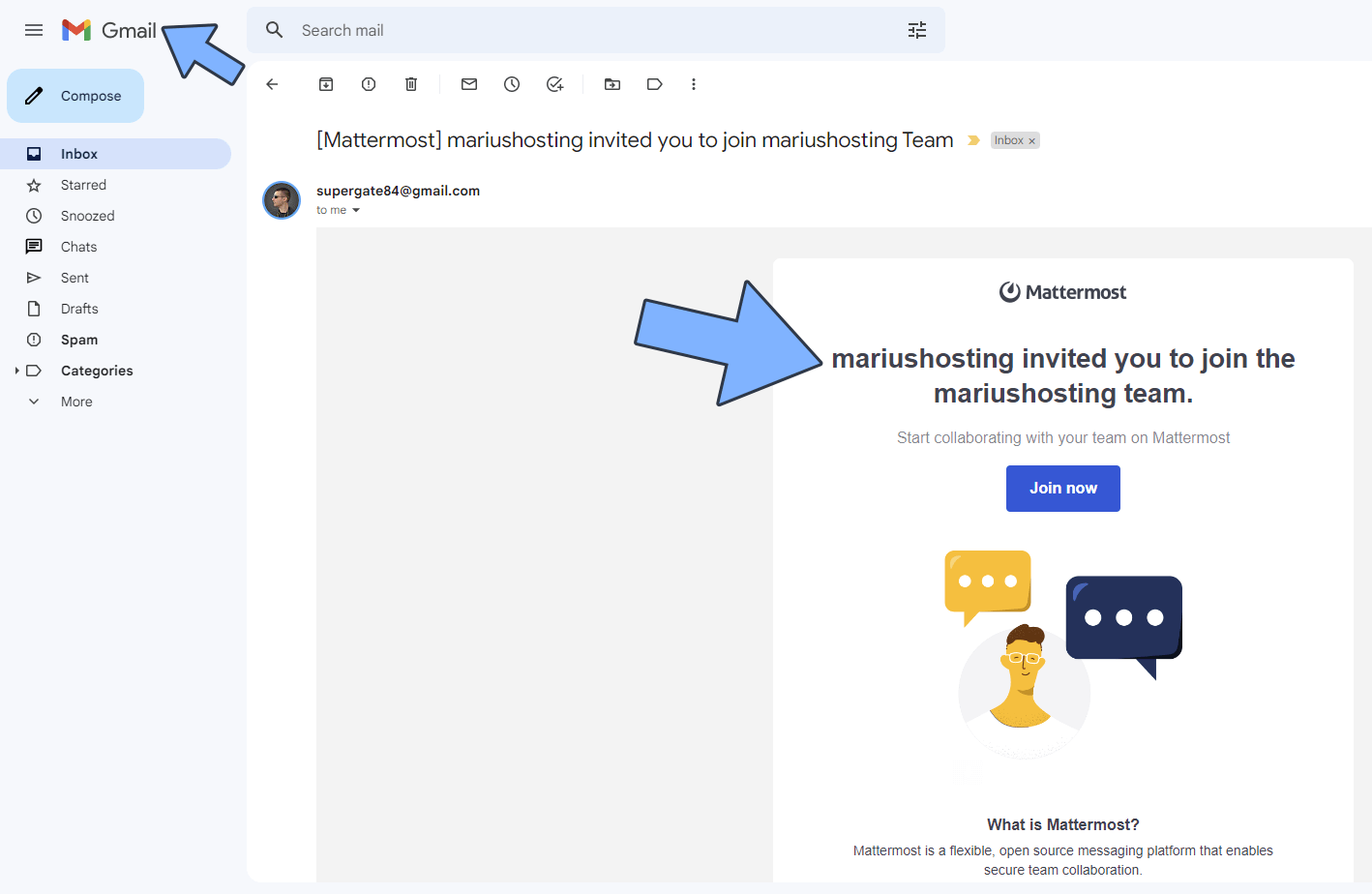
This post was updated on Saturday / February 18th, 2023 at 2:18 AM
