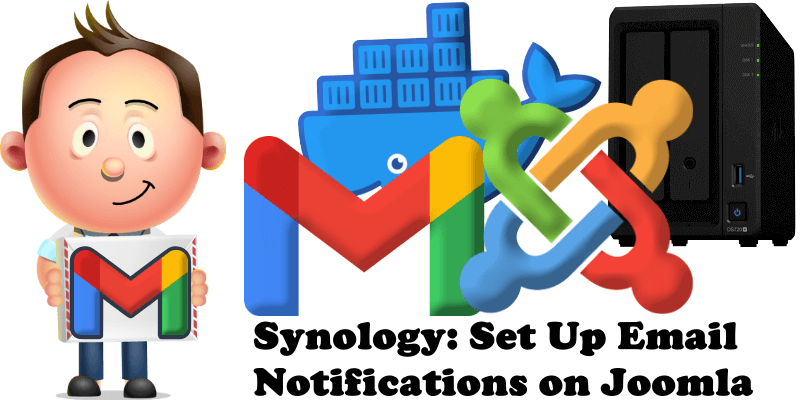
Have you already installed Joomla on your Synology NAS? Today, after many, many emails asking me how to set up email Notifications on Joomla, I have finally come about to writing an article on how to set up Gmail Notifications on Joomla so you can get notified via email everytime you need. See the details below.
STEP 1
Please Support My work by Making a Donation.
STEP 2
Install Joomla using my Docker Guide. If you already have Joomla installed on your Synology NAS, skip this STEP.
STEP 3
Follow my step by step guide on how to activate SMTP for your Gmail account.
STEP 4
Open your Joomla administrator page. On the left sidebar, click System then Global Configuration. Follow the instructions in the image below.
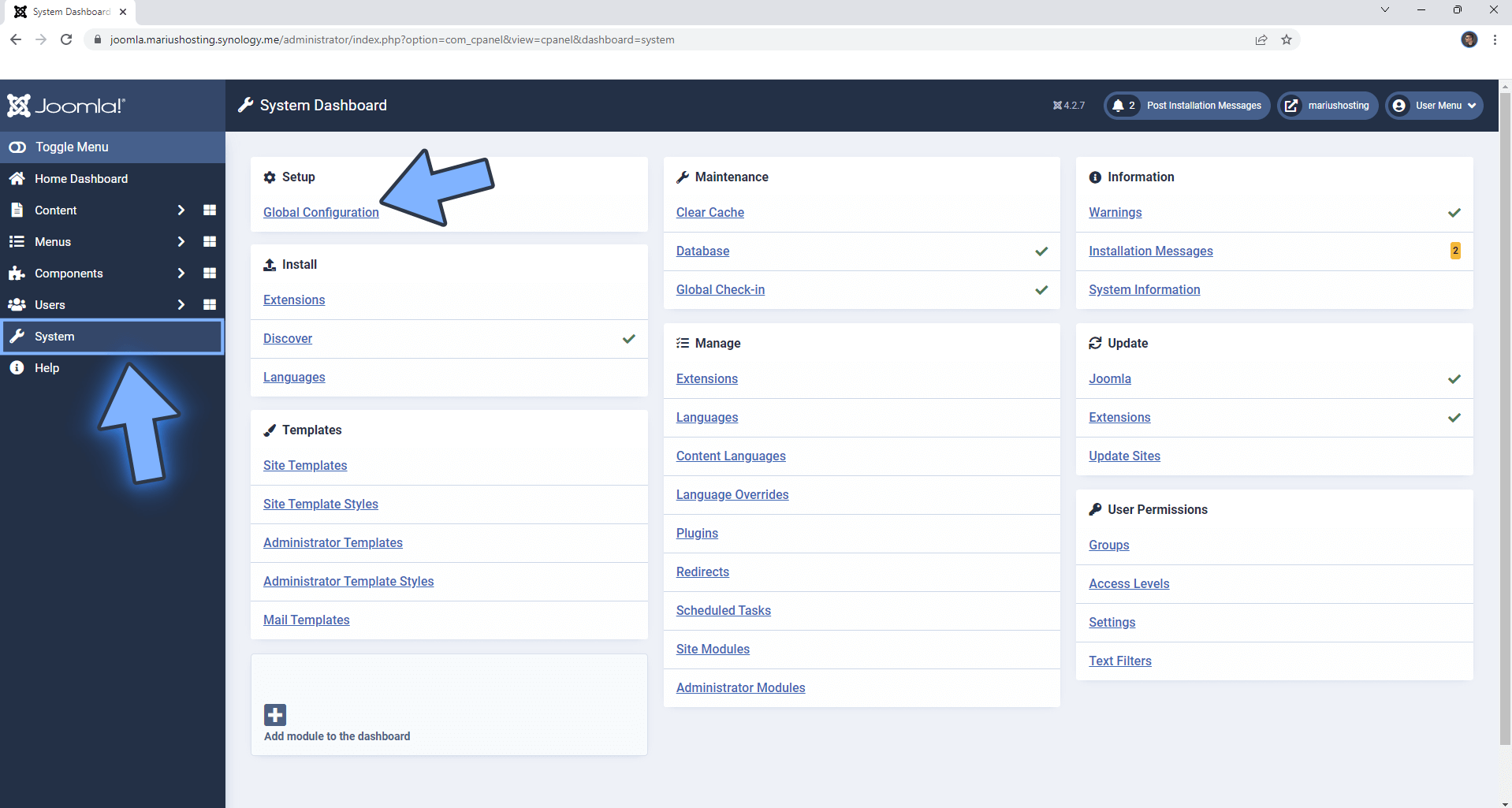
STEP 5
Click on the Server tab. Scroll down the page a little bit until you find the Mail area. Add the details below. Click Save & Close. Follow the instructions in the image below.
Send Mail: Yes
From Email: Type in your own Gmail address.
From Name: Type in a name.
Reply To Email: Type in your own Gmail address.
Reply To Name: Type in a name.
Mailer: SMTP
SMTP HOST: smtp.gmail.com
SMTP Port: 587
SMTP Security: STARTTLS
SMTP Authentication: Yes
SMTP Username: Type in your own Gmail address.
SMTP Password: Type in your own Gmail App Password / STEP 3.
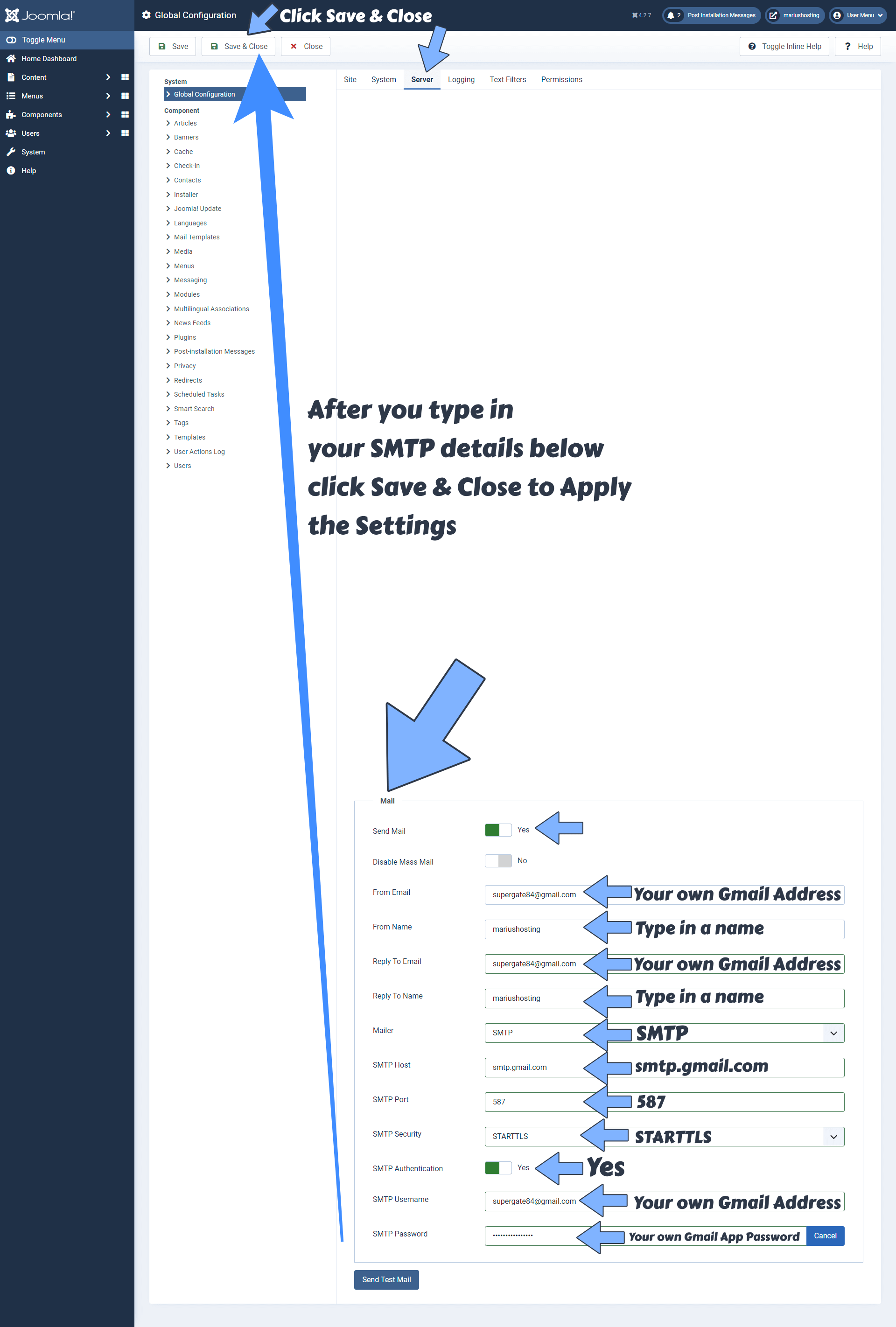
STEP 6
Once you click Save & Close you can Send Test Mail. Enjoy your Joomla Notifications via Email!

This post was updated on Monday / March 6th, 2023 at 10:17 PM
