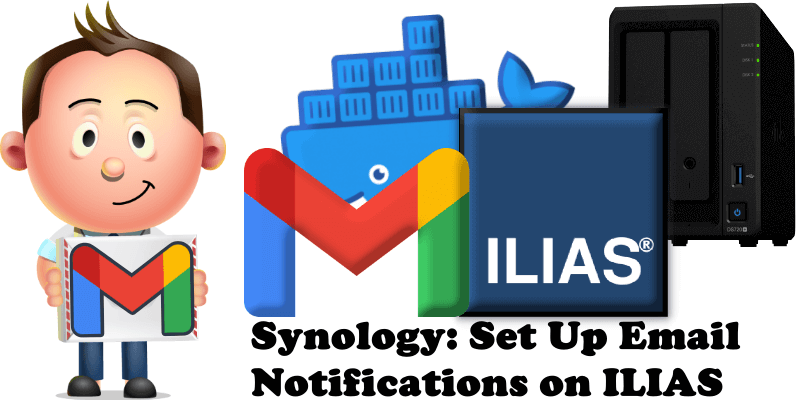
Have you already installed ILIAS on your Synology NAS? Today, after many, many people asking me how to set up email on ILIAS to be able to reset your own password, invite new members, etc., I have finally come about to writing an article on how to set up Gmail notifications on ILIAS so you can now enjoy it to its full potential. See the details below.
STEP 1
Please Support My work by Making a Donation.
STEP 2
Install ILIAS using my Docker Guide. If you already have ILIAS installed on your Synology NAS, skip this STEP.
STEP 3
Follow my step by step guide on how to activate SMTP for your Gmail account.
STEP 4
Open your ILIAS instance. At the top right of the page click on your profile icon then Profile and Privacy. In the E-Mail area type in your own email then click Save and Continue. Follow the instructions in the image below.
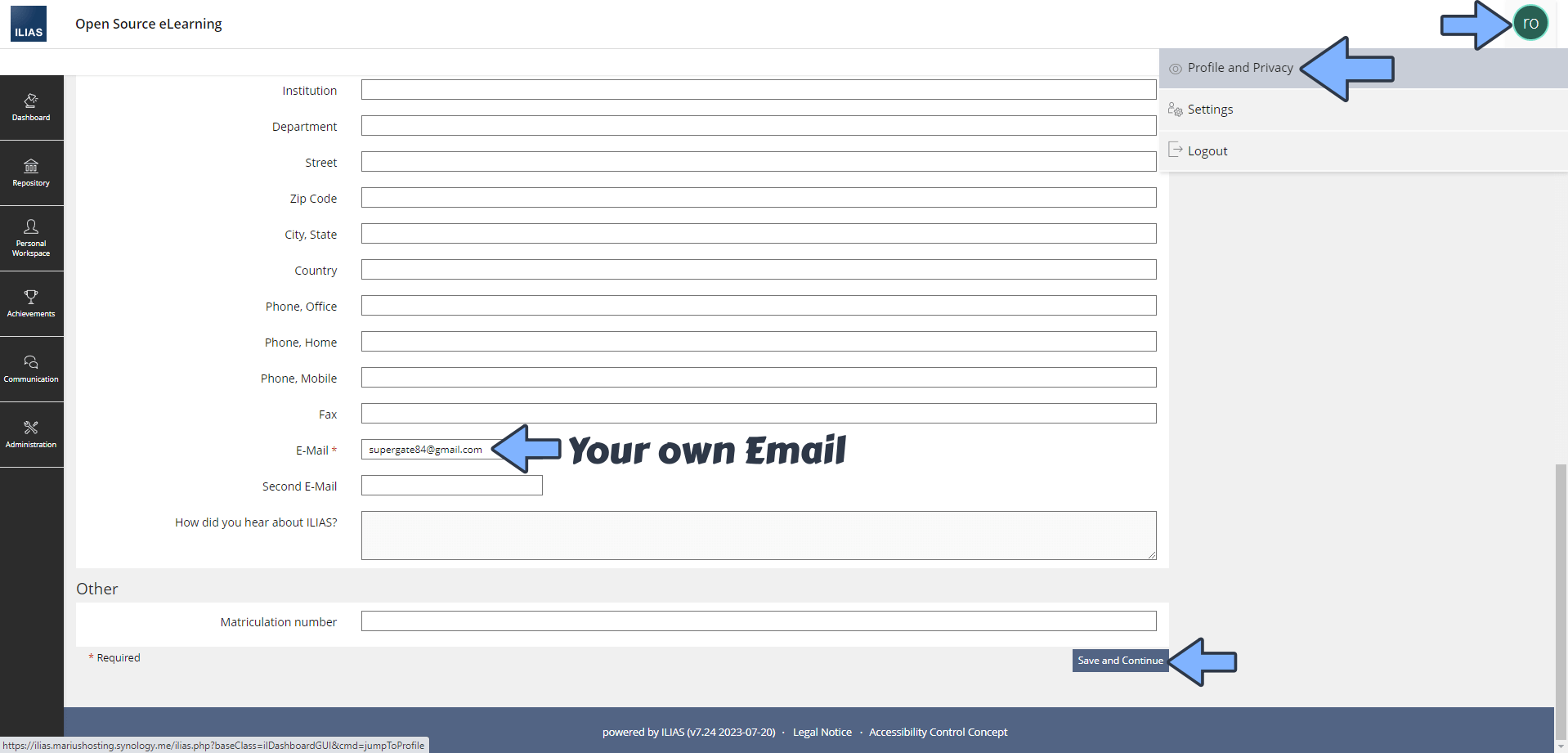
STEP 5
On the left sidebar click Administration then Communication. Under Communication, click Mail. Click the Settings tab, then the External tab. Follow the instructions in the images below.
Check Send via SMTP.
Host: smtp.gmail.com
Port: 587
Encryption: TLS
User: Type in your own Gmail address.
Password: Type in your own Gmail App Password / STEP 3.
User E-Emails: Type in your own Gmail address.
Sender Fullname (From): Your own name.
Sender E-mail (From): Type in your own Gmail address.
Sender Fullname (From): Your own name.
Reply-To: Type in your own Gmail address.
Click Save.
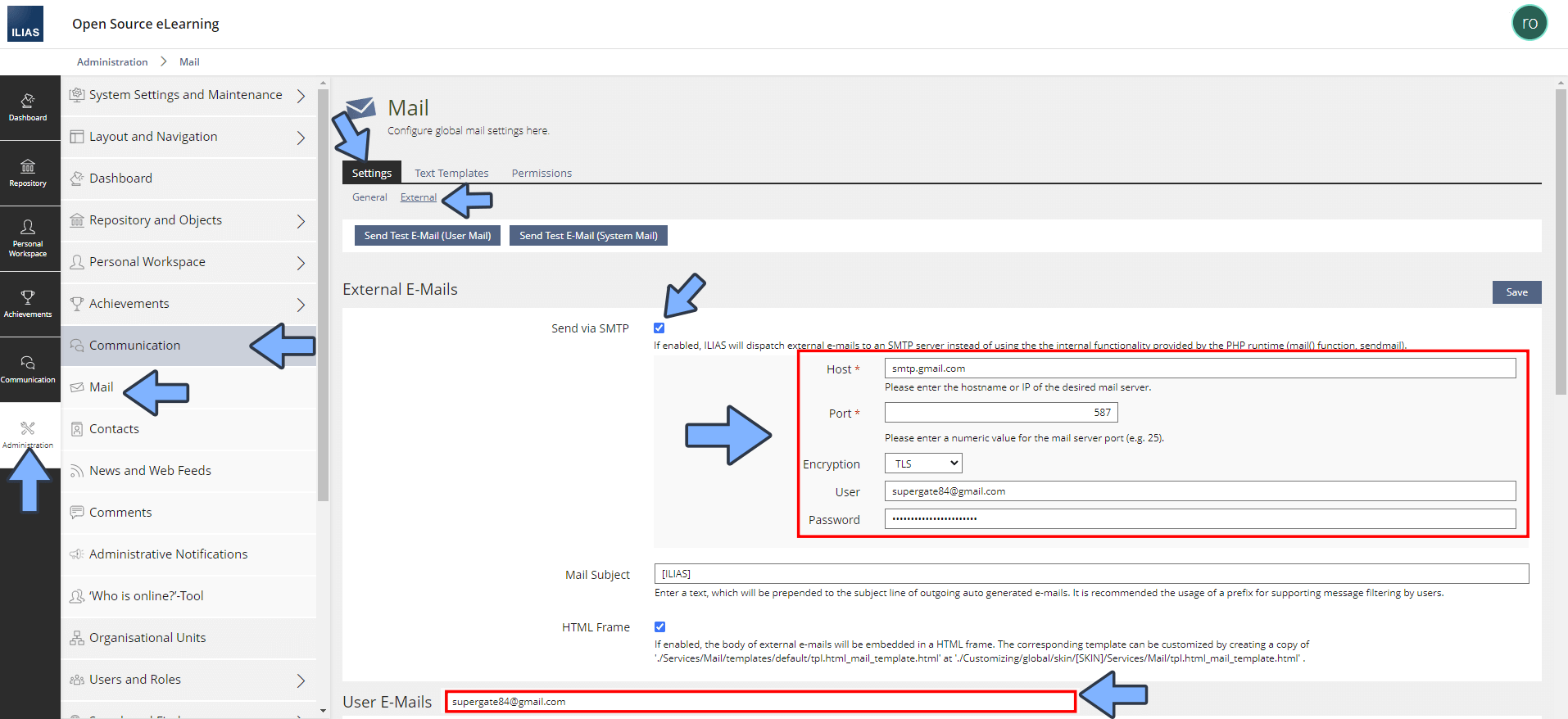
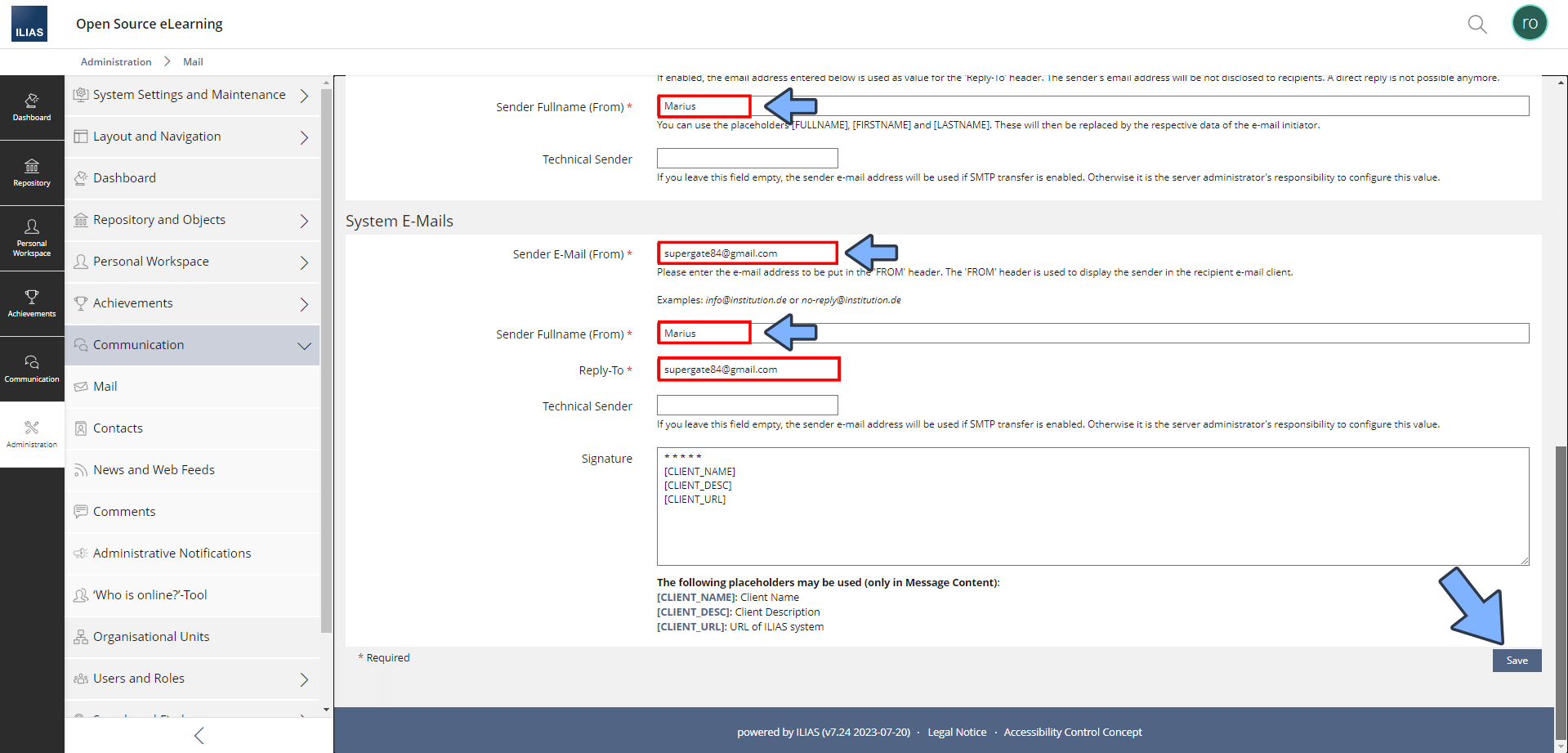
STEP 6
Click Send Test E-Mail (User Mail) or Send Test E-Mail (System Mail). Follow the instructions in the image below.
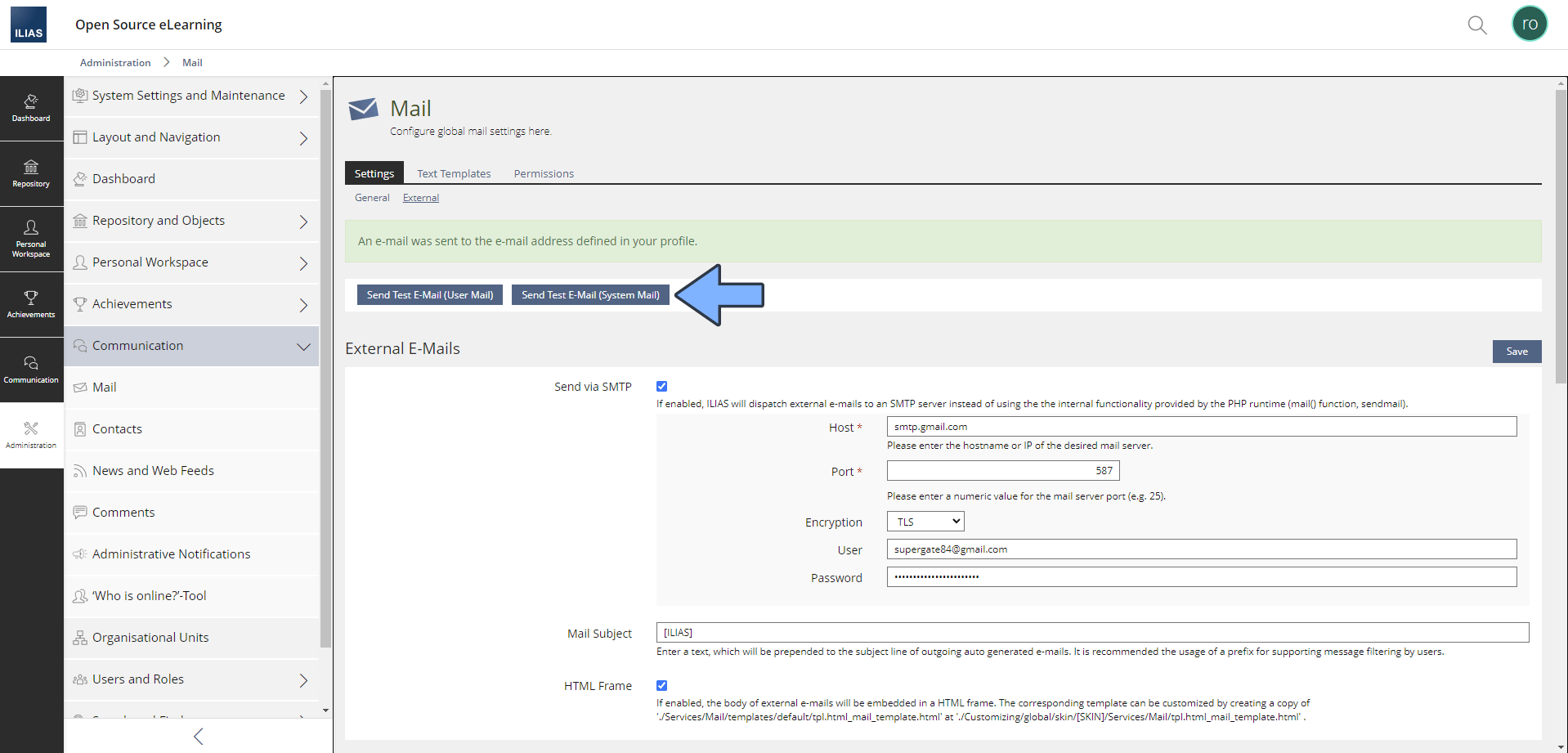
Enjoy ILIAS with the Email notifications enabled!
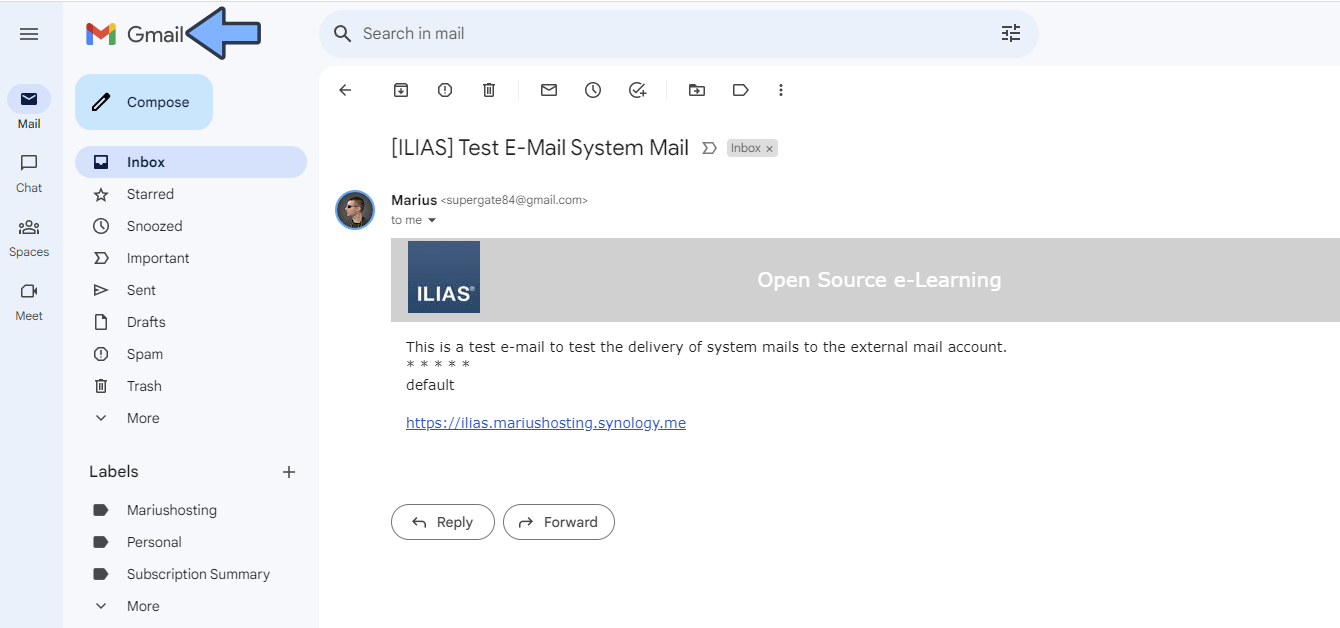
This post was updated on Tuesday / August 8th, 2023 at 12:34 PM
