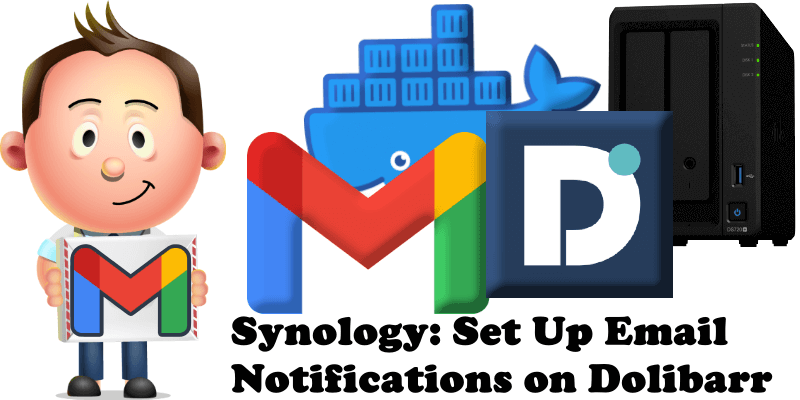
Have you already installed Dolibarr on your Synology NAS? Today, after many, many emails asking me how to set up email Notifications on Dolibarr, I have finally come about to writing an article on how to set up Gmail Notifications on Dolibarr so you can get notified via email everytime you need. See the details below.
STEP 1
Please Support My work by Making a Donation.
STEP 2
Install Dolibarr using my Docker Guide. If you already have Dolibarr installed on your Synology NAS, skip this STEP.
STEP 3
Follow my step by step guide on how to activate SMTP for your Gmail account.
STEP 4
Open your Dolibarr Administration page. On the left sidebar, click Emails then scroll down the page a little bit until you find MODIFY. Click MODIFY. Follow the instructions in the image below.
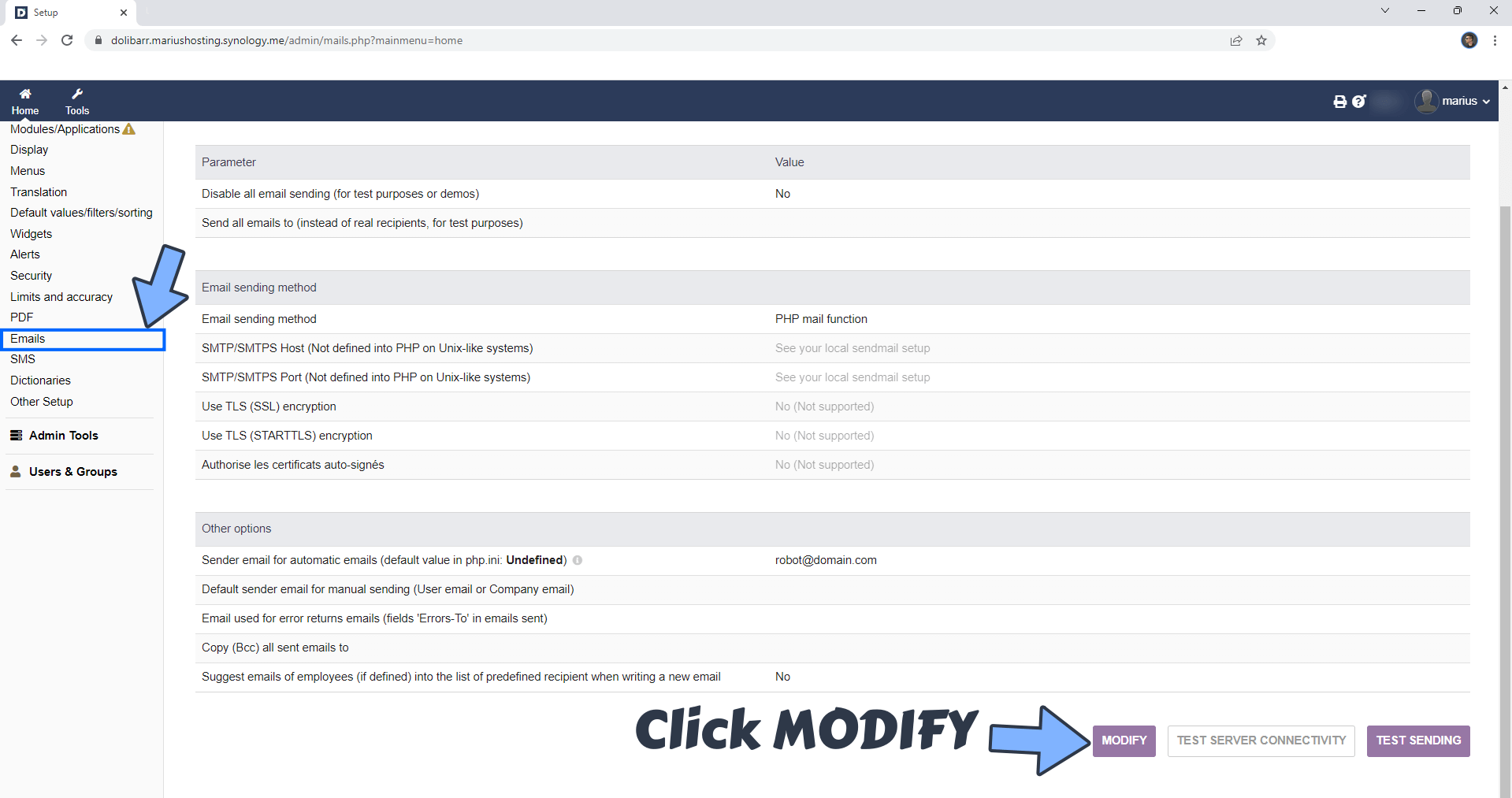
STEP 5
Add the details below then click SAVE. Follow the instructions in the image below.
Email sending method: SMTP/SMTPS socket library
SMTP/SMTPS Host: smtp.gmail.com
SMTP/SMTPS Port: 587
SMTP ID: Type in your own Gmail address.
SMTP Password: Type in your own Gmail App Password / STEP 3.
Sender Email: Type in your own Gmail address.
Default sender Email: User email
Email used for error returns: Type in your own Gmail address.
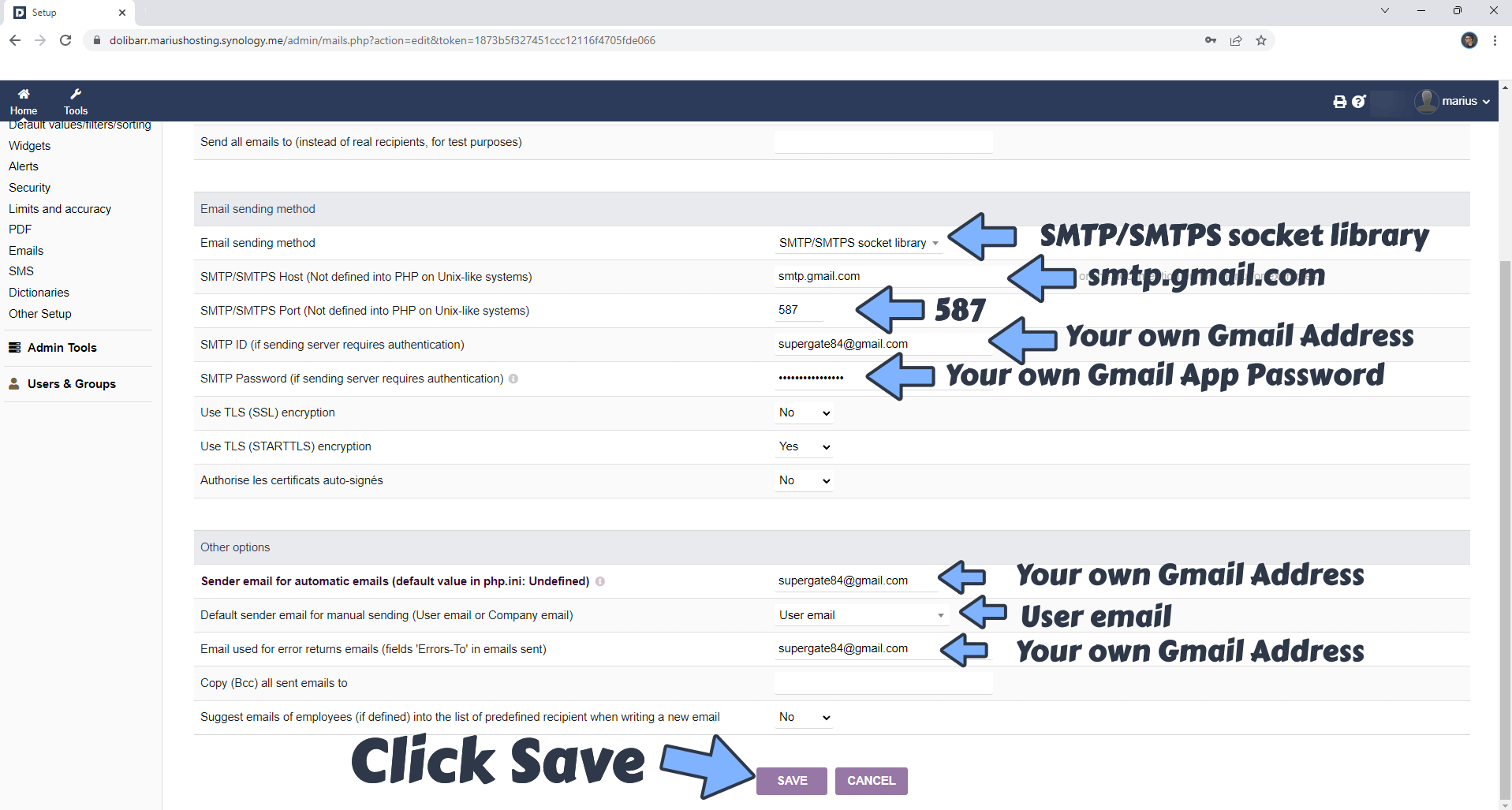
STEP 6
Once you click SAVE, click TEST SERVER CONNECTIVITY to test if your SMTP is configured correctly.
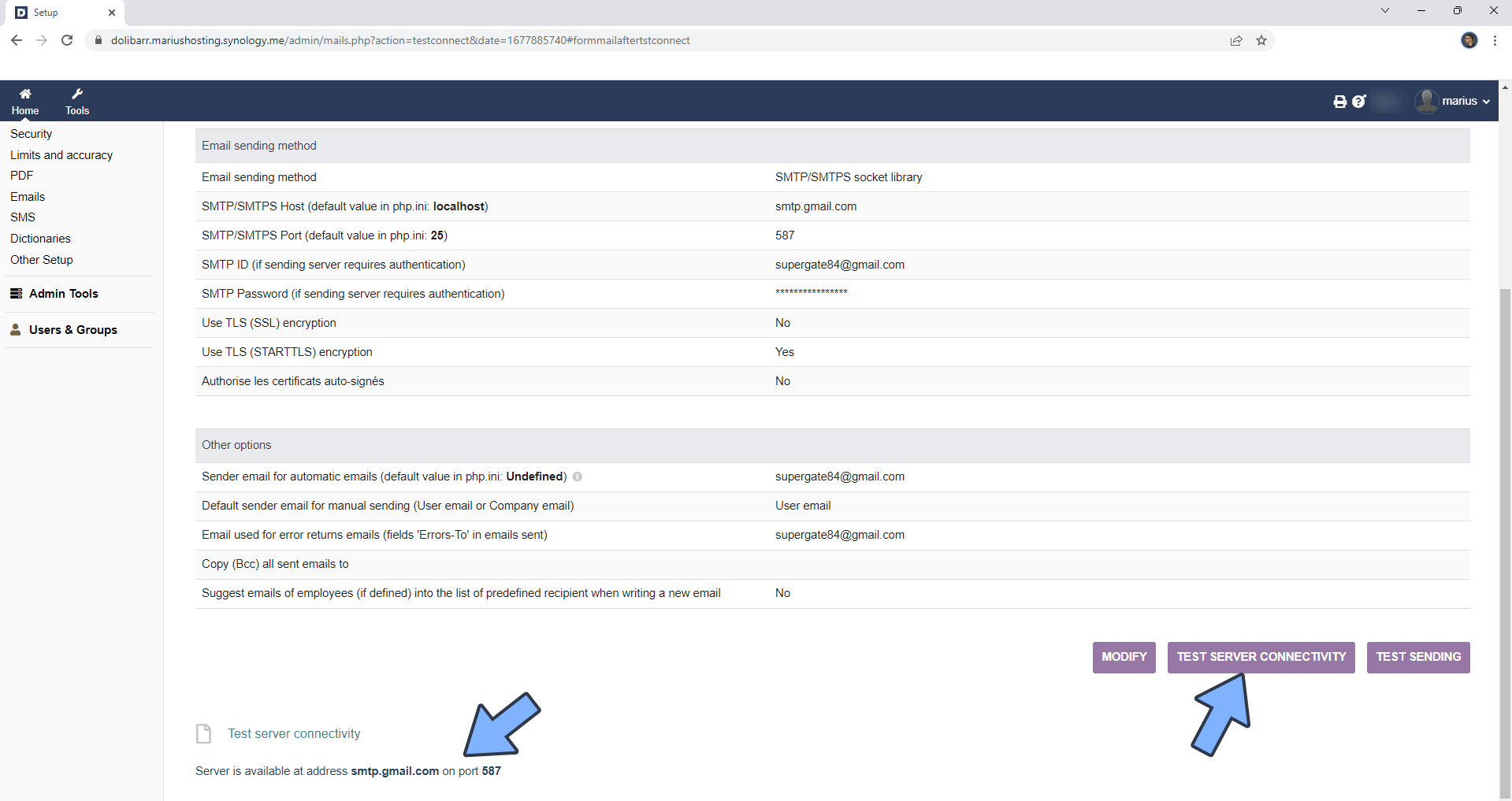
This post was updated on Tuesday / February 25th, 2025 at 9:35 PM
