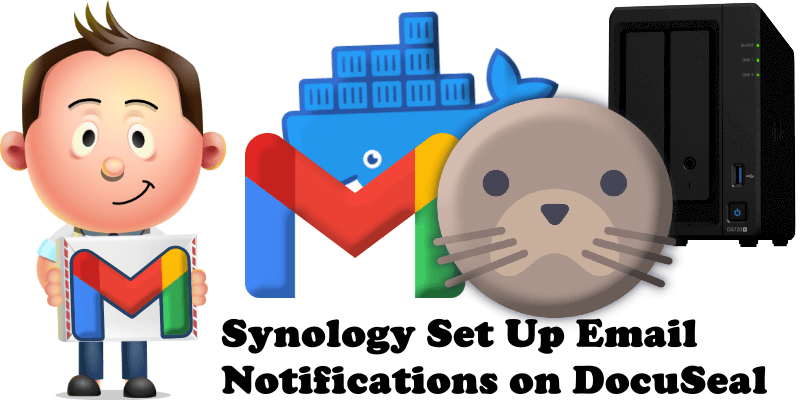
Have you already installed DocuSeal on your Synology NAS? Today, after many, many people asking me how to set up email on DocuSeal to be able to reset your own DocuSeal password, invite new members as a part of your team, etc., I have finally come about to writing an article on how to set up Gmail notifications on DocuSeal so you can now enjoy it to its full potential. See the details below.
STEP 1
Please Support My work by Making a Donation.
STEP 2
Install DocuSeal using my Docker Guide. If you already have DocuSeal installed on your Synology NAS, skip this STEP.
STEP 3
Follow my step by step guide on how to activate SMTP for your Gmail account.
STEP 4
Open your DocuSeal instance. At the top right of the page click Settings. then Email on the left sidebar. Add the details below. Follow the instructions in the images below.
Host: smtp.gmail.com
Port: 465
Username: Type in your own Gmail address.
Password: Type in your own Gmail App Password / STEP 3.
Authentication: Login.
SMTP Security: SSL.
Send From Email: Type in your own Gmail address.
Click SAVE.
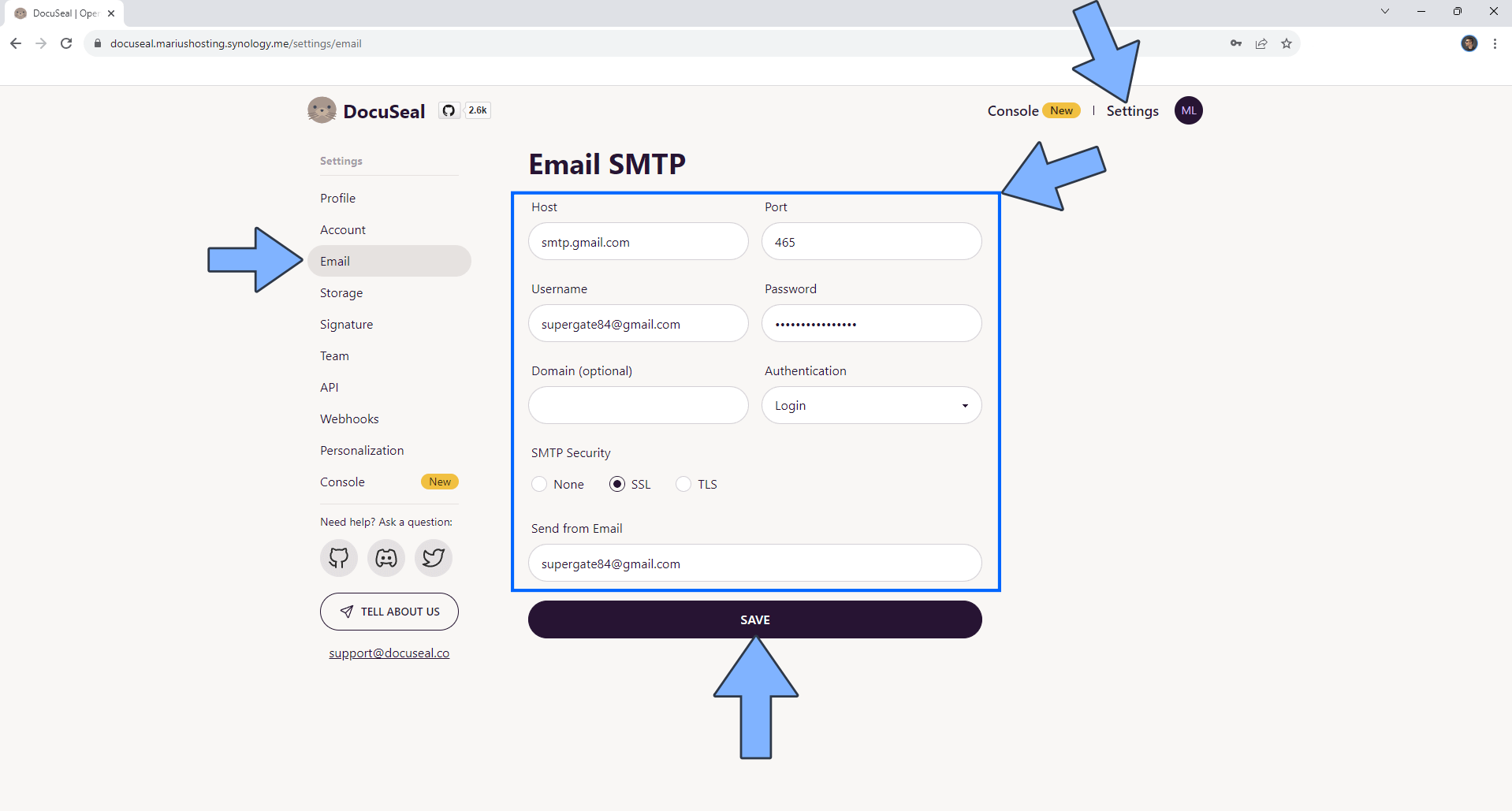
STEP 5
You can now Reset your DocuSeal password without issues.
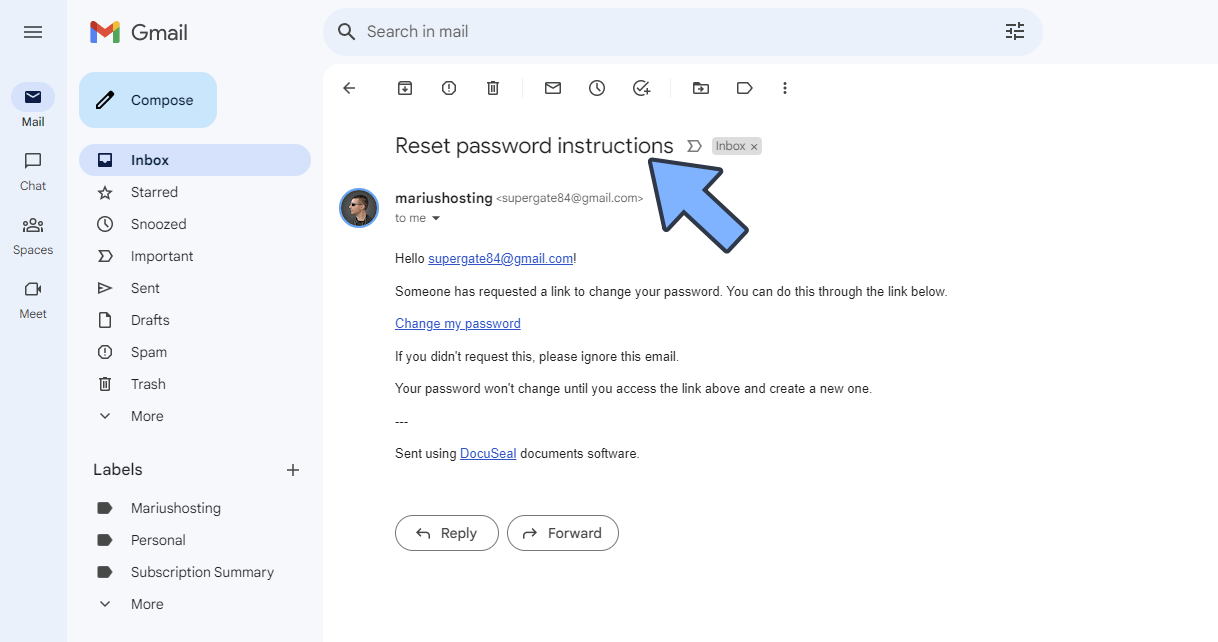
STEP 6
You can now invite your friends to join your DocuSeal instance as a part of your team.
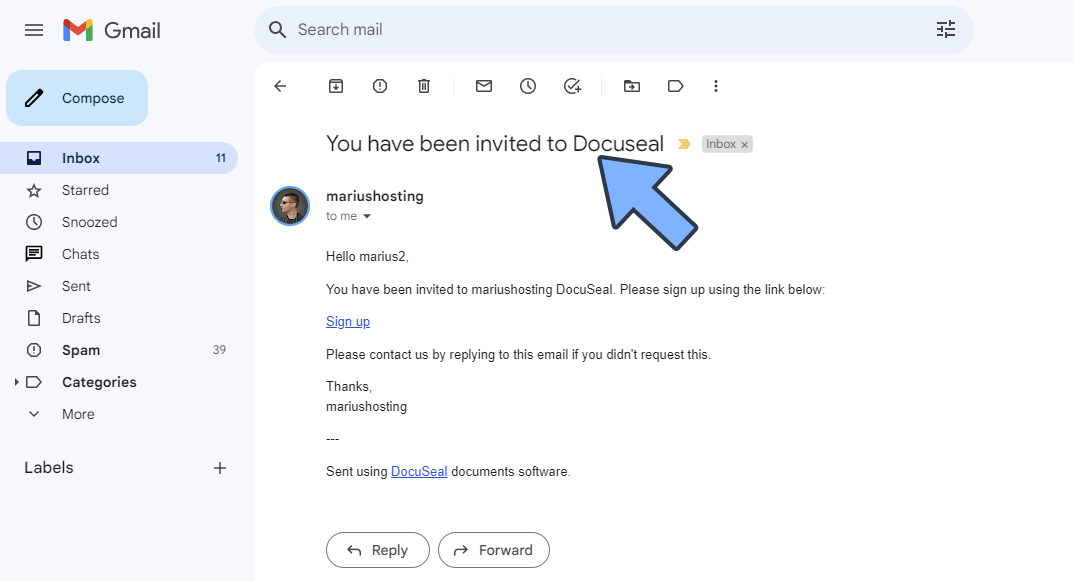
This post was updated on Tuesday / August 22nd, 2023 at 1:13 PM
