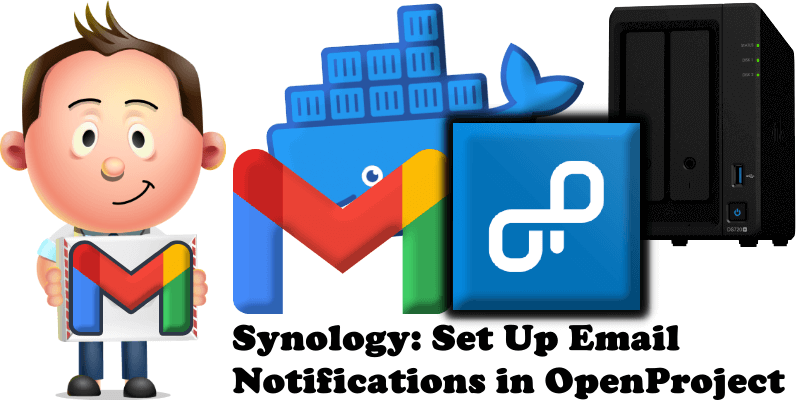
Have you already installed OpenProject on your Synology NAS? Today, after many, many emails asking me how to set up email Notifications on OpenProject, I have finally come about to writing an article on how to set up Gmail Notifications on OpenProject so you can get notified via email everytime you need. See the details below.
STEP 1
Please Support My work by Making a Donation.
STEP 2
Install OpenProject using my Docker Guide. If you already have OpenProject installed on your Synology NAS, skip this STEP.
STEP 3
Follow my step by step guide on how to activate SMTP for your Gmail account.
STEP 4
Open OpenProject. At the top right of the page click on your profile then My Account. In the Email field type in your own Email address then click Save. Follow the instructions in the image below.
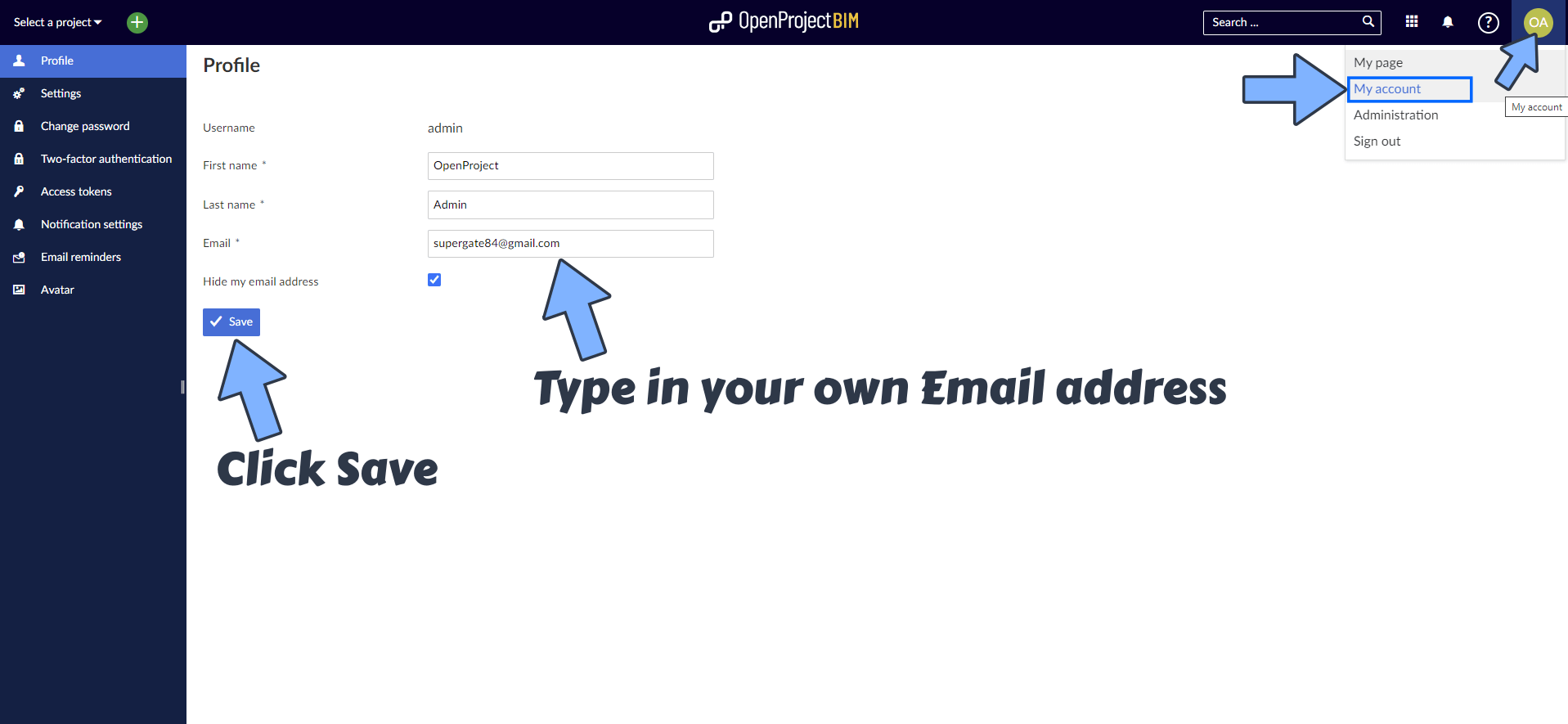
STEP 5
A new pop up window will open. Type in your own OpenProject password then click Confirm. Follow the instructions in the image below.
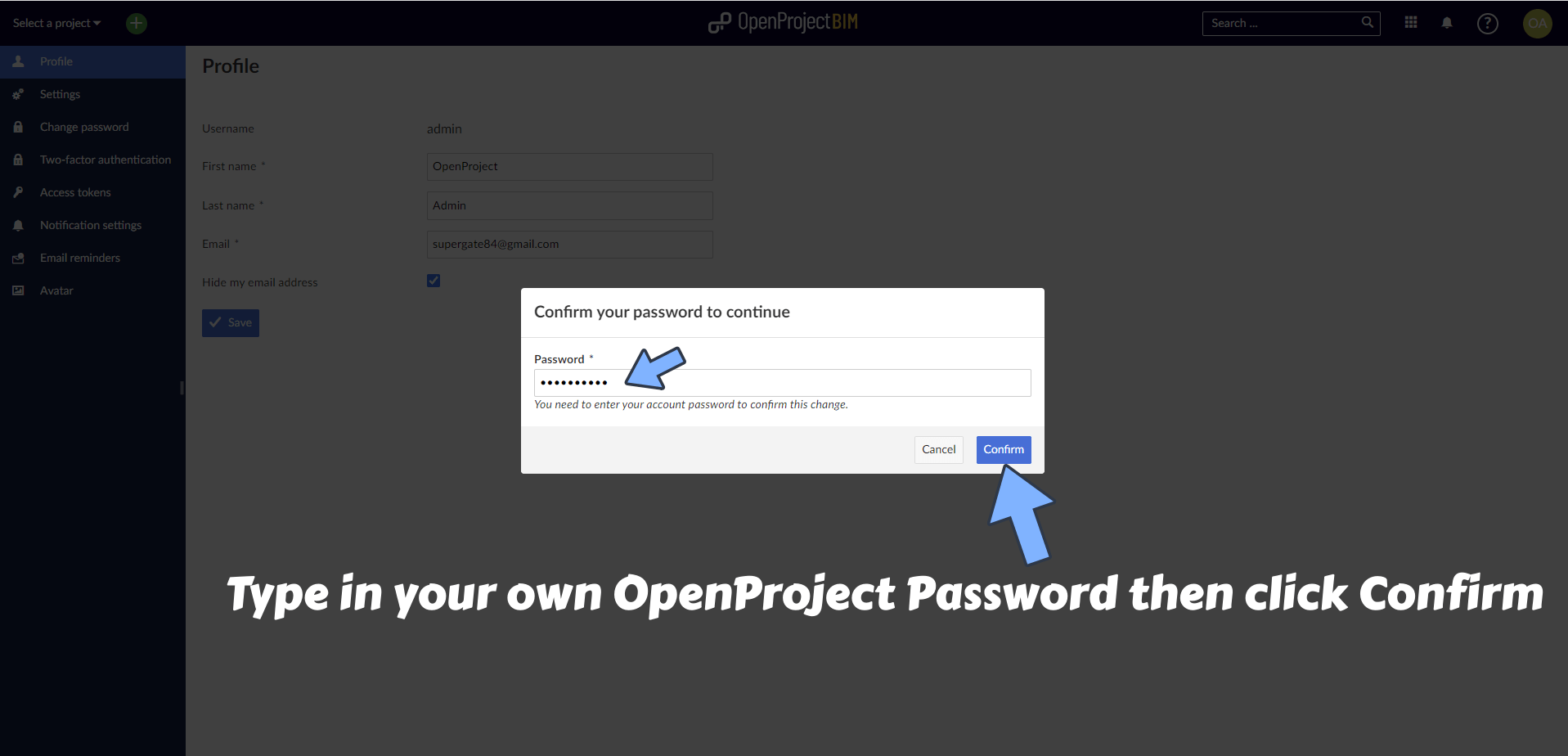
STEP 6
At the top right of the page click on your Profile then Administration. Click Emails and notification. Follow the instructions in the image below.
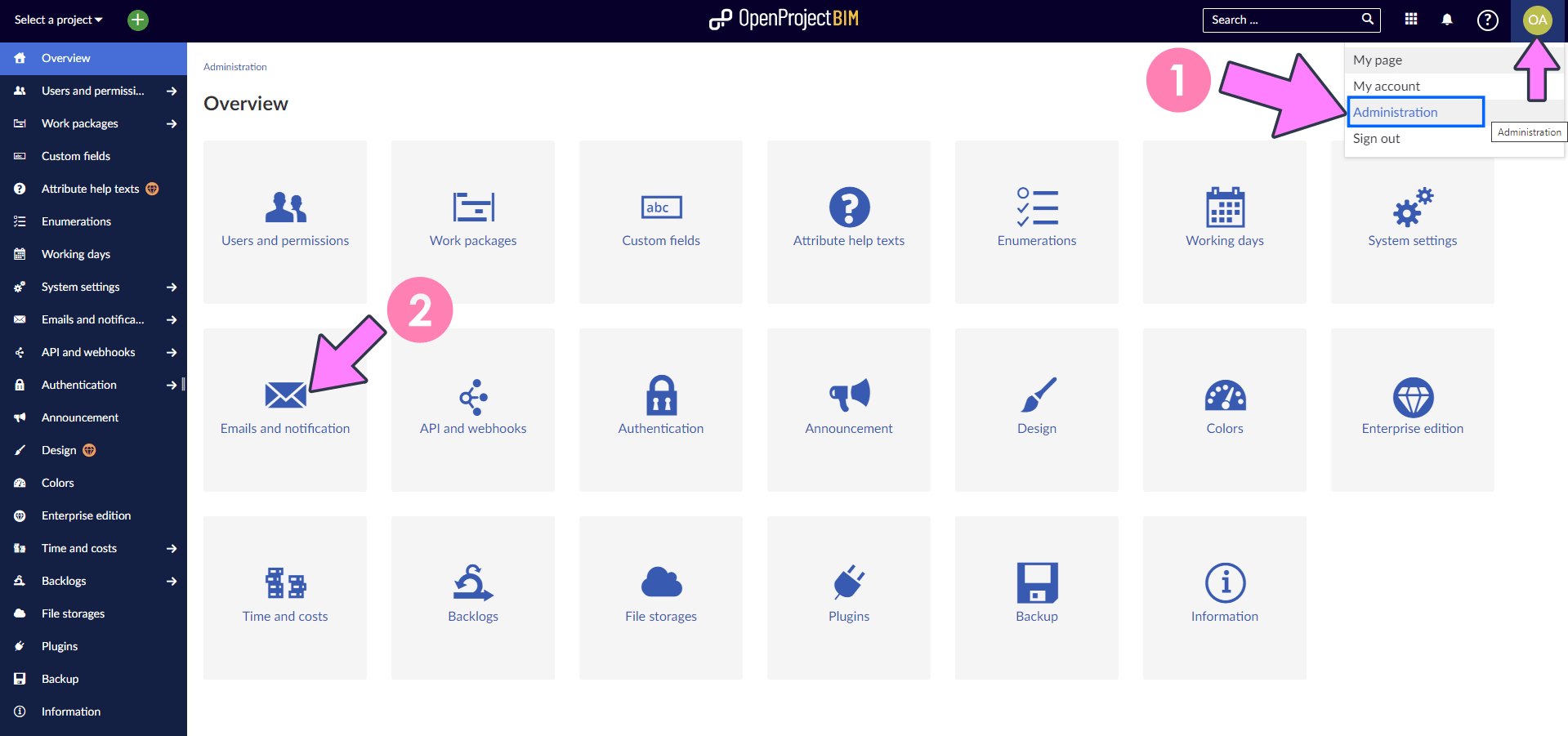
STEP 7
On the Emission email address field type in your own Gmail address. Follow the instructions in the image below.
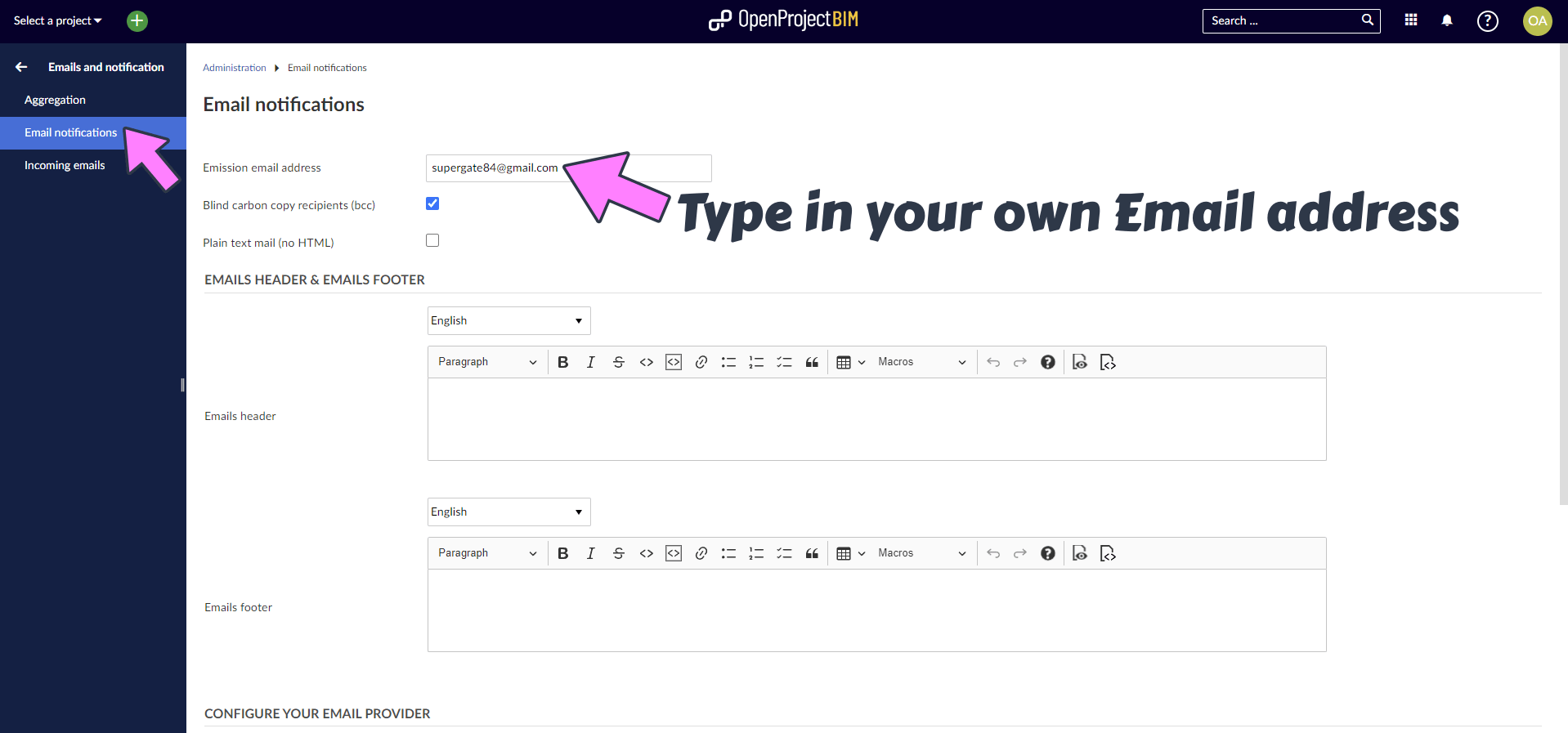
STEP 8
Scroll down the page a little bit until you find the Configure Your Email Provider area. Add the details below. Follow the instructions in the image below.
Email delivery method: smtp
SMTP server: smtp.gmail.com
SMTP Port: 587
SMTP HELO domain: leave blank.
SMTP Authentication: login.
SMTP Username: Type in your own Gmail address.
SMTP Password: Type in your own Gmail App Password / STEP 3.
Automatically use STARTTLS if available: Check the box.
Click Save. After you save the settings, you can Send a test email.
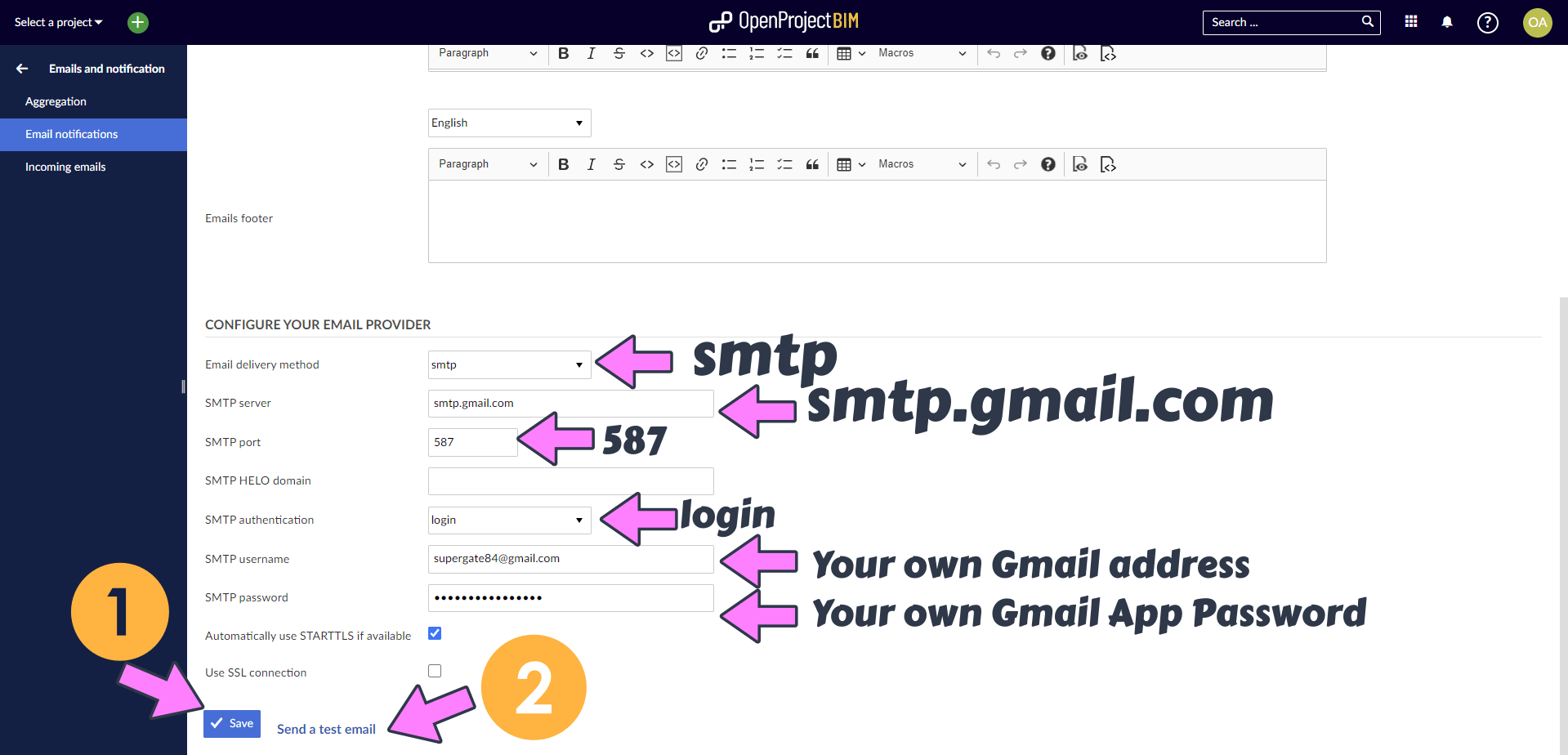
STEP 9
Enjoy your OpenProject Notifications via Email!
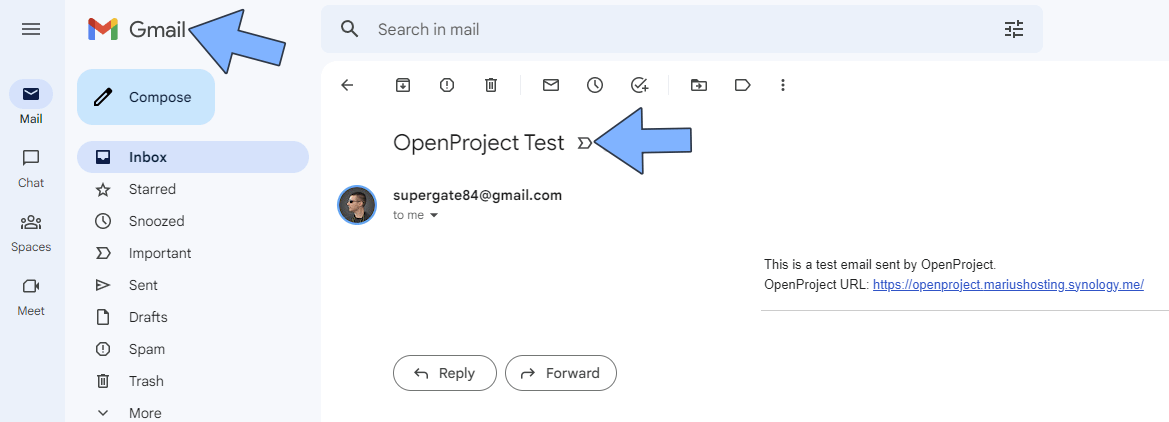
This post was updated on Thursday / August 8th, 2024 at 4:52 PM
