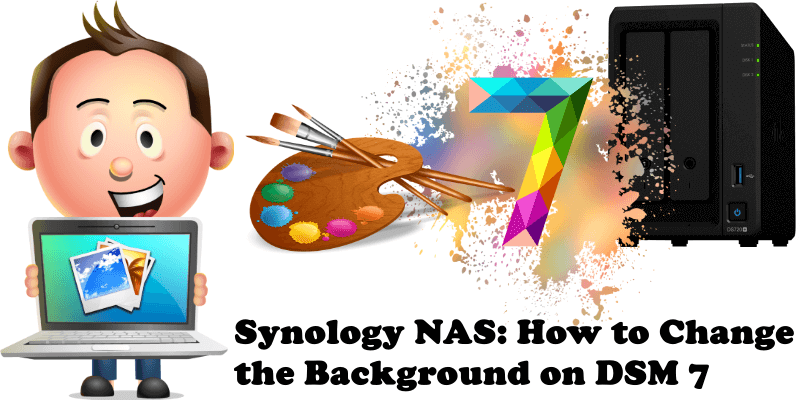
Many people are unaware that they can customize their desktop on their Synology NAS device. I did this little guide for all those of you who do not know the necessary steps to undertake to change your desktop background image on your Synology NAS. With the advent of DSM 7 there have been some changes in this area as well. In the article below I will explain in an elementary way how to make your DSM 7.1 more familiar by changing the background image.
STEP 1
Please Support My work by Making a Donation.
STEP 2
Go to Account / Personal. Follow the instructions in the image below.
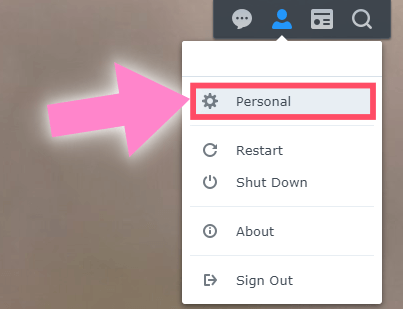
STEP 3
After clicking on Personal, the window below will open. Choose the Display Preferences tab. Under Desktop check Customize background, and under the dropdown menu select Image then click Select image. Follow the instructions in the image below.
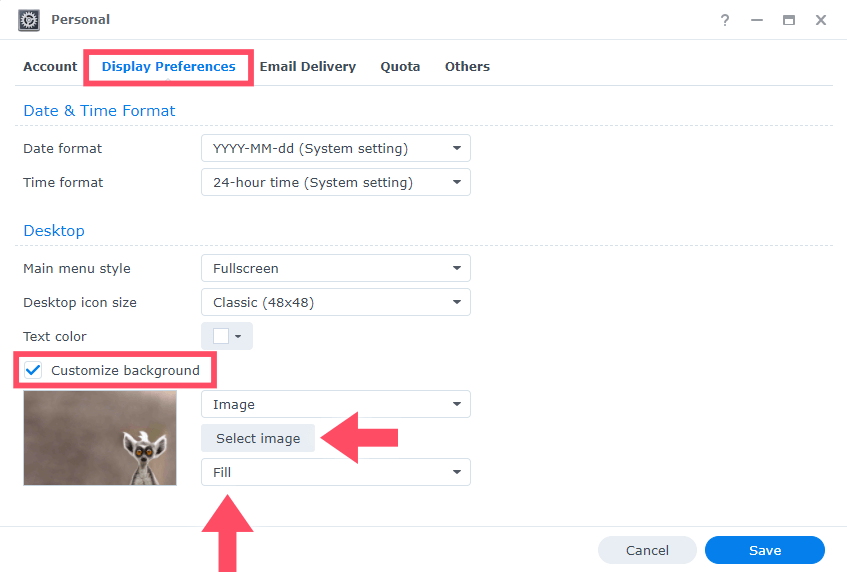
STEP 4
After you click on Select image, the window below will open. In the left sidebar, click on My Images. Upload an image from your computer, then click Select. Follow the instructions in the image below.
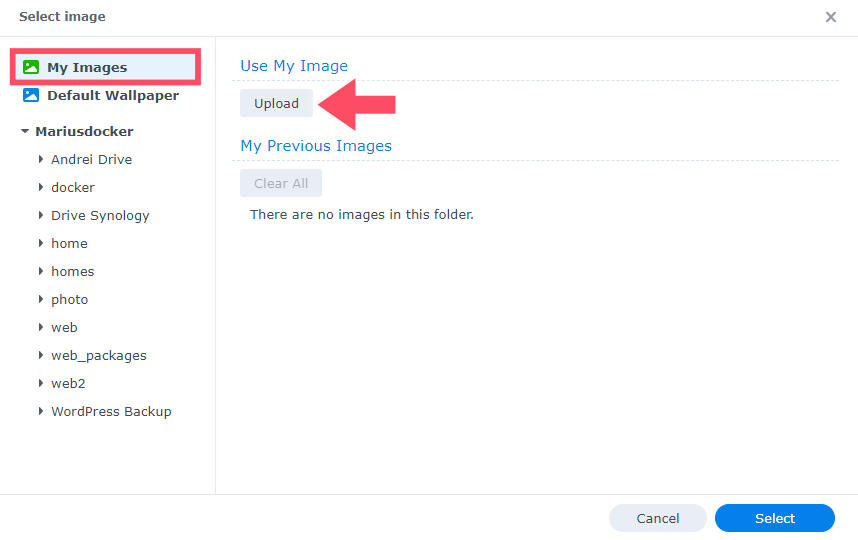
STEP 5
Under Select image choose Fill then click Save. Follow the instructions in the image below.
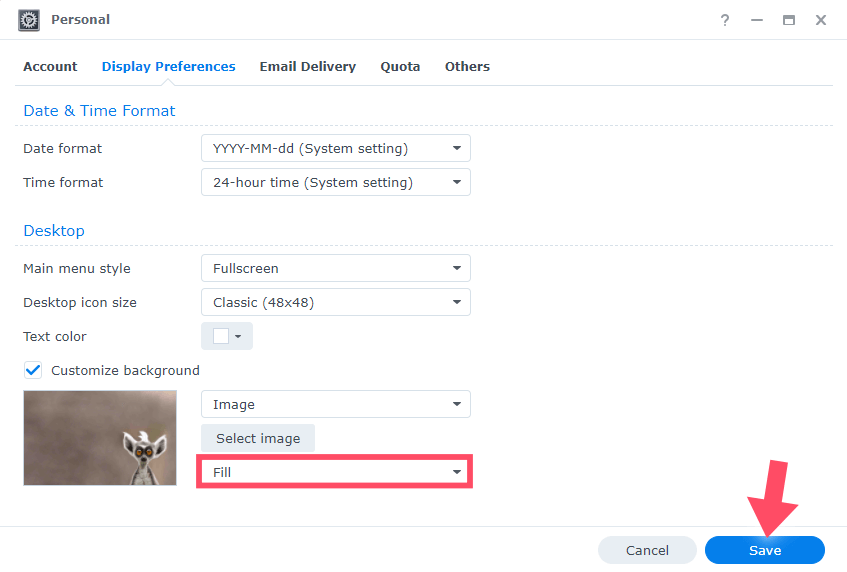
STEP 6
Here you can see the final result. If you like the wallpaper below, you can download it from here.
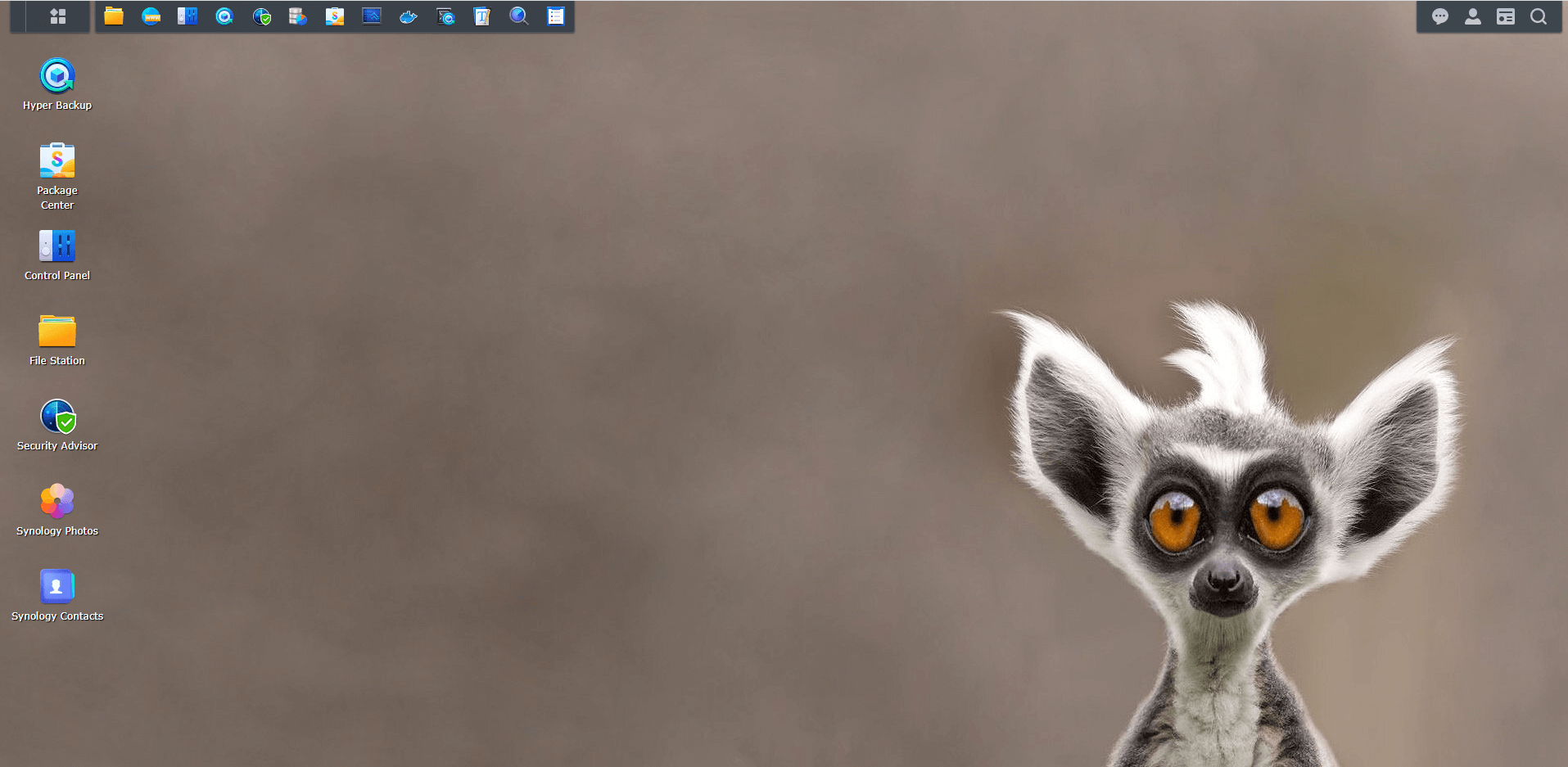
Finally your Synology DSM 7 will look much more familiar and personal with your favorite background.
STEP 7
In the dropdown menu you can also choose a solid background color by selecting Color instead of Image. Choose your favorite color then click Save. Follow the instructions in the image below.
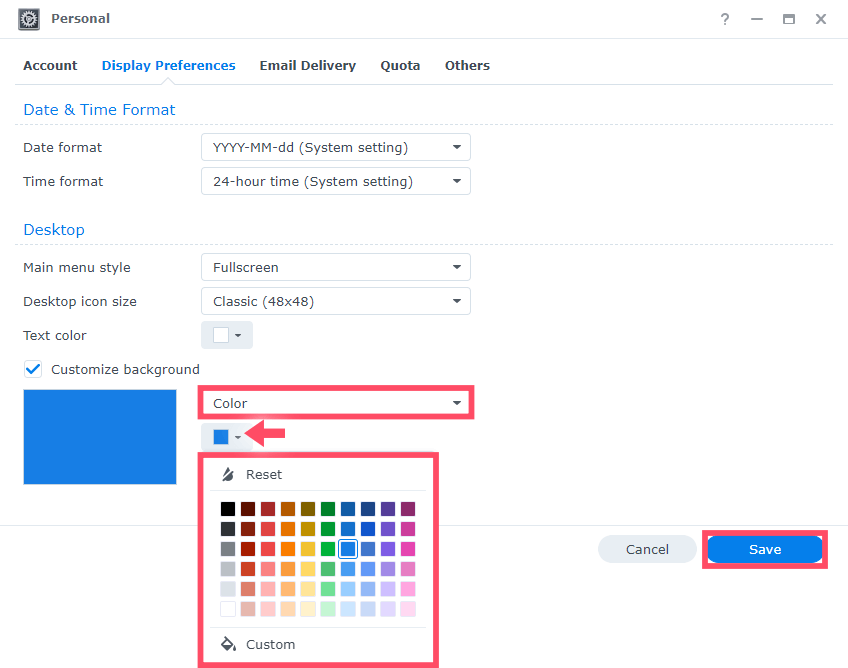
STEP 8
You can also upload a wallpaper directly into File Station, then double click on the image and click on the Set as wallpaper icon. Follow the instructions in the image below.
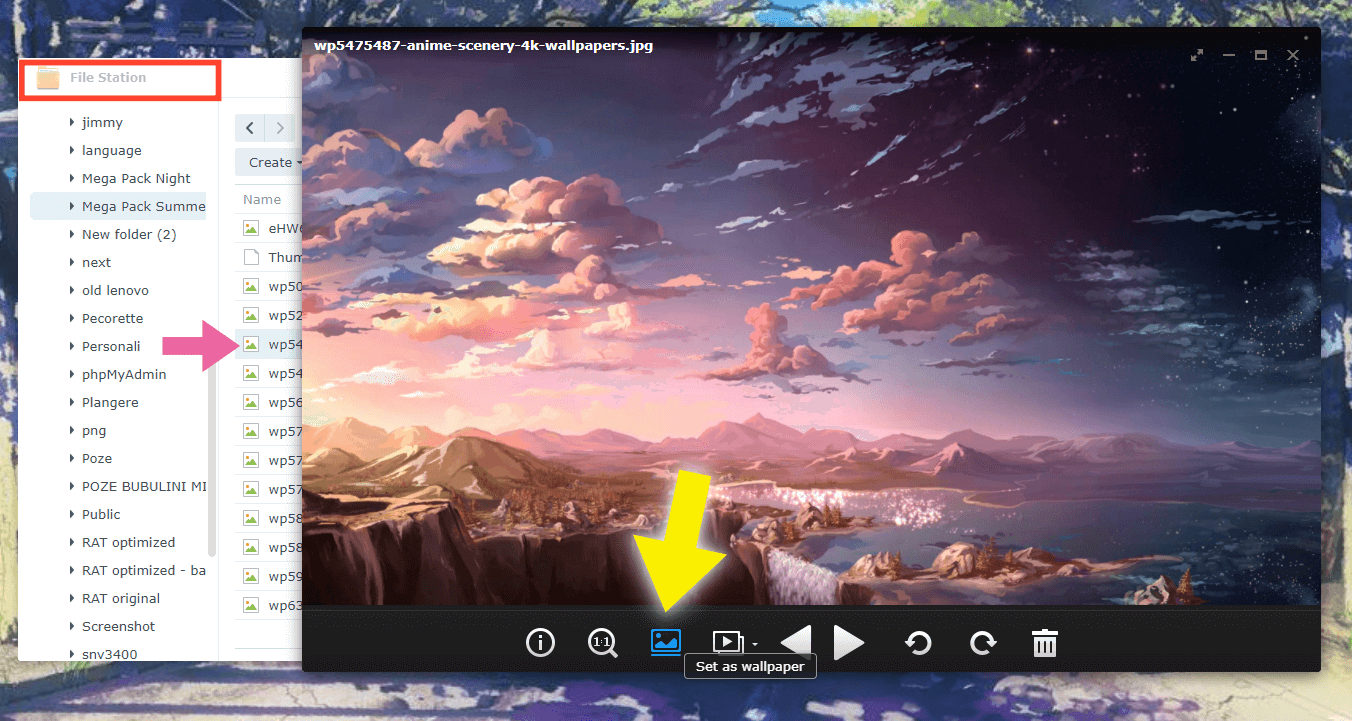
Note: Find out how to change your Synology NAS background on DSM 6.2.4
This post was updated on Monday / June 5th, 2023 at 12:29 PM
