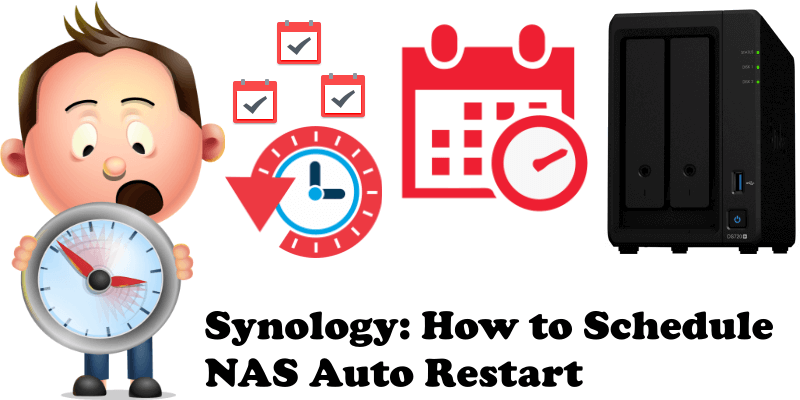
For one reason or another you may need to schedule a restart/reboot of your Synology NAS at a certain time. Restarting/Rebooting your Synology NAS is not necessary or recommended for many reasons. But since every one of us has different needs and uses their NAS for different purposes, here is a small guide on how to schedule the auto-restart of your Synology NAS at a certain time.
STEP 1
Please Support My work by Making a Donation.
STEP 2
Go to Control Panel / Task Scheduler / Create / Scheduled Task / User-defined script. Follow the instructions in the images below.

STEP 3
Once you click on User-defined script a new window will open. Follow the instructions below:
- General: In the Task field type in Schedule Reboot. Check “Enabled” option. Select your User.
- Schedule: Select Run on the following date then select “What date do you want according to your needs“.
- Task Settings: Check “Send run details by email“, add your email then copy paste the code below in the Run command area. After that click OK.
reboot

Note: From now on your NAS will restart on the date and at the time you scheduled the task. You can cancel the scheduled task at any time or disable it temporarily.
This post was updated on Wednesday / September 13th, 2023 at 1:24 PM
