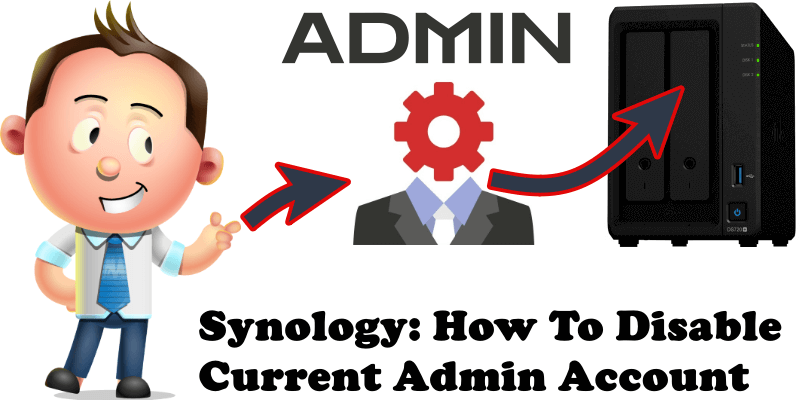
Although Synology users have been cautioned time and time again about this, many continue to connect to their NAS using the “admin” user. There is nothing more dangerous than having a basic username, the most basic really – this is vulnerability at its finest. Continuing to use the basic ‘admin’ username for your Synology credentials puts the security of your data, and your privacy, at risk. Fortunately creating a new username with administrative permissions is very easy and will mean you will be less exposed to potential security breaches and other risks. Follow this simple tutorial below to learn how to disable your current admin account and create a new user with admin privileges.
STEP 1
Please Support My work by Making a Donation.
STEP 2
To disable the current admin account first of all create a new user with administrator privileges in Control Panel / User & Group / Create.
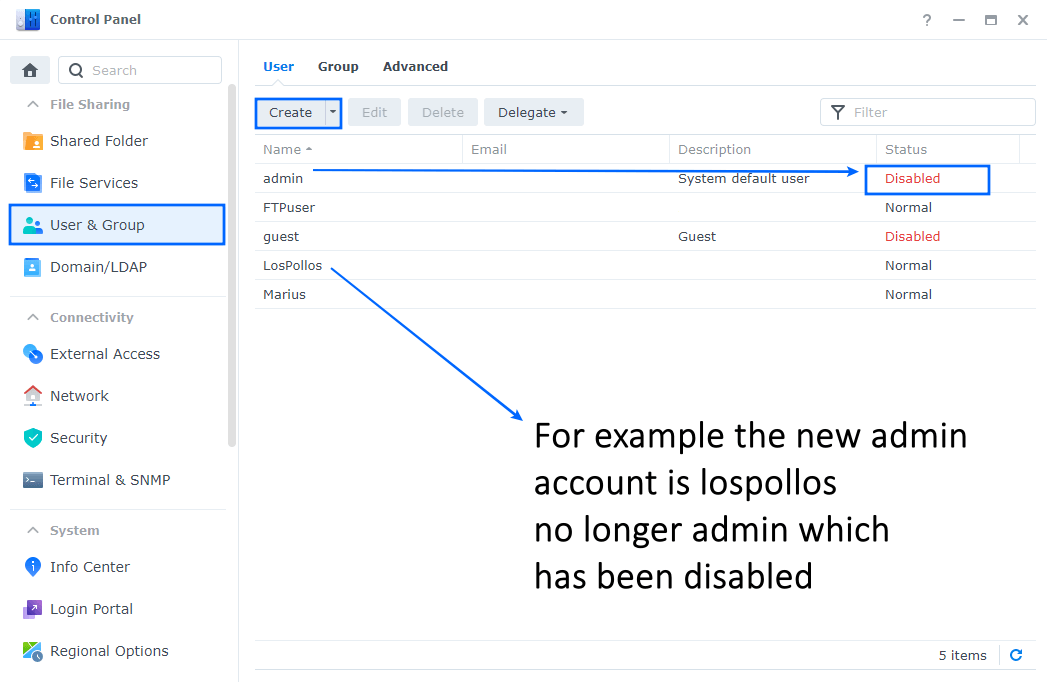
STEP 3
After the new user with administrator privileges is created, select the old account “admin” then click the Edit tab.
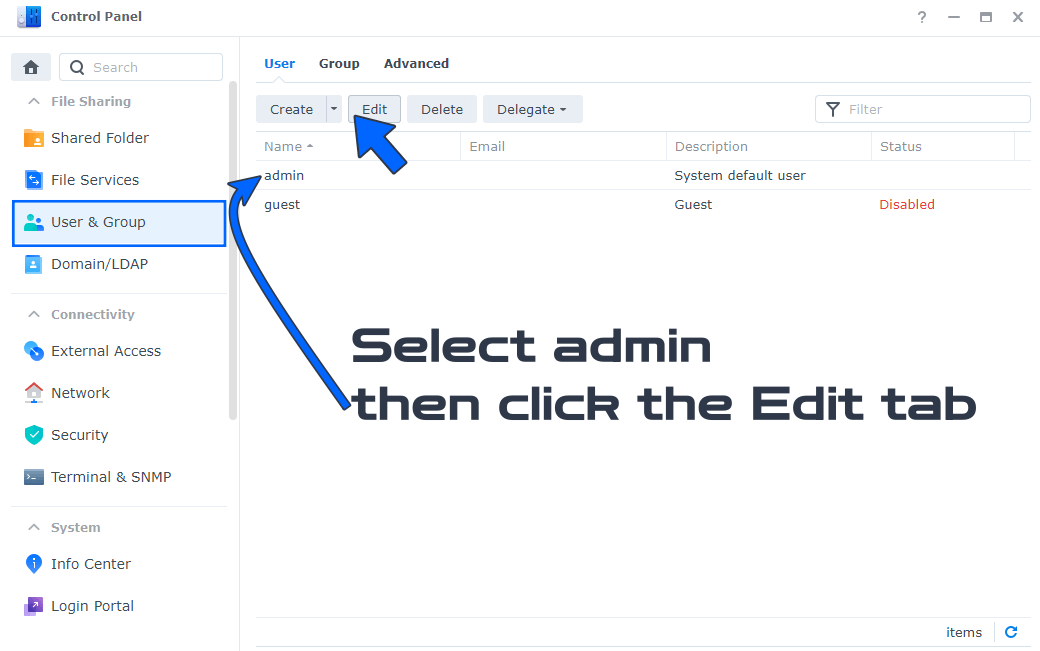
STEP 4
After you click the Edit tab, a new window will open. Check ‘Disable this account’, check ‘Immediately’, then Save. Follow the instructions in the image below.
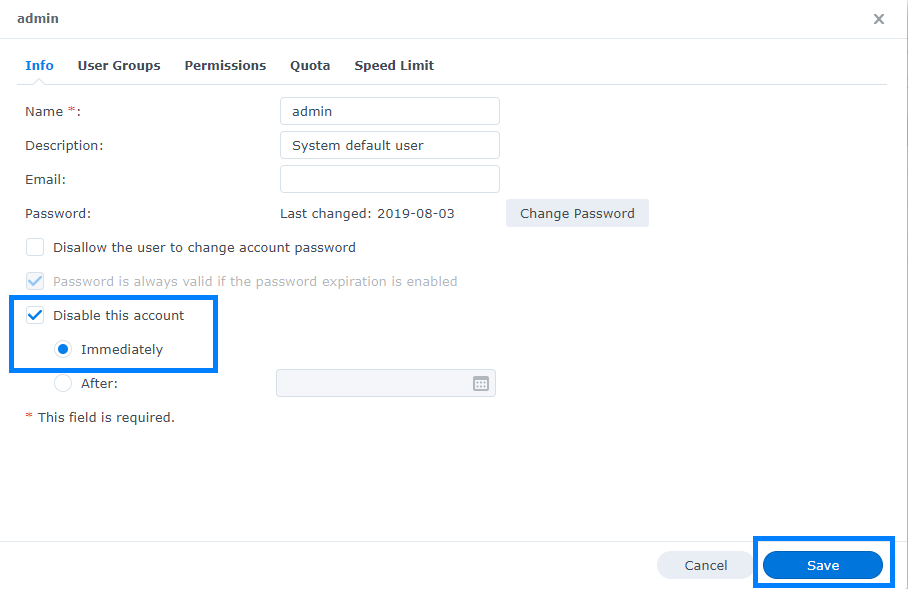
Note: Learn How to Choose A Strong Password for your Synology NAS.
This post was updated on Wednesday / August 10th, 2022 at 9:51 PM
