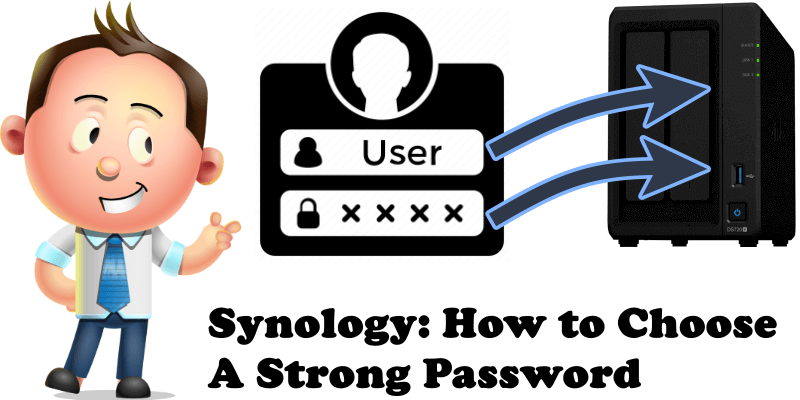
How certain are you that your Synology NAS administrator password is a strong enough password to withstand a Brute Force Attack? A Brute-Force Attack consists of an attacker submitting many passwords or passphrases with the hope of eventually guessing correctly. The attacker systematically checks all possible passwords and passphrases until the correct one is found. Alternatively, the attacker can attempt to guess the key which is typically created from the password using a key derivation function. This is known as an exhaustive key search.
A strong password for your Synology NAS admin user is enough to protect you and your data. But what counts as a strong password? A password length of a minimum of 8 characters is a good starting point. However it should always consist of numbers AND mixed case letters AND symbols. My professional recommendation is to go for a password length between 8 and 15 characters that always includes numbers AND mixed case letters AND symbols. Below you have a detailed chart to help you choose a strong admin password for your Synology NAS.
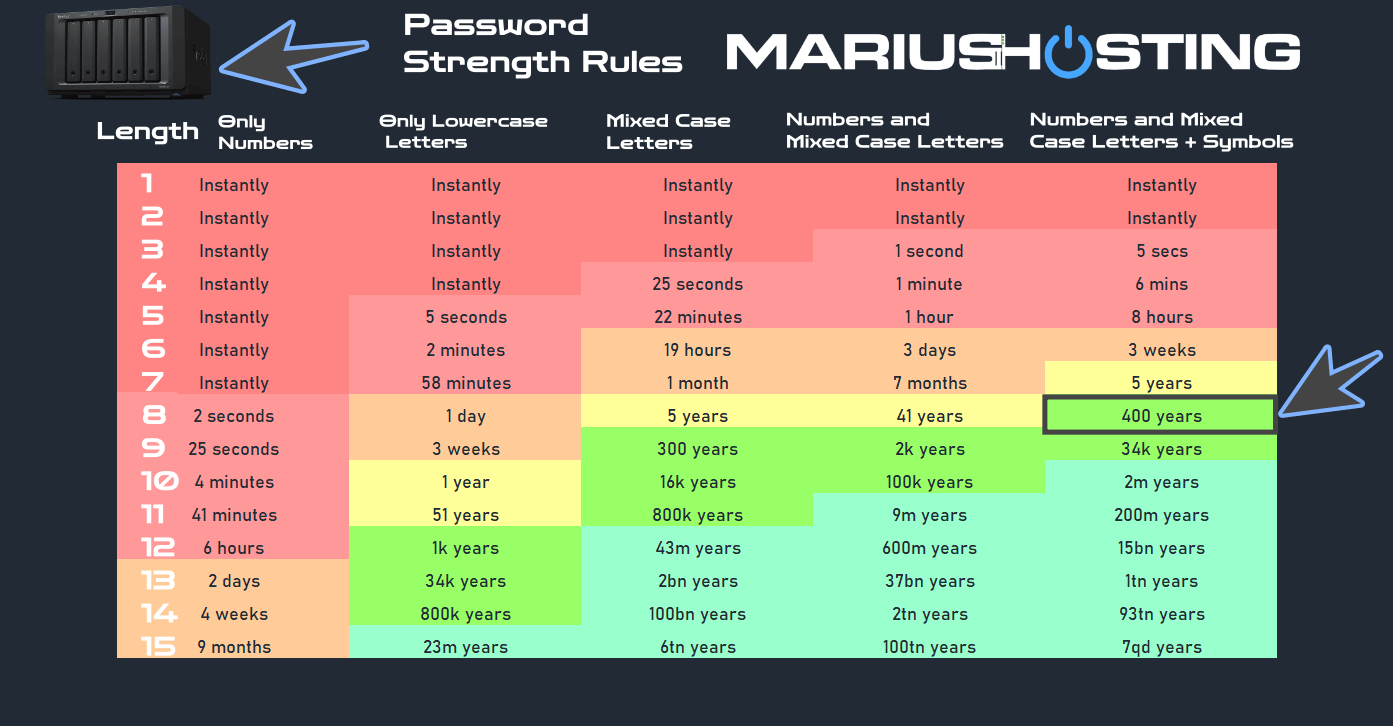
Below you have a guide on how to change current admin password on a Synology NAS.
STEP 1
Please Support My work by Making a Donation.
STEP 2
Go to Control Panel / User & Group / User tab / choose your username from the list then click the Edit tab. Follow the instructions in the image below.
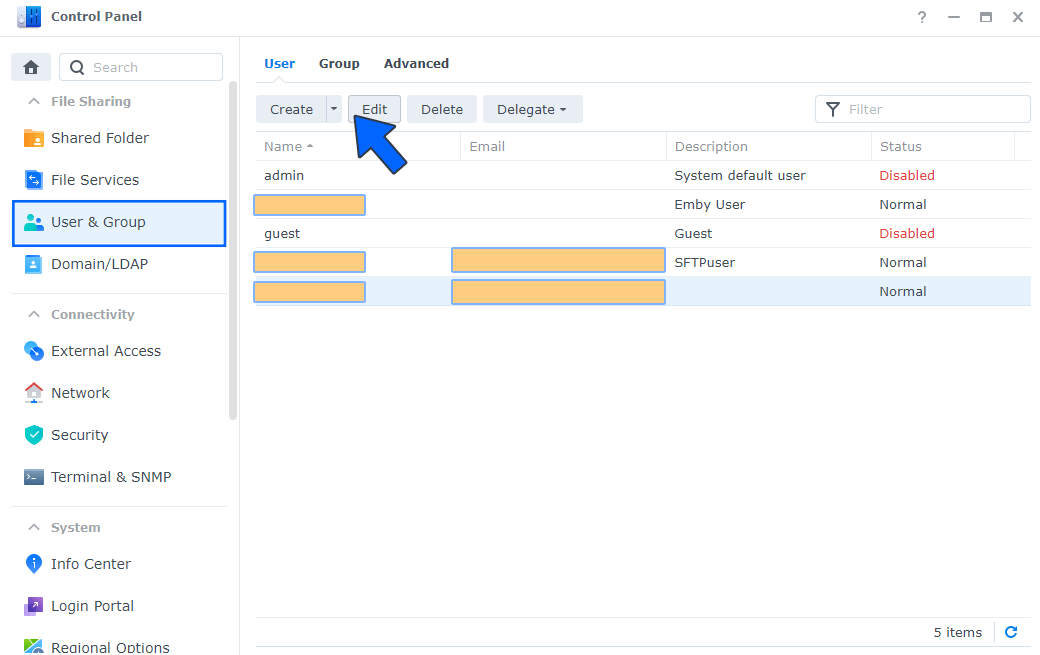
STEP 3
Click Change Password to change your current Password. Follow the instructions in the image below.
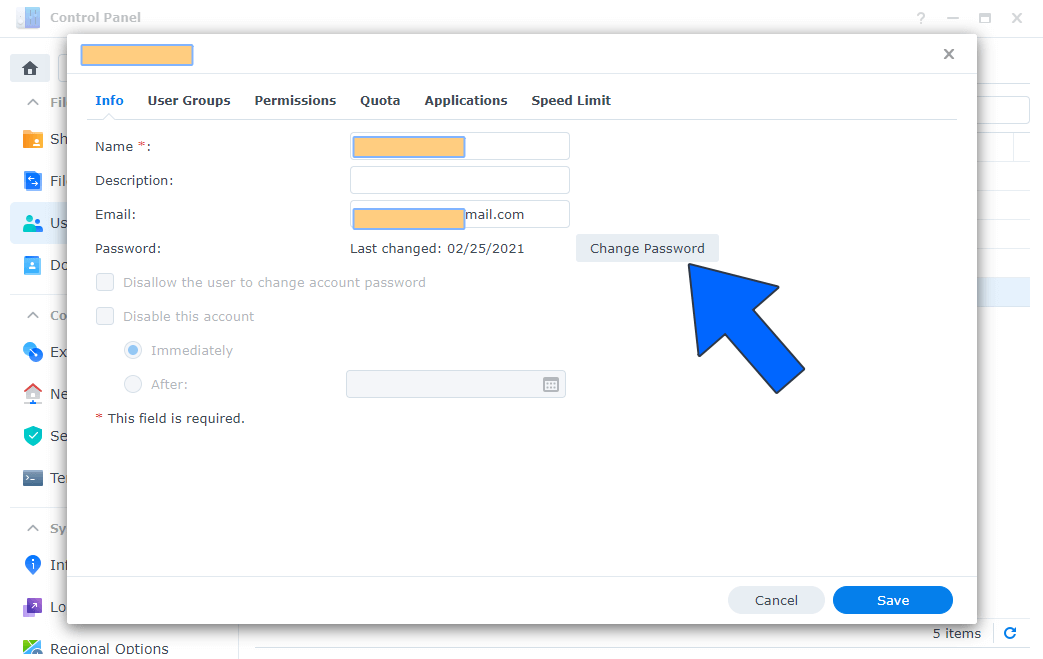
STEP 4
Now choose your new password taking into consideration the recommendations in the chart above then click Save.
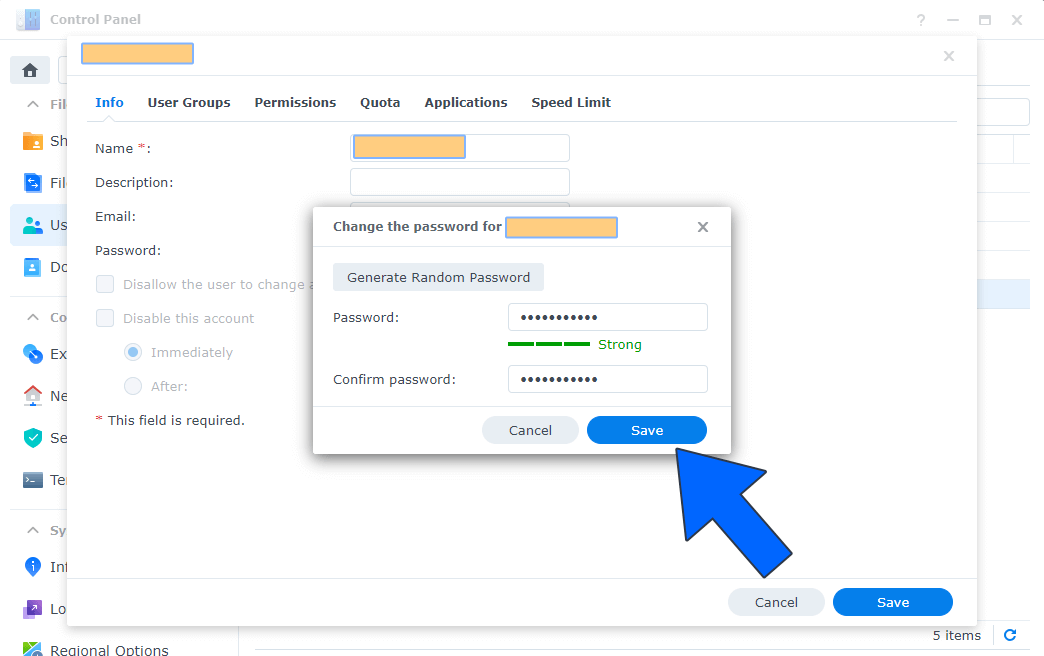
Note: How to disable current admin account.
This post was updated on Sunday / February 2nd, 2025 at 3:08 PM
