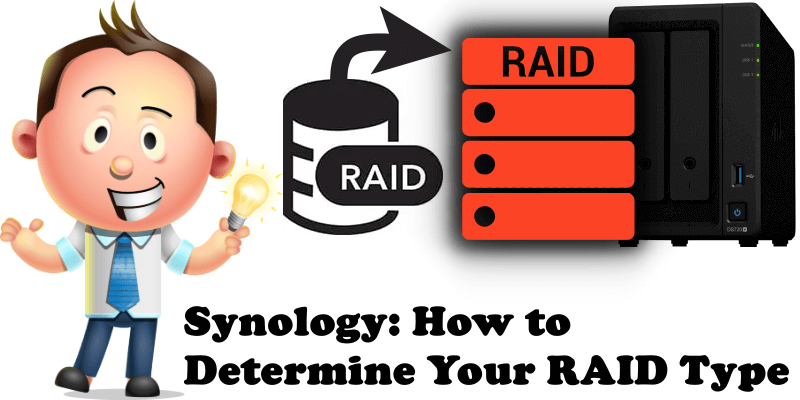
How can you tell what your Synology NAS RAID type is? The first time you installed your disks in your NAS you were asked which RAID to choose. With time, you may have forgotten. If, for one reason or another, you forgot what type of RAID you chose for your disks, know that you can find it out again easily. In today’s article I will teach you how to find out what is your RAID type for your Synology NAS device.
STEP 1
Please Support My work by Making a Donation.
STEP 2
Click on the Main Menu. Follow the instructions in the image below.

STEP 3
When the menu appears on the screen, click on the “Storage Manager” icon. Follow the instructions in the image below.
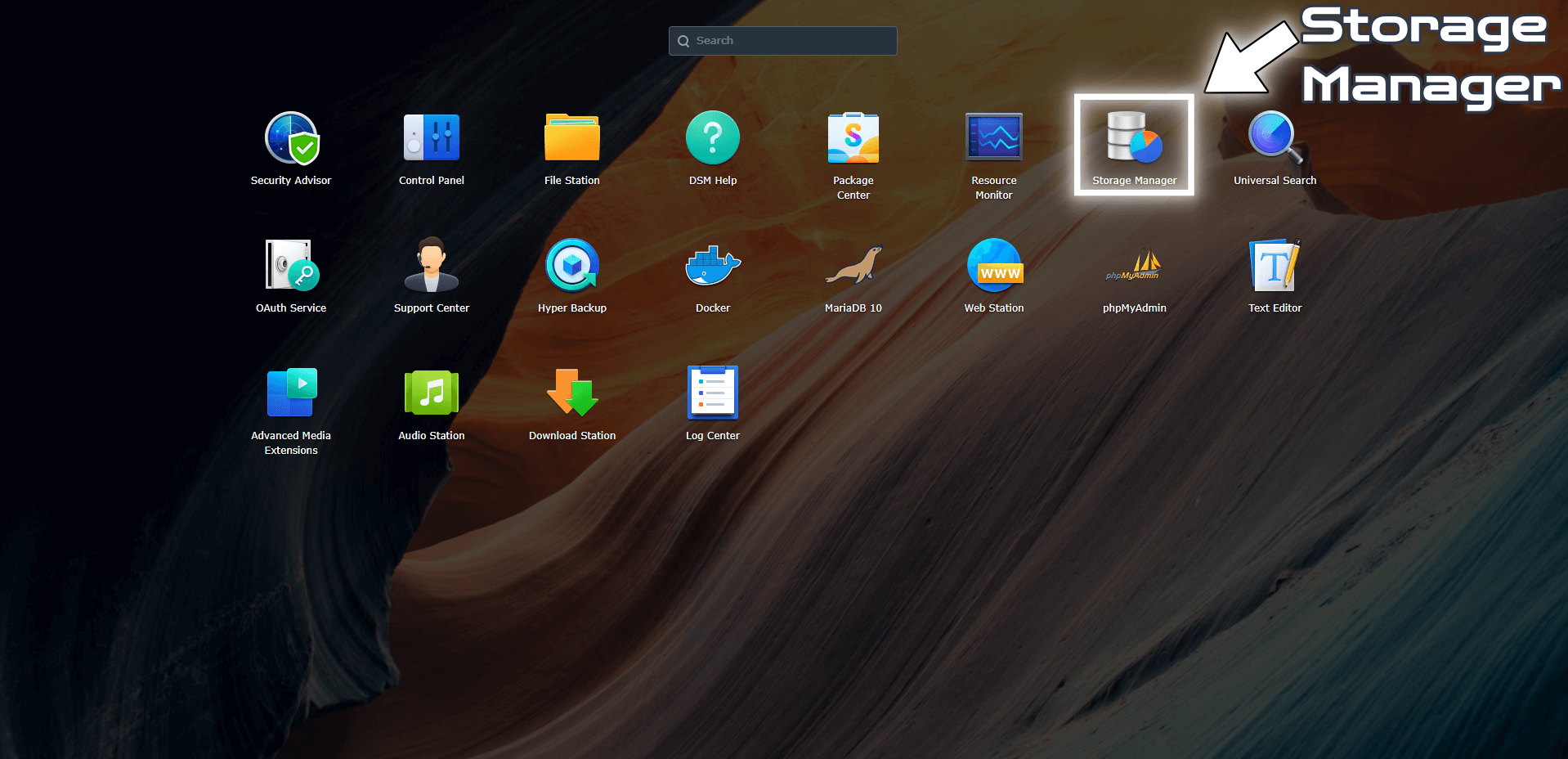
STEP 4
Once Storage Manager is open, on the left sidebar select Storage Pool 1. Next, click the little dropdown arrow at the top right of the page to expand the info. Follow the instructions in the image below.
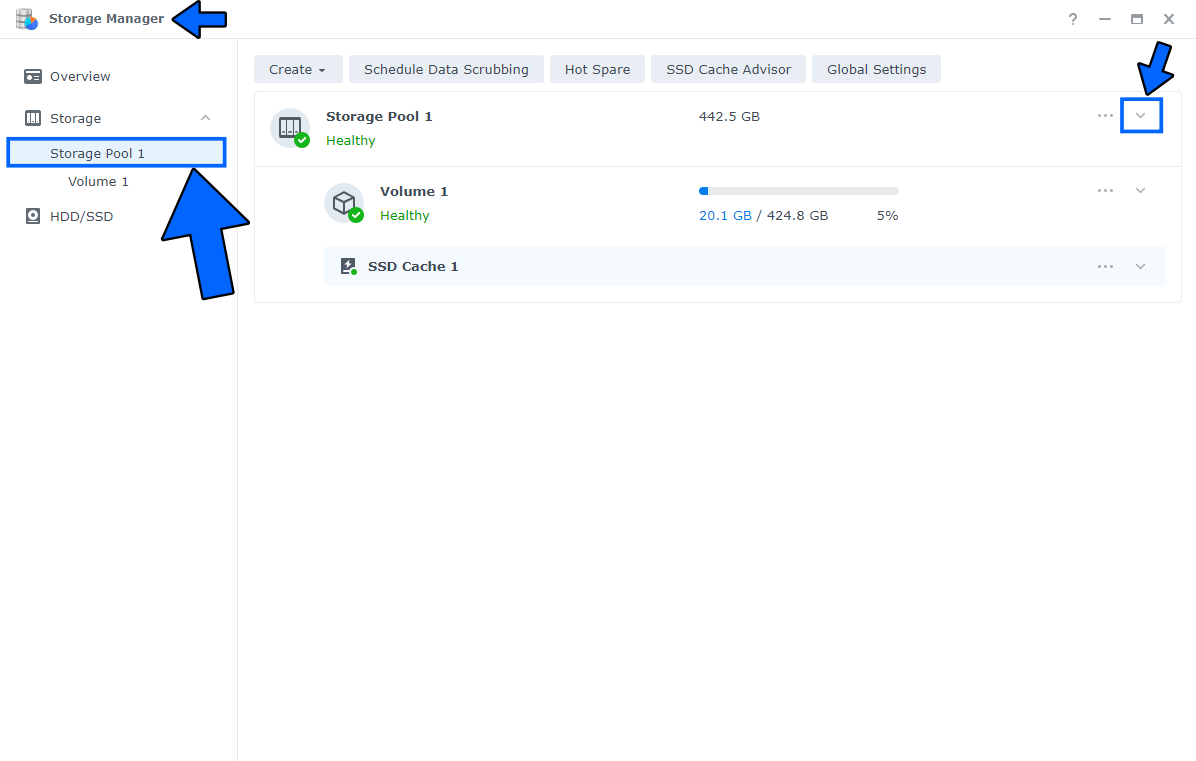
STEP 5
Done! You should see your RAID type at a glance. Follow the instructions in the image below.
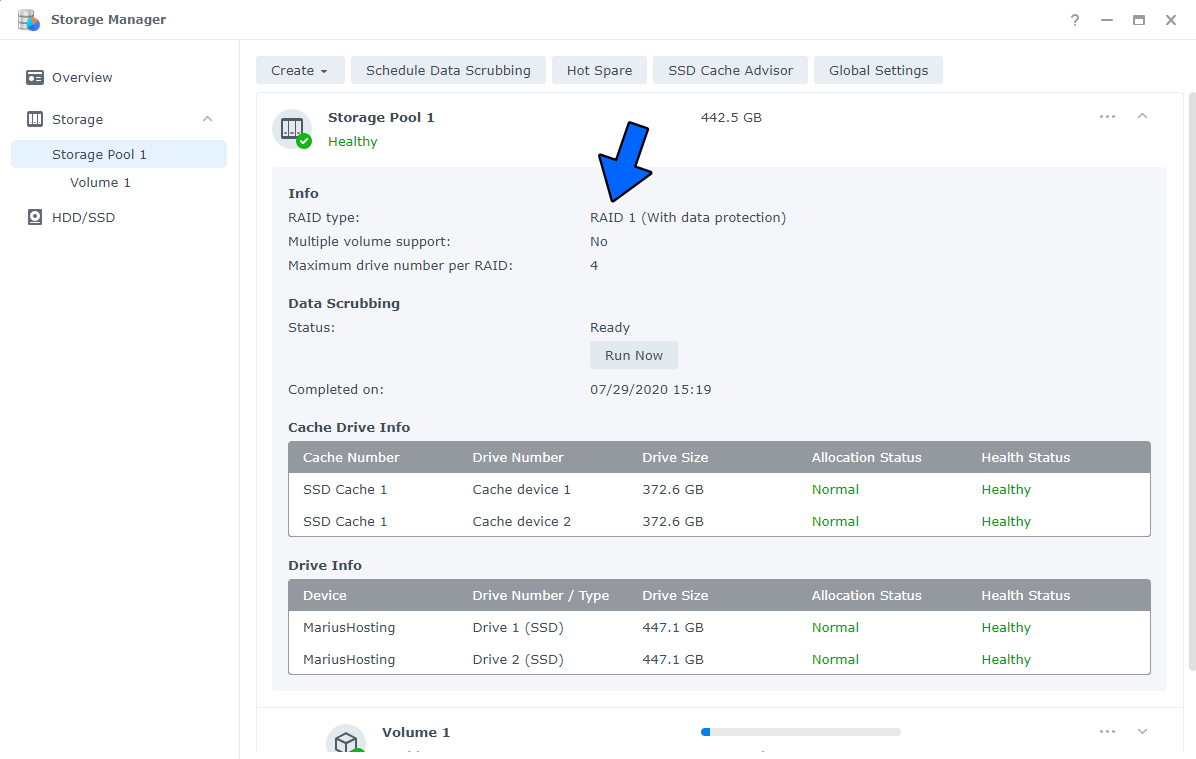
Note: Find out which RAID type you should choose on your Synology NAS.
This post was updated on Wednesday / August 10th, 2022 at 9:34 PM
