
Many of you have asked me several times over the years where you can find and download your own Docker container logs. A Docker container log allows you to troubleshoot a general container issue. The log can show you the exact error and explain why your container doesn’t work, won’t start, or closes after a few minutes or seconds. It is always good to analyze the logs to find the solution to the problem. In today’s article I will show you 3 methods to be able to view and download your Docker container logs. If you have a problem with a Docker container, I may ask you to send me the log so that I can analyze it and figure out where the problem is.
STEP 1
Please Support My work by Making a Donation.
FIRST METHOD – Container Manager
Open Container Manager. On the left sidebar, click Container. Select the container that you want to troubleshoot, then click the Details tab. Follow the instructions in the image below.
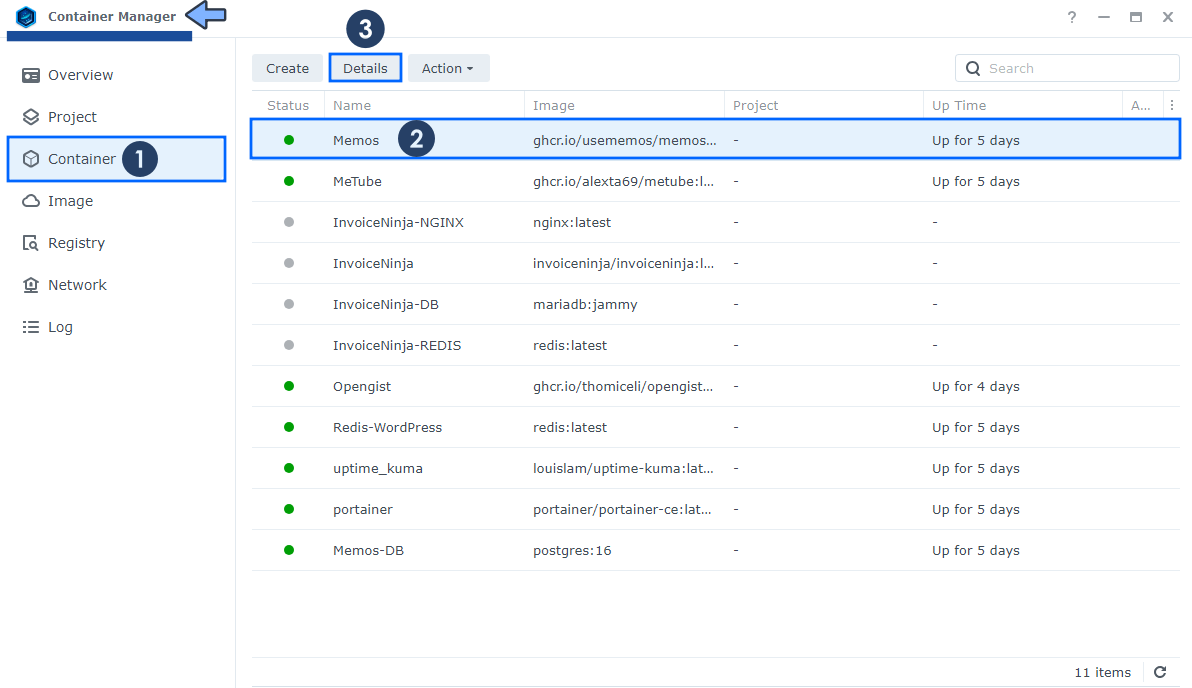
Click the Log tab to see your container log. If you want, you can export the Log by clicking the Export button to send it to an expert to troubleshoot.
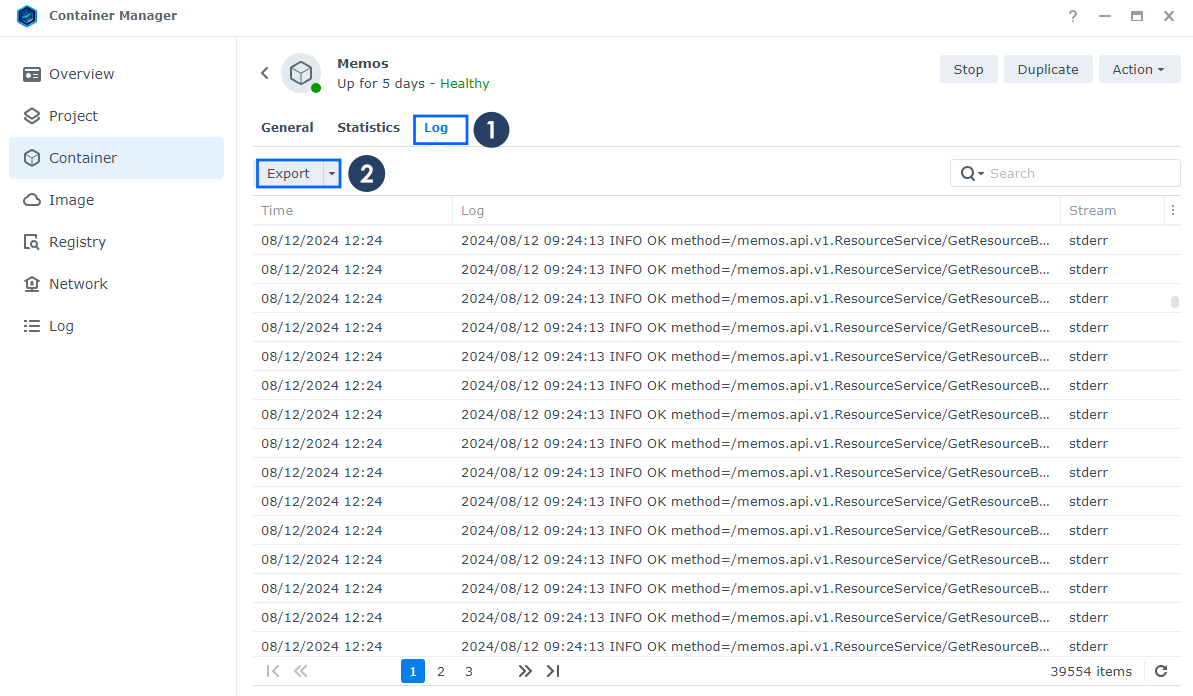
SECOND METHOD – Portainer
Open Portainer. On the left sidebar, click Containers. Select the container that you want to troubleshoot, then click the little log icon. Follow the instructions in the image below.
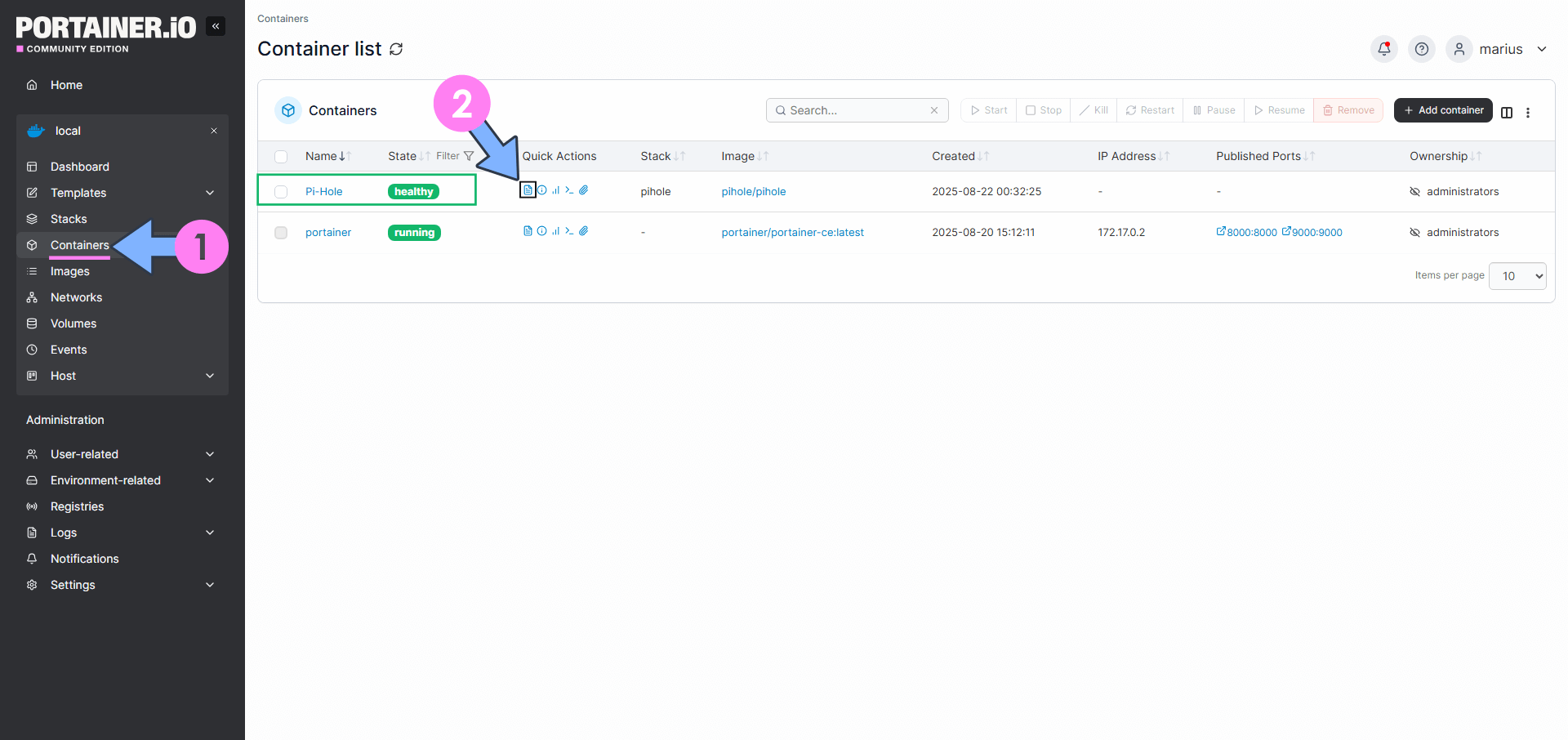
Your container log will be instantly available. If you want, you can export the Log by clicking the Download logs button to send it to an expert to troubleshoot.
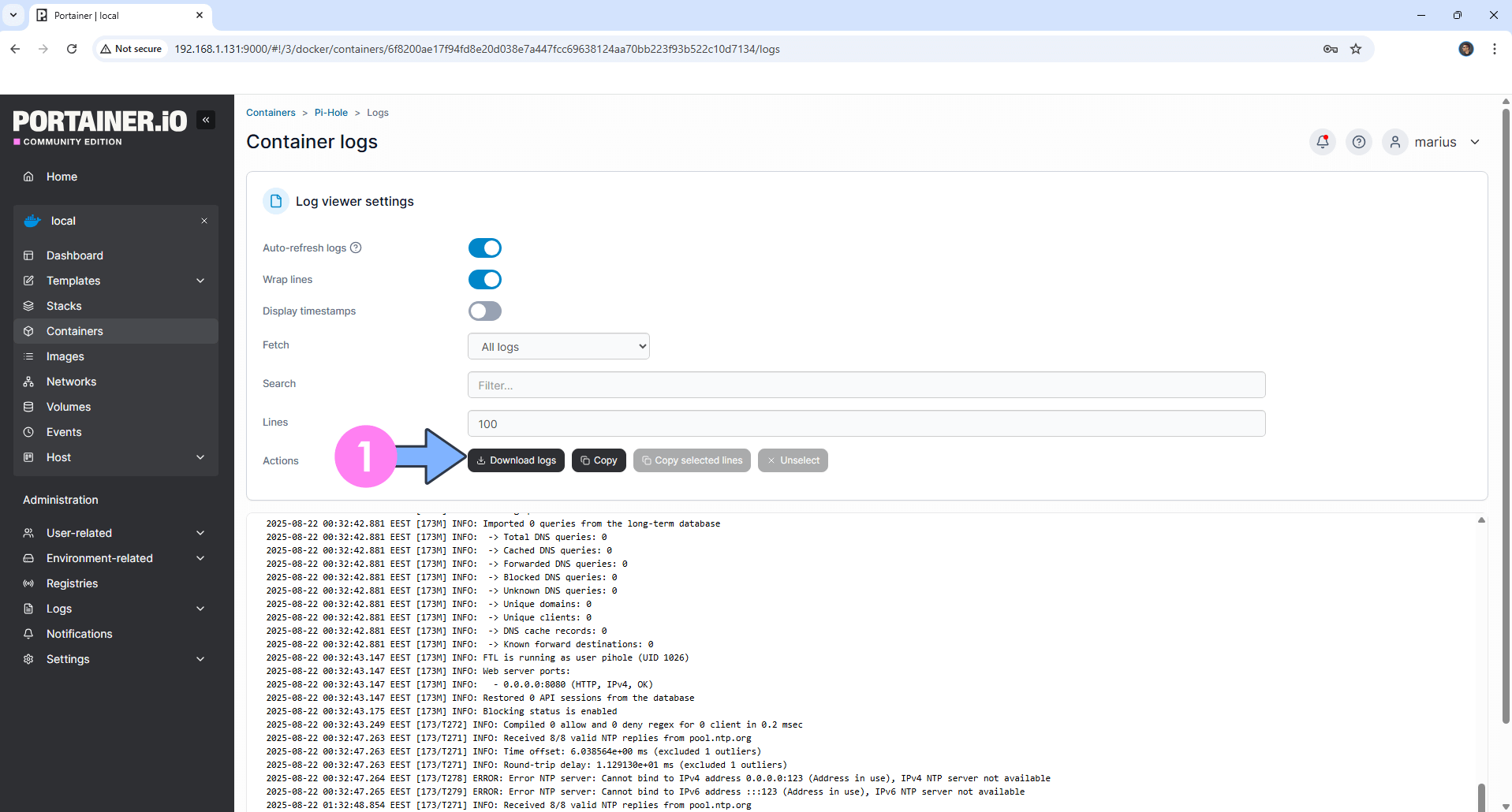
THIRD METHOD – Dozzle
Dozzle is a simple and responsive application that provides you with a web based interface to monitor your Docker container logs live. It doesn’t store log information, it is for live monitoring of your container logs only. After installing Dozzle using my easy STEP by STEP guide, you can check all your container logs in Real Time.
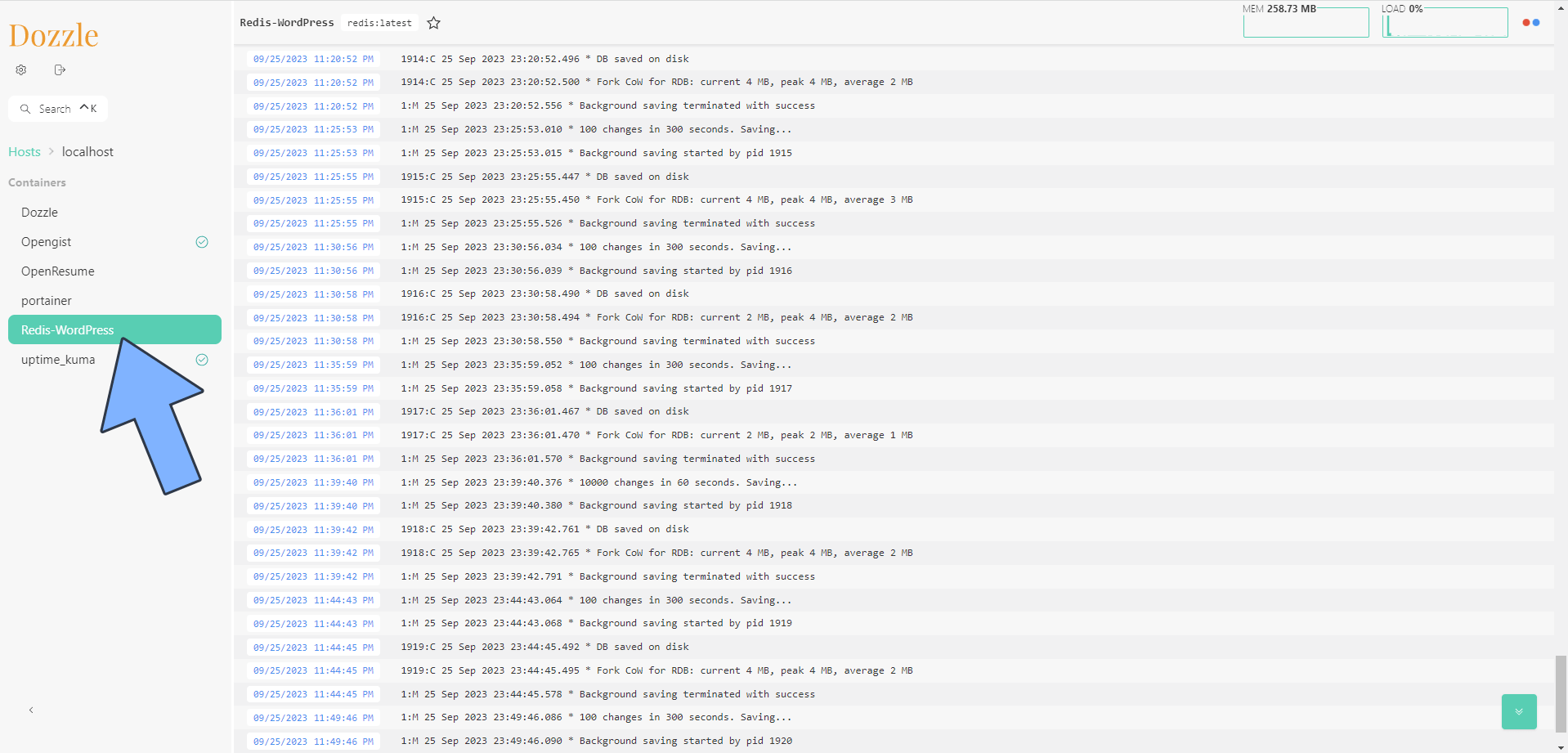
📝Recommended Read: How to Archive NAS Logs.
This post was updated on Friday / August 22nd, 2025 at 1:41 AM
