
As trivial as it may seem, some people are not aware of the fact that they can archive all the logs of their NAS in a specific folder, compress them, decide how many GB of logs to archive, and review them when they need them with the utmost attention. In today’s small guide I will teach you how to archive/save your Synology NAS logs.
STEP 1
Please Support My work by Making a Donation.
STEP 2
Click on the Main Menu. Follow the instructions in the image below.
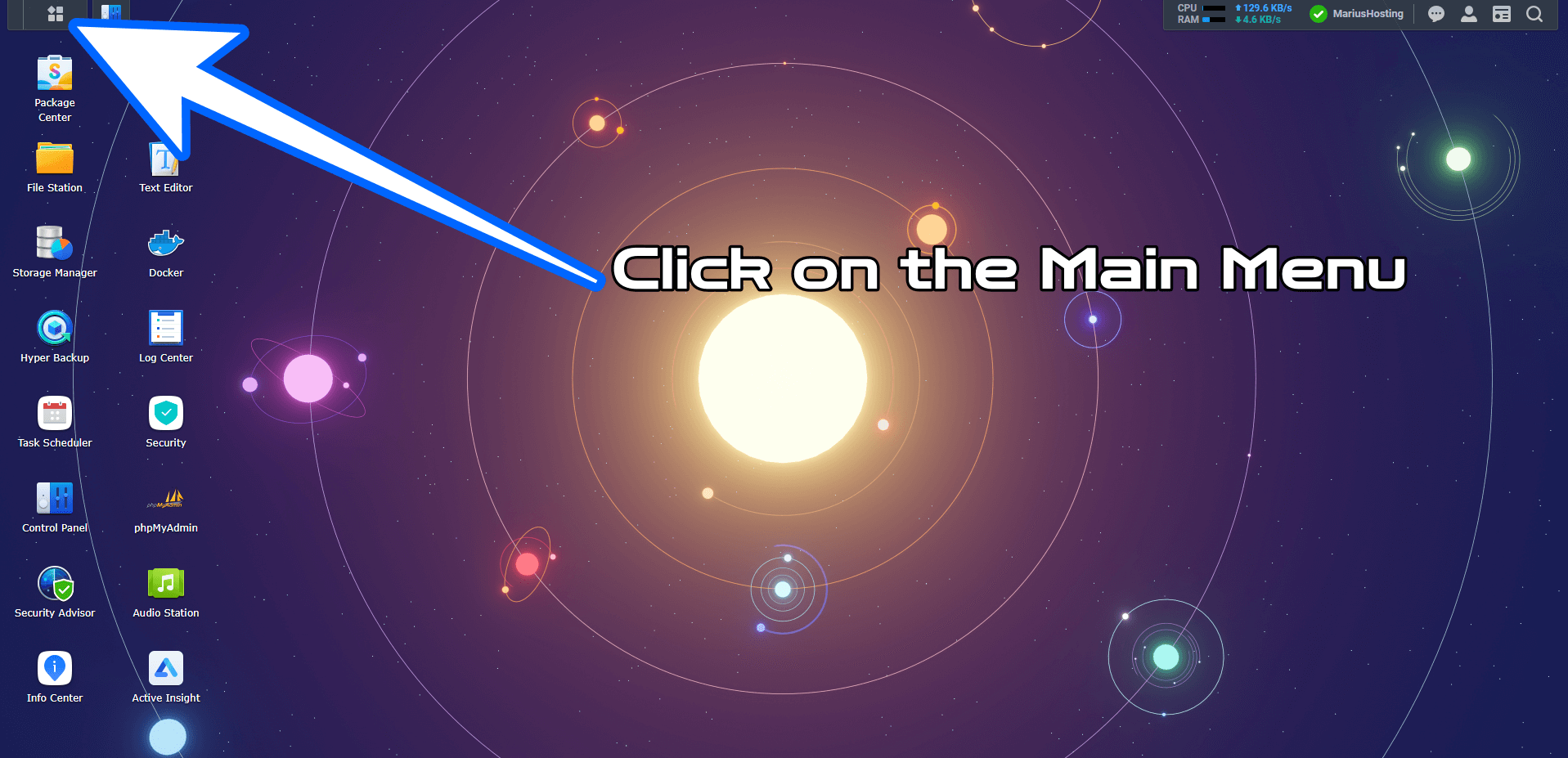
STEP 3
Click on the Log Center icon. Follow the instructions in the image below.
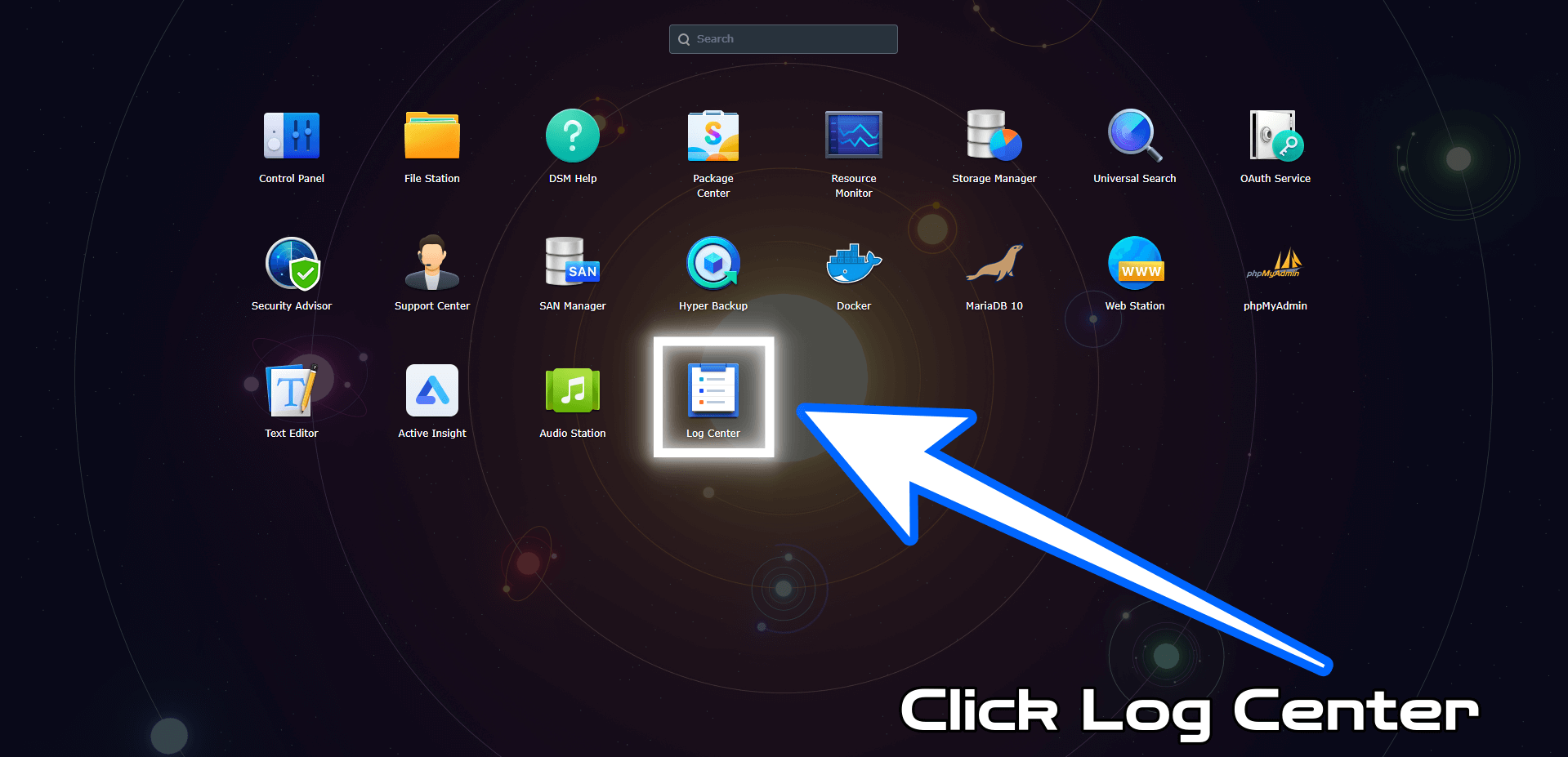
STEP 4
Once Log Center is open, click on “Archive Settings” in the left sidebar. Check “Archive local logs to the storage location specified above”. Select your destination logs folder. You have the option to archive logs in different formats and compress them. Click Apply. Follow the instructions in the image below.
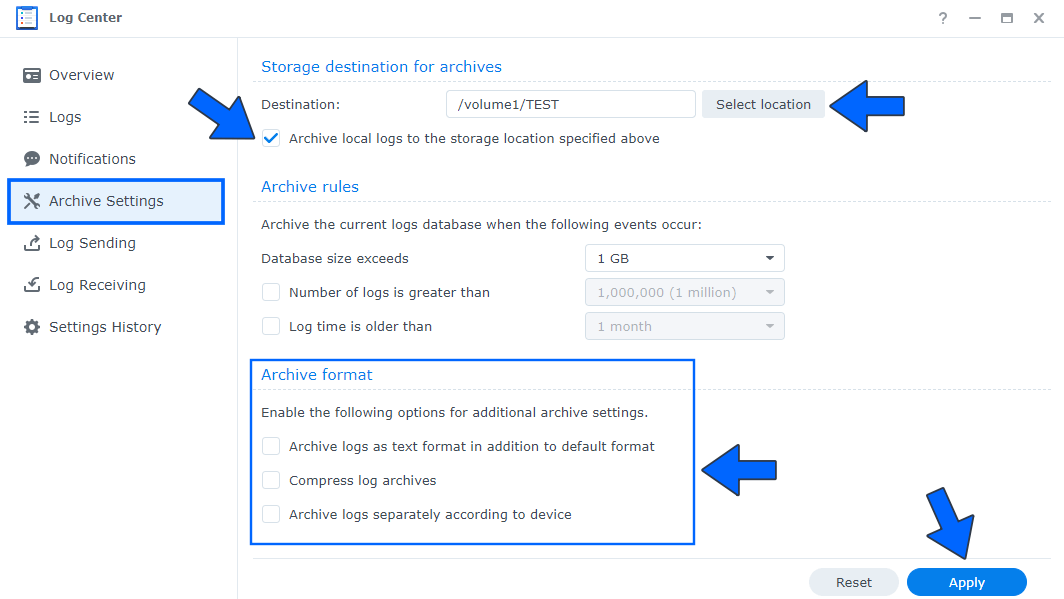
Note: From now on all your logs will be saved in the folder you have chosen.
Note: Do you like my background wallpaper? You can download it now!
This post was updated on Sunday / June 16th, 2024 at 11:18 PM
