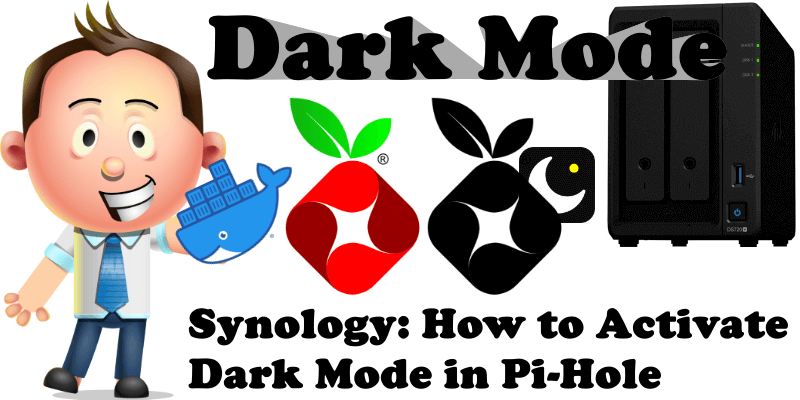
Trivial as it may be, many users cannot find the option to activate the Dark Mode on Pi-Hole. If after reading my post on how to install Pi-Hole on your Synology NAS you find you’re still in the dark, then in today’s post I’ll show you how to activate the Dark Mode option on your Pi-Hole.
What is Pi-Hole? Pi-hole is a Linux network-level advertisement and Internet tracker blocking application which acts as a DNS sinkhole, and optionally a DHCP server, intended for use on a private network. It is designed for low-power embedded devices with network capability, such as Raspberry Pi and Synology NAS devices.
STEP 1
Please Support My work by Making a Donation.
STEP 2
Log into your Pi-Hole account.
STEP 3
On the left sidebar in Pi-hole, click on Settings, then select the Web interface / API. After that, in the Theme settings area, select Pi-hole deep-midnight, then click Save & Apply. Follow the instructions in the image below.
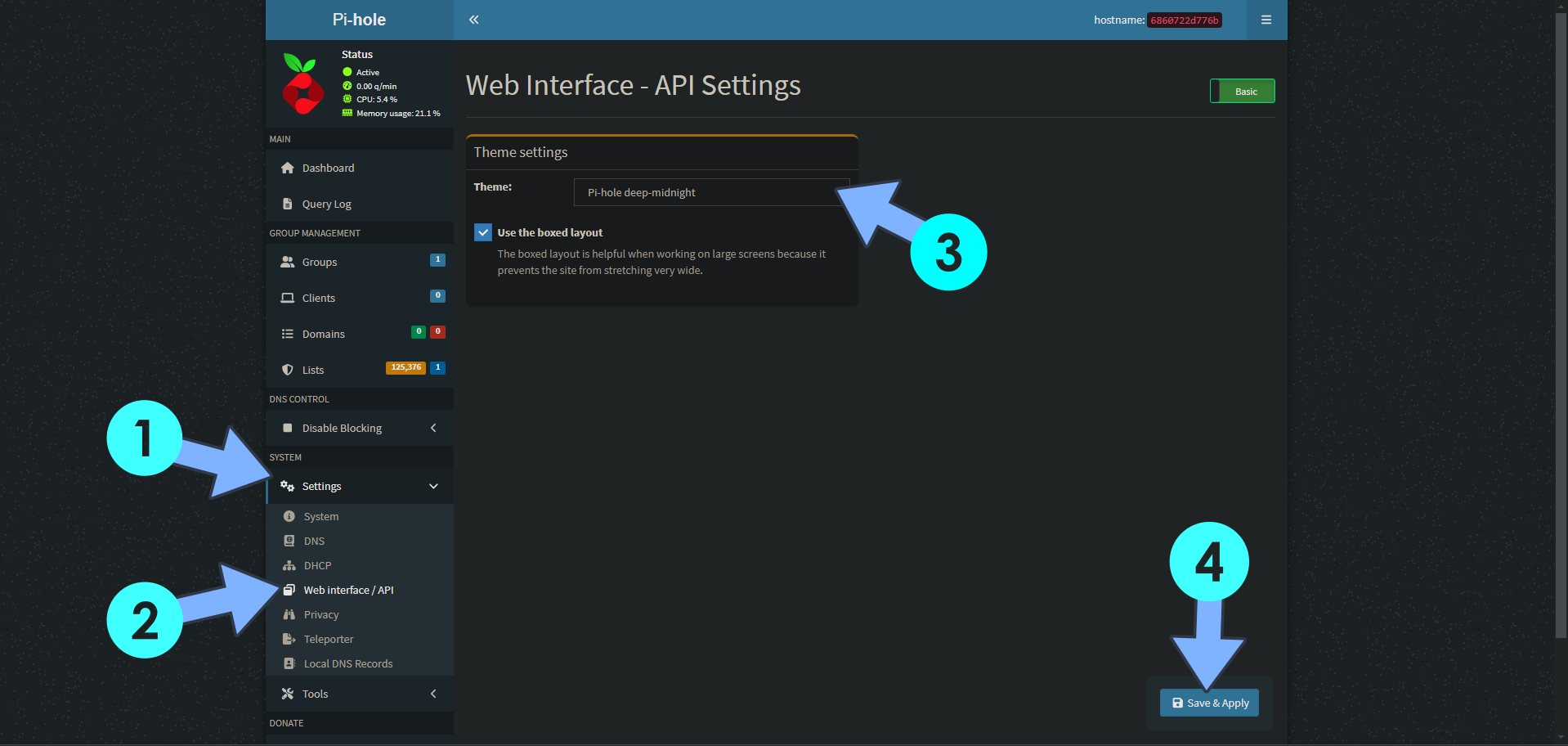
STEP 4
🟢Please Support My work by Making a Donation. Almost 99,9% of the people that install something using my guides forget to support my work, or just ignore STEP 1. I’ve been very honest about this aspect of my work since the beginning: I don’t run any ADS, I don’t require subscriptions, paid or otherwise, I don’t collect IPs, emails, and I don’t have any referral links from Amazon or other merchants. I also don’t have any POP-UPs or COOKIES. I have repeatedly been told over the years how much I have contributed to the community. It’s something I love doing and have been honest about my passion since the beginning. But I also Need The Community to Support me Back to be able to continue doing this work.
STEP 5
Enjoy Pi-Hole with Dark Mode activated!
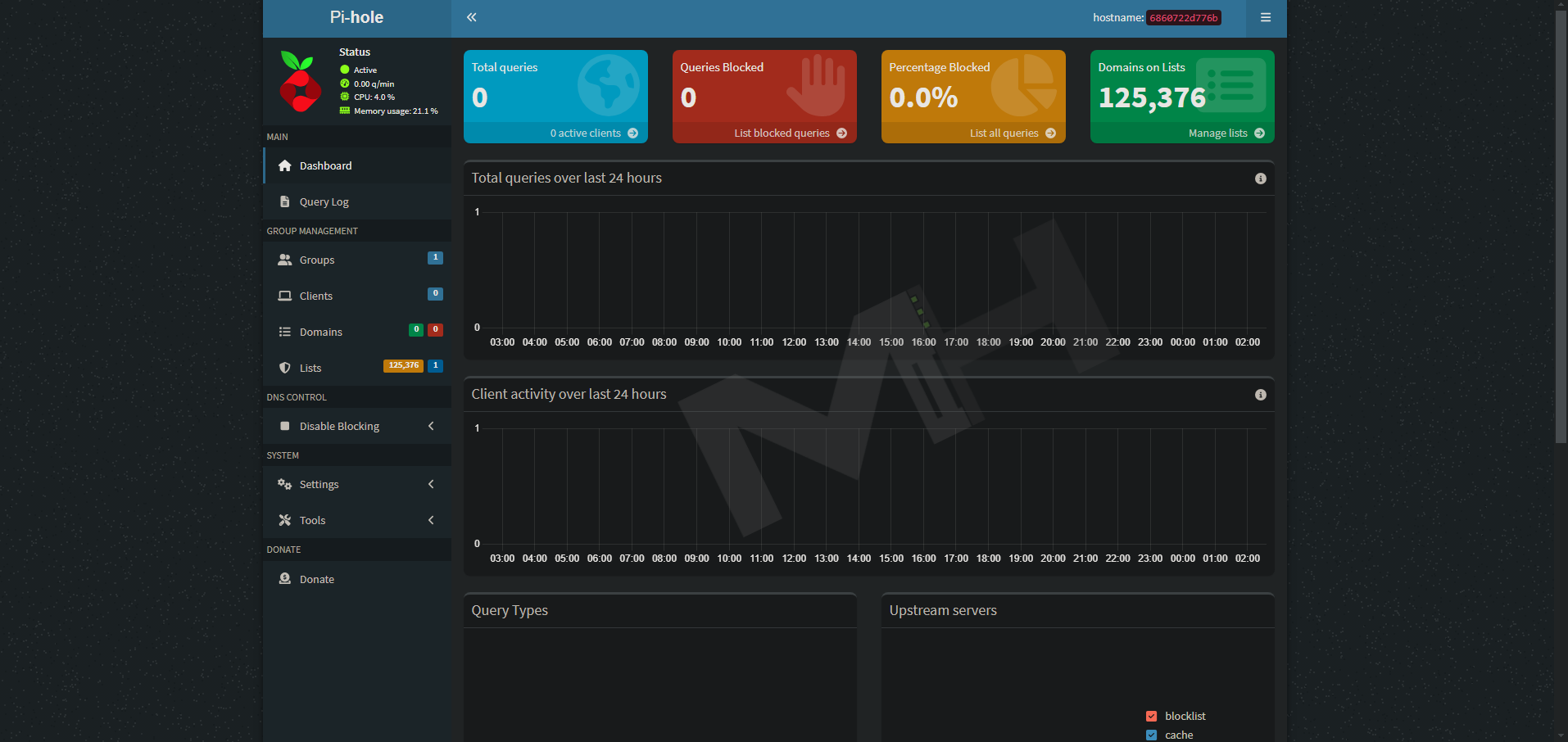
This post was updated on Thursday / March 6th, 2025 at 8:23 PM
