
Have you just bought your new Synology RT6600ax router and configured your settings optimally? One of the things you should do once you have set up your RT6600ax properly is to make a full back-up of your current configurations so that you always have a copy ready to use for any eventuality. In today’s article I will explain how to do a full back-up of your RT6600ax router quickly and easily.
STEP 1
Please Support My work by Making a Donation.
STEP 2
Go to Control Panel and, on the left sidebar, click System. Go to the Update & Restore tab, then click Back Up Configuration. Follow the instructions in the image below.
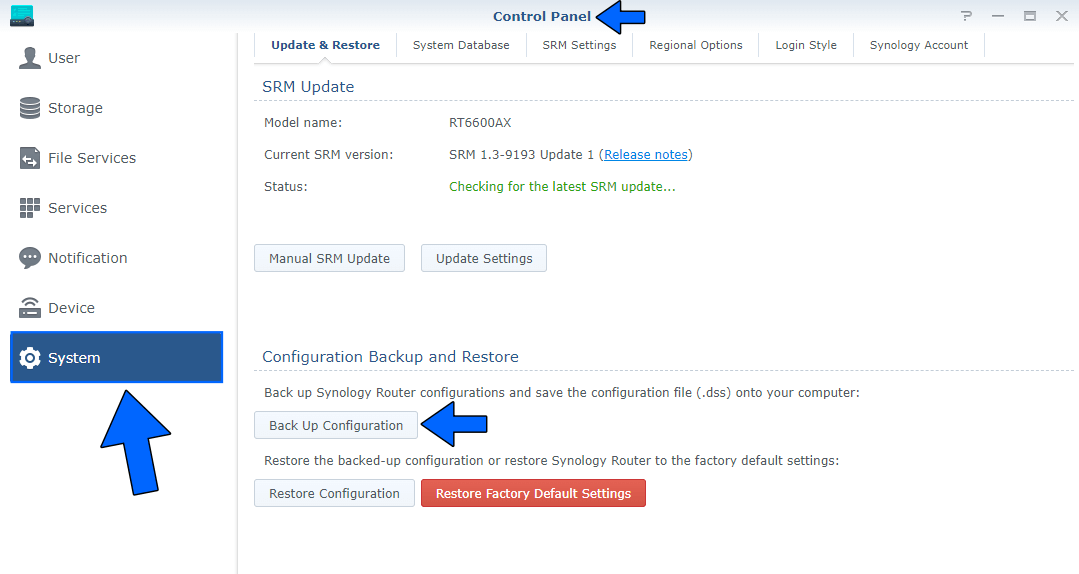
STEP 3
After you click Back Up Configuration at STEP 2, a new pop up window will open. Click Yes. In a couple of seconds a .dss file will be automatically downloaded on your computer. Upload that file to your NAS to keep it safe and to always have it on hand if you ever need to restore your RT6600ax configurations.
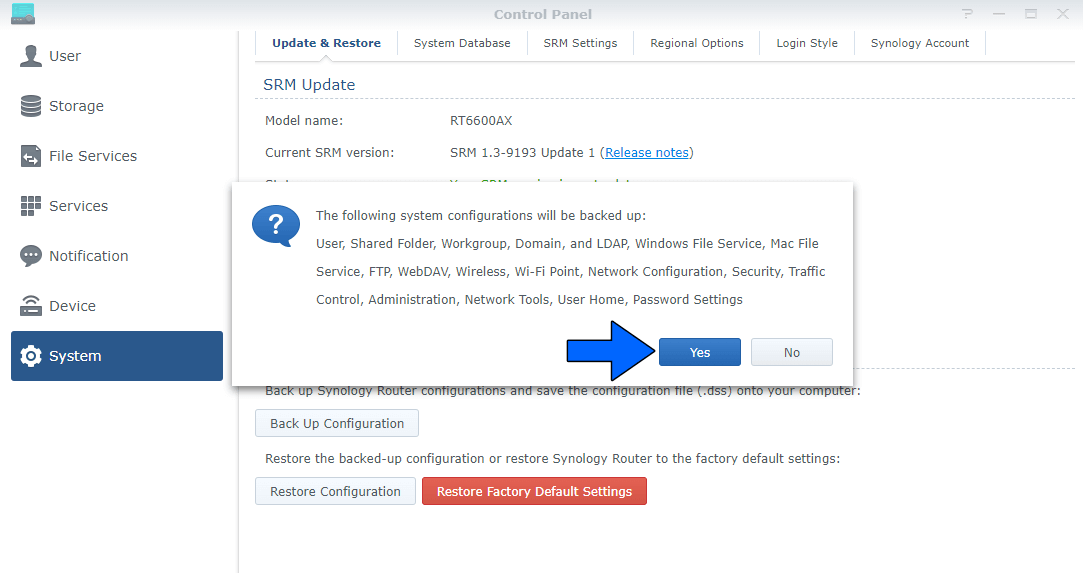
In the .dss file the following system configurations will be backed up:
- User
- Shared Folder
- Workgroup
- Domain
- LDAP
- Windows File Service
- Mac File Service
- FTP
- WebDAV
- Wireless
- Wi-Fi Point
- Network Configuration
- Security Settings
- Traffic Control
- Administration
- Network Tools
- User Home
- Password Settings
STEP 4
You can also back up Safe Access configurations. Open Safe Access. In the left sidebar select Settings then the Backup & Restore tab. Click Back Up. Follow the instructions in the image below. A .sab file with all your Safe Access configurations will be automatically downloaded on your computer. Upload that file to your NAS to keep it safe and to always have it on hand if you need to restore your Safe Access configurations.
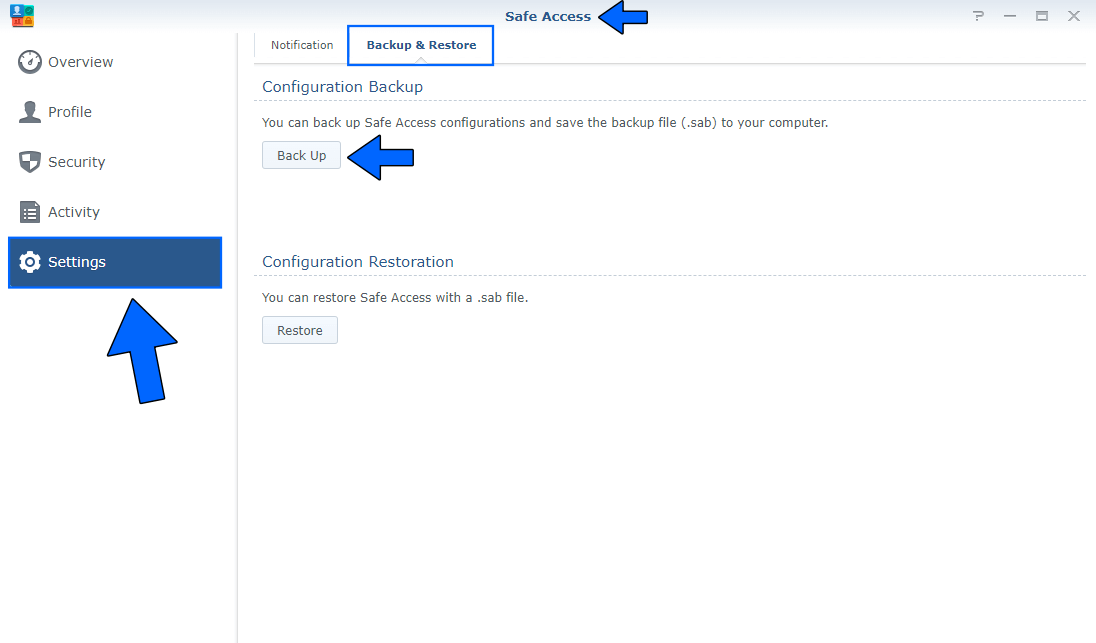
STEP 5
You can also back up your Threat Prevention configurations. Open the Threat Prevention app. In the left sidebar select Settings then the Backup & Restore tab. Click Back Up. Follow the instructions in the image below. A .dss file with all your Threat Prevention configurations will be automatically downloaded on your computer. Upload that file to your NAS to keep it safe and to always have it on hand if you need to restore your Threat Prevention configurations.
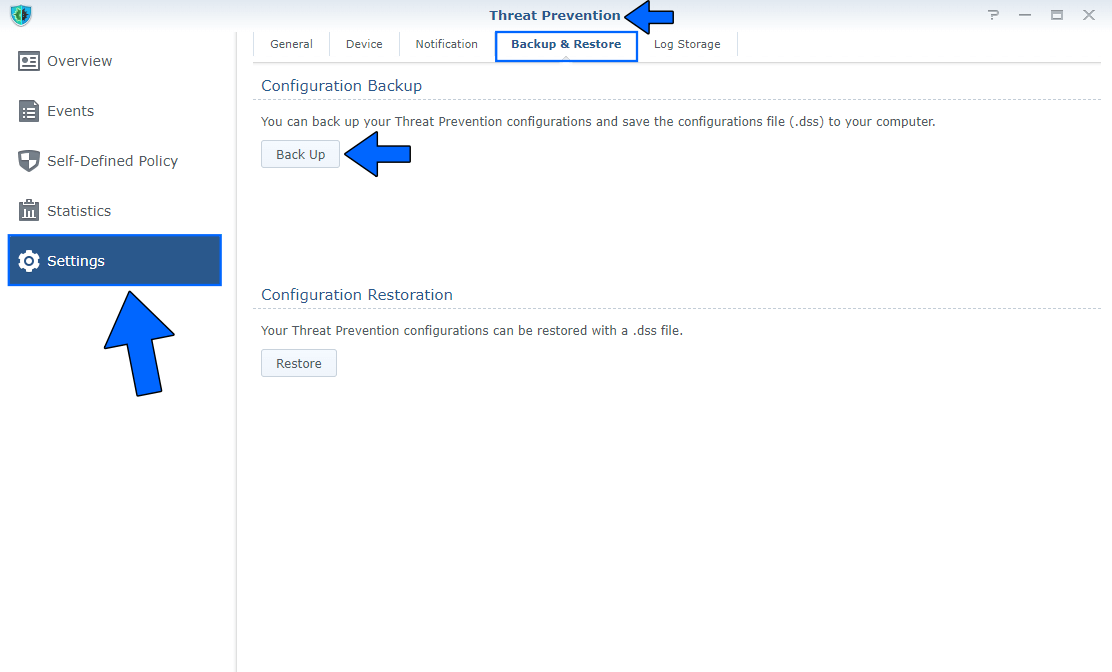
Note: Read all my RT6600ax Posts.
This post was updated on Monday / August 11th, 2025 at 2:39 AM
