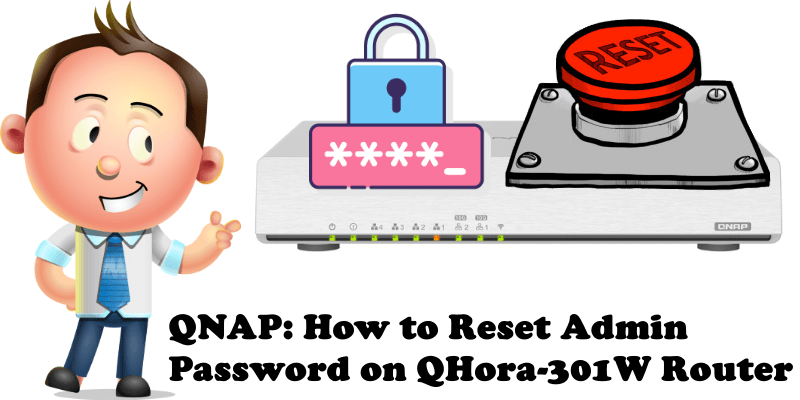
One of the biggest mishaps that can happen, and does happen quite frequently, is forgetting your password, the holy access key to your system. You never want this to happen to you, but, if it does occur, you want there to be something you can do about it. Given that a few days ago I talked about the QNAP QHora-301W router, today I want to tackle this issue for the aforementioned router, that is, how to reset your admin password for your QNAP QHora-301W router if you happened to forget or lose it. How many of you haven’t forgotten or misplaced your password and got an error message saying “The username or password is incorrect“? If you have been in this situation before with your QHora-301W router, continue reading this article to find out the solution to your future worries.
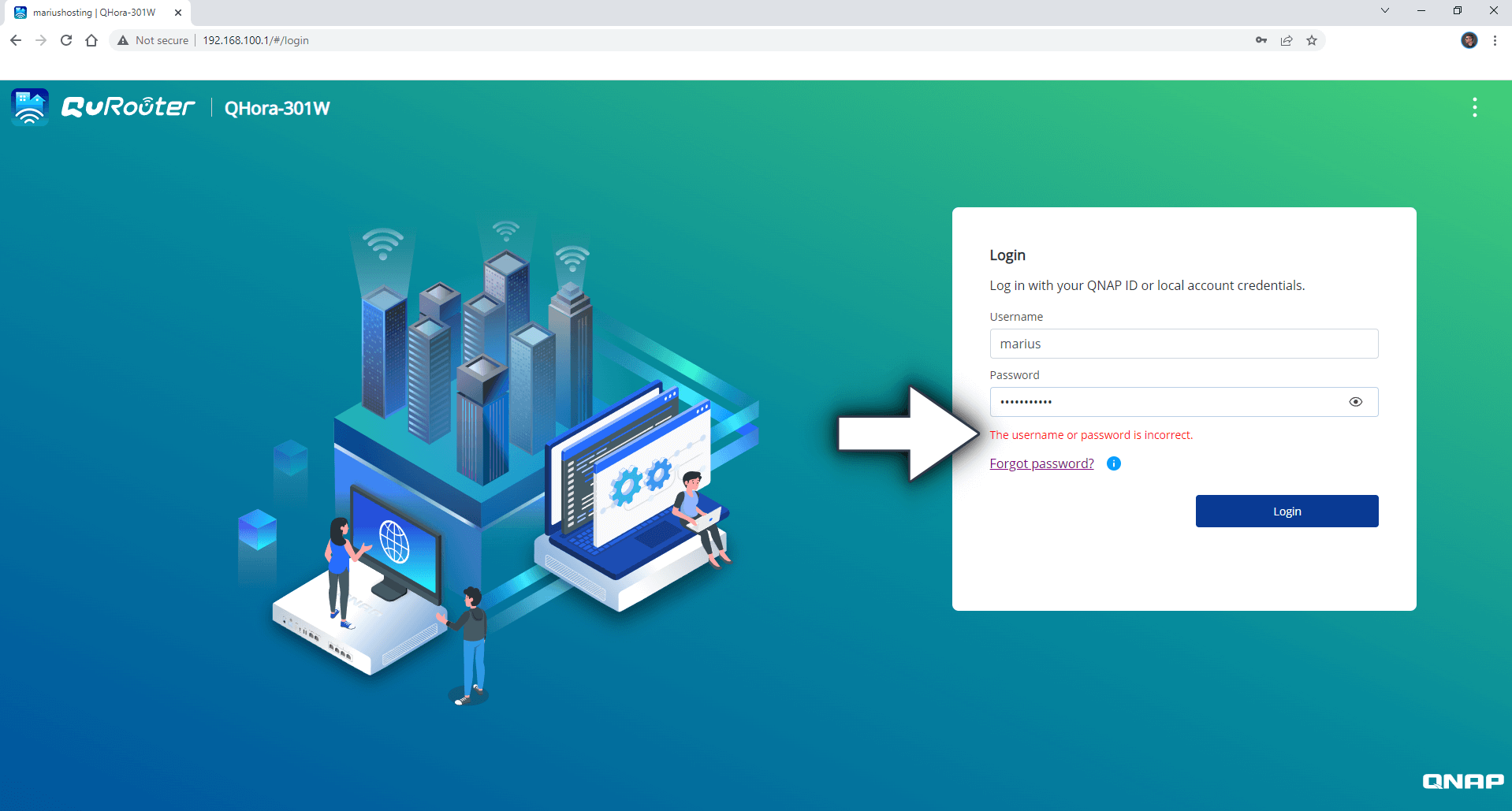
STEP 1
The router must be turned on and plugged into a power outlet. Locate the Reset button behind your QHora-301W router and, with the help of a toothpick, hold it down for 5 seconds until you hear two beeps in a row.

STEP 2
Return to the login page. Use the password you find underneath your QHora-301W router as your password to log in.
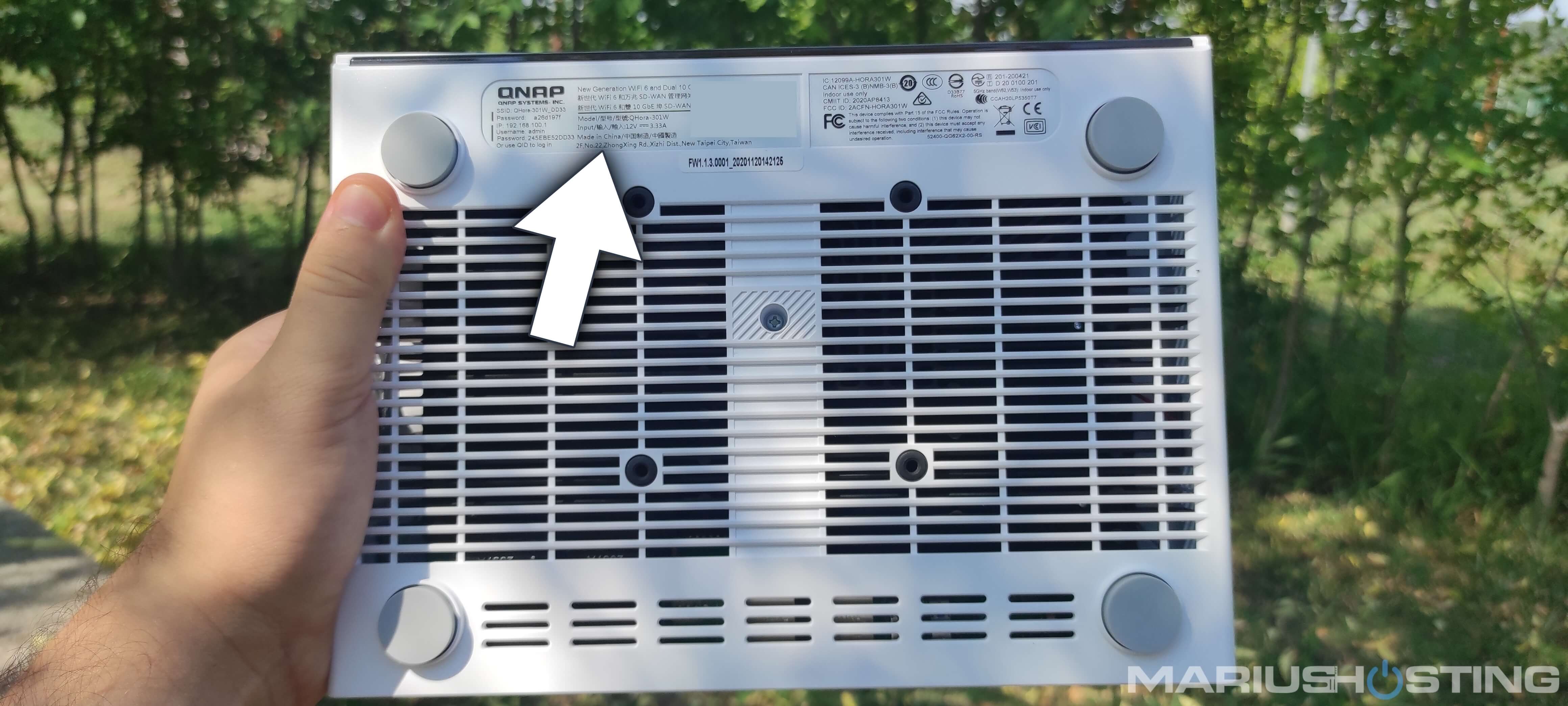
Enter the password found underneath the router. Note: With this method only the password is reset, but not the username so you’ll have to remember your username. To reset the username and password at the same time, you must reset your router completely.
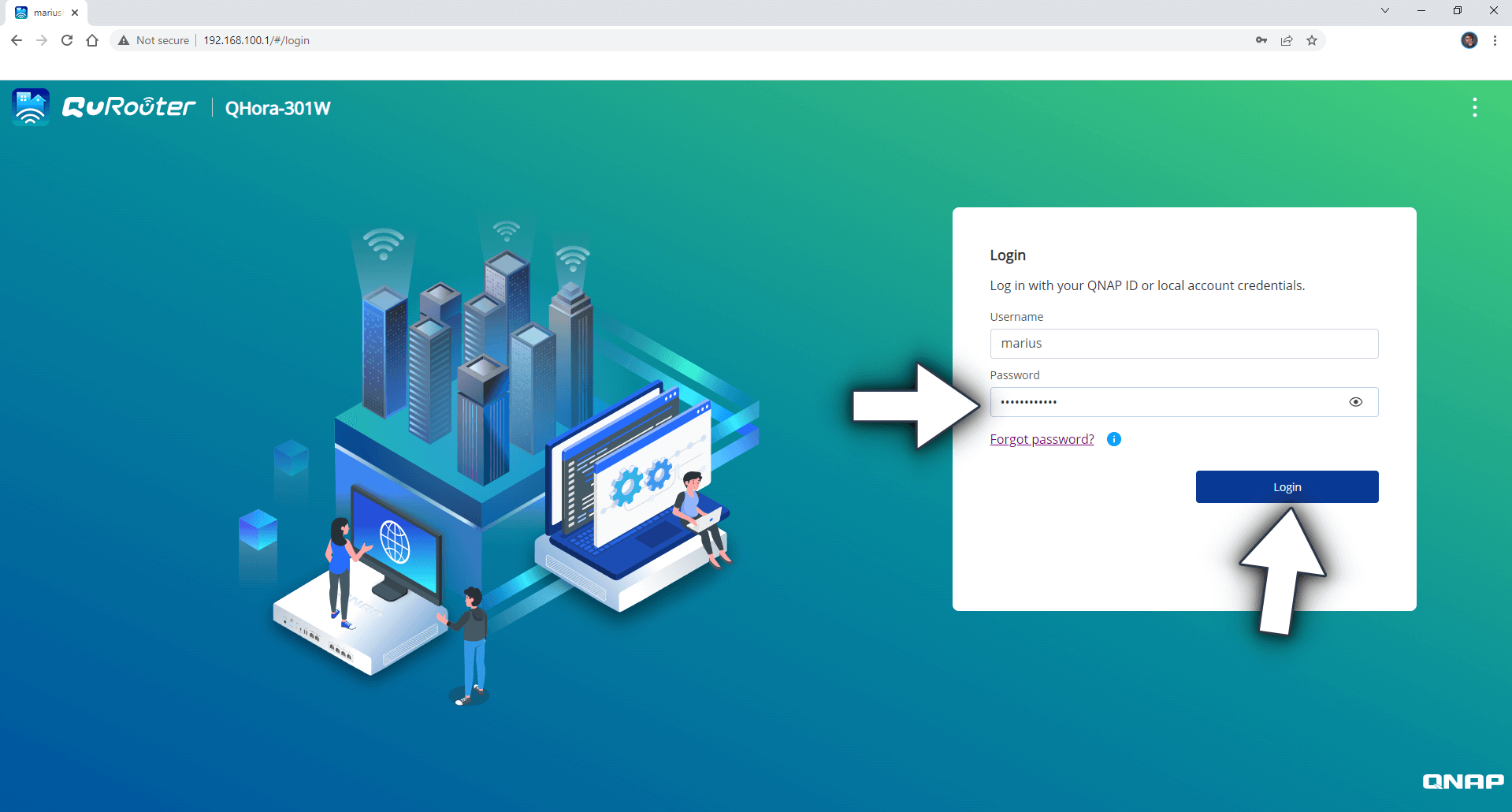
STEP 3
Once you are logged into your QHora-301W router, a new pop-up window will automatically appear. At this point, you can change both your username and password. Click Apply after that. Follow the instructions in the image below.
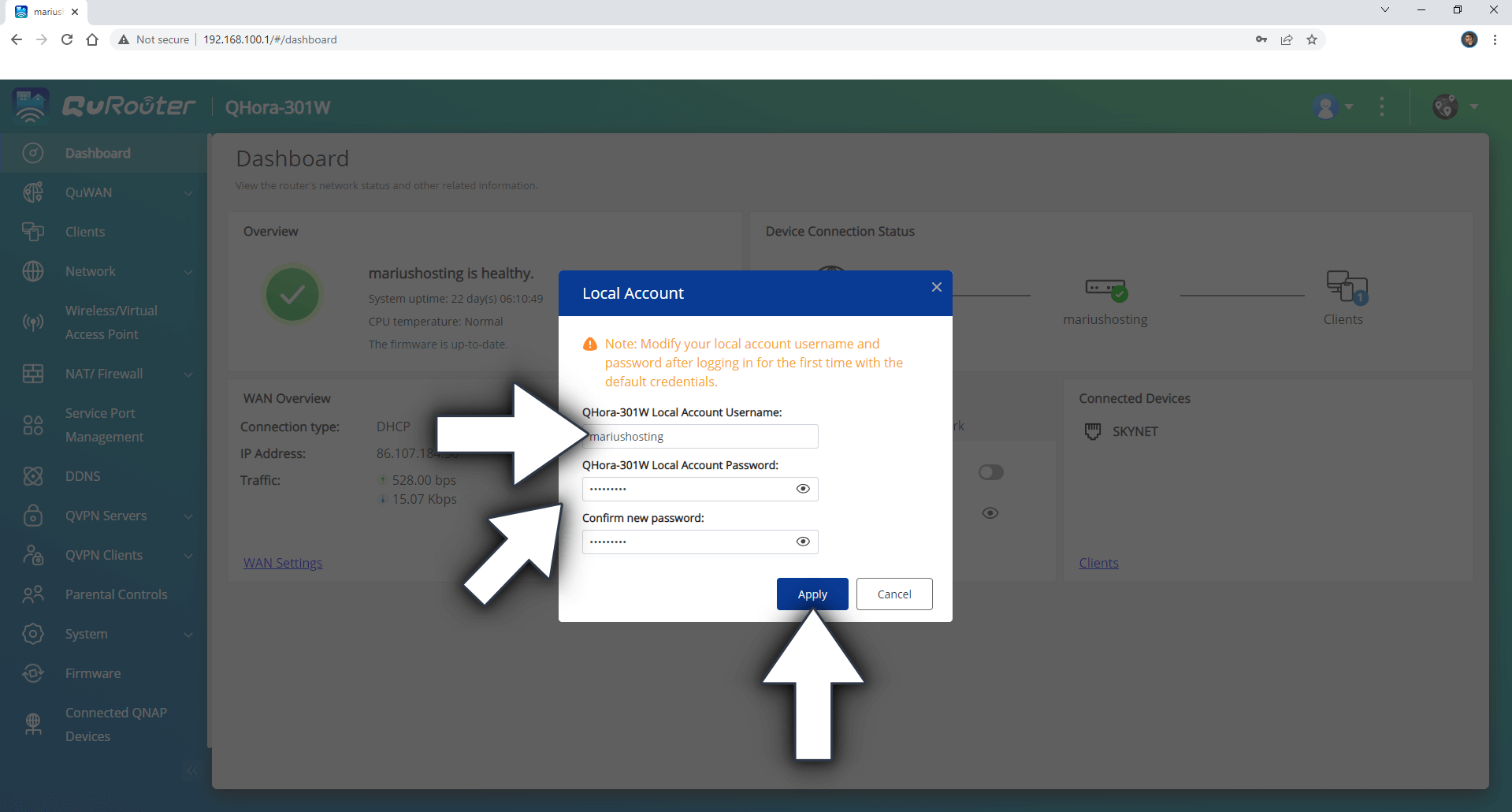
STEP 4
After you insert your new username and password, you will be notified that the change will log you out of the device. Click Ok. Follow the instructions in the image below.
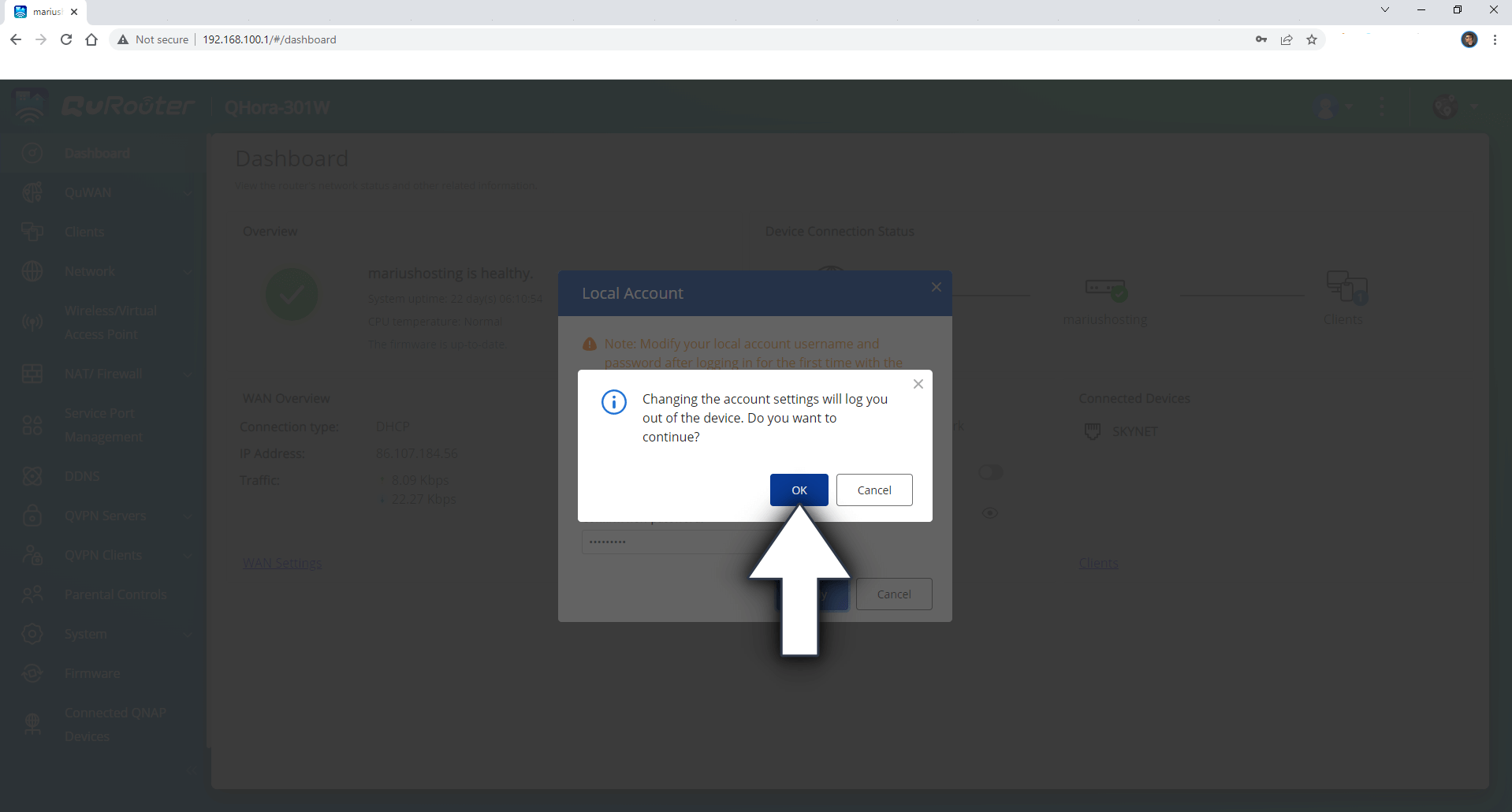
STEP 5
Log in using your new username and password you have chosen at STEP 3. Follow the instructions in the image below.
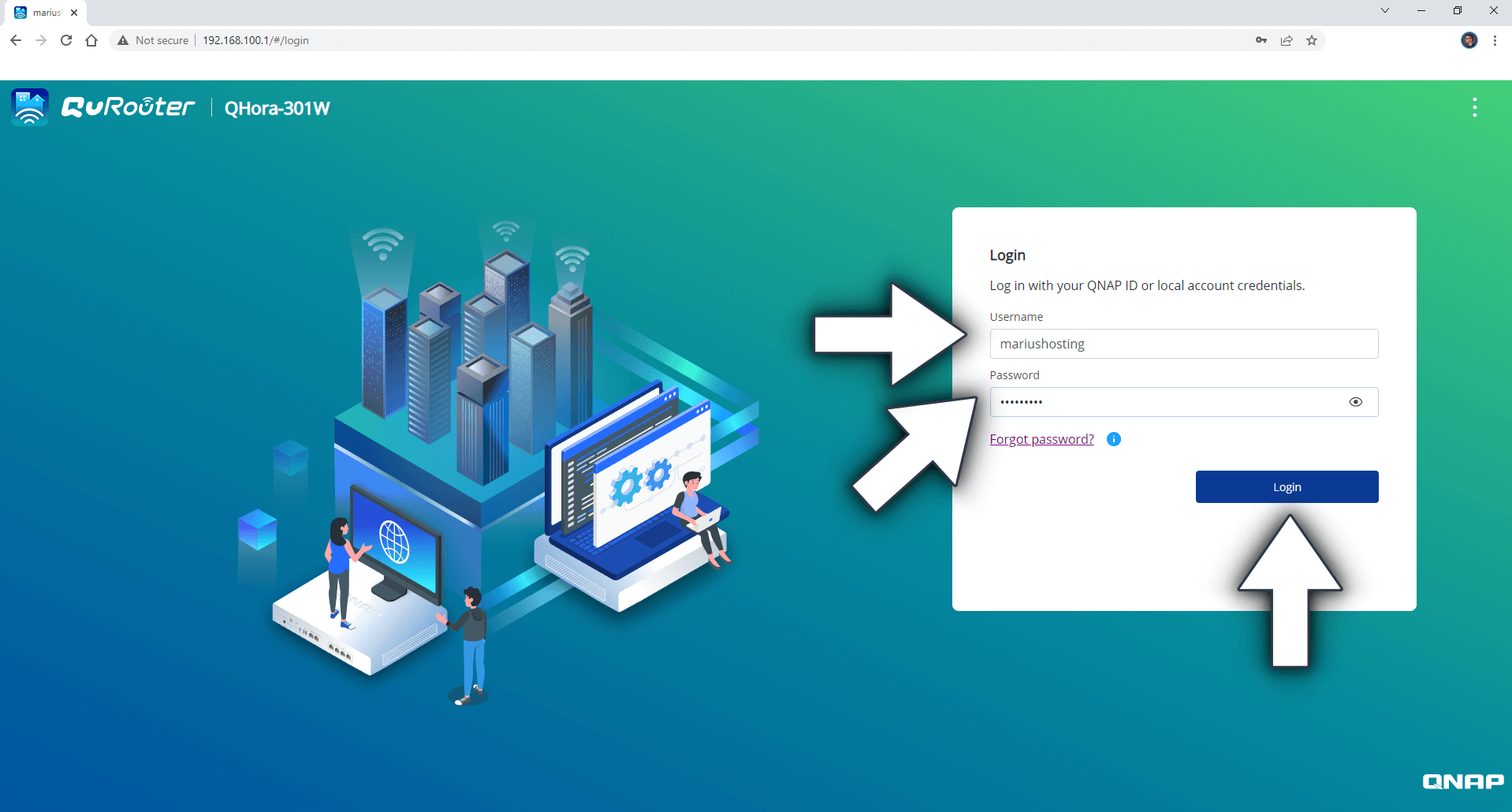
This post was updated on Sunday / July 31st, 2022 at 10:19 PM
