
WithoutBG is an AI-powered background removal tool with local and cloud options. You can easily remove backgrounds from images instantly with AI. In this step by step guide I will show you how to install WithoutBG on your UGREEN NAS using Docker and Portainer.
This guide works perfectly with the latest WithoutBG v1.1.0 release.
STEP 1
Please Support My work by Making a Donation.
STEP 2
Install Portainer using my step by step guide. If you already have Portainer installed on your UGREEN NAS, skip this STEP. Attention: Make sure you have installed the latest Portainer version.
STEP 3
Log into Portainer using your username and password. On the left sidebar in Portainer, click on Home then Live connect. Follow the instructions in the image below.

On the left sidebar in Portainer, click on Stacks then + Add stack. Follow the instructions in the image below.

STEP 4
In the Name field type in withoutbg. Follow the instructions in the image below.
services:
withoutbg:
image: withoutbg/app:latest
container_name: WithoutBG
security_opt:
- no-new-privileges:true
ports:
- 8519:80
healthcheck:
test: timeout 10s bash -c ':> /dev/tcp/127.0.0.1/80' || exit 1
interval: 10s
timeout: 5s
retries: 3
start_period: 90s
restart: on-failure:5

STEP 5
Scroll down on the page until you see a button named Deploy the stack. Click on it. Follow the instructions in the image below. The installation process can take up to a few minutes. It will depend on your Internet speed connection.
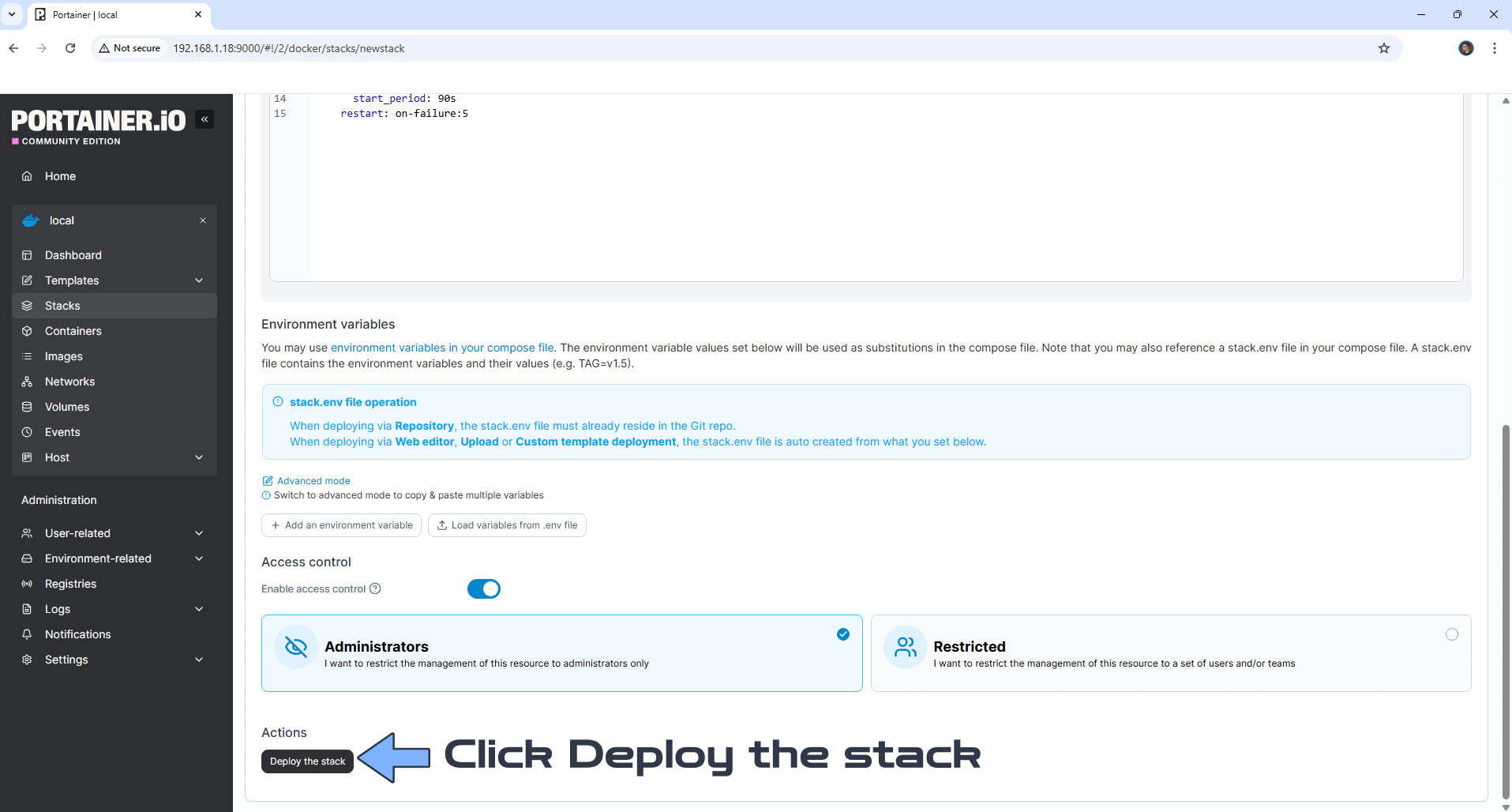
STEP 6
If everything goes right, you will see the following message at the top right of your screen: “Success Stack successfully deployed“.

STEP 7
🟢Please Support My work by Making a Donation. Almost 99,9% of the people that install something using my guides forget to support my work, or just ignore STEP 1. I’ve been very honest about this aspect of my work since the beginning: I don’t run any ADS, I don’t require subscriptions, paid or otherwise, I don’t collect IPs, emails, and I don’t have any referral links from Amazon or other merchants. I also don’t have any POP-UPs or COOKIES. I have repeatedly been told over the years how much I have contributed to the community. It’s something I love doing and have been honest about my passion since the beginning. But I also Need The Community to Support me Back to be able to continue doing this work.
STEP 8
The installation process can take up to a few seconds/minutes. It will depend on your Internet speed connection. Now open your browser and type in http://ugreen-ip-address:8519 Upload your image. Follow the instructions in the image below.
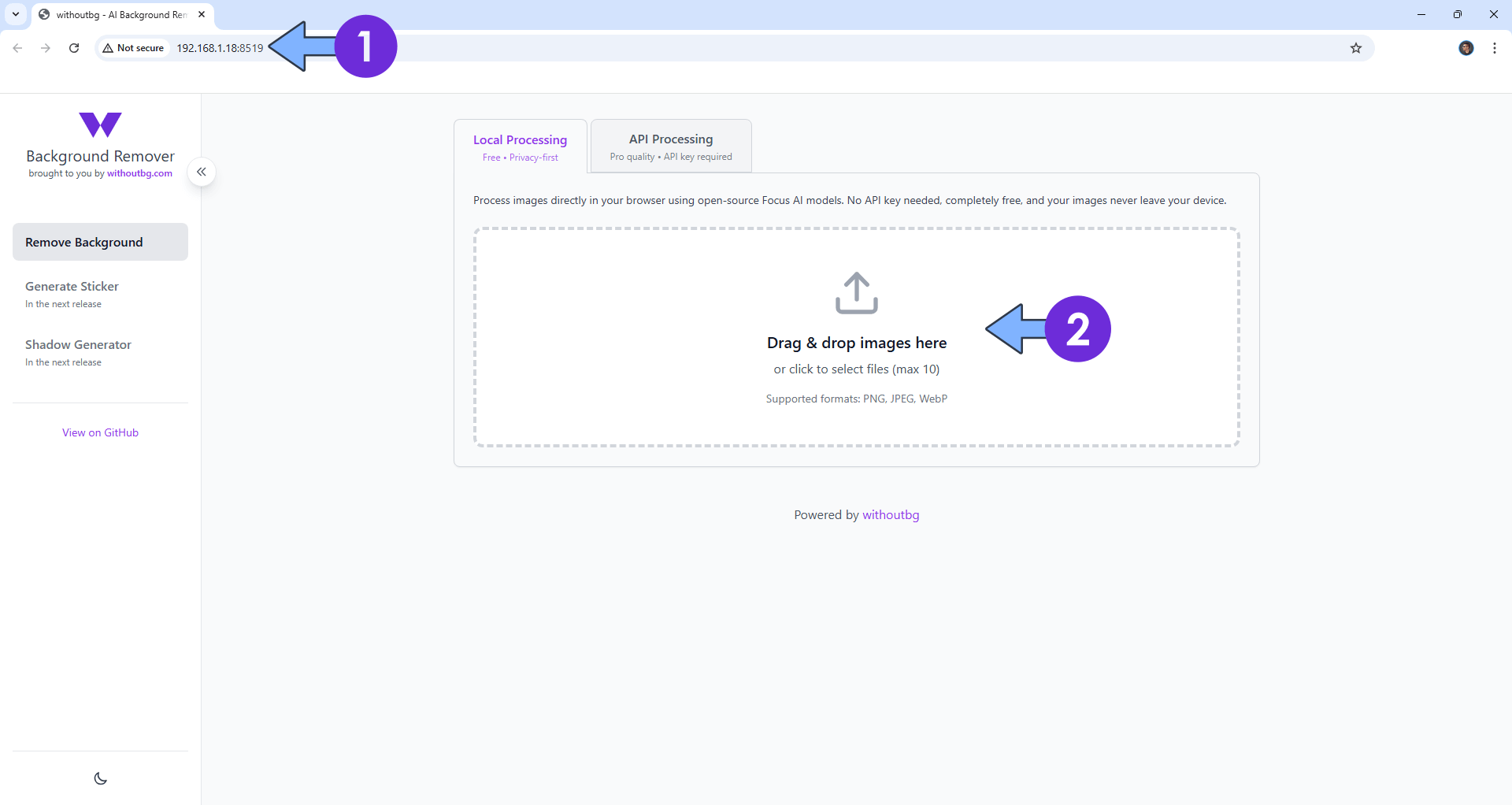
STEP 9
Wait until your image is processed. Download your image without background.
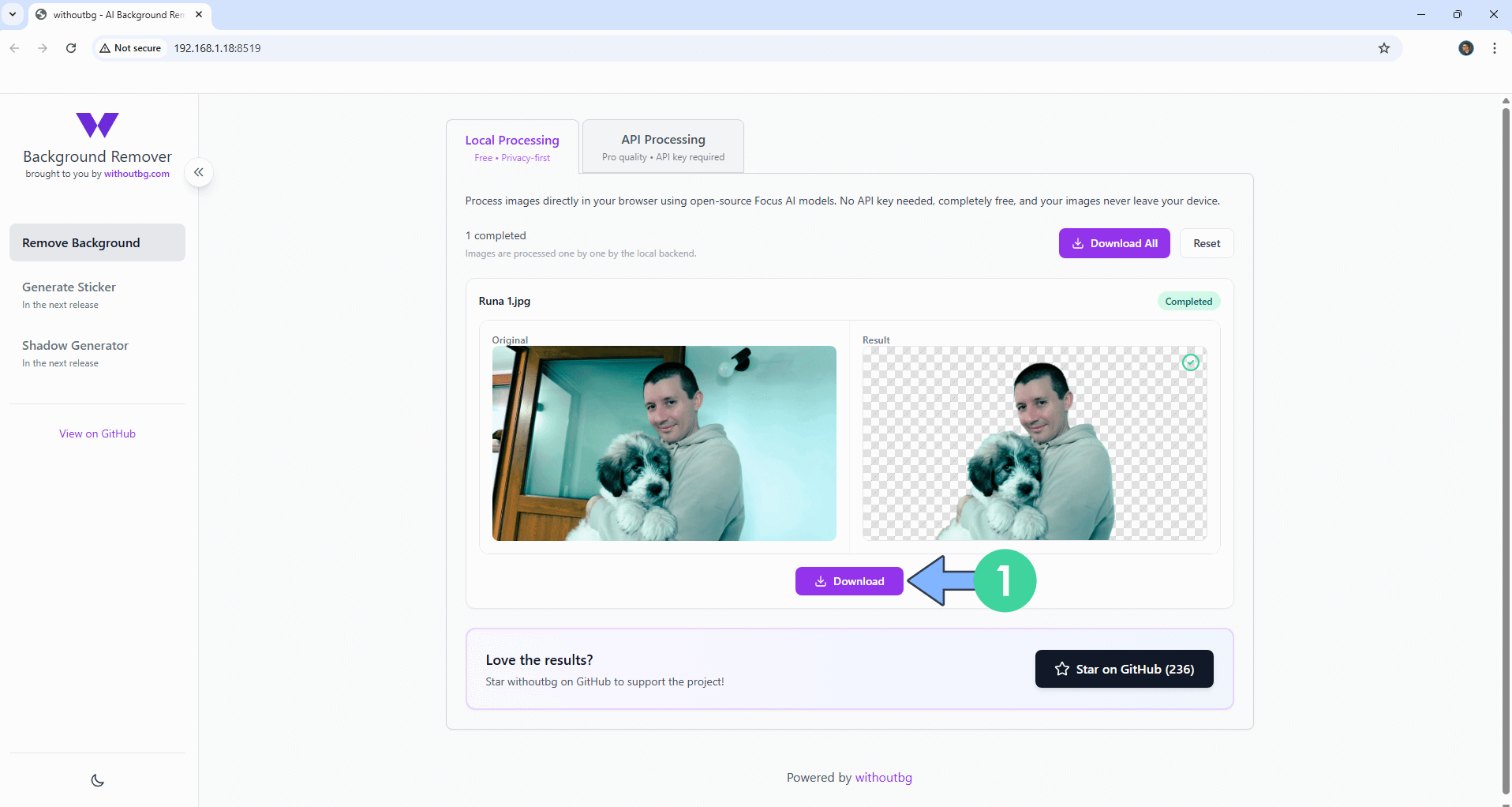
Enjoy WithoutBG!
Note: If you want to run the WithoutBG container over HTTPS, check out How to Run Docker Containers Over HTTPS on Your UGREEN NAS.
🆙Note/Update/Container: How to Update Your Docker Containers on UGREEN NAS Using Portainer.
🐳Note: How to Create Docker Shortcuts on Desktop.
🆕Note: How to Update Portainer to the latest version.
🆕Note: How to Clean Docker.
This post was updated on Wednesday / December 24th, 2025 at 1:53 AM
