
Twenty is an open-source CRM platform designed as a modern, flexible alternative to traditional solutions like Salesforce and Pipedrive. Twenty aims to address the high costs and data lock-in issues of conventional CRMs. With a user-friendly interface, Twenty offers customizable objects for storing unique data, advanced features for business process management, and the ability to serve as a versatile platform for building various business tools. In this step by step guide I will show you how to install Twenty on your UGREEN NAS using Docker & Portainer.
This guide works perfectly with the latest Twenty v1.14.0 release.
STEP 1
Please Support My work by Making a Donation.
STEP 2
Install Portainer using my step by step guide. If you already have Portainer installed on your UGREEN NAS, skip this STEP. Attention: Make sure you have installed the latest Portainer version.
STEP 3
⚠️Mandatory: Enable HTTPS on your UGREEN NAS.
STEP 4
Create a new hostname on the noip website using your noip account. For example, I have created mariustwenty as Host and I use the free ddns.net domain. In the IP Address area, type in your own IPV4 IP address from your ISP, then click Create. Follow the instructions in the image below.
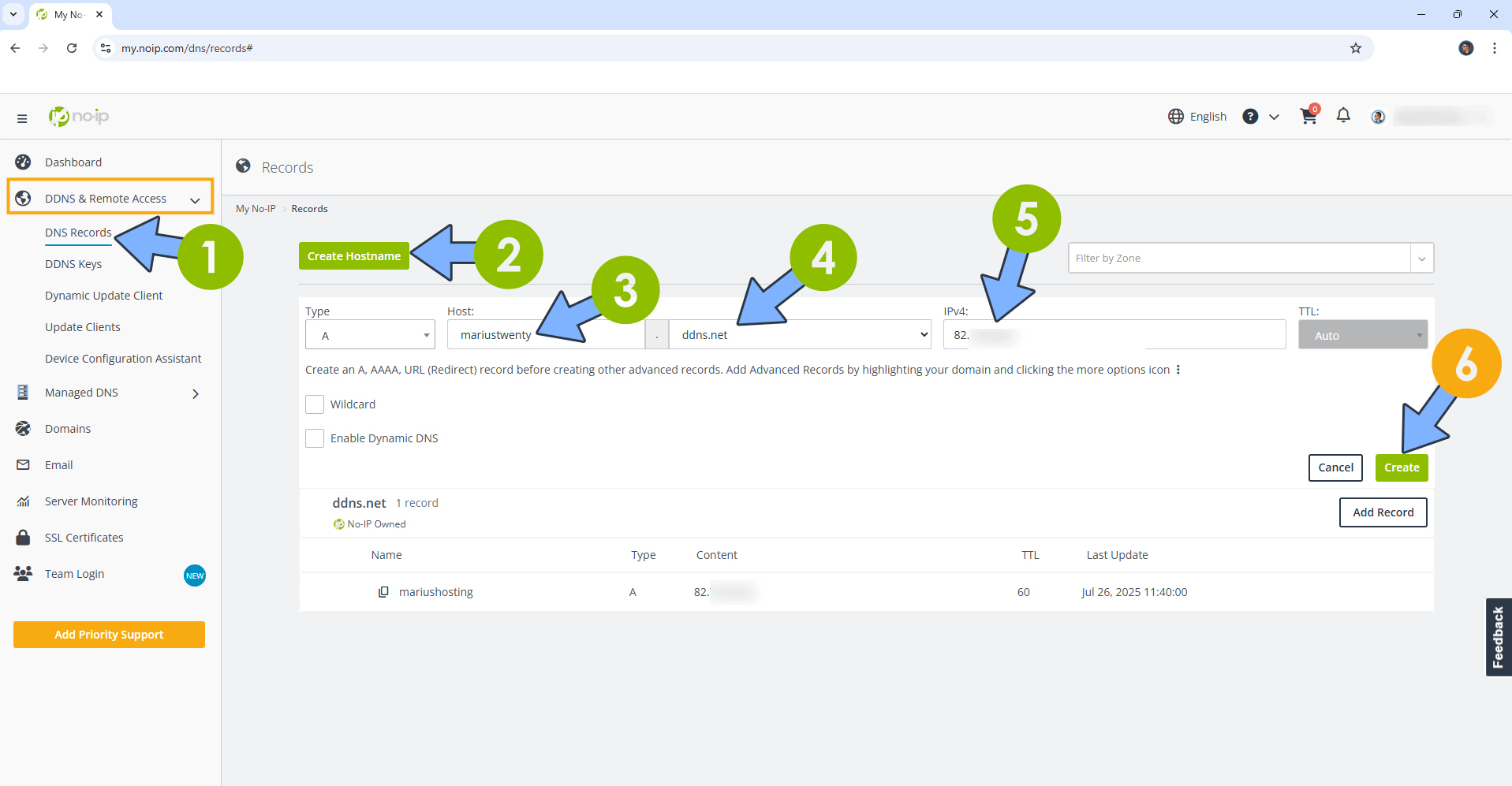
STEP 5
Go to Files and open the docker folder. Inside the docker folder, create one new folder and name it twenty. Follow the instructions in the image below.
Note: Be careful to enter only lowercase, not uppercase letters.
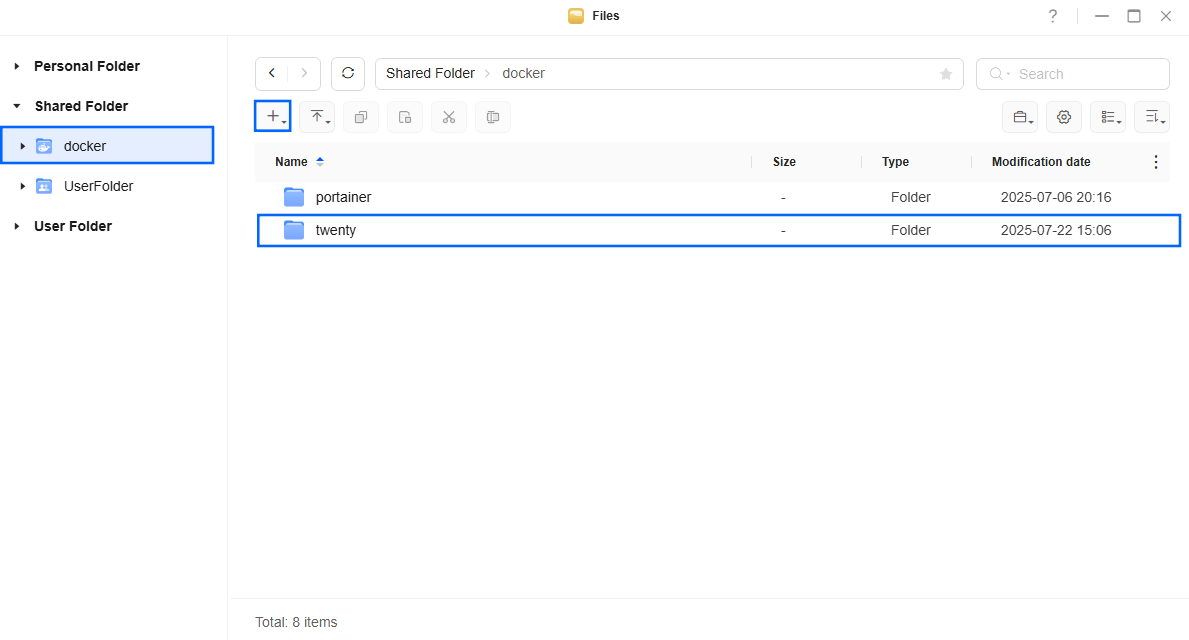
STEP 6
Now create three new folders inside the twenty folder that you have previously created at STEP 5 and name them data, db, redis. Follow the instructions in the image below.
Note: Be careful to enter only lowercase, not uppercase letters.
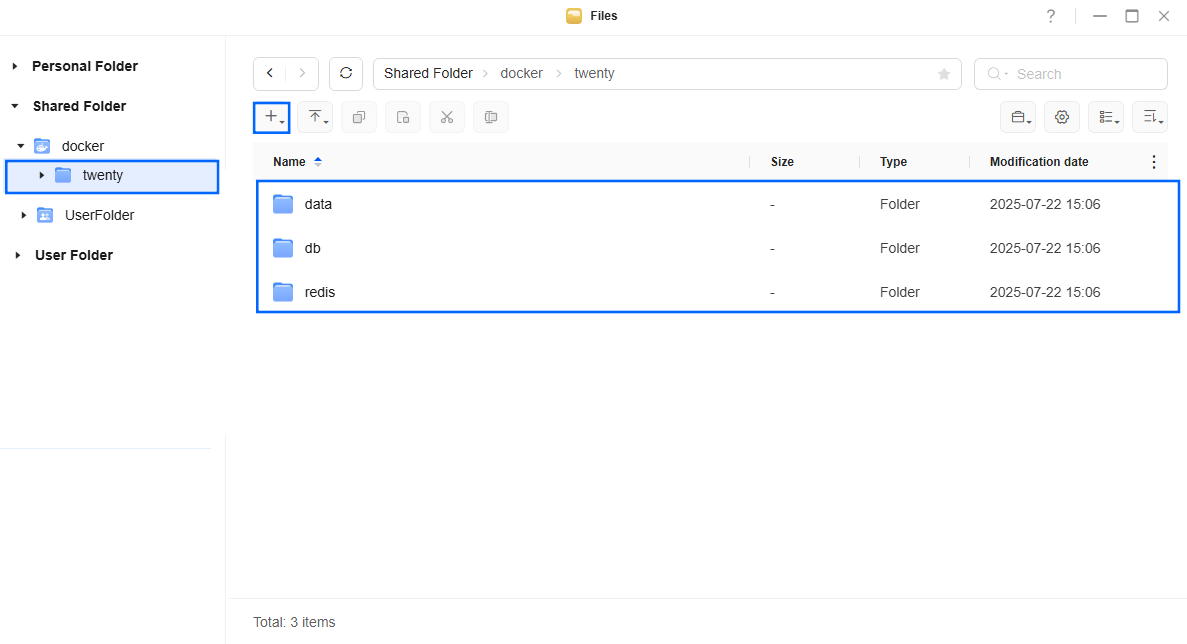
STEP 7
Log into Portainer using your username and password. On the left sidebar in Portainer, click on Home then Live connect. Follow the instructions in the image below.

On the left sidebar in Portainer, click on Stacks then + Add stack. Follow the instructions in the image below.

STEP 8
In the Name field type in twenty. Follow the instructions in the image below.
services:
server:
image: twentycrm/twenty:latest
container_name: Twenty-SERVER
user: 0:0
volumes:
- /volume1/docker/twenty/data:/app/packages/twenty-server/.local-storage:rw
ports:
- 3353:3000
environment:
NODE_PORT: 3000
PG_DATABASE_URL: postgres://twentyuser:twentypass@twenty-db:5432/default
SERVER_URL: https://mariustwenty.ddns.net
APP_SECRET: dOxZYTTZgXKMHkqLBIQVImayQXAVWdzGBPuFJKggzcgvgPJPXpWzqzKaUOIOGGIr
REDIS_URL: redis://redis:6379
DISABLE_DB_MIGRATIONS: false
DISABLE_CRON_JOBS_REGISTRATION: false
IS_MULTIWORKSPACE_ENABLED: false
STORAGE_TYPE: local
depends_on:
db:
condition: service_healthy
healthcheck:
test: curl --fail http://localhost:3000/healthz
interval: 5s
timeout: 5s
retries: 20
restart: on-failure:5
worker:
image: twentycrm/twenty:latest
container_name: Twenty-WORKER
volumes:
- /volume1/docker/twenty/data:/app/packages/twenty-server/.local-storage:rw
command: ["yarn", "worker:prod"]
environment:
PG_DATABASE_URL: postgres://twentyuser:twentypass@twenty-db:5432/default
SERVER_URL: https://mariustwenty.ddns.net
REDIS_URL: redis://redis:6379
DISABLE_DB_MIGRATIONS: false
DISABLE_CRON_JOBS_REGISTRATION: false
STORAGE_TYPE: local
depends_on:
db:
condition: service_healthy
server:
condition: service_healthy
restart: on-failure:5
db:
image: postgres:16
container_name: Twenty-DB
hostname: twenty-db
security_opt:
- no-new-privileges:true
healthcheck:
test: ["CMD", "pg_isready", "-q", "-d", "twenty", "-U", "twentyuser"]
timeout: 45s
interval: 10s
retries: 10
volumes:
- /volume1/docker/twenty/db:/var/lib/postgresql/data:rw
environment:
POSTGRES_DB: twenty
POSTGRES_USER: twentyuser
POSTGRES_PASSWORD: twentypass
restart: on-failure:5
redis:
image: redis
container_name: Twenty-REDIS
healthcheck:
test: ["CMD-SHELL", "redis-cli ping || exit 1"]
volumes:
- /volume1/docker/twenty/redis:/data:rw
environment:
TZ: Europe/Bucharest
restart: on-failure:5
command: ["--maxmemory-policy", "noeviction"]
Note: Before you paste the code above in the Web editor area below, change the value for SERVER_URL and type in your own NO IP DDNS with https:// at the beginning that you have previously created at STEP 4. ⚠️Warning: do NOT use the slash / after the domain name.
Note: Before you paste the code above in the Web editor area below, change the value for APP_SECRET. (Generate your own Random 64 length APP_SECRET.)
Note: Before you paste the code above in the Web editor area below, change the value for TZ. (Select your current Time Zone from this list.)
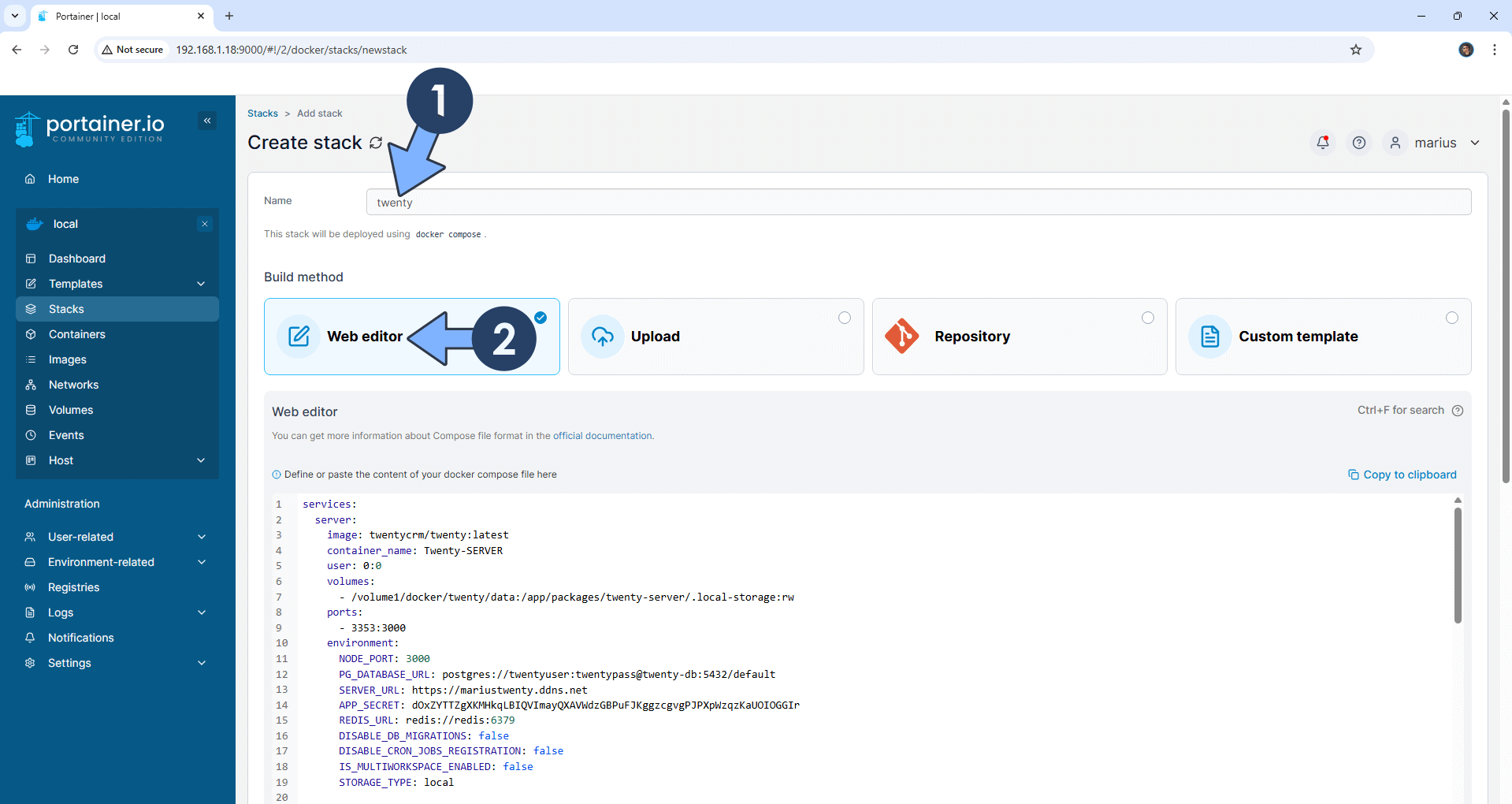
STEP 9
Scroll down on the page until you see a button named Deploy the stack. Click on it. Follow the instructions in the image below. The installation process can take up to a few minutes. It will depend on your Internet speed connection.
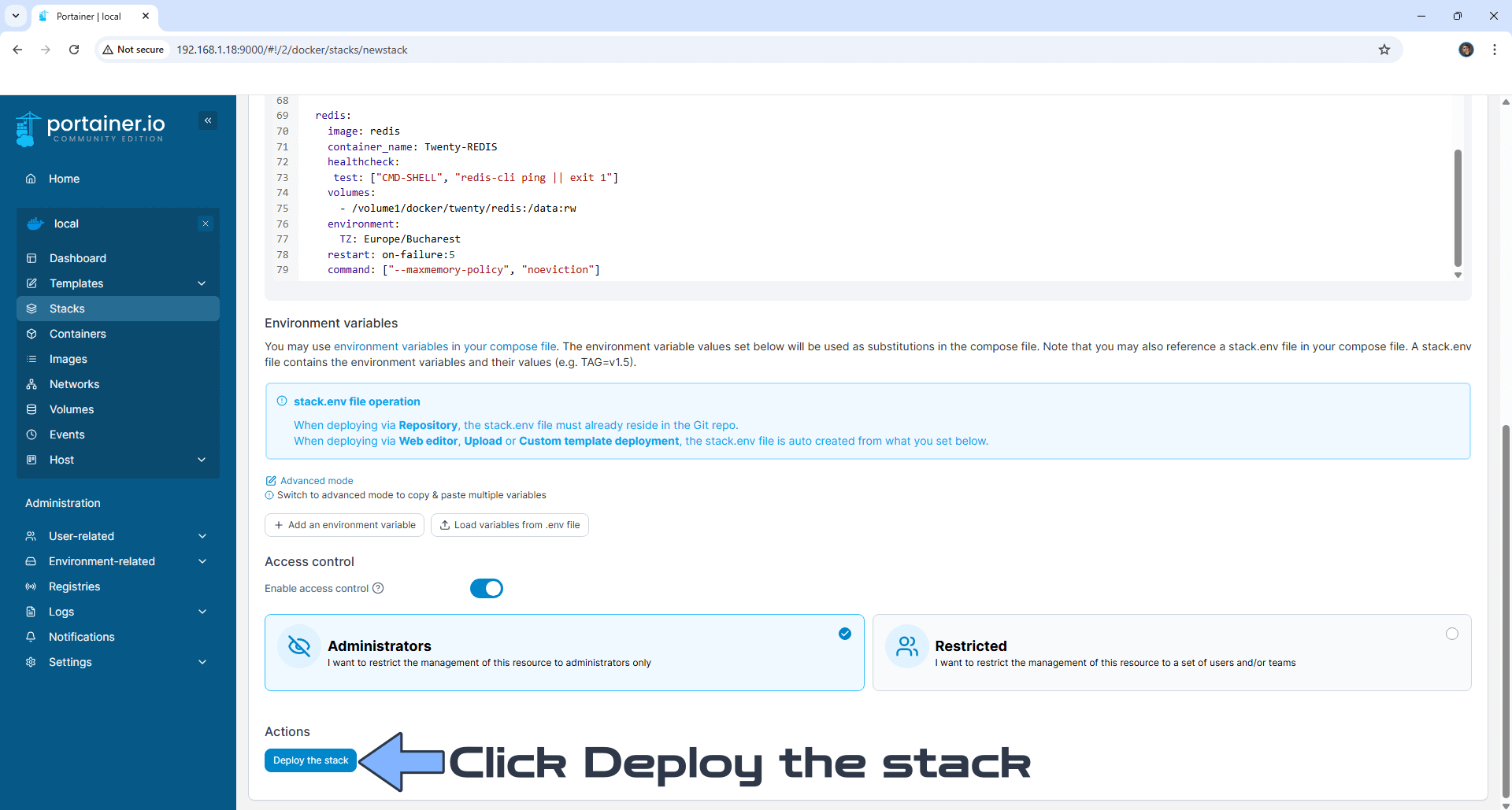
STEP 10
If everything goes right, you will see the following message at the top right of your screen: “Success Stack successfully deployed“.

STEP 11
Open your Nginx Proxy Manager container that you have previously installed at STEP 3. Click Add Proxy Host. A new pop up window will open. Add the following details:
Domain Names: Type in your own noip domain name that you have previously created at STEP 4.
Scheme: http
Forward Hostname/IP: Type in the local NAS IP of your UGREEN NAS.
Forward Port: Type in the Twenty local Port that is 3353
Check Block Common Exploits
Check Websockets Support
Click the SSL tab. Follow the instructions in the image below.
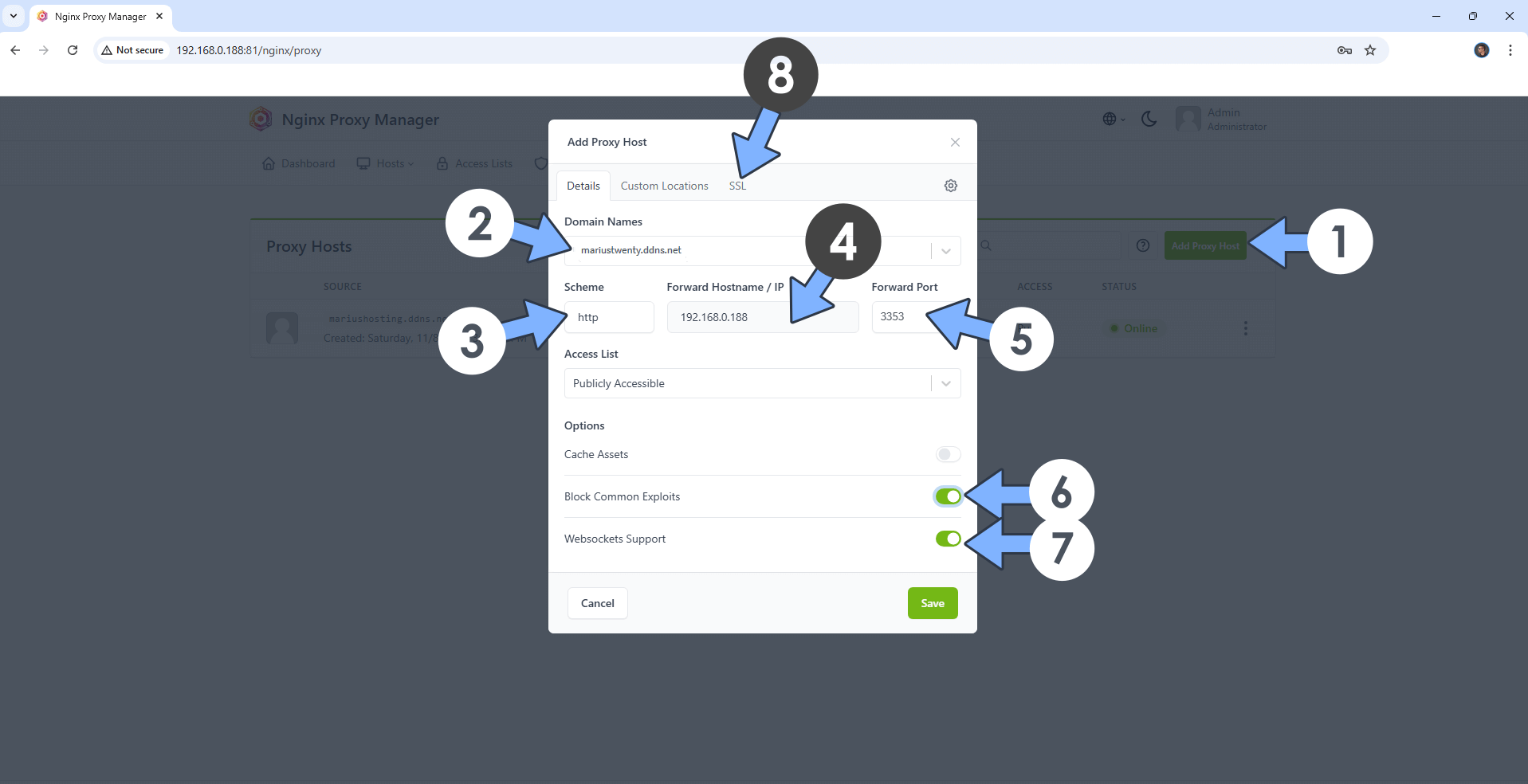
STEP 12
After you click the SSL tab, add the following details:
SSL Certificate: Request a new SSL Certificate
Check: Force SSL
Check: HSTS Enabled
Check: HTTP/2 Support
Click Save. Follow the instructions in the image below.
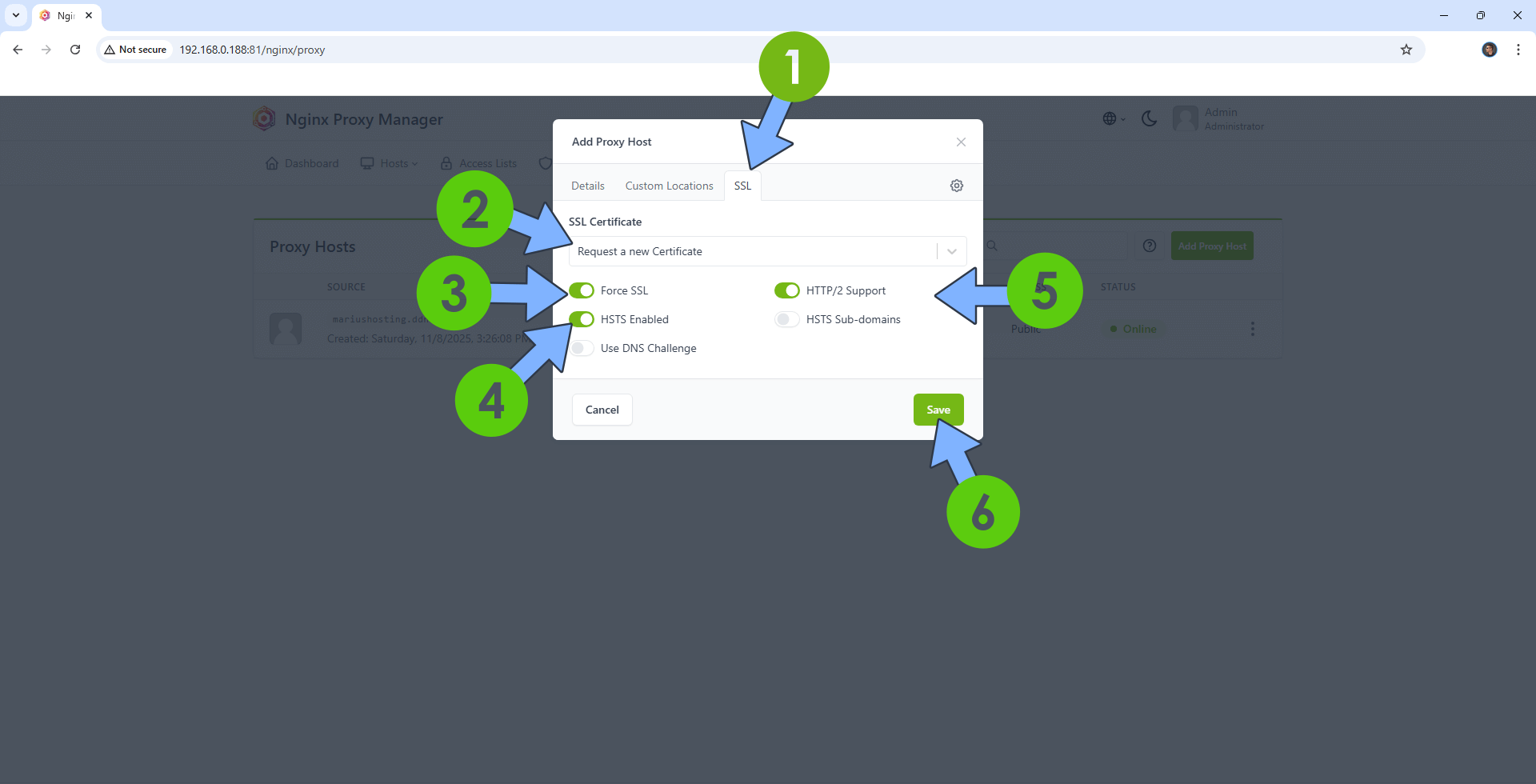
STEP 13
In the Proxy Hosts area, if everything goes right, you will see that your twenty hostname has been generated. Click on it. Follow the instructions in the image below.
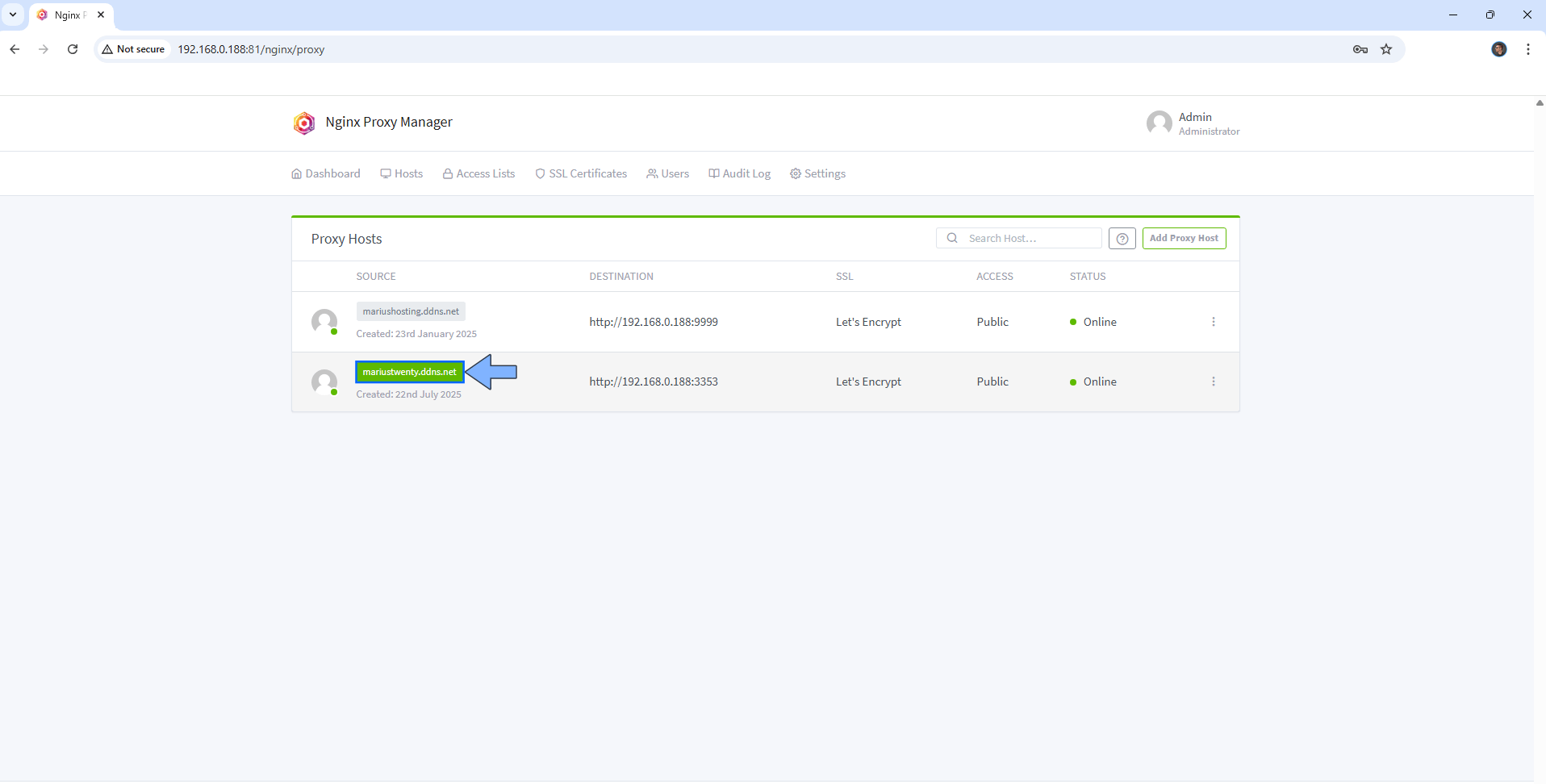
STEP 14
🟢Please Support My work by Making a Donation. Almost 99,9% of the people that install something using my guides forget to support my work, or just ignore STEP 1. I’ve been very honest about this aspect of my work since the beginning: I don’t run any ADS, I don’t require subscriptions, paid or otherwise, I don’t collect IPs, emails, and I don’t have any referral links from Amazon or other merchants. I also don’t have any POP-UPs or COOKIES. I have repeatedly been told over the years how much I have contributed to the community. It’s something I love doing and have been honest about my passion since the beginning. But I also Need The Community to Support me Back to be able to continue doing this work.
STEP 15
Now open your browser and type in your HTTPS/SSL certificate like this https://yourname.ddns.net In my case it’s https://mariustwenty.ddns.net If everything goes right, you will see the Twenty setup page. Type in your own Email Address then click Continue. Follow the instructions in the image below.
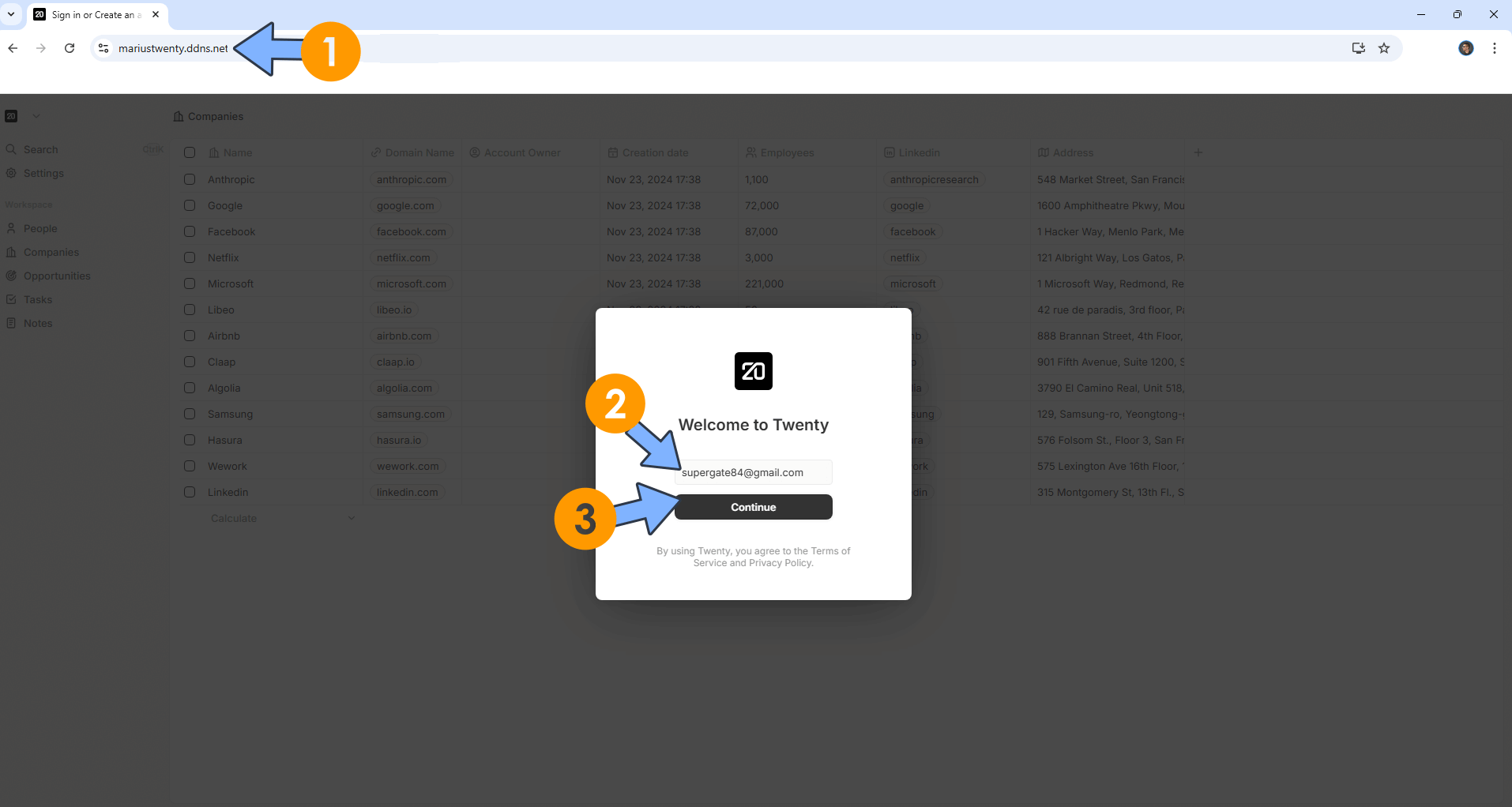
STEP 16
Type in your own Password, then click Sign Up. Follow the instructions in the image below.
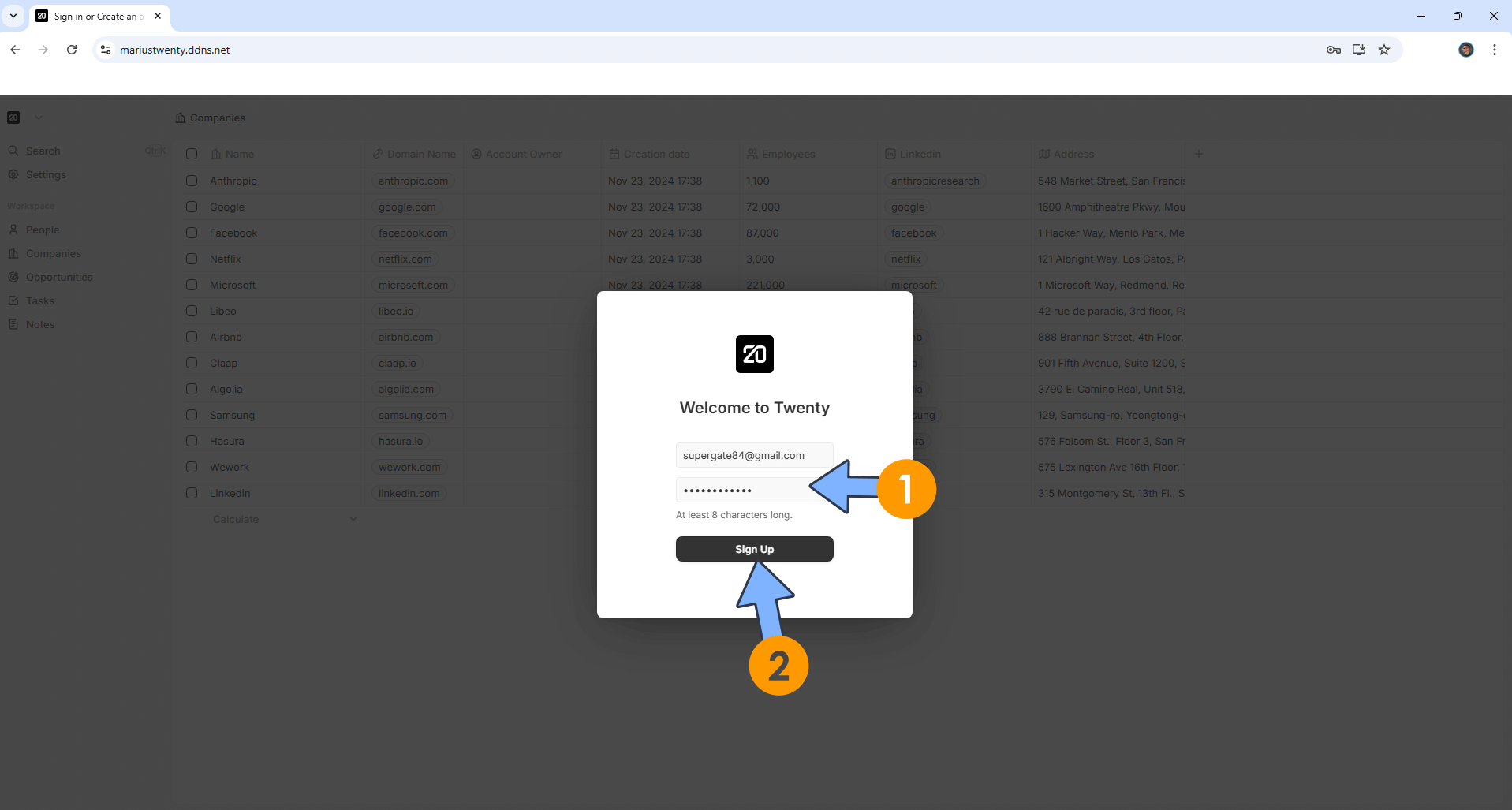
STEP 17
Upload your own logo. Give a name to your Workspace. Click Continue. Follow the instructions in the image below.
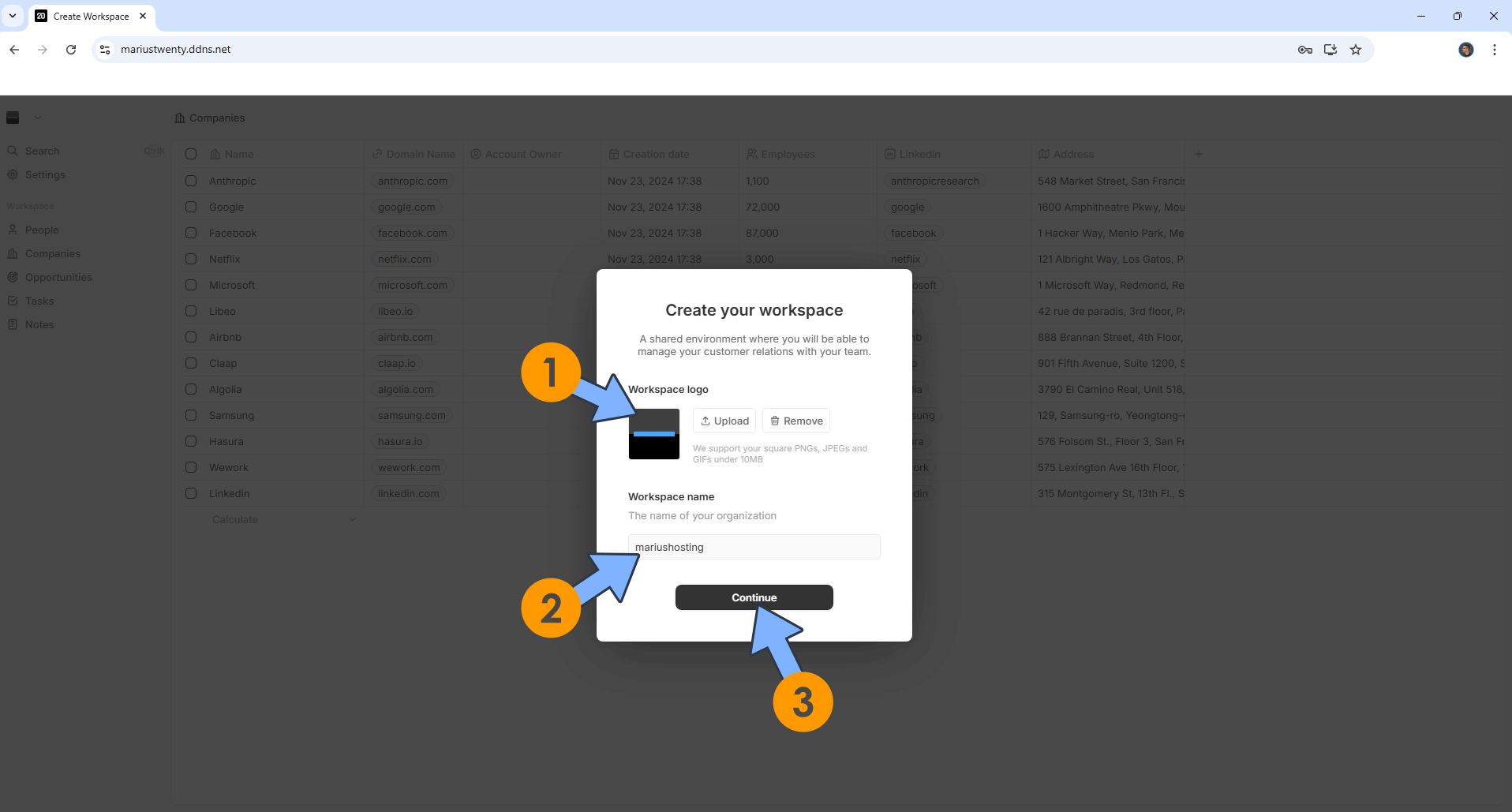
STEP 18
Upload your own profile picture. Type in your First and Last Name. Click Continue. Follow the instructions in the image below.
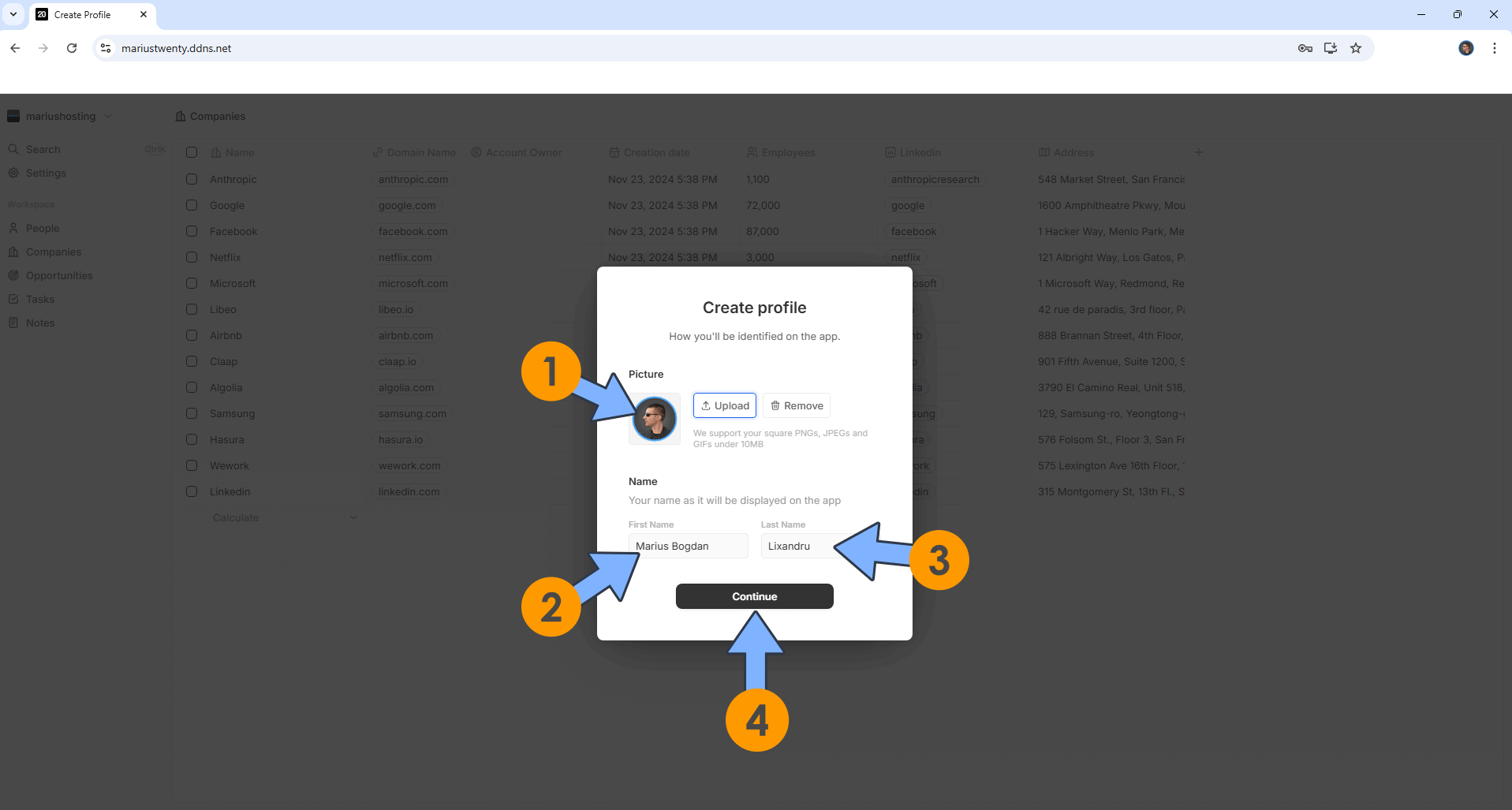
STEP 19
Sync your Email and Calendar or Continue without sync to sync later. Follow the instructions in the image below.
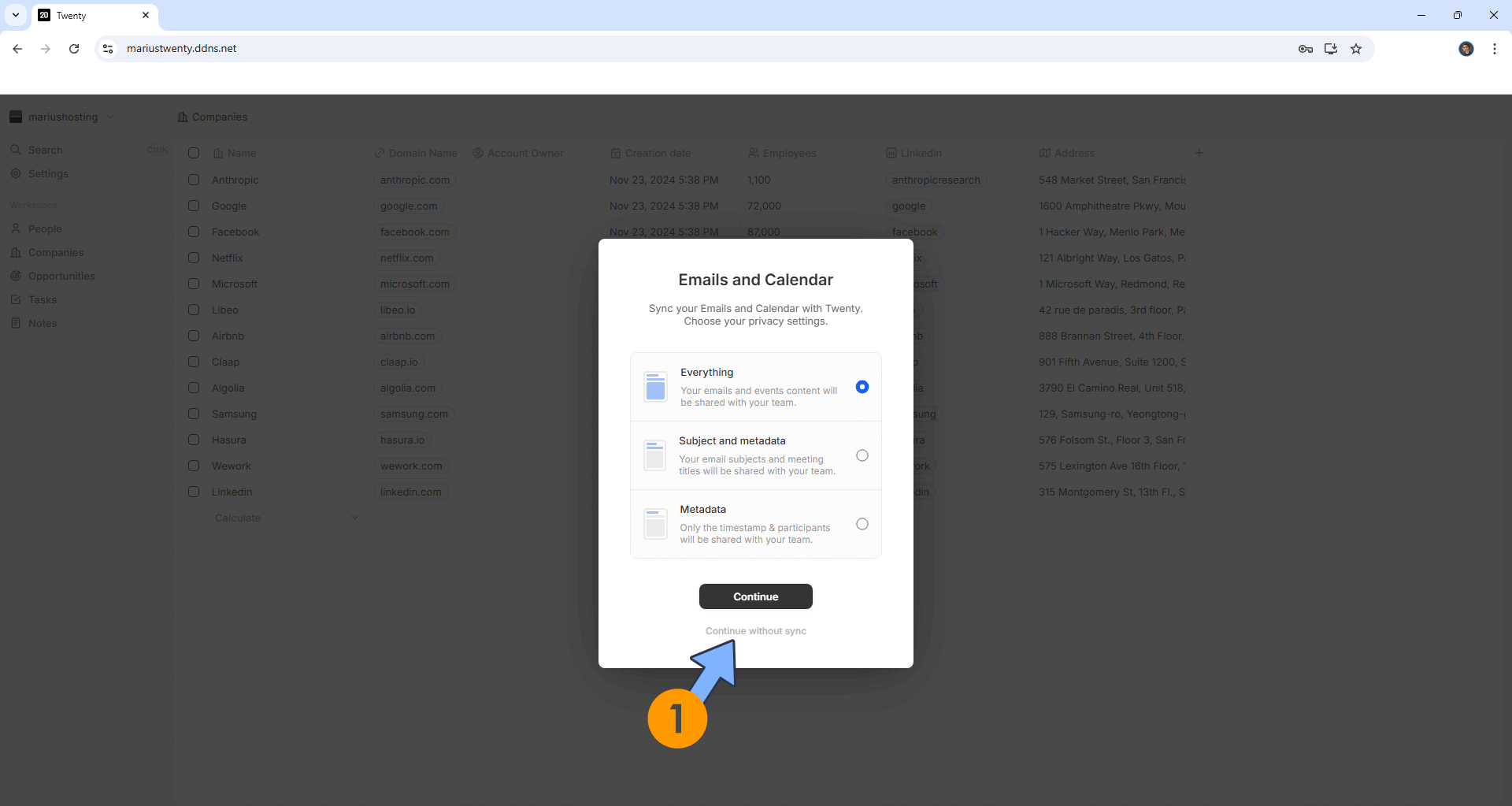
STEP 20
Invite your team, Skip to invite later after setting up SMTP details. Follow the instructions in the image below.
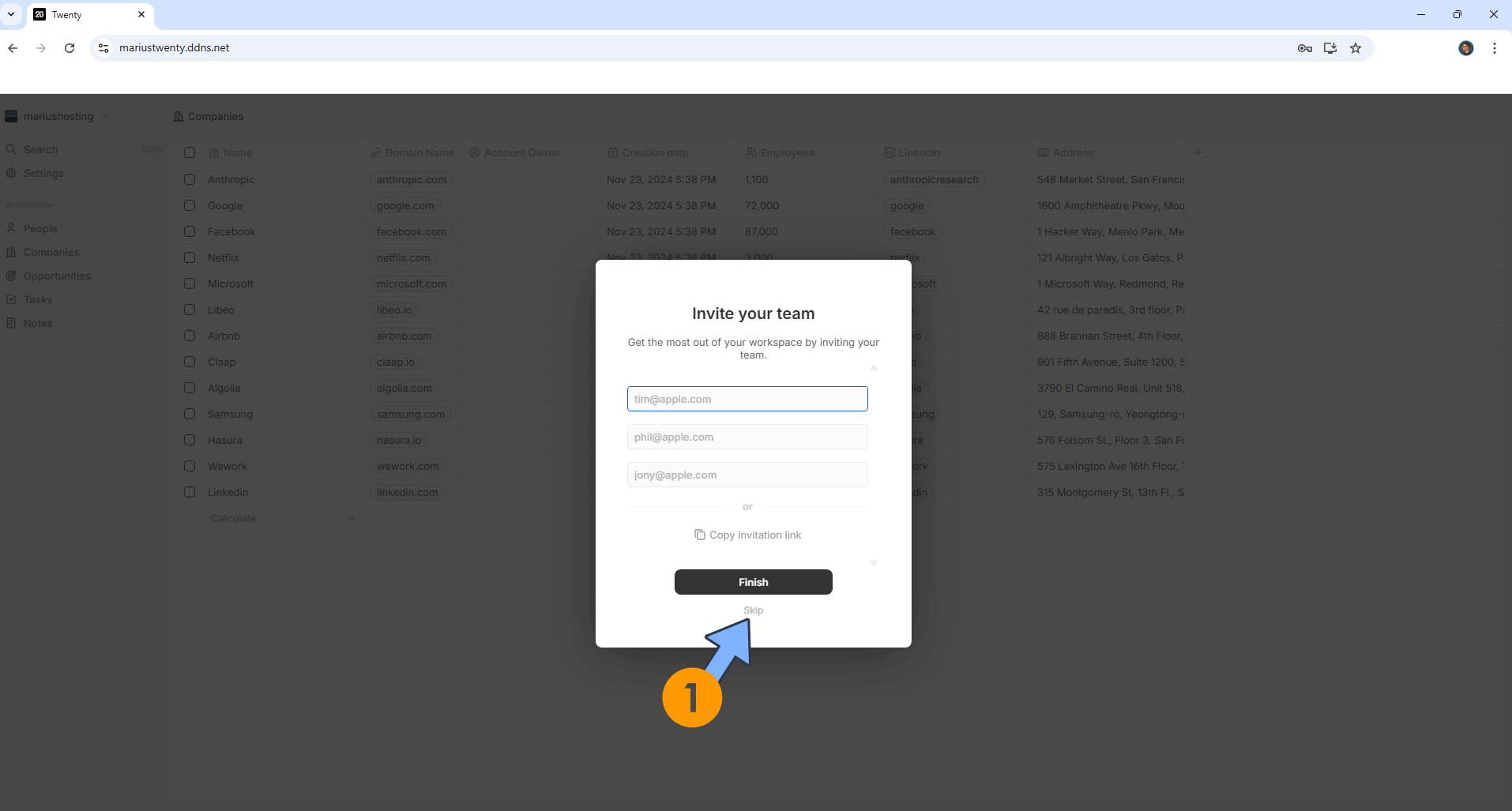
STEP 21
At the top left of the page, click on your Workspace name. Follow the instructions in the image below.
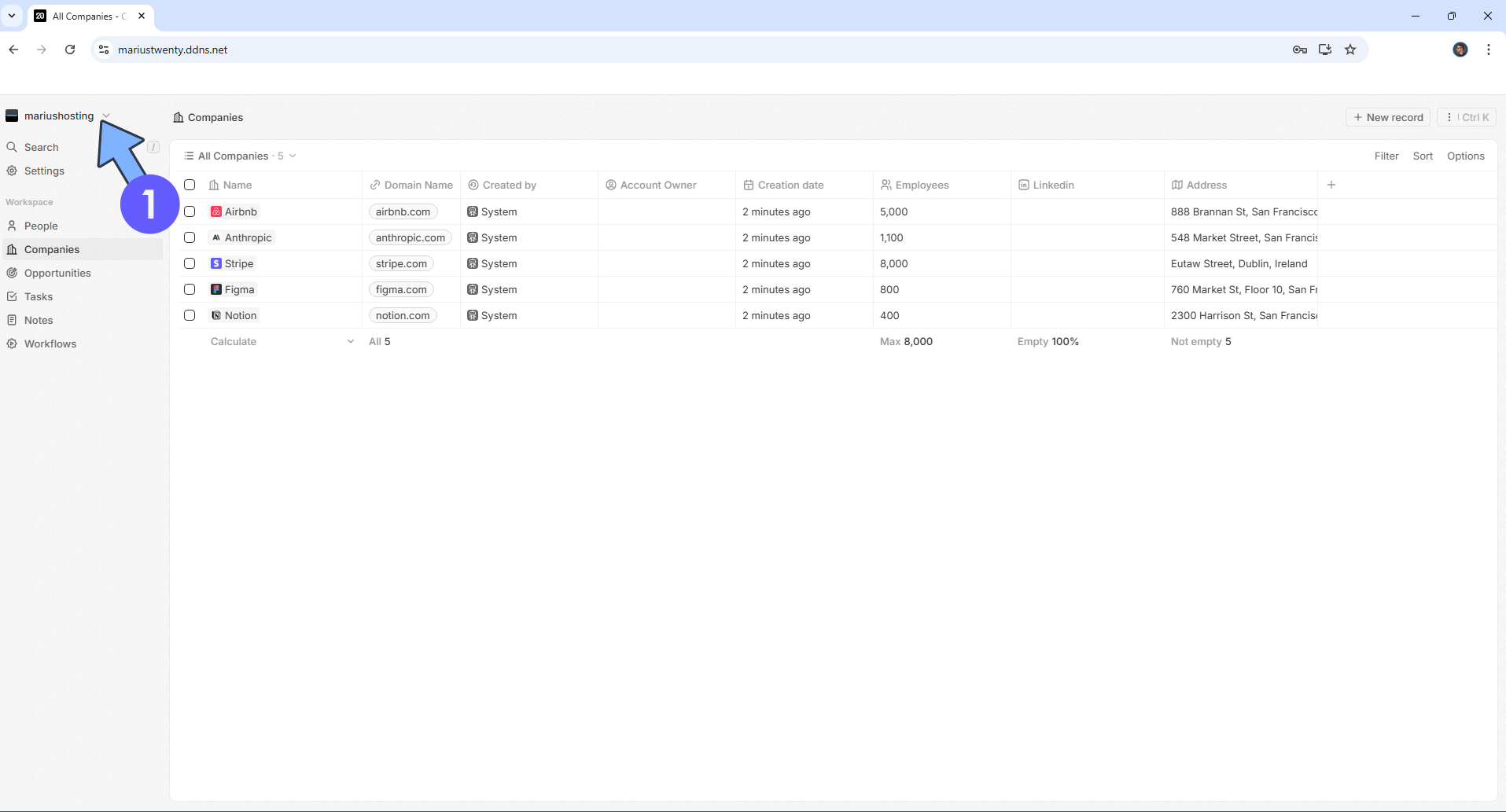
STEP 22
Switch the theme to Dark. Follow the instructions in the image below.
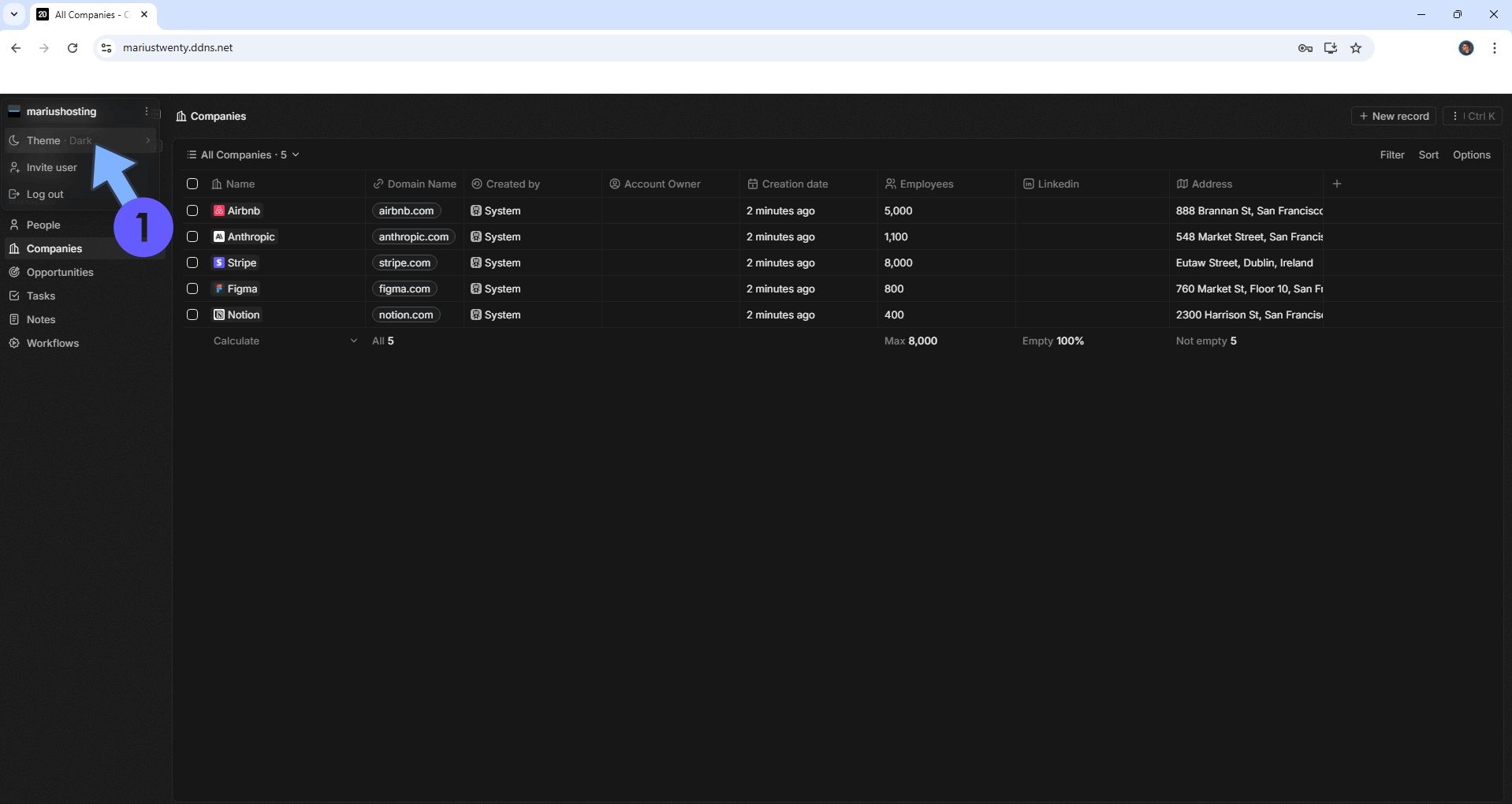
STEP 23
Your Twenty Dashboard at a glance!
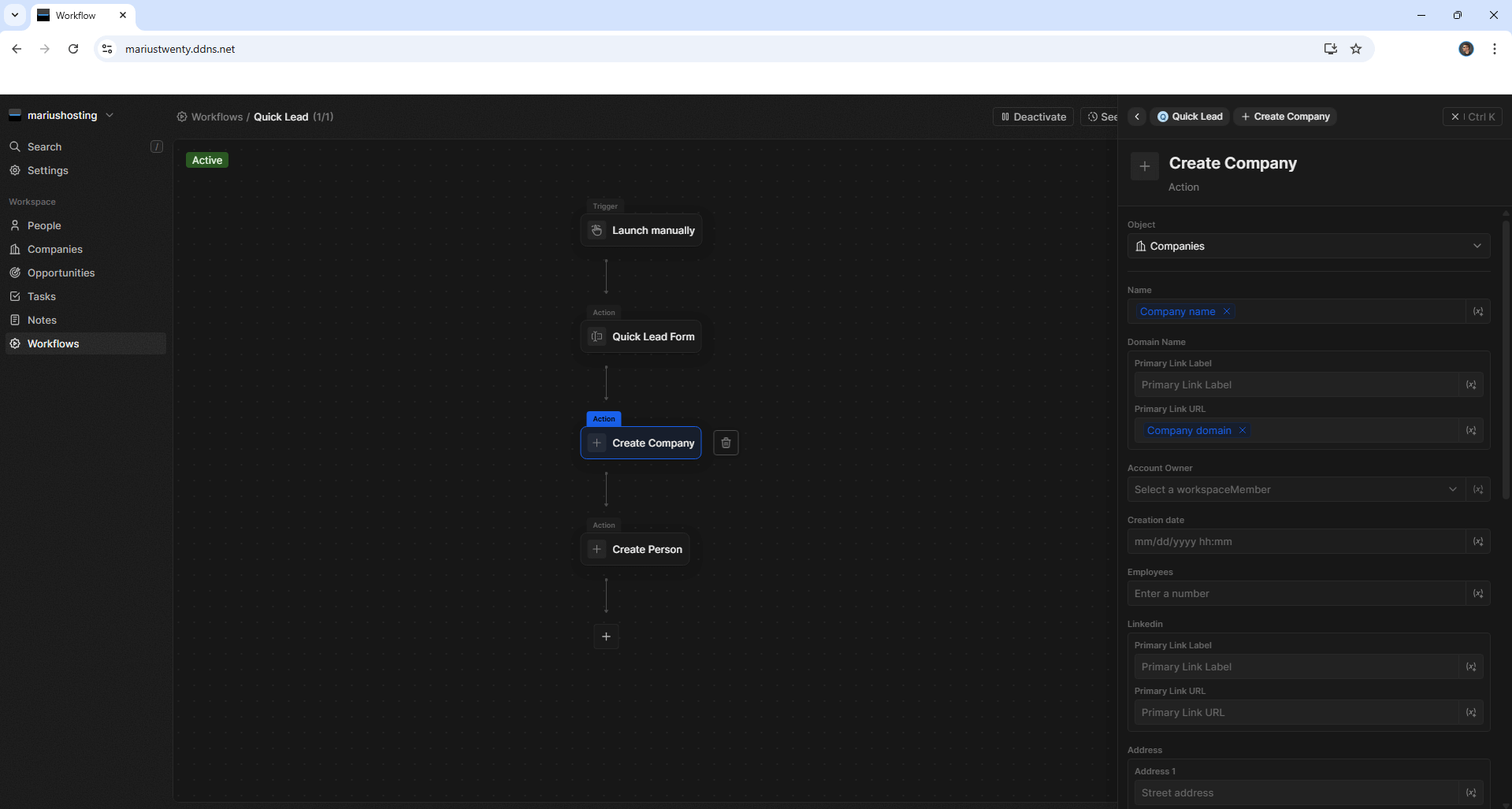
Enjoy Twenty on your UGREEEN NAS!
🆙Note/Update/Container: How to Update Your Docker Containers on UGREEN NAS Using Portainer.
🐳Note: How to Create Docker Shortcuts on Desktop.
🆕Note: How to Update Portainer to the latest version.
🆕Note: How to Clean Docker.
This post was updated on Wednesday / January 7th, 2026 at 5:42 PM
