
RetroAssembly is a browser-based retro game collection cabinet that lets you relive classic gaming moments from consoles like NES, SNES, Genesis, GameBoy, and Arcade. Accessible via Docker image, it offers a sleek, intuitive interface with spatial navigation for easy browsing using a keyboard or gamepad. Users can upload their own ROMs to create a personal game library, with auto-detected box art, save state synchronization, and gameplay rewind features on supported emulators. The app enhances the experience with retro-style shaders, a virtual on-screen controller for mobile play, and a dark/light theme toggle. RetroAssembly is an alternative to RomM. In this step by step guide I will show you how to install RetroAssembly on your UGREEN NAS using Docker & Portainer.
This guide works perfectly with the latest RetroAssembly v4 release.
STEP 1
Please Support My work by Making a Donation.
STEP 2
Install Portainer using my step by step guide. If you already have Portainer installed on your UGREEN NAS, skip this STEP. Attention: Make sure you have installed the latest Portainer version.
STEP 3
Go to Files and open the docker folder. Inside the docker folder, create one new folder and name it retroassembly. Follow the instructions in the image below.
Note: Be careful to enter only lowercase, not uppercase letters.
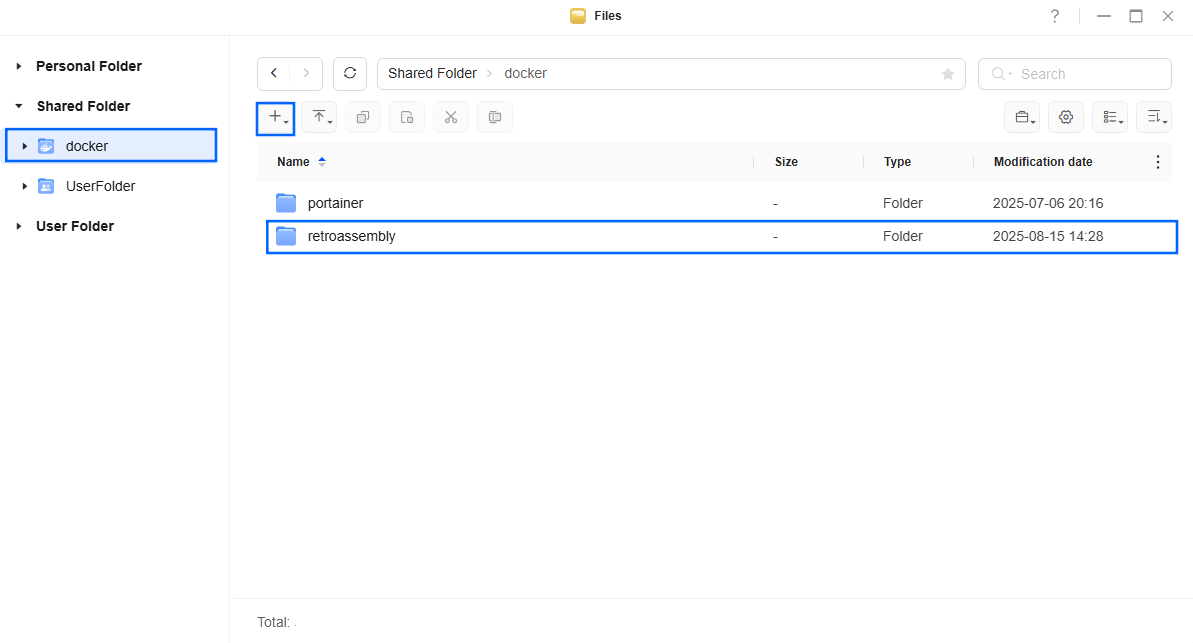
STEP 4
Log into Portainer using your username and password. On the left sidebar in Portainer, click on Home then Live connect. Follow the instructions in the image below.

On the left sidebar in Portainer, click on Stacks then + Add stack. Follow the instructions in the image below.

STEP 5
In the Name field type in retroassembly. Follow the instructions in the image below.
services:
retroassembly:
image: arianrhodsandlot/retroassembly:latest
container_name: RetroAssembly
healthcheck:
test: ["CMD-SHELL", "nc -z 127.0.0.1 8000 || exit 1"]
interval: 10s
timeout: 5s
retries: 3
start_period: 90s
ports:
- 4235:8000
volumes:
- /volume1/docker/retroassembly:/app/data:rw
restart: on-failure:5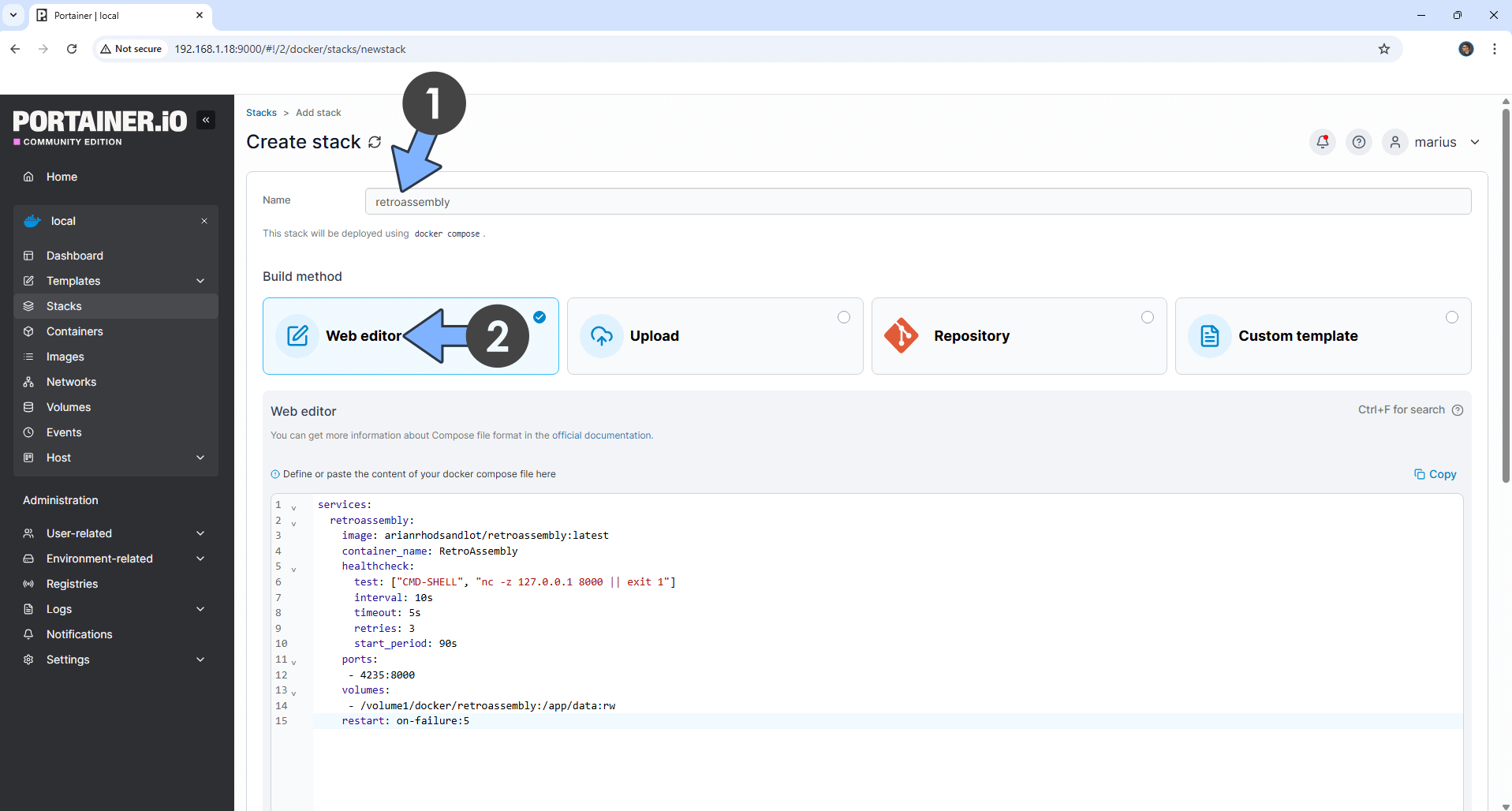
STEP 6
Scroll down on the page until you see a button named Deploy the stack. Click on it. Follow the instructions in the image below. The installation process can take up to a few minutes. It will depend on your Internet speed connection.
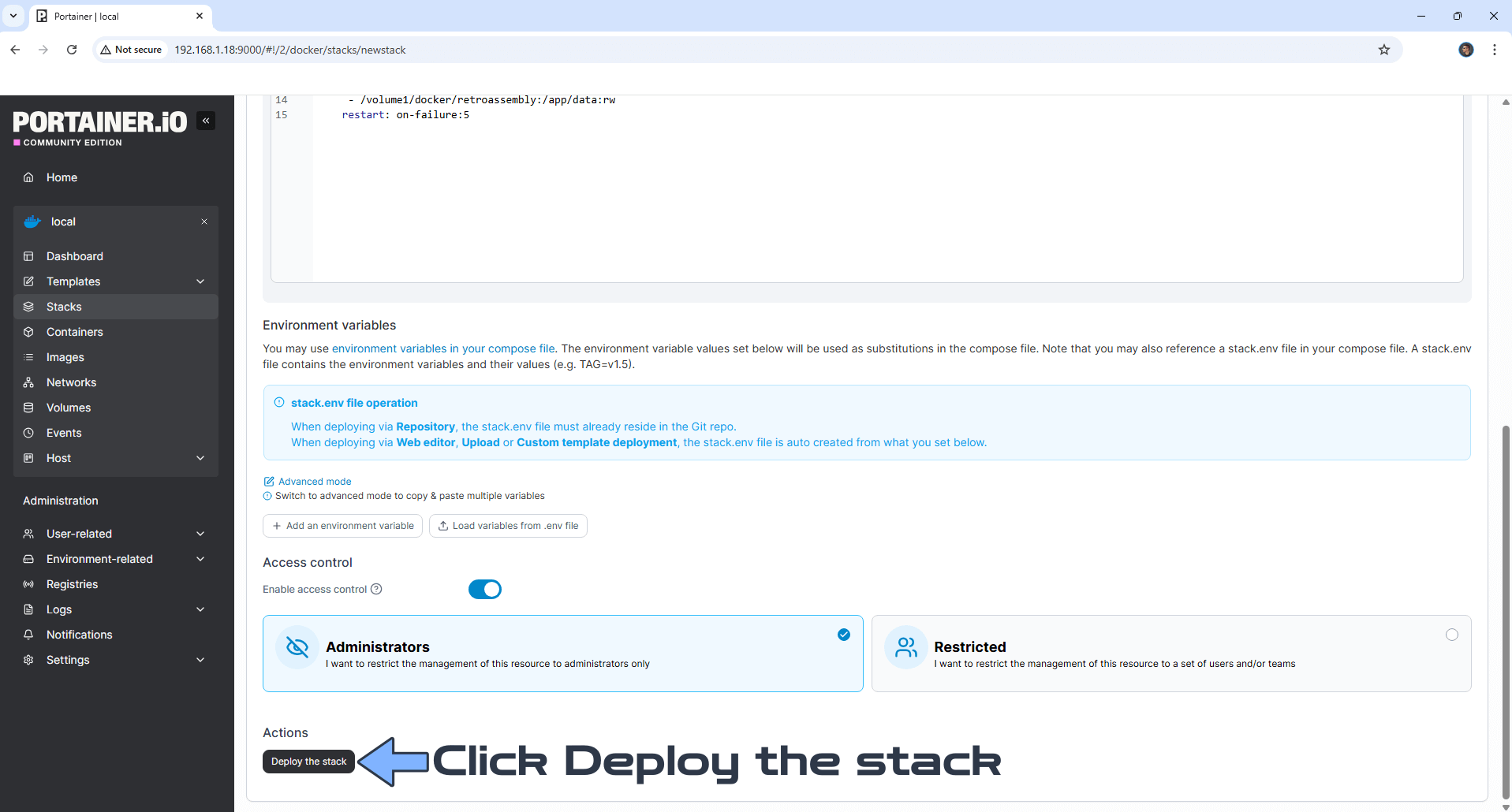
STEP 7
If everything goes right, you will see the following message at the top right of your screen: “Success Stack successfully deployed“.

STEP 8
Please Support My work by Making a Donation. Almost 99,9% of the people that install something using my guides forget to support my work, or just ignore STEP 1. I’ve been very honest about this aspect of my work since the beginning: I don’t run any ADS, I don’t require subscriptions, paid or otherwise, I don’t collect IPs, emails, and I don’t have any referral links from Amazon or other merchants. I also don’t have any POP-UPs or COOKIES. I have repeatedly been told over the years how much I have contributed to the community. It’s something I love doing and have been honest about my passion since the beginning. But I also Need The Community to Support me Back to be able to continue doing this work.
STEP 9
The installation process can take up to a few seconds/minutes. It will depend on your Internet speed connection. Now open your browser and type in http://ugreen-ip-address:4235 At the top right of the page, click Log in. Follow the instructions in the image below.
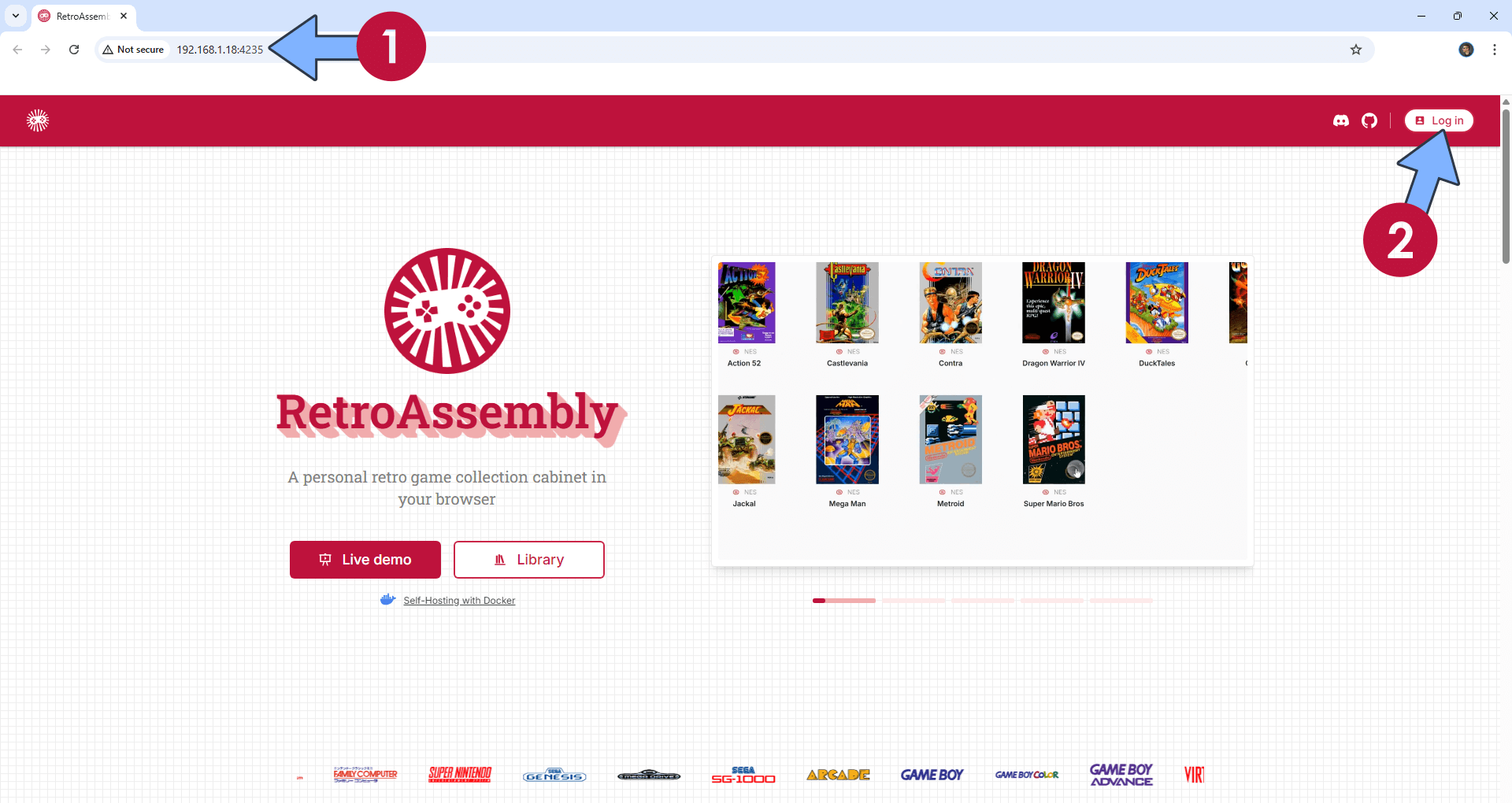
STEP 10
Create your Administrator account. Type in your own Username and Password. Click Create your account. Follow the instructions in the image below.
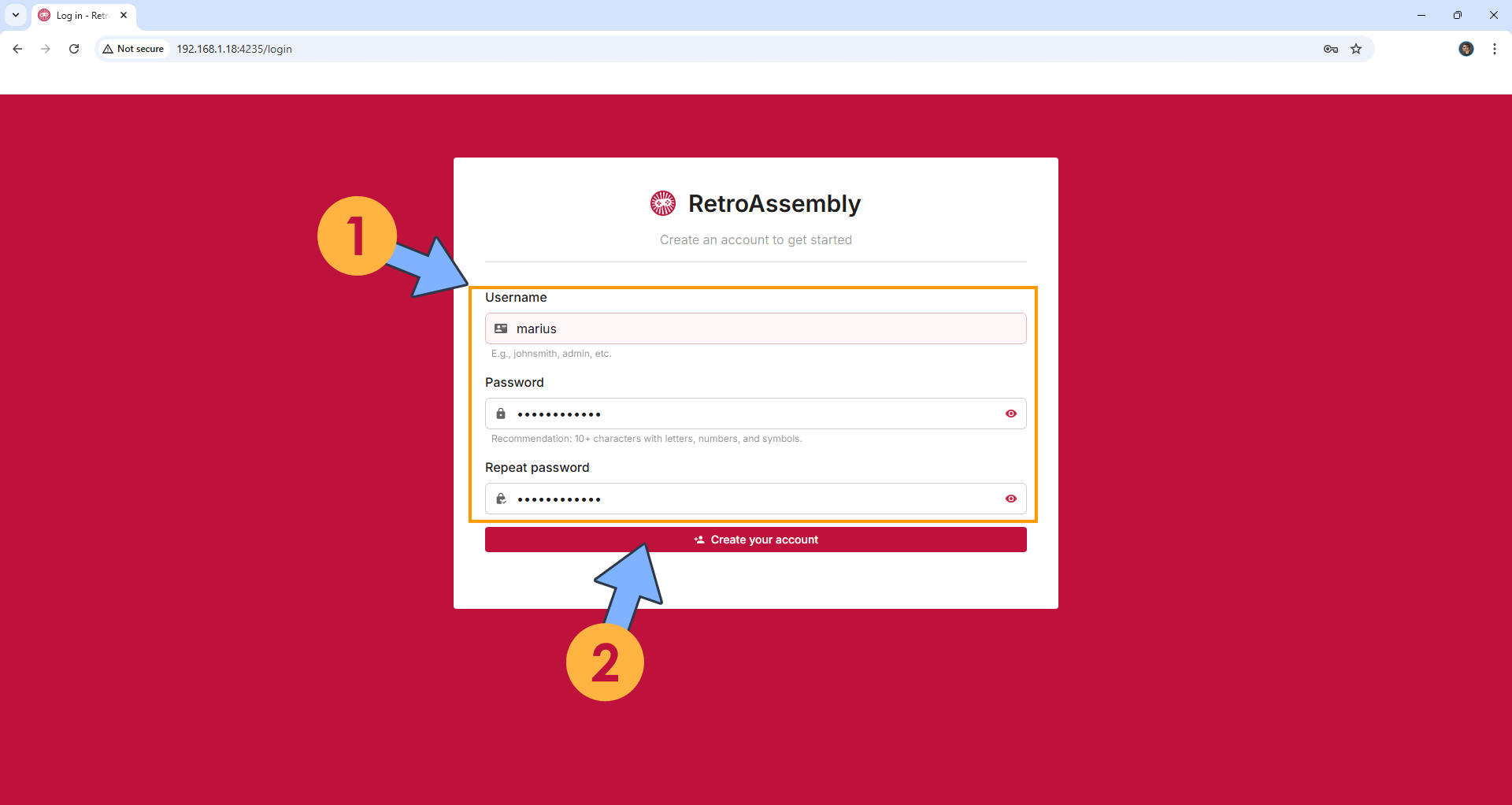
STEP 11
Click Add to upload your ROMs files. Follow the instructions in the image below.
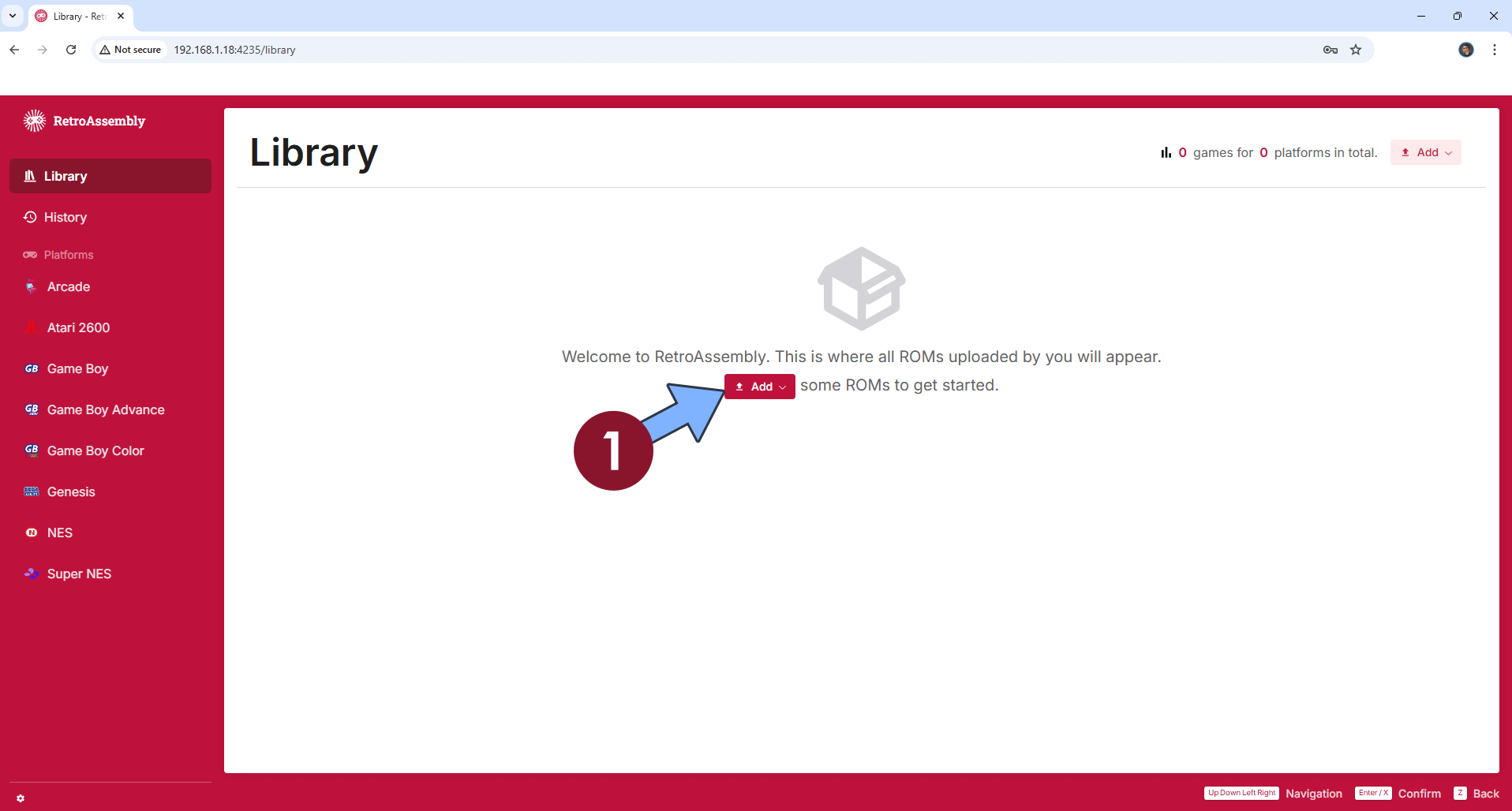
STEP 12
Your library at a glance! Click on your Game! Follow the instructions in the image below.
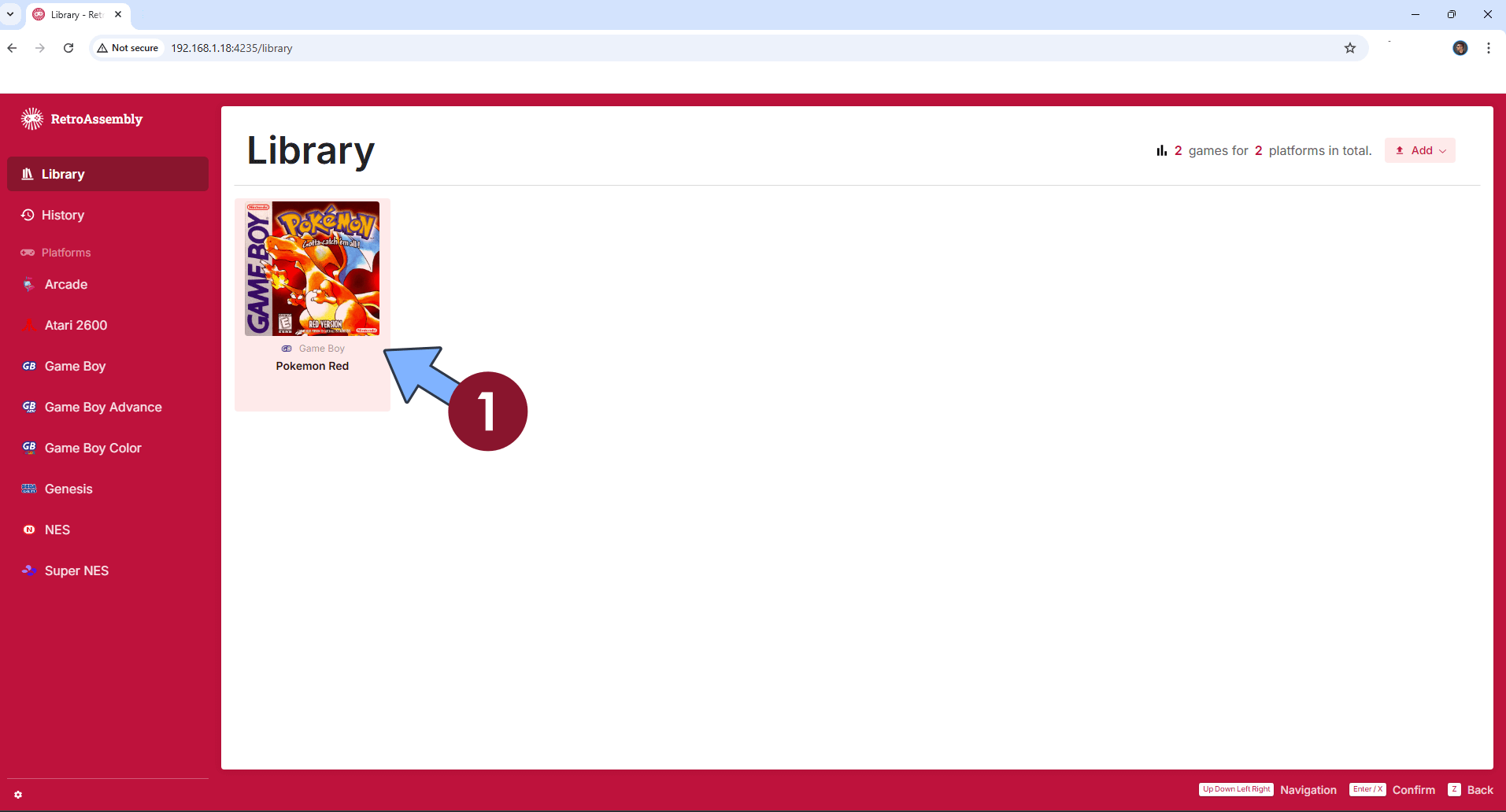
STEP 13
Click Start. Follow the instructions in the image below.
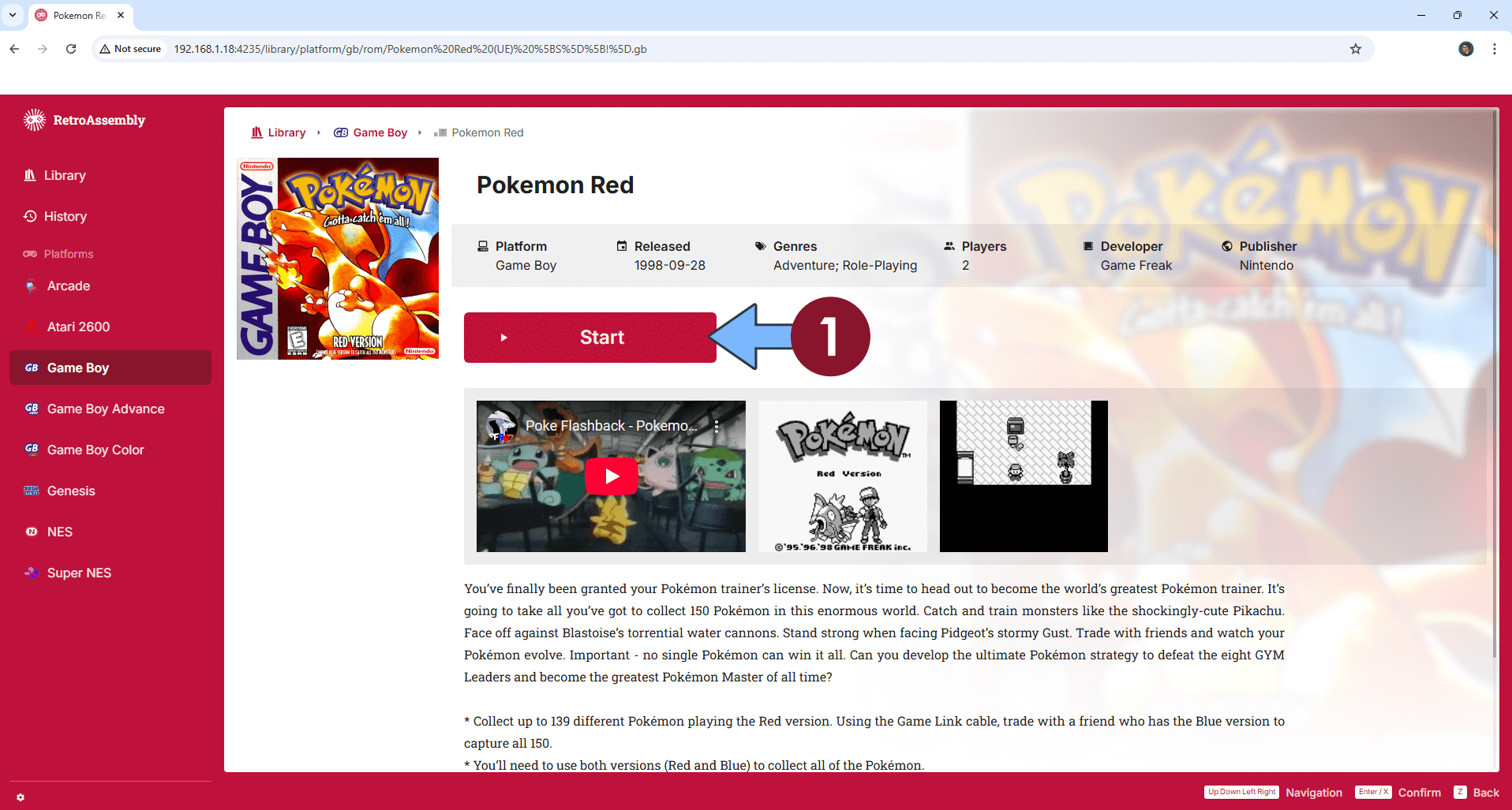
STEP 14
Enjoy your game!
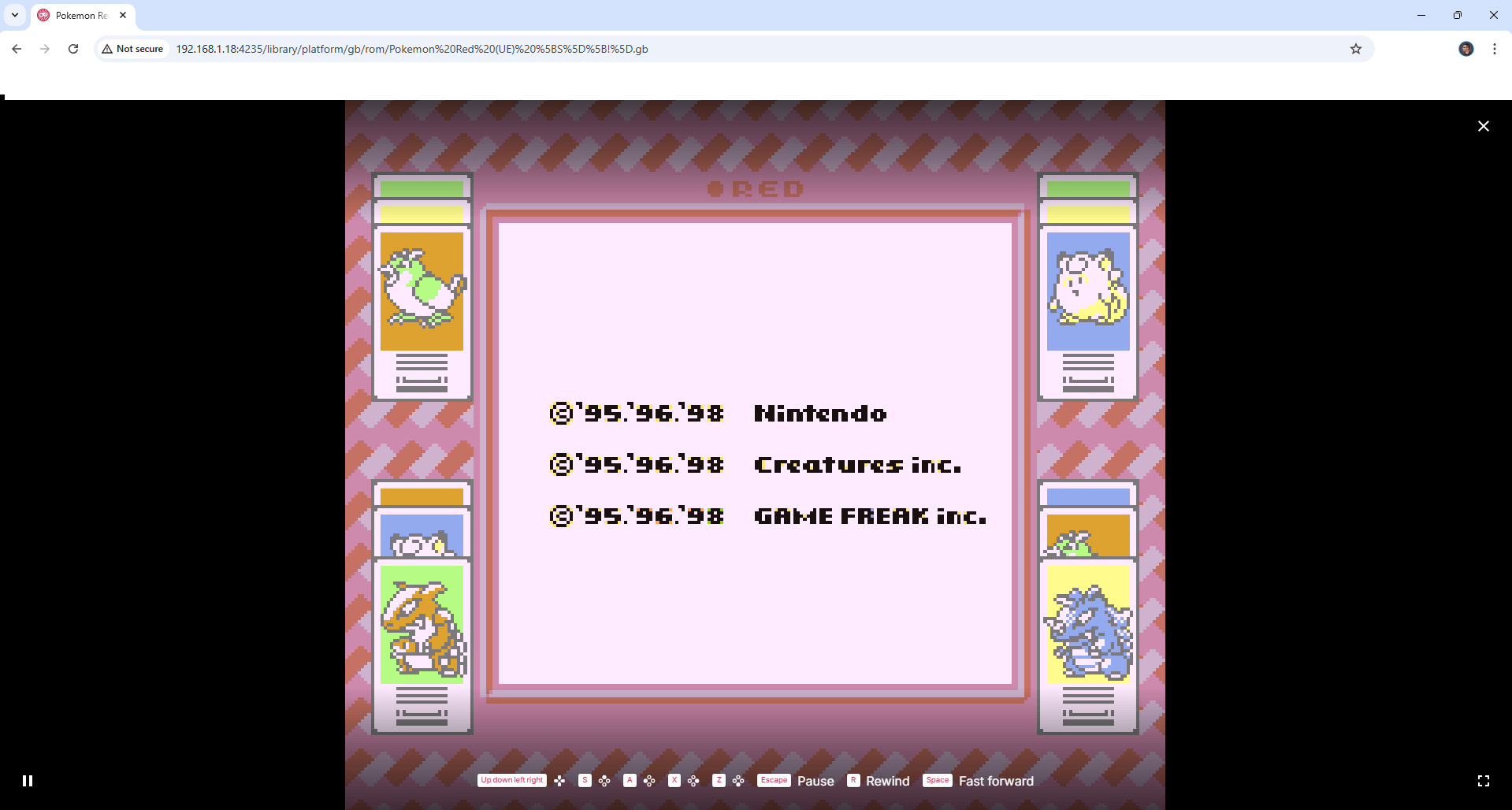
STEP 15
At the bottom left of the page, click on the little settings icon. Switch the theme to Dark. Access your personalized Settings. Follow the instructions in the image below.
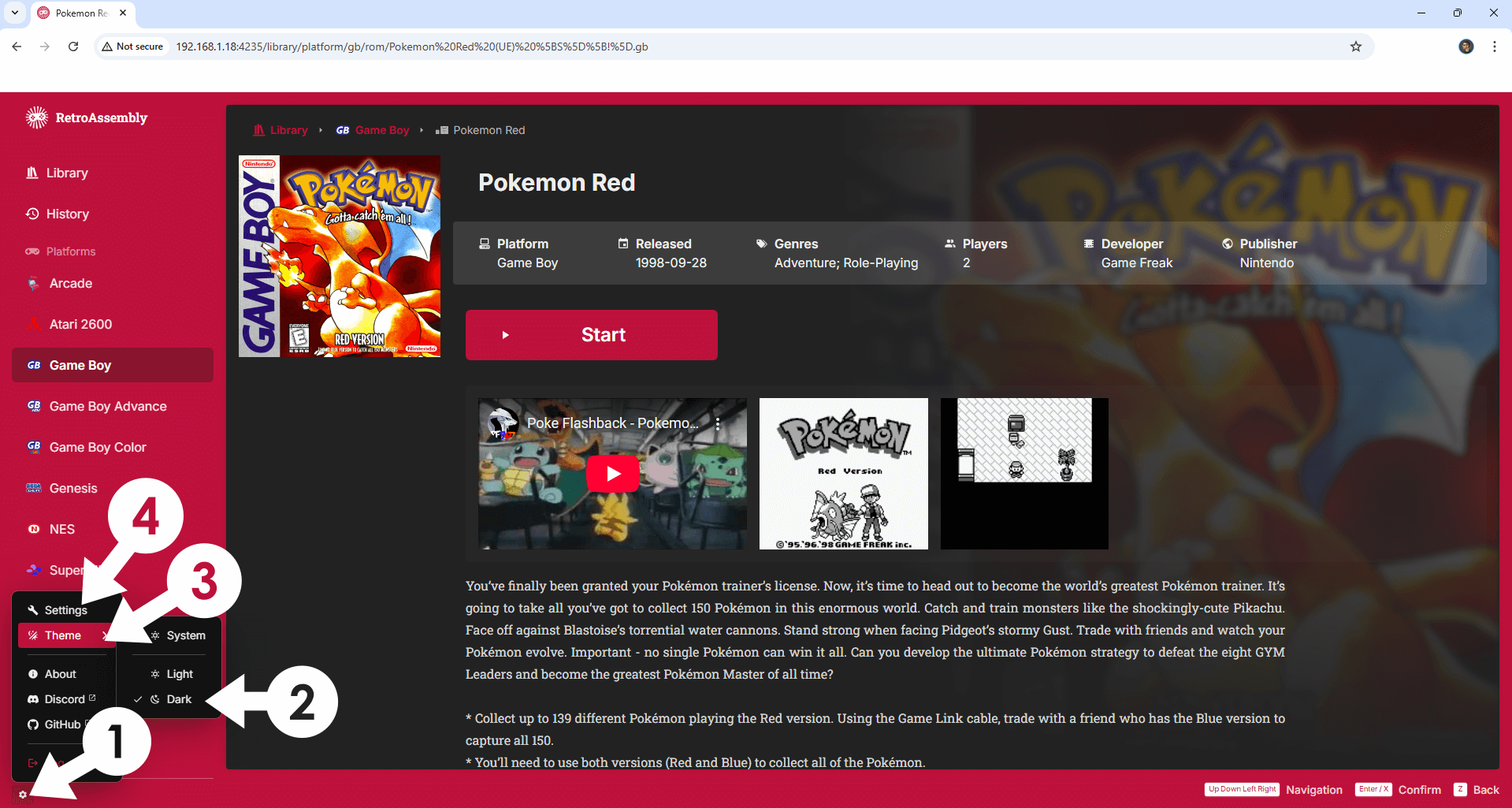
Enjoy RetroAssembly on your UGREEEN NAS!
🆙Note/Update/Container: How to Update Your Docker Containers on UGREEN NAS Using Portainer.
🐳Note: How to Create Docker Shortcuts on Desktop.
🆕Note: How to Update Portainer to the latest version.
⚠️Mandatory Add Read & Write Permissions to the Docker Folder. If you have already added the Read and Write Permissions to the Docker Folder, skip this STEP.
🆕Note: How to Clean Docker.
This post was updated on Saturday / December 6th, 2025 at 3:45 AM
